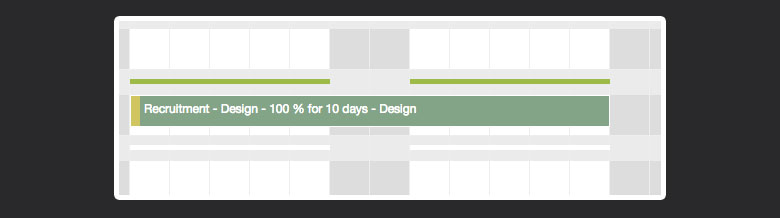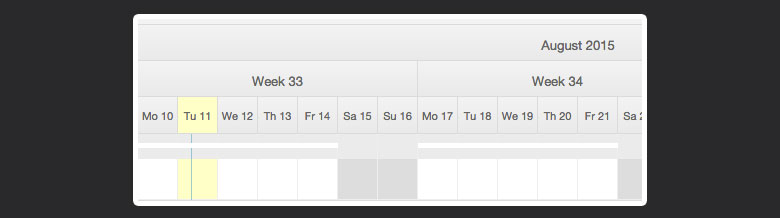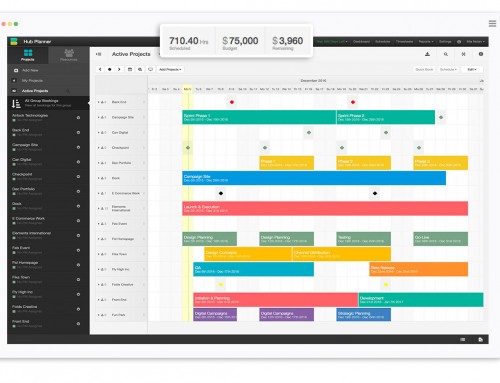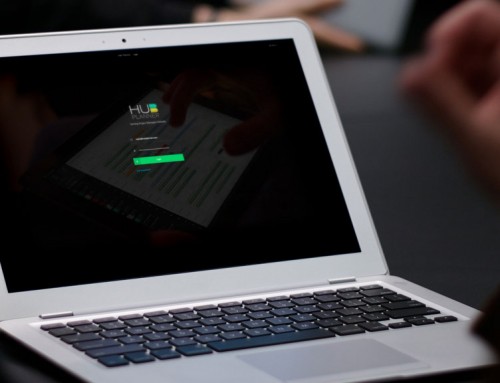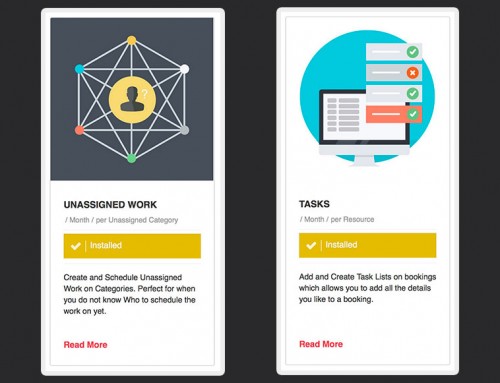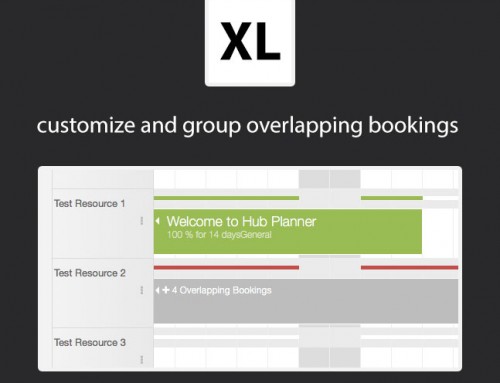Display New Booking Category Color
New updates released to the Hub Planner Platform include a way to set and display a booking category color. below are the details of the update.
- Set and Display Booking Colors
- Copy Notes between bookings
- Display Report Time Range
- Display Week in Day View
Set and Display Booking Colors
You can now associate a color with a booking category. This can make it easier to identify the different types of bookings within projects visually on the resource planner. To activate this navigate to your Settings and choose Customisation. From there, activate the display booking category colors radio button. You will now be able to set your booking colors under Settings -> Booking Categories.
Why should I use this Feature?
Copy Notes between bookings
Copying and pasting a booking will retain the note from the copied booking if one existed.
Display Report Time Range
Time range displays have been added to the group headers so you understand how many days below of data you are viewing in a collapsed group.
Display Week in Day View
This may be useful for European clients who use week numbers to track their time. Under Settings -> Customisation you can now turn on the display of Week Headers in Day Mode. This will activate an extra header for displaying weeks in the header of the grid when in Day Mode.