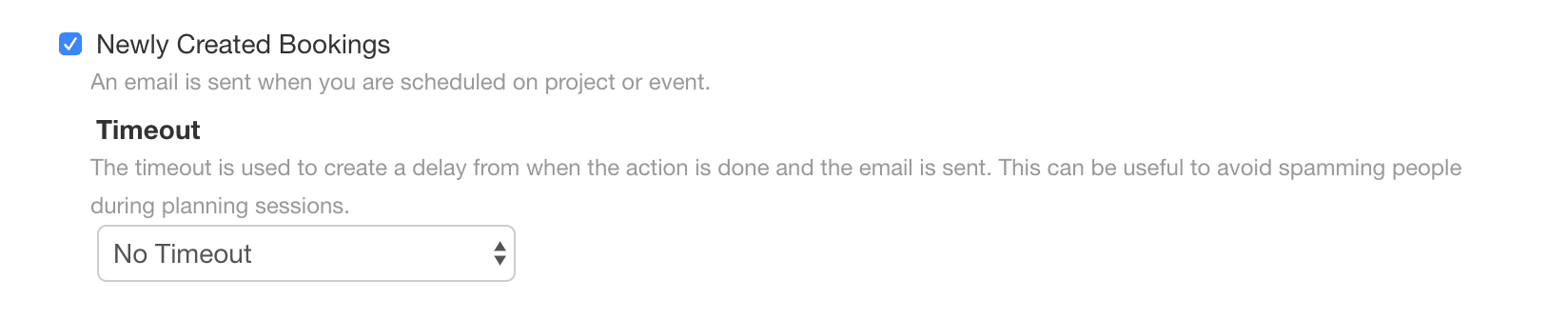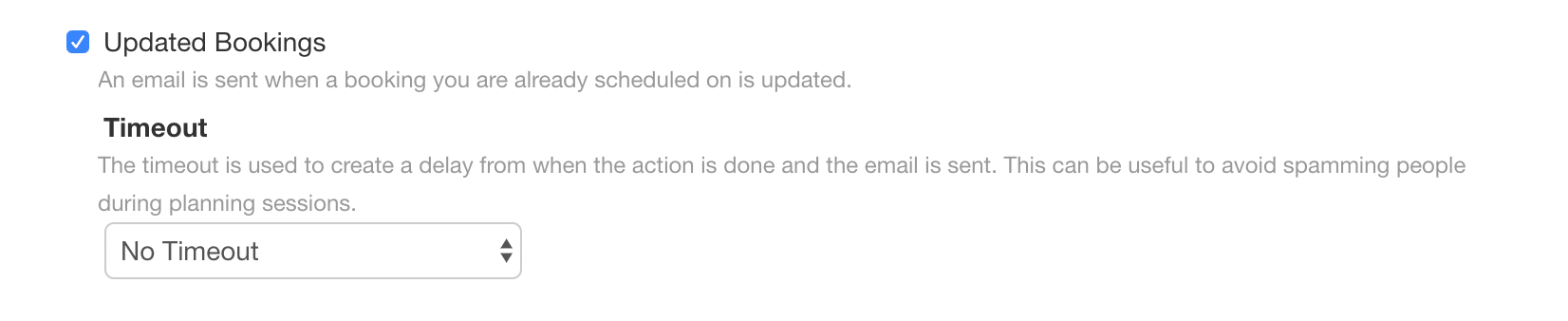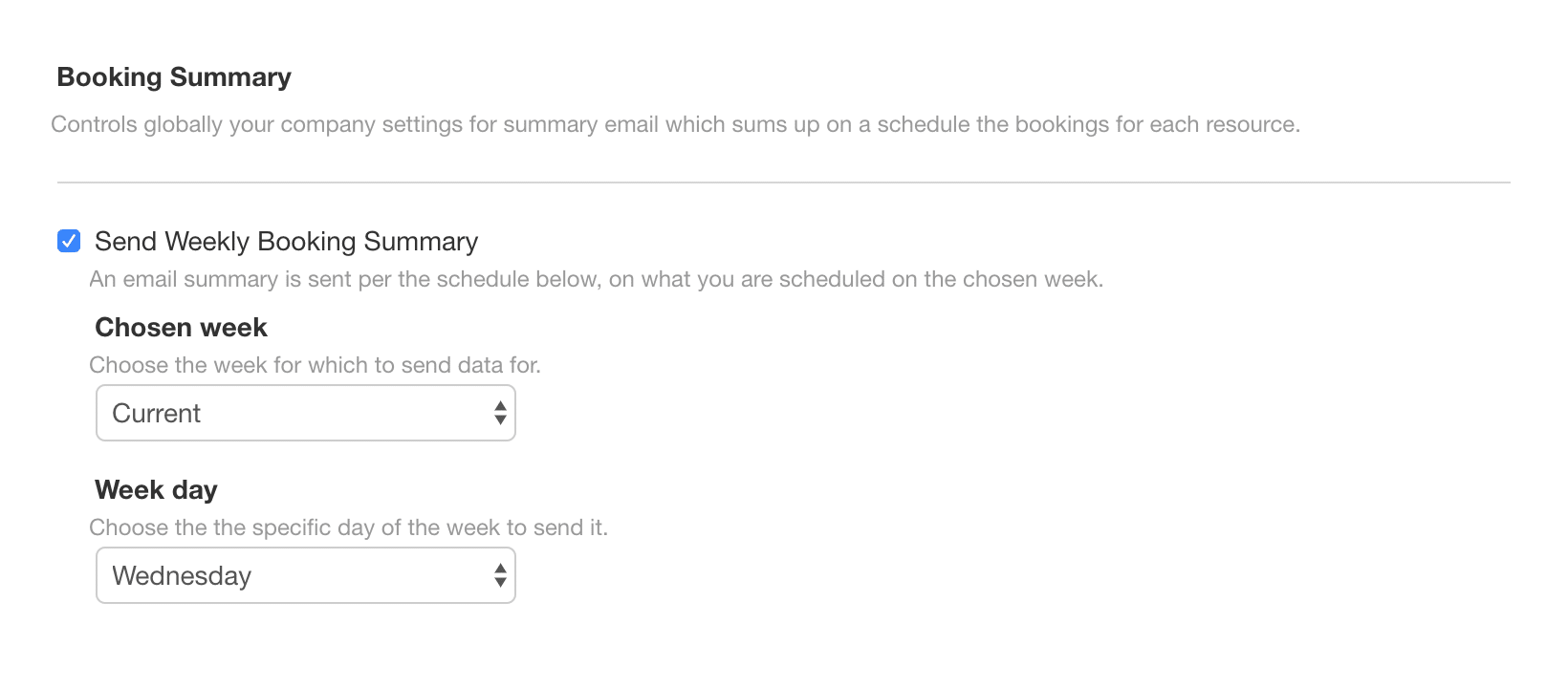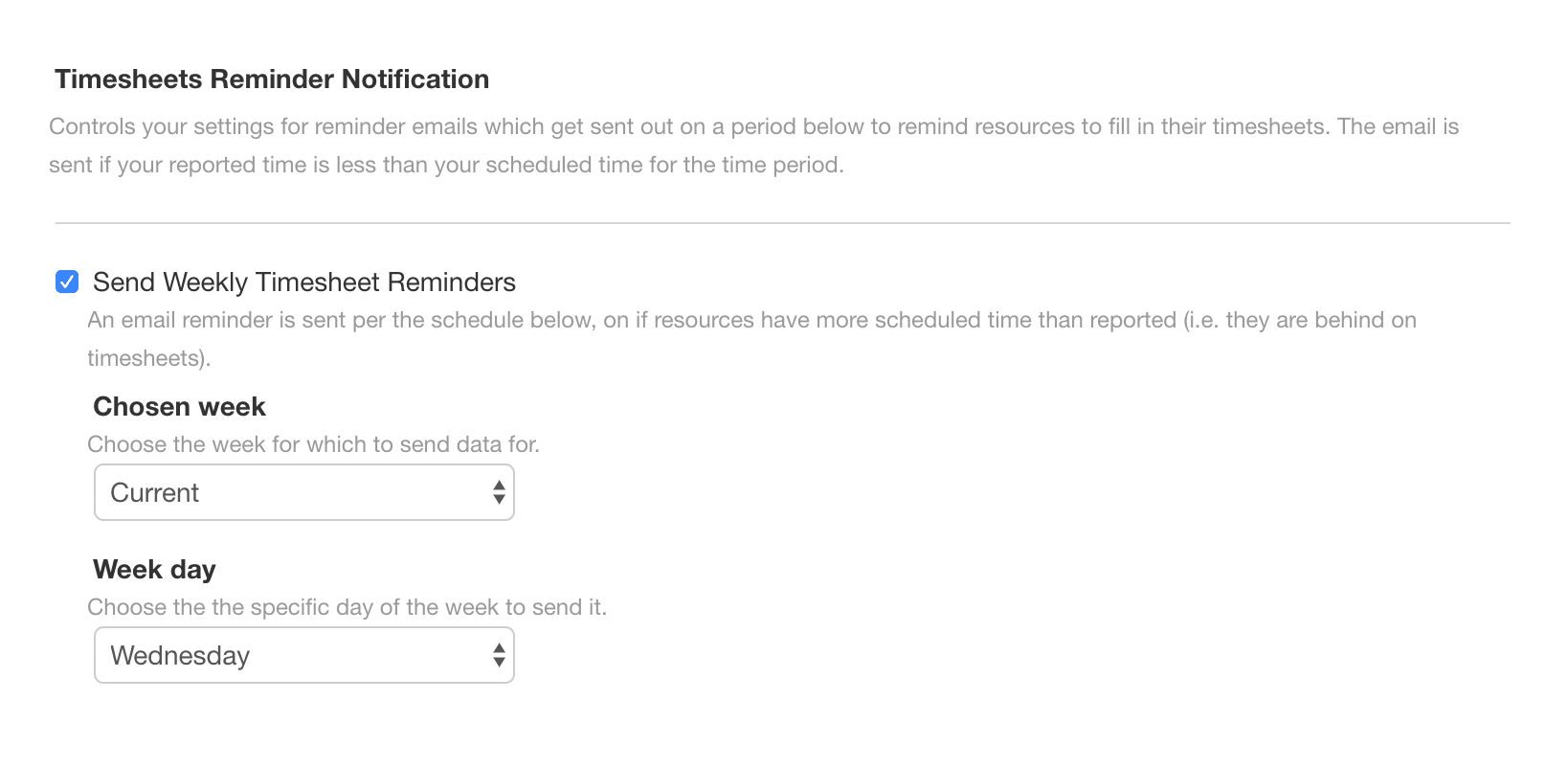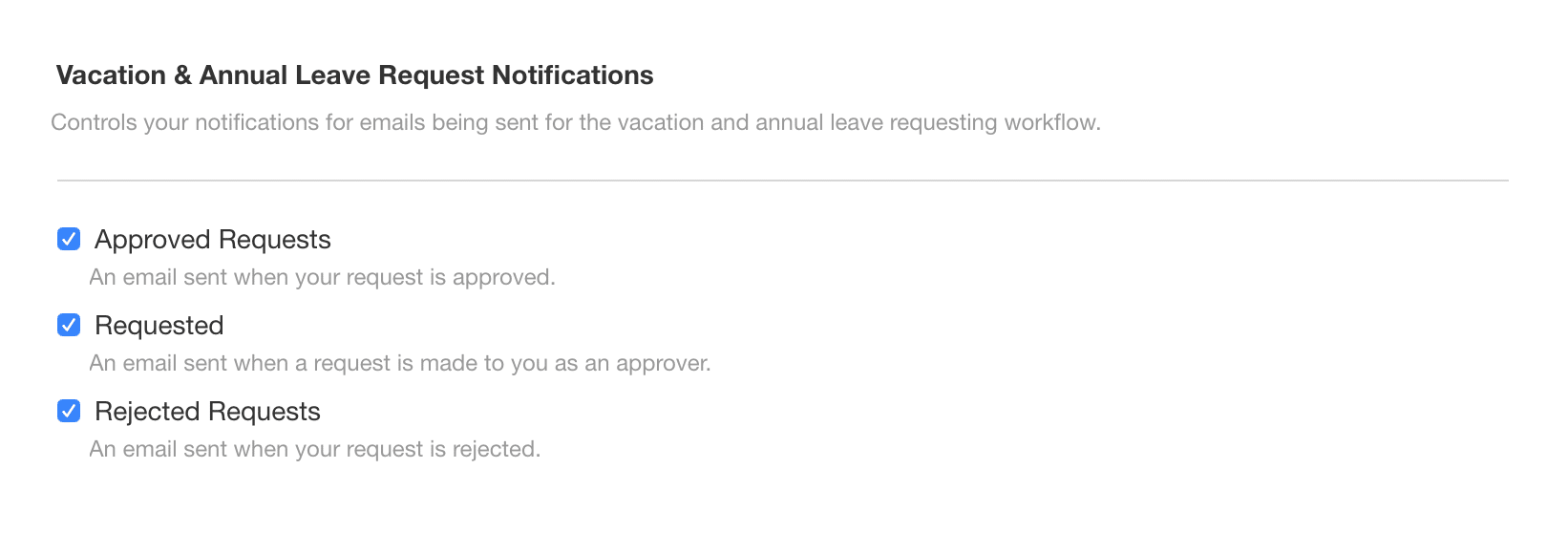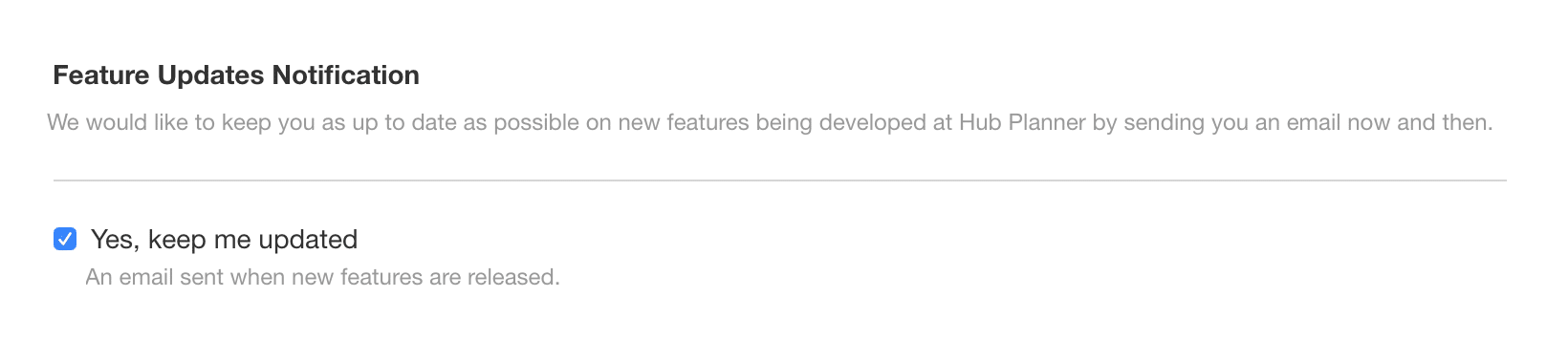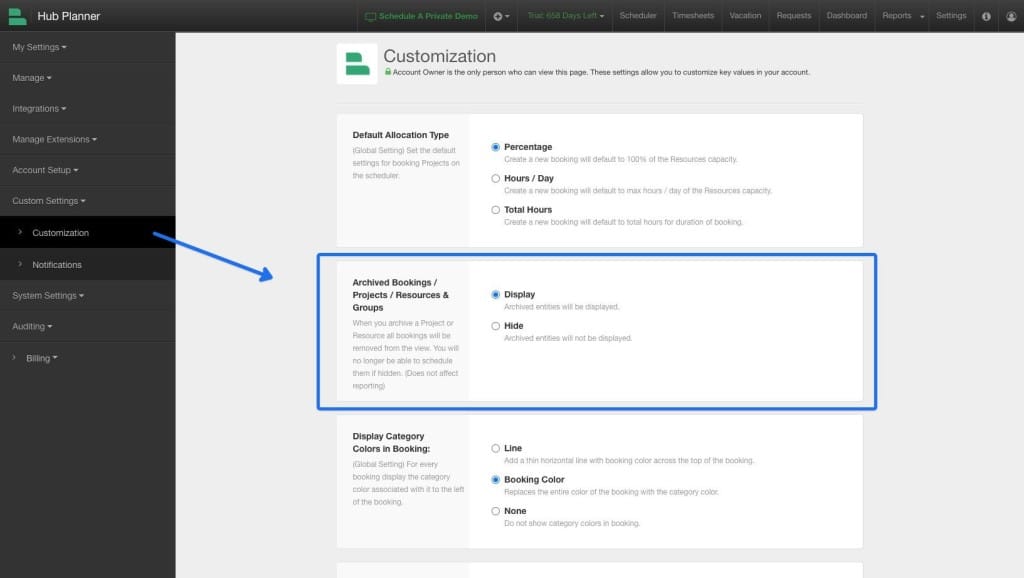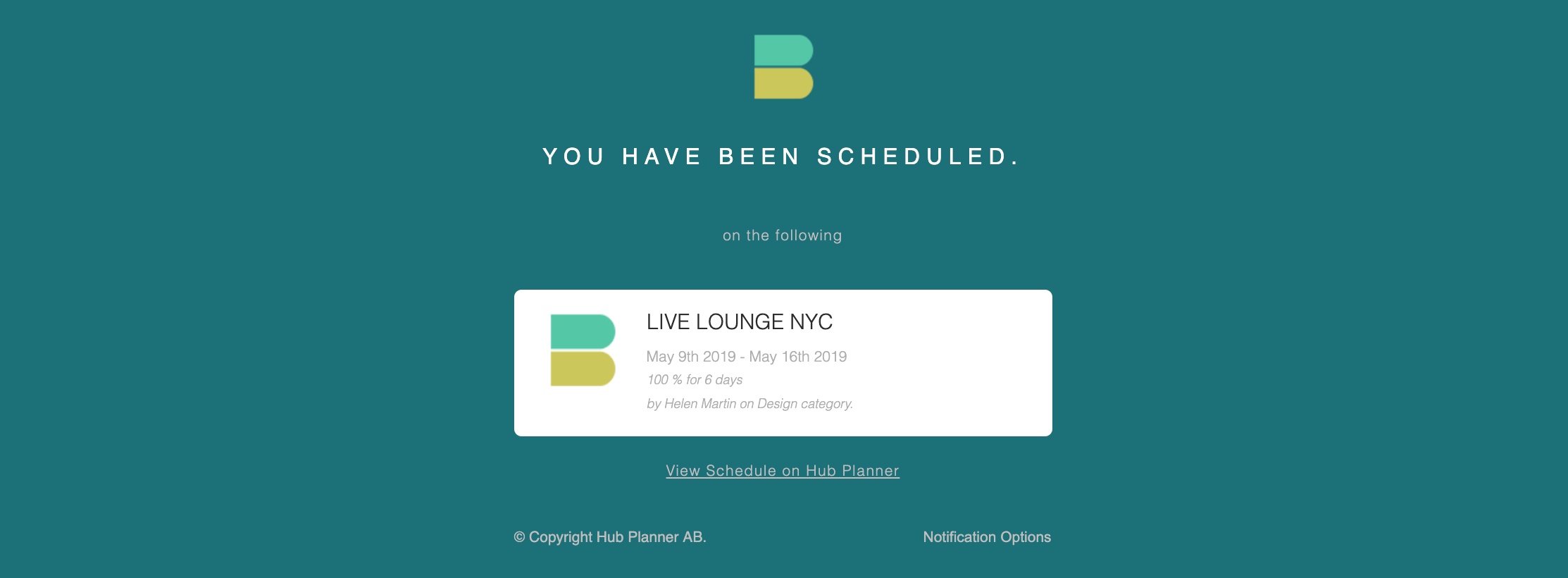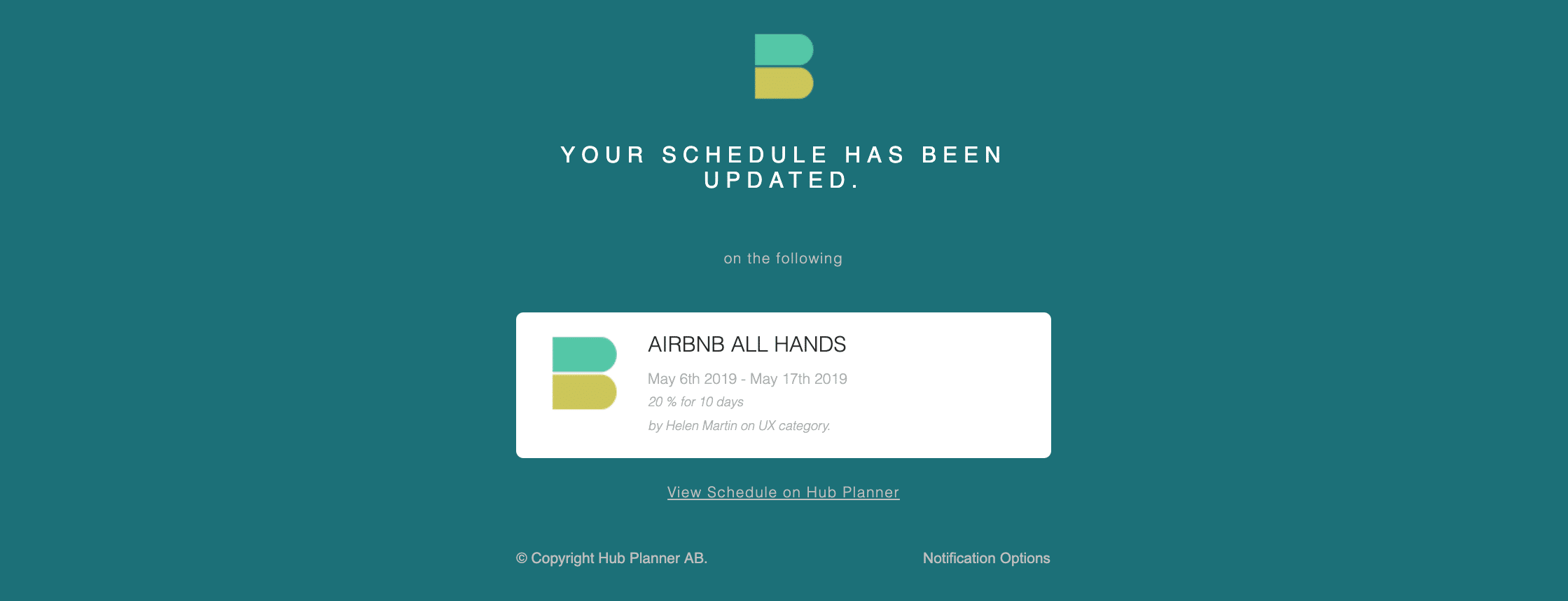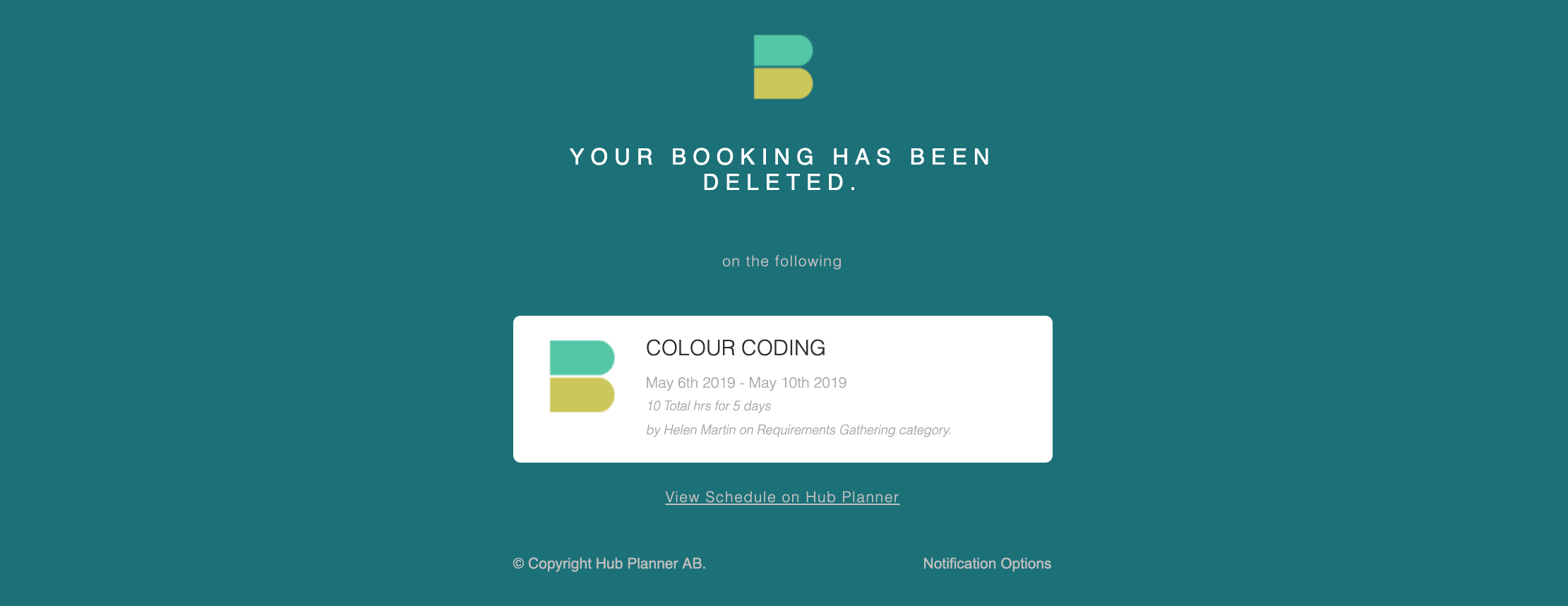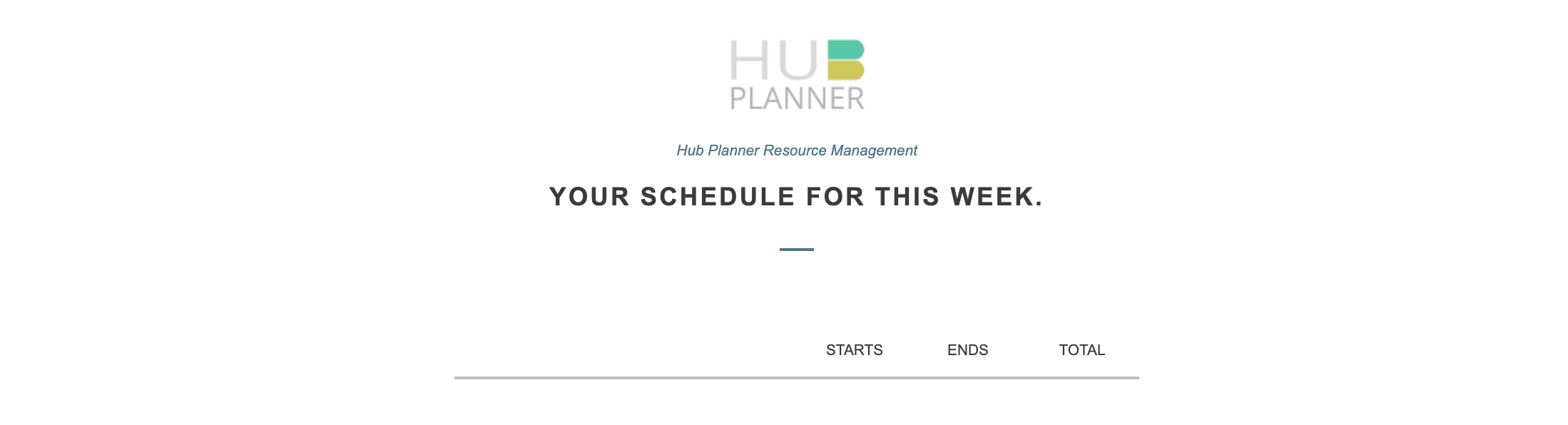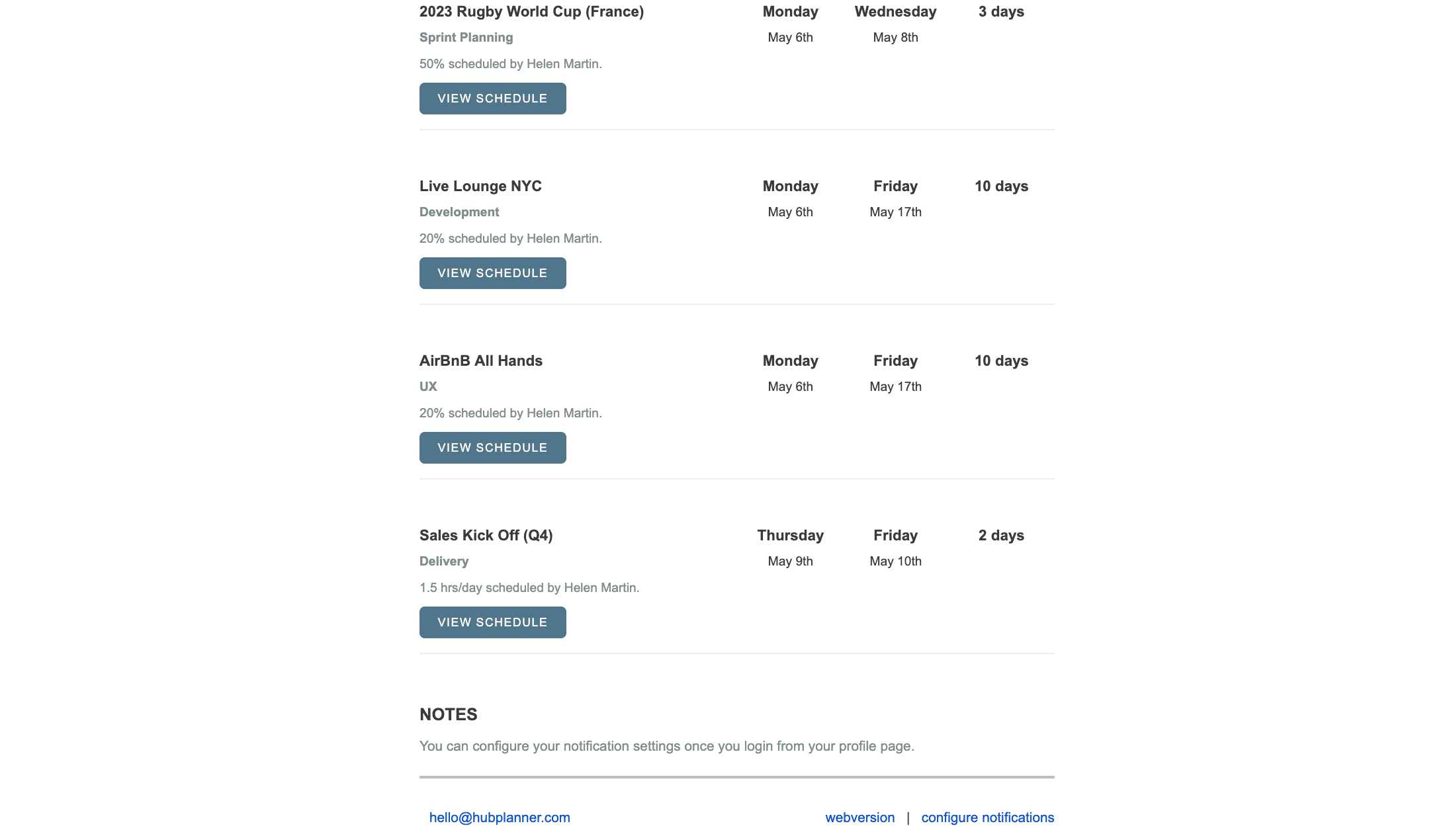What kind of Email Notifications can I receive?
You have the option to determine the amount and type of email notifications you wish to receive. Options include booking notifications you are scheduled on and any adjustments to them. Additional options include a summary of your scheduled bookings notification email. Notifications of Resource Requesting together with Vacation & Annual Leave notifications. You can also be reminded on a weekly basis with regards to submitting your timesheets.
- Scheduler Notifications of Bookings
- Newly Created Bookings
- Updated Bookings
- Deleted Bookings
- Booking Summary
- Timesheets Reminder Notification
- Resource Request Notifications
- Vacation & Annual Leave Request Notifications
- Feature Updates Notifications
What are Scheduler Notifications of Bookings?
These are the emails that you can opt to receive from bookings you are scheduled on. You can decide to receive email notifications on all or some of the projects that have been newly created, updated and deleted. Each has their own tick box to tick.
- Newly Created Bookings
- Updated Bookings
- Deleted Bookings
What are Summary Booking Notifications?
This is an email notification that shows a summary of bookings you are scheduled for your chosen week.
- Choose a week
- Current Week
- Past Week
- Choose a Week Day
- Monday through Sunday
What are Timesheets Reminder Notifications
This is an email notification to remind you to complete your Resource Timesheet. Note, this email will only deliver to you should you have outstanding scheduled time to be reported. Choose a week and day to be reminded on. Note, you must have ‘Timesheets’ premium extension installed for this email notification.
- Choose a week
- Current Week
- Past Week
- Choose a Week Day
- Monday through Sunday
What are Resource Request Notifications
Should you be an ‘Approver’ of resources you can opt to control notifications for emails being sent.. Note, you must have ‘Approval Workflow’ premium extension installed for this email notification. Opt to receive email notifications on each of the following:
- Approved Requests
- Requested
- Rejected Requests
What are Vacation & Annual Leave Request Notifications
Should you be an ‘Approver’ of resources you can opt to control notifications for emails being sent.. Note, you must have ‘Vacation & Annual Leave Management’ premium extension installed for this email notification. Opt to receive email notifications on each of the following:
- Approved Requests
- Requested
- Rejected Requests
What are Feature Updates Notifications
We would like to keep you as up to date as possible on new features being developed at Hub Planner by sending you an email now and then. Check the box to opt in to receive an email.
How to Activate Notifications?
- Settings
- My Settings
- My Notifications
- Click each of the Notifications you wish to receive
- Scroll to the bottom of the page and click Save Changes
How long are the timeouts?
- 1 Minute (default)
- 3 Minutes
- 5 Minutes
- 15 Minutes
- 30 Minutes
- 60 Minutes
How to Activate Timeouts on Email Notifications
- Settings
- My Settings
- My Notifications
- Click each of the Notifications you wish to receive Notifications on.
- Select the Timeout from the drop down list
- Scroll to the bottom of the page and click Save Changes
How to turn off Notifications?
Feel you are getting too many emails? You can opt to completely turn off any notifications. Alternatively there are options to select various types of notifications you wish to receive together with a timeout option. Here’s how to get there:
- Settings
- My Settings
- My Notifications
- Simply unselect the topics you wish to suspend notifications
- Scroll to the bottom of the page and click Save Changes
I only want notifications on my deleted bookings?
No problem, all you need to do is to:
- Navigate to Settings
- My Settings
- My Notifications
- Scheduler Notifications for Bookings
- Unclick New Created Bookings and Updated Bookings
- Click Deleted Bookings
- Scroll to the end of the page and click Save Changes
I’ve made my selections but I haven’t received any email notifications? I’ve gone back into my notification settings any they haven’t saved?
This would suggest you have haven’t saved your changes initially.
- Make your selections.
- Scroll to the end of the page and click Save Changes
- You can navigate away from My Notifications and return back to My Notifications to ensure that they have saved.
- Any problems after this? Contact us.
I’ve been scheduled on an Archived project, will I still get notified?
That depends. If you have archived projects set to Display then, yes. If you have archived projects set to Hide, then, no.
- Display = email notifications triggered
- Hide = email notifications will not trigger
Where to locate this setting?
- Settings
- Custom settings
- Customization
- Archived projects
- Display / Hide
- Save changes
What determines an Updated Notification?
Use of the drag and drop scheduler, moving a booking around the scheduler. This could mean anything like the following:
- Altering the booking category
- Adjusting to booking for other dates
- Add or editing a Repeating of the booking
- Altering the time allocated to the booking. For example, from 75% to 50%. Or indeed from 7hrs to 5hrs.
- Split between resources
- Any of the Bulk Moving options
- Switching the booking to another project
- Reassigning the booking to another resource or group
- Add or editing a Note on the booking
What you get on a New Created Booking email?
- Project Name
- Project Dates
- Scheduled Time
- Project Manager or Approver
- Booking Category
You also have links to view the schedule and a direct link to notifications settings.
What you get on an Updated Booking email?
- Project Name
- Project Dates
- Scheduled Time
- Project Manager or Approver
- Booking Category
You also have links to view the schedule and a direct link to notifications settings.
What you get on a Deleted Booking email?
- Project Name
- Project Dates
- Scheduled Time
- Project Manager or Approver
- Booking Category
You also have links to view the schedule and a direct link to notifications settings.
What you get on a Summary Booking email?
A breakdown of bookings allocated to you for the selected week. You have the option within settings to choose Current or Next week followed by the seleted day you wish to receive the email. The breakdown is as follows:
Project Booking Details
- Project Name
- Booking Category
- Booking Allocation
- Creator of Booking (usually the Project Manager or Approver)
- Link to view the schedule
Columns detail the dates of the bookings allocated to you:
- Project Start Date
- Project End Date
- Total Project Days
Other email notification content elements:
- Notes: any details entered in the booking notes are displayed here
- Link to contact Hub Planner
- Link to view as web version
- Link to configure email notification settings
What you get on a Timesheet Reminder email?
Coming Soon….
Do you have a video tutorial?
Absolutely, you can navigate to the Video Tutorials category on the Knowledge Base or here is the direct link: Take a look at our Video Tutorial on Email Notifications and Timesheet Reminders
Further reading?
Check out the Email Notifications and Timesheet Reminders blog post.
Email Notification Blog Post
Check out the Email Notification Blog Post