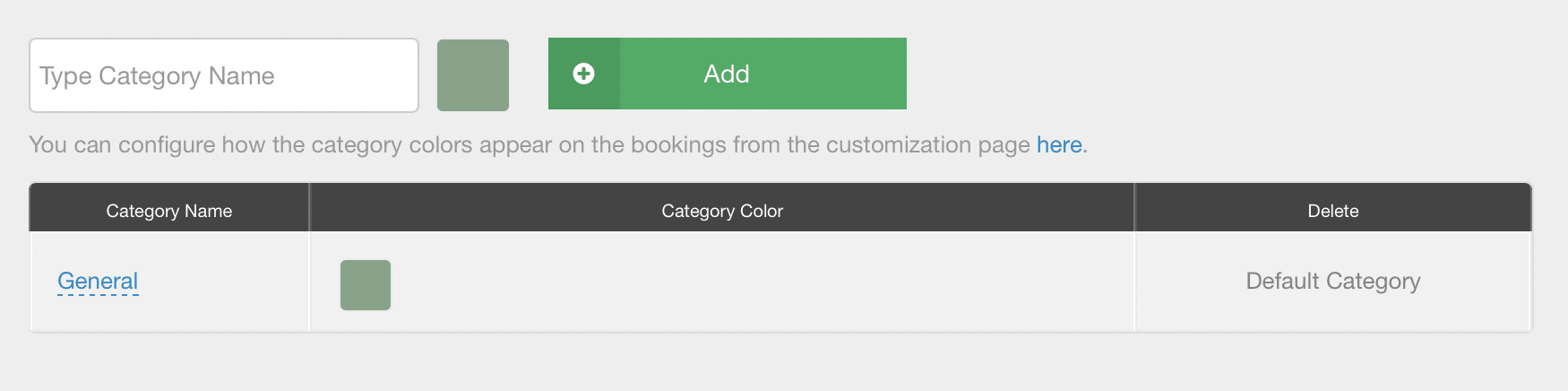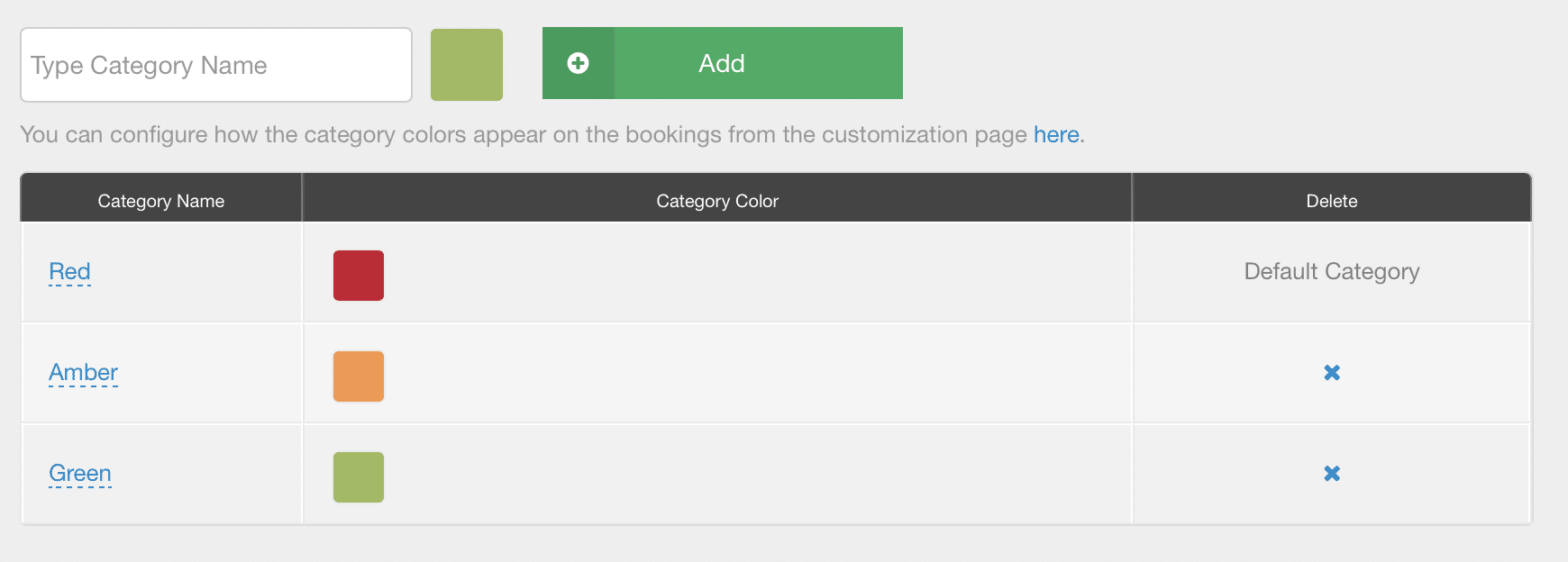What is Red, Amber & Green Status?
Otherwise known as RAG. The RAG status is a traffic light symbolizing the status of a project and tasks. Red meaning attention is required right away. Amber is more of warning. And, green is good to proceed. Let’s show you how easy it is to apply RAG in Hub Planner.
Red – shouting a warning, screaming an issue. I can hear the alarm bell sirens in my head and the stressed and embarrassed faces when red appears all over the scheduler!! Not what one wants to see, right?
Amber – it’s not as harsh as red, but there are still sounds of warning that needs attention. There are risks and issues that will have an impact on the deliverance of the project. Deadlines have been missed, budget is over! And then
Green – everything is hunky dory amongst all stakeholders, scope of project is on target to meet deadlines and within budget. There is an air of control and calm.
How to apply RAG to Hub Planner?
Navigate to Settings -> Account Setup -> Booking Categories
The default category is General. We will look to alter this category and add in some more to reflect (Red, Amber and Green) RAG statuses.
Apply RAG to Booking Categories
- Click on Default and retype RED
- Click on the color box and select RED
- Type AMBER in the ‘Type Category Name’ field
- Click on the color box and select AMBER
- Click ADD
- Type GREEN in the ‘Type Category Name’ field
- Click on the color box and select GREEN
- Click ADD
You should end up with something like this:
How can I find out more about RAG and Booking Categories in Hub Planner?
There’s a fantastic blog post on ‘The Best Practice to Color Code Projects which takes you through the process of how to apply RAG to your projects.
What about Project Statuses and Pipelines?
Absolutely, quite the relative topic! Here is another very helpful post on project statuses and pipeline flows. It’s entitled ‘Building a Simple Project Pipeline Flow‘
Hub Planner 60 Day Free Trial?
Want to put your RAG into action? Hub Planner offers a 60 Day Free Trial. The Free Trial is Unlimited and includes all Premium Subscription options. No credit card required, all we need is your name and email address. Off you go, 60 Day’s of Unlimited Hub Planner for FREE. ‘SIGN UP – 60 DAY FREE TRIAL‘