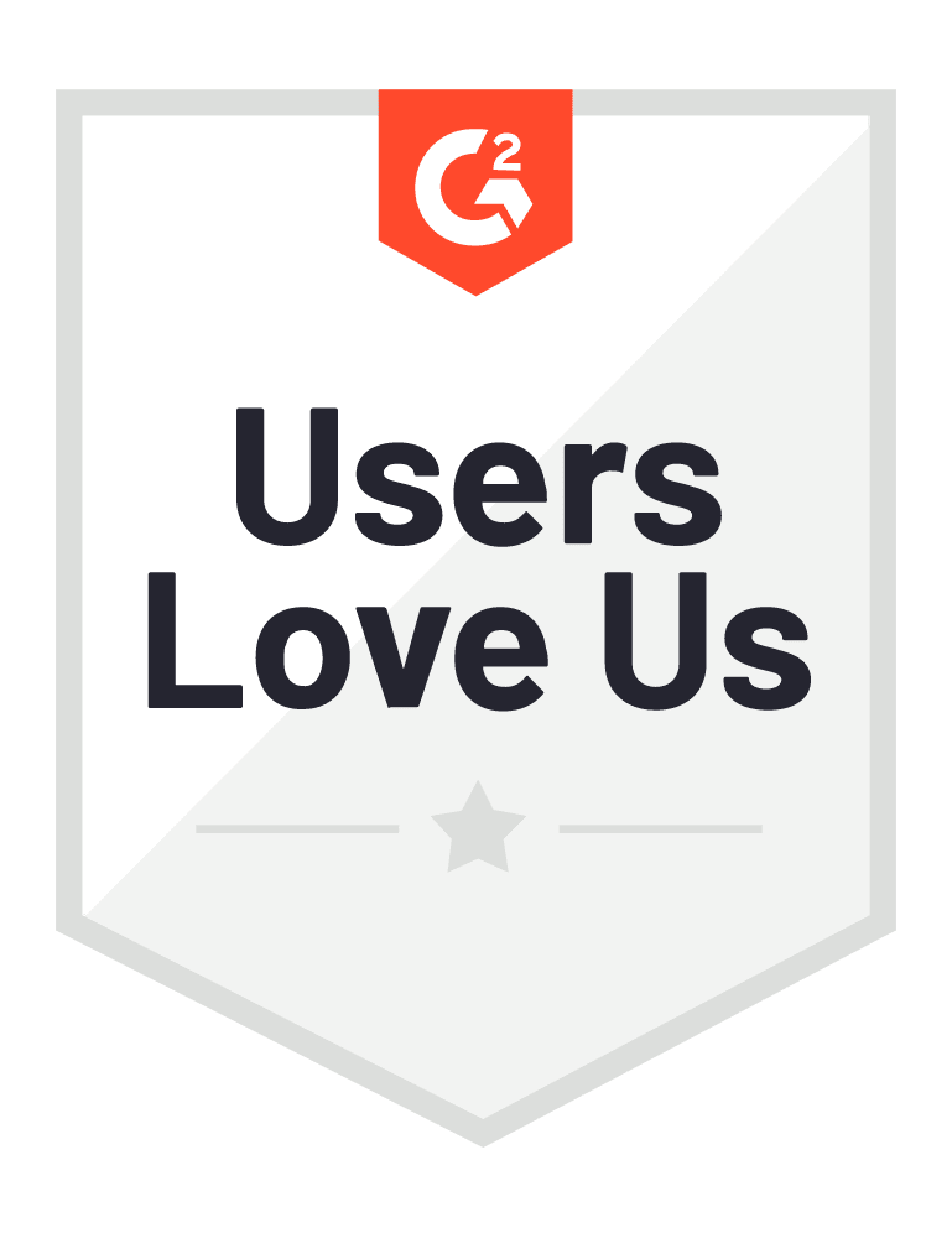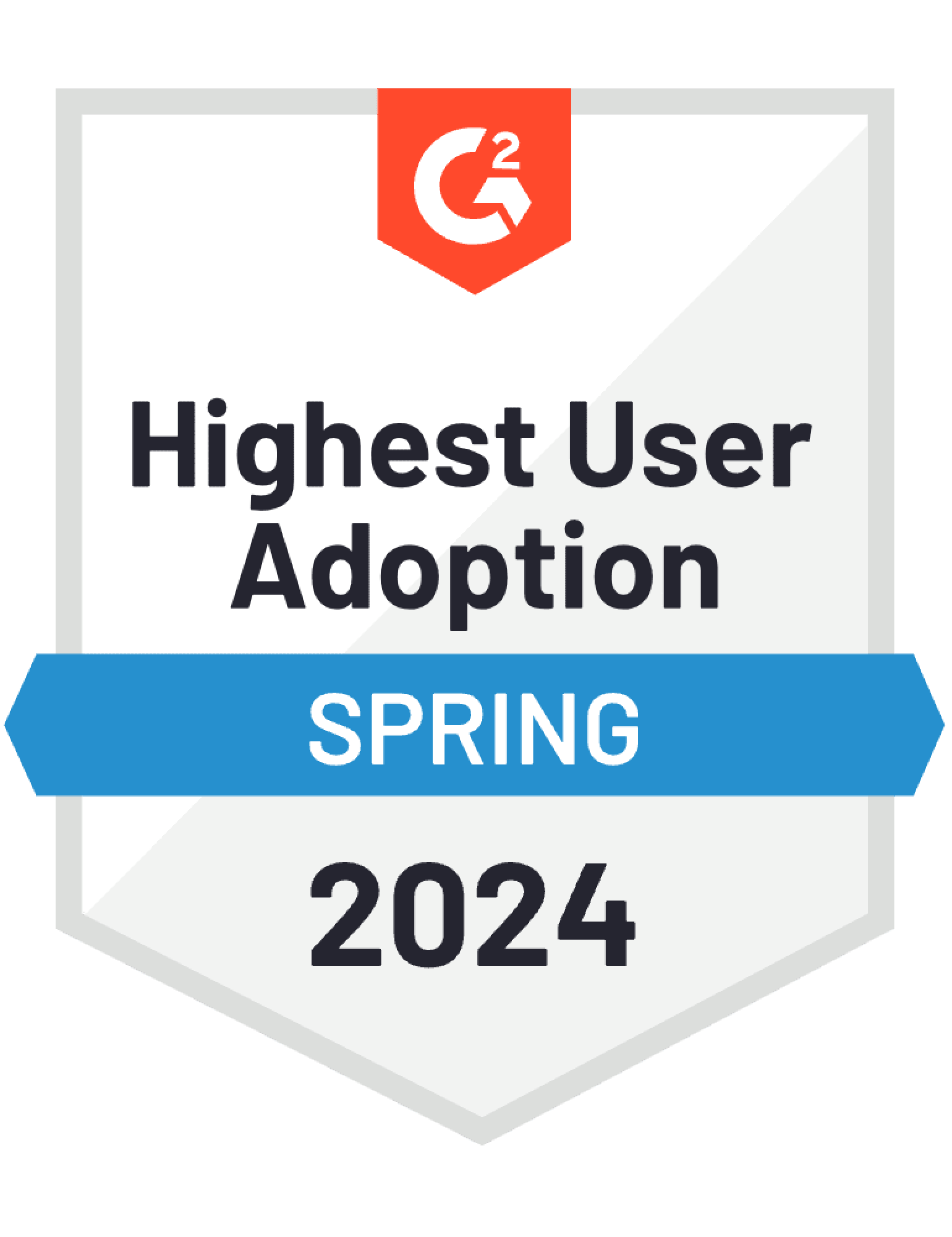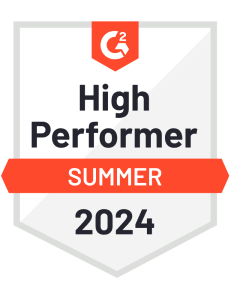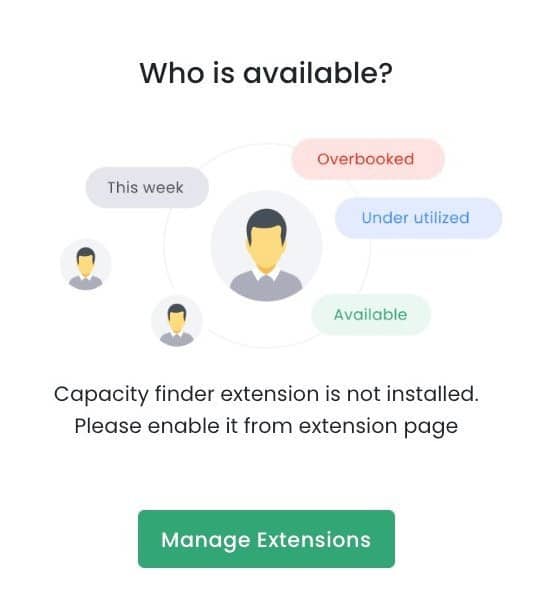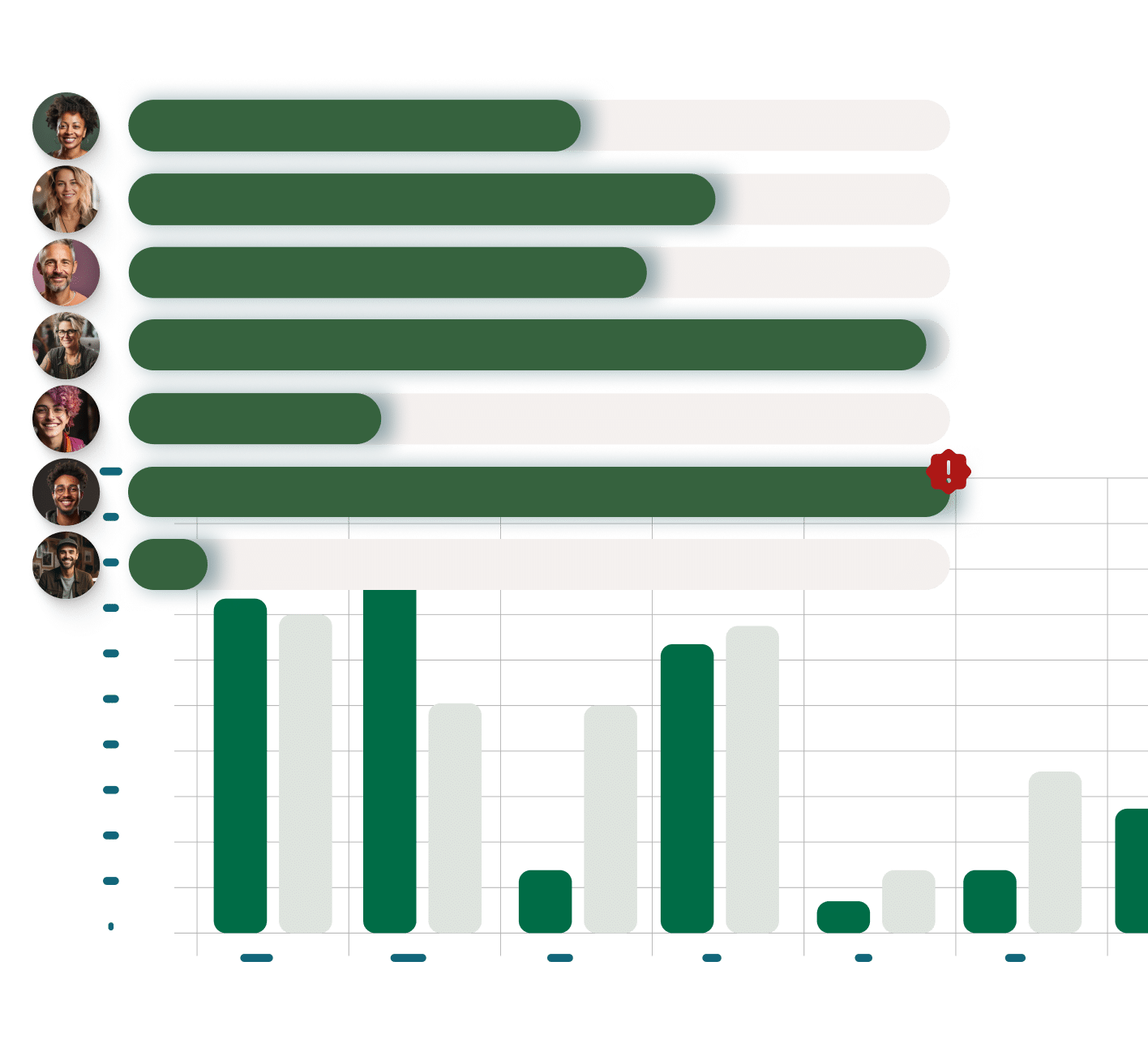Key features of Capacity Planning
Instant availability insights
Find who’s available. Filter the schedule and return results based on the availability required.
Team transparency
Maximize your team’s utilization and availability transparency. Quickly identify any gaps in the schedule, fill them new project work.
Target date range
Select from pre formatted options or customize a date range for a real time view of resource availability or utilization rates in the schedule.
Filter Teams by Utilization
Quick measure team performance. Anyone over scheduled this week? Do you have people that can be allocated more tasks?
Built in templates
At the click of a button. Quick access pre-formatted templates to check for availability and utilization of the team.
Seamless integration
Use the builder to combine with smart schedules, custom fields and smart groups for the ultimate smart scheduling experience.
What our clients are saying.
The TOIL feature integrates well into our workflow, allowing for crucial downtime after peak project periods.
“Intense projects and overtime are a regular part of our work, often driven by the fast-paced nature of our industry. Time off in lieu compensates for these demanding periods, and with Hub Planner adding the TOIL feature, this becomes seamlessly integrated with the rest of our resource management. It brings balance and boosts flexibility, helping us and our employees efficiently recharge after demanding periods.”
Capacity planning FAQ for Hub Planner
Explore more of Hub Planner
All the features you need to manage your resources and drive successful projects.
Resource Management
Streamline team scheduling and gain instant visibility into availability and utilization for efficient planning.
Timesheets
Measure the actual time reported via timesheets versus the forecasted time through the resource scheduler.
Dashboards and reports
Grasp performance, project costs, profitability, and team utilization in a comprehensive overview.
Project management
Manage project spend, change resource rates, internal costs, profitability, and project budgets.
Capacity planning
Save time scrolling through entire teams and quickly narrow down your team by availability or utilization levels.
Vacation & PTO
Handle team vacations and PTO with ease via the scheduler—request, allocate, and track leave with full reporting capabilities
Done with complicated software & spreadsheets?
Experience Hub Planner for yourself.