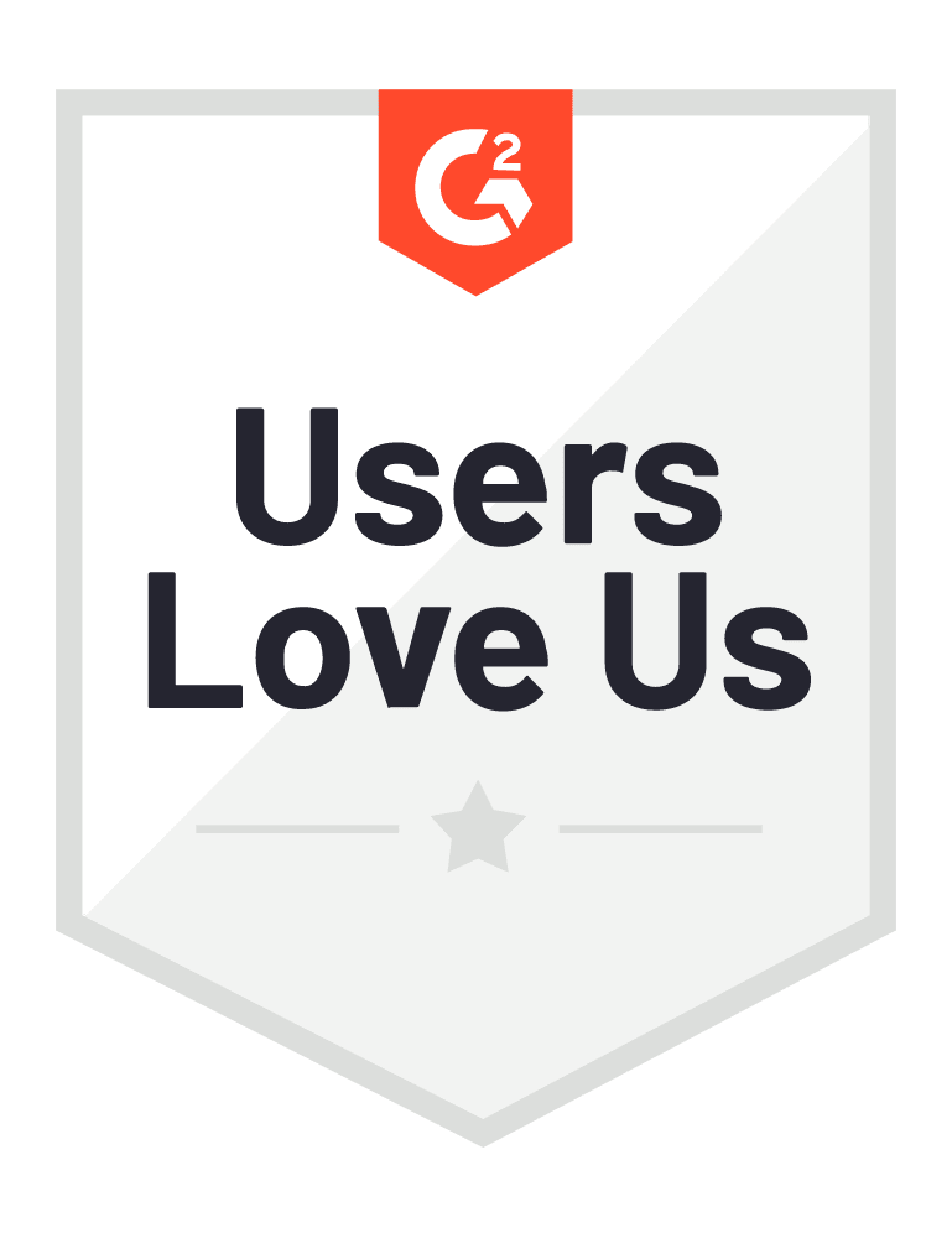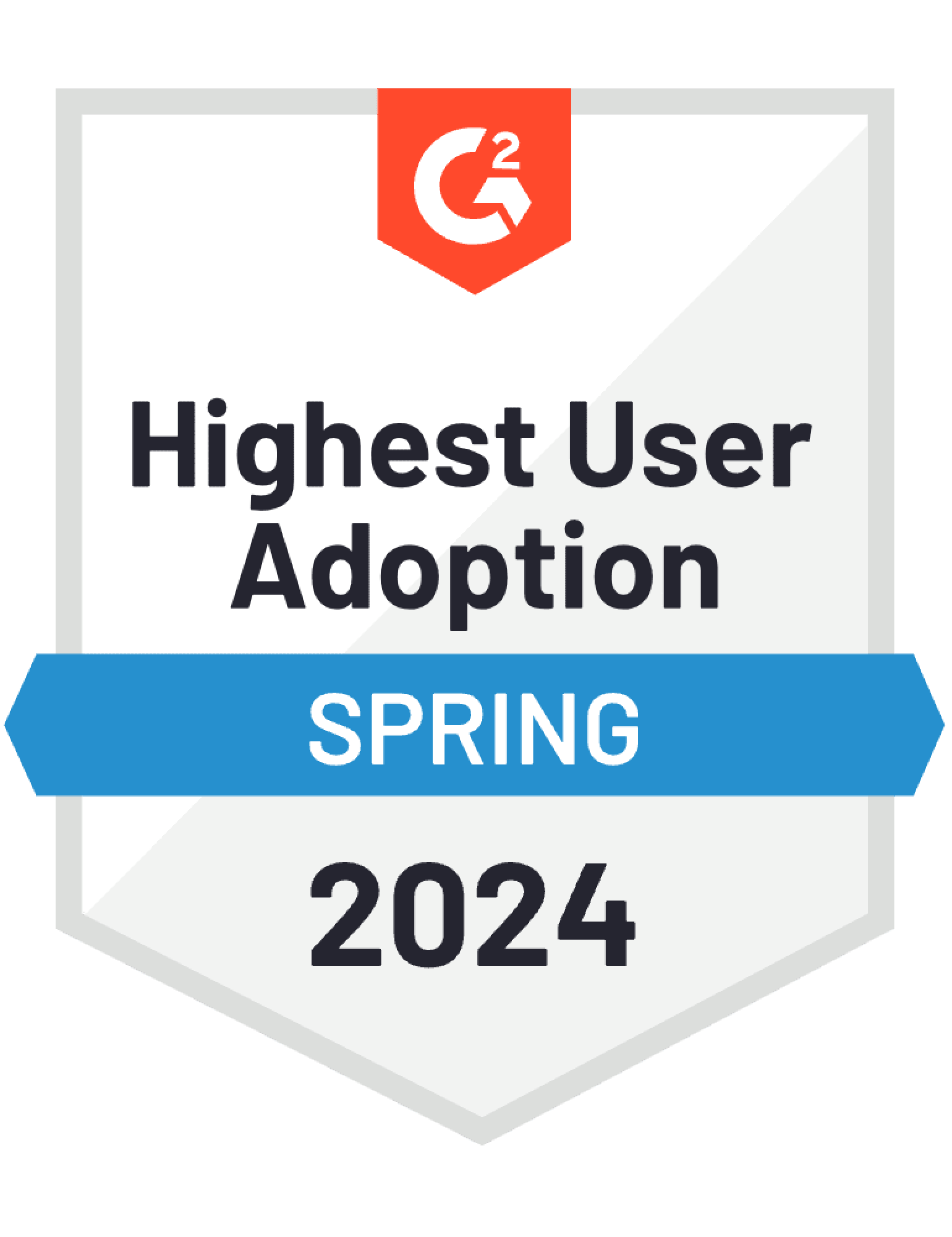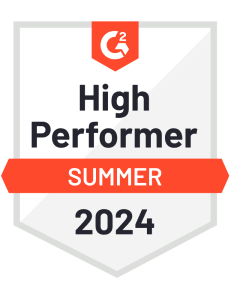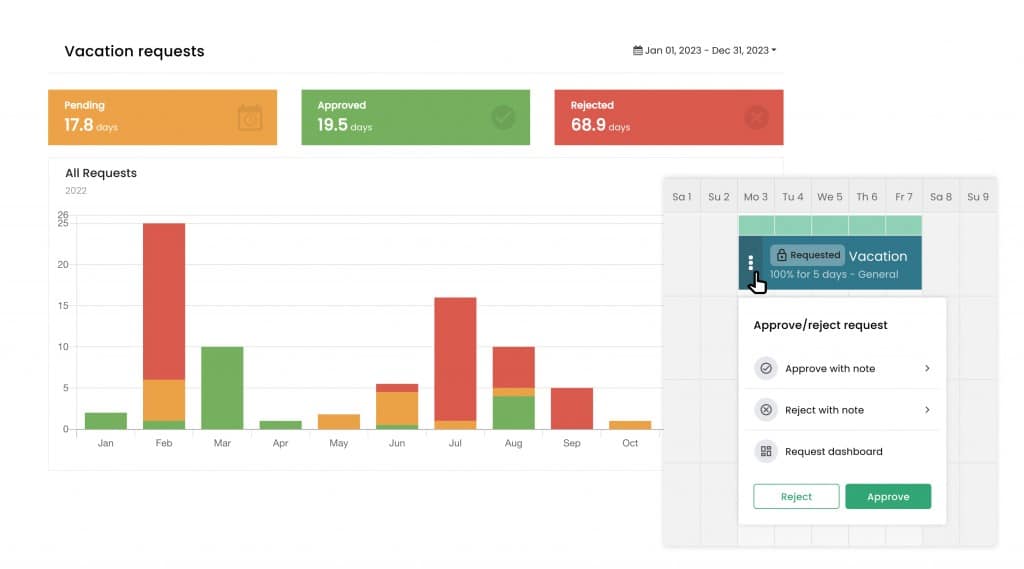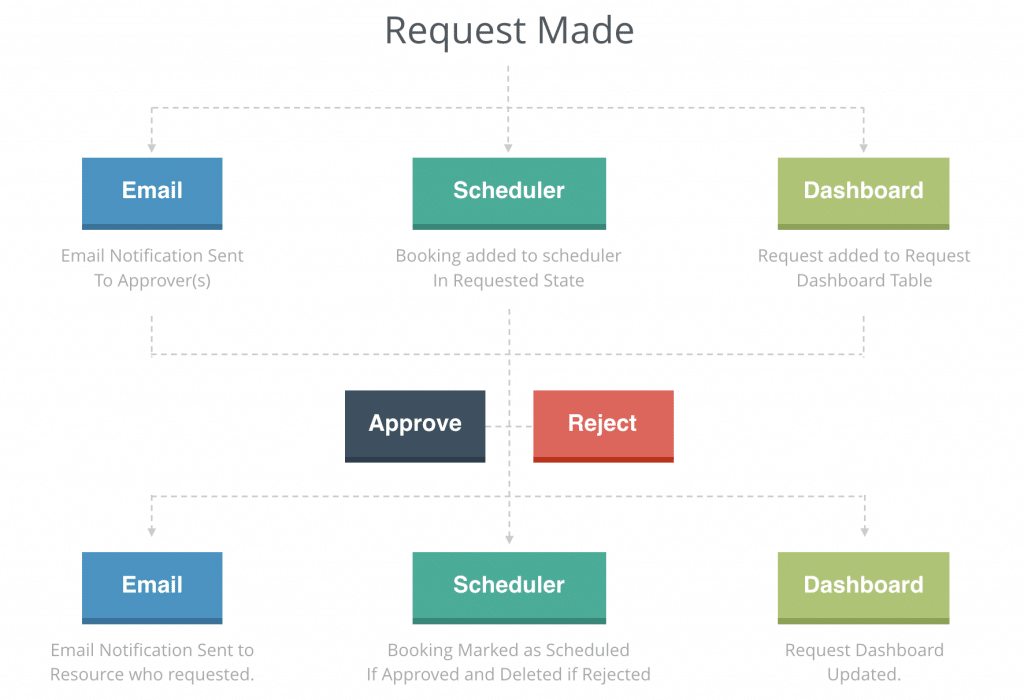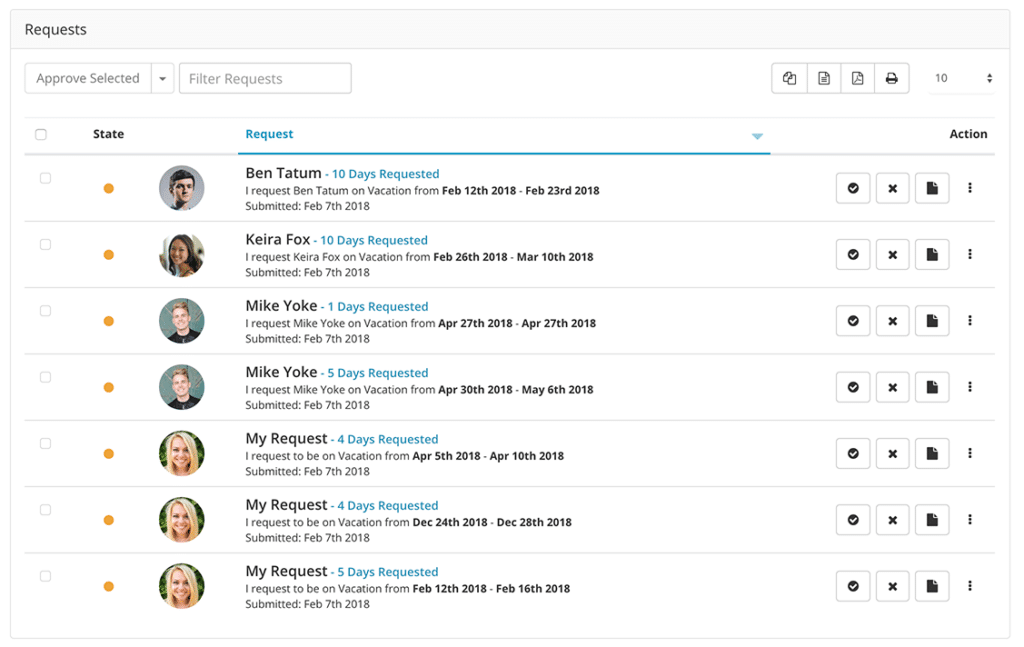Key features of Project Management in Hub Planner.
Add project fixed costs
Quickly add costs to a project which are one-offs and not changing with time.
External & internal rates
Keep 2 sets of rates on every resource and project to measure profitability.
Spend reporting
Create deep reports and breakdown on all spend metrics on projects.
Budgets
Create budgets on projects and decide what tasks consumes the budget.
Phases & milestones
Visually display phases and milestones directly in the scheduler.
Non billable & special rate work
Simply select work which is non billable or has a special rate.
What our clients are saying.
The TOIL feature integrates well into our workflow, allowing for crucial downtime after peak project periods.
“Intense projects and overtime are a regular part of our work, often driven by the fast-paced nature of our industry. Time off in lieu compensates for these demanding periods, and with Hub Planner adding the TOIL feature, this becomes seamlessly integrated with the rest of our resource management. It brings balance and boosts flexibility, helping us and our employees efficiently recharge after demanding periods.”
Project management in Hub Planner FAQ
Explore more of Hub Planner
All the features you need to manage your resources and drive successful projects.
Resource Management
Streamline team scheduling and gain instant visibility into availability and utilization for efficient planning.
Timesheets
Measure the actual time reported via timesheets versus the forecasted time through the resource scheduler.
Dashboards and reports
Grasp performance, project costs, profitability, and team utilization in a comprehensive overview.
Project management
Manage project spend, change resource rates, internal costs, profitability, and project budgets.
Capacity planning
Save time scrolling through entire teams and quickly narrow down your team by availability or utilization levels.
Vacation & PTO
Handle team vacations and PTO with ease via the scheduler—request, allocate, and track leave with full reporting capabilities
Done with complicated software & spreadsheets?
Experience Hub Planner for yourself.