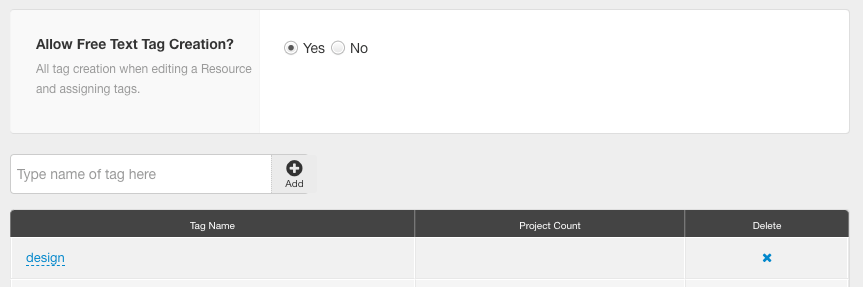How to use Resource & Project Tags
Resource and Project Tags Introduce a powerful new way to categorize your resources and projects effectively. They open up the possibility to create custom skill sets, locations or any type of internal business information you want to have associated with these entities.
Add Tags
Tags can easily be managed from your settings, and inline added via the Project and Resource modals during editing or creation. Enter within the first tab – Basic Information. Users can also add their own tags via their profile.
Add Project & Resource Tags
- Settings
- Account Setup
- Project Tags / Resource Tags
- Type tag name in the text field
- Hit Enter for the tag to be added to the list.
Tagging
A working example of tags could be tagging a resource with a particular skillset such as Photoshop, Illustrator, AutoCad etc. Our tagging engine recognises tags that you have entered before on a system level and suggests them to you.
Filter by Tags
Once you have tagged your resources and projects you can use them as powerful filters when viewing the resource bookings grid. Quickly filter out all of your resources based on a quick and powerful search. The search box reacts as you type, always shortening down the list of suggestions you are looking for under tags.
Reporting on Tags
Tags will kick through to the reports to allow you to create reports based on your new data entity based on your custom tags. This can allow you for example run a report on any tag in the system.
Looking for more Structure?
If you would like even more structure around custom data that can be entered into the system then take a look at our Custom Field feature, which allows you to create real inputs and categorize each input field.