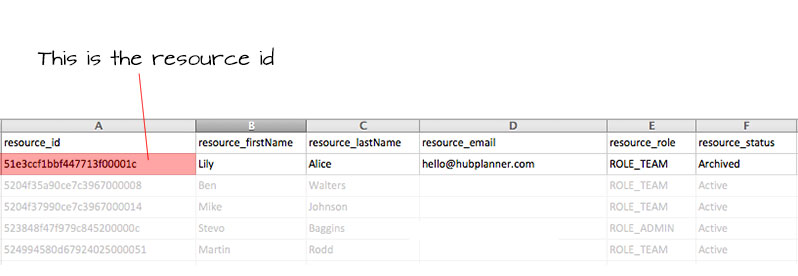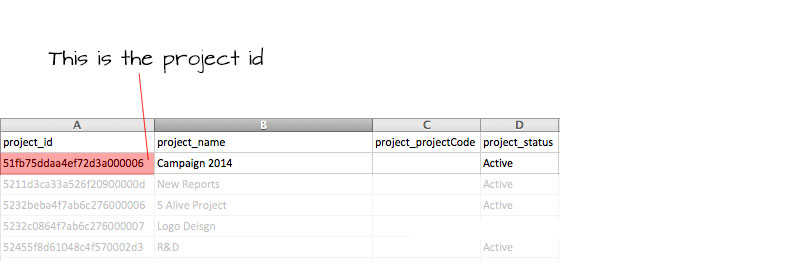Bulk Upload New Time Entries
In order to upload new time entries you will need to follow the steps listed below:
Please note: Projects and Resource must already exist in your account before you can bulk upload time entries to Hub Planner. Please follow instructions below.
Step 1 – Download Bulk Upload Time Template
Download the CSV Time Entries Template here – You will need this again in Step 5.
Step 2
Download the Resources CSV Reference file (Located in Settings / Manage Projects / Add New Projects | Bookings (Button top right) / Add Multiple Bookings / Download All Resources). A csv file will be downloaded to your computer.
You will use this file to reference the resource ID.
Step 3
Download the Projects CSV Reference file (Located in Settings / Manage Projects / Add New Projects | Bookings (Button top right) / Add Multiple Bookings / Download All Projects). A csv file will be downloaded to your computer.
You will use this file to reference the project ID.
Step 4
The 2 reference files download in step 2 and 3 are used to find the resource ID and project ID you want to add the time entries to.
- First open up the file exportResources.csv (downloaded in step 2) and find the name of the resource you want to add time entries to. Once you find the resource copy or take note of the resource_id for that resource. You will need to paste this value in Step 5.
Next open up the file exportProjects.csv (downloaded in step 3) and find the name of the project you would like to add time entries to. Once you find the project copy or take note of the project_id for that project. You will need to paste this value in Step 5
Step 5 – Populate Bulk Upload Time template
Open the Time Entries Bulk Upload template file (downloaded in Step 1) and copy and paste the corresponding resource and project id’s to the correct columns.
- resource – add your resource_id here
- project – add your project_id here
Repeat a row for each time entry you want to create. Additional options can be seen below for updating time entries and some optional parameters.
CSV Options for Bulk Uploading Time
The following options are valid for uploading time entries via our CSV template which can be downloaded here
id – (optional)
- Empty (default creates a new time entry)
- Id to update an existing time entry
minutes – (required)
- Time Entry duration in minutes.
date – (required)
- Date of time entry (Format mm/dd/yyyy)
resource – (required)
- Id to associate a resource with the time entry
project – (required)
- Id to associate a project with the time entry
categoryName – (optional)
- The category name of the time entry, will default to your default category if left blank. Reference your booking category names from the settings page.
status – (required)
- UNSUBMITTED – Goes to unsubmitted state
- SUBMITTED – Goes to submitted state
note – (optional)
- Time Entry note