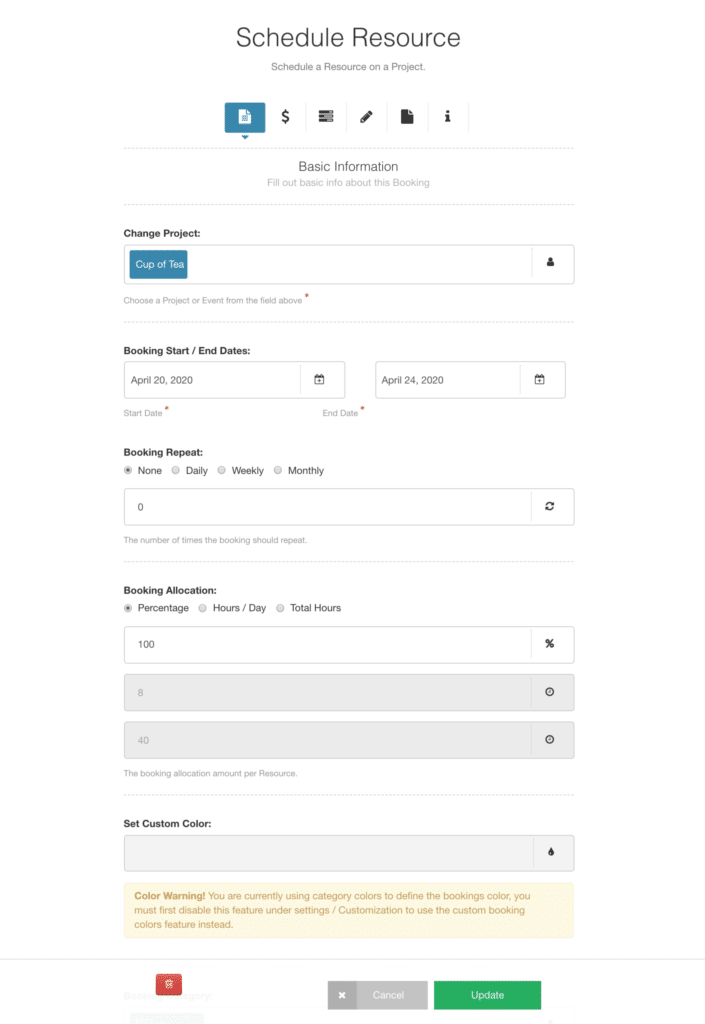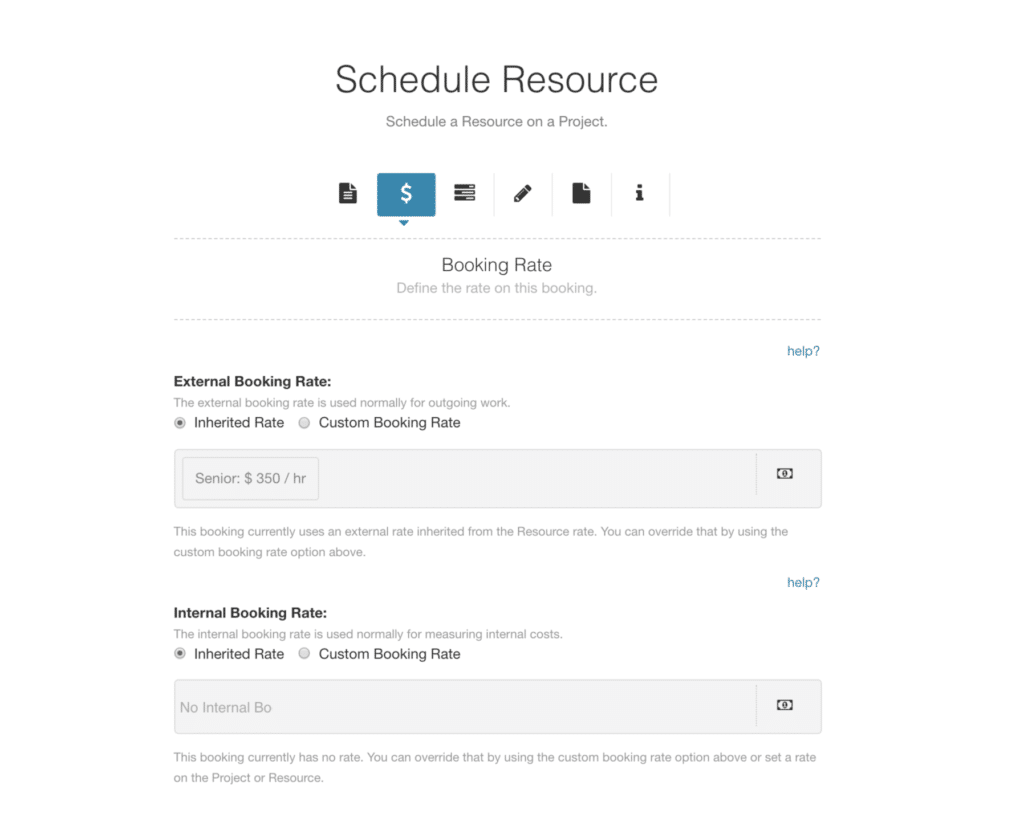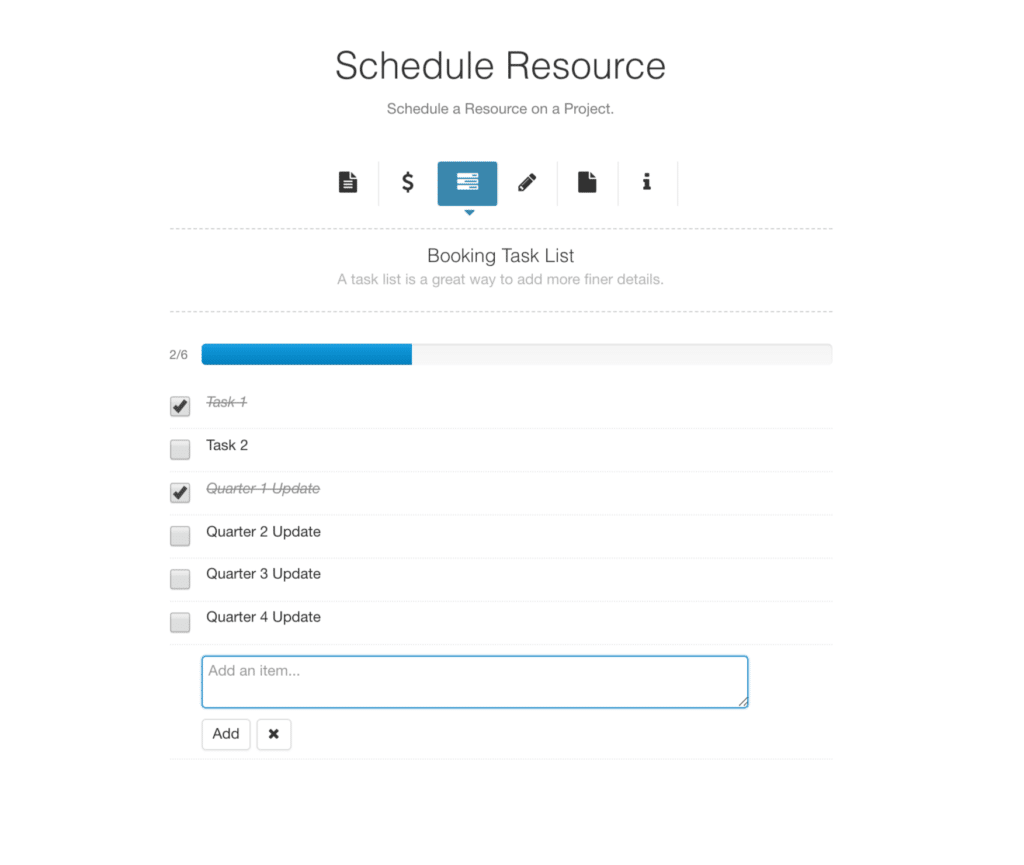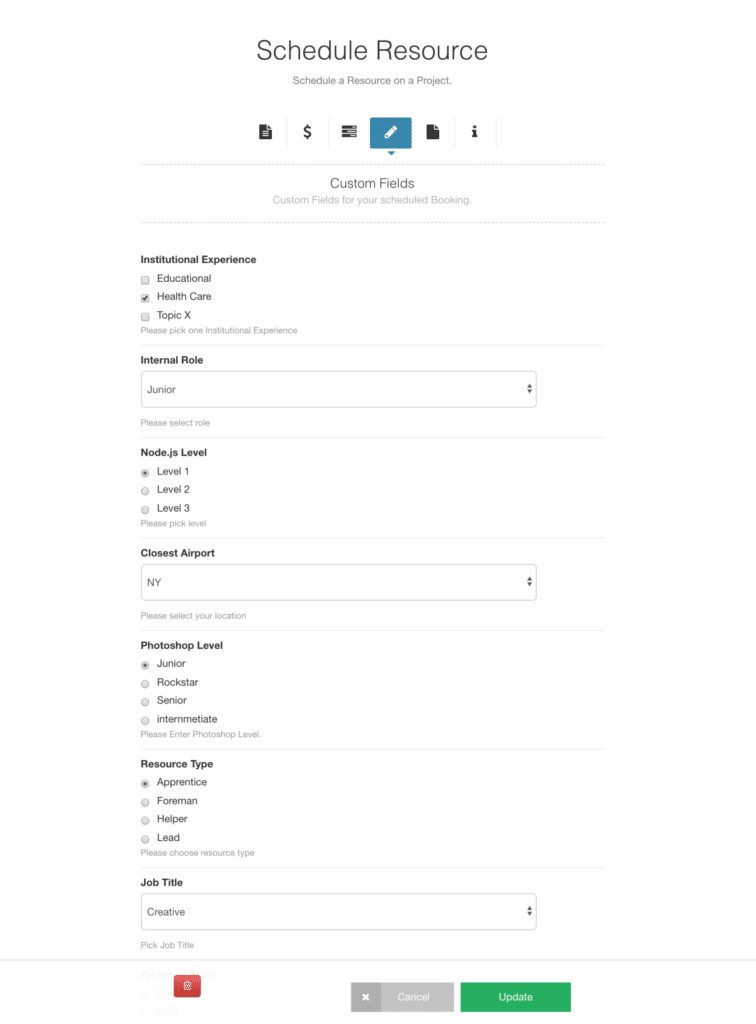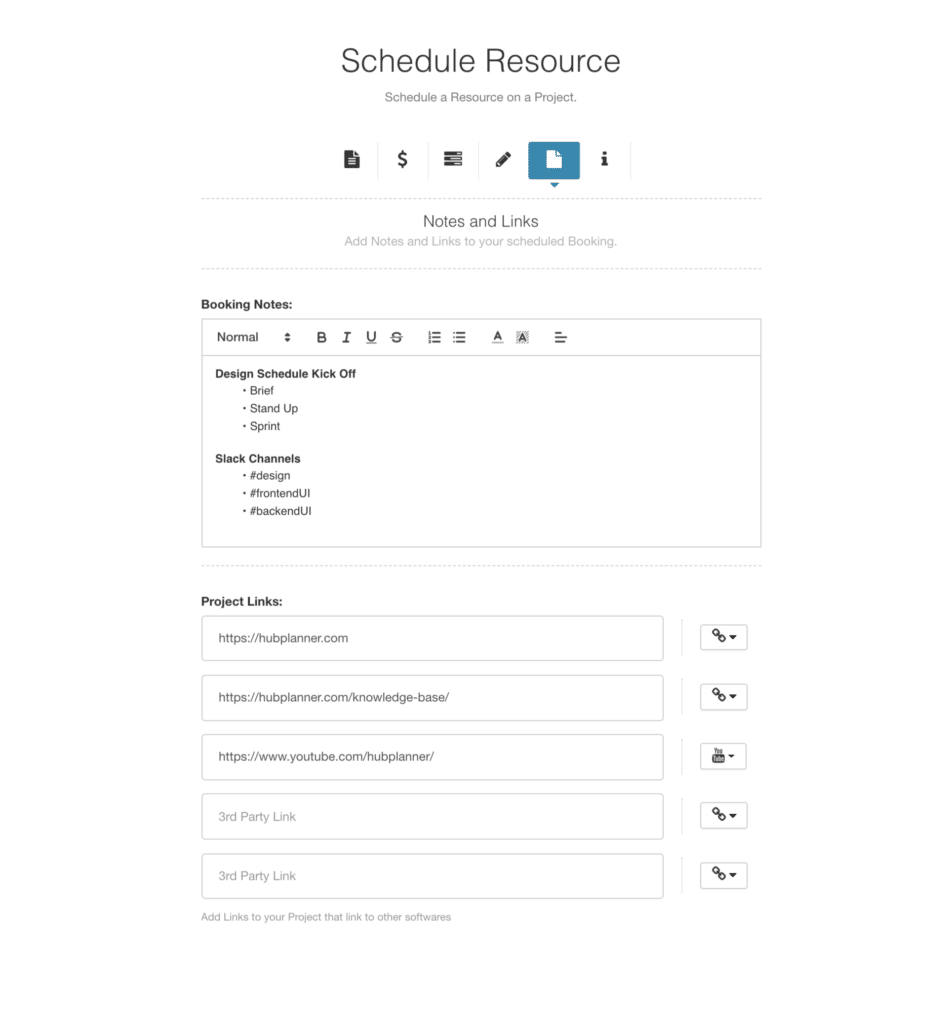Booking Modal
The booking modal, holds information relative to the project and resource booking. Formatted in a tab format, navigate through the below options.
- Basic Information
- Booking Rate
- Booking Tasks
- Custom Fields
- Notes & Links
- Booking Information
Basic Information
The first tab of the booking Modal is ‘Basic Information’ which holds the key booking information.
- Project Name – here you have the option to change the Project the booking is scheduled for.
- Dates – the dates of the booking are inherited into the booking modal. You can opt to change the start and end of the booking using the tabs and dropdown calendar view.
- Booking Repeat – Options to have the booking repeat in the scheduler.
Booking Allocation. There are 3 options for allocation a booking. Percentage of time, Hours per day and total hours of the booking. - Color of the booking. Note should you be utilizing booking categories, then this feature will override the booking color.
- Delete Booking – this will remove the booking from the scheduler and from the resources/project view.
- Cancel – without making any changes to the existing booking.
- Update – with current changes made to the booking.
- Create – You will see this if you are creating a booking from scratch.
Apply Booking Rate
Moving onto the second tab of the booking modal. When creating a booking within the scheduler. You can also apply a booking rate. Now, there are 3 levels in how to apply a rate. Project rate, Resource Rate and then a Booking Rate. The booking rate, overrides both the Project and Resource Rate. Users of Hub Planner will use the booking rate for scenarios like a non billable piece of work or a temporary rate outside of the norm of the Project or Resource rate. You also have the option to apply a booking rate on an internal and external basis. This is super helpful for tracking financials. Find out more about the Billing Rates in the Extension section of the Knowledge Base.
Booking Tasks
Firstly, what are booking tasks? Booking asks act like a checklist of the project booking. A task checklist is a great way to add detailed tasks to a booking. Using the Tasks Extension you can easily add any number of tasks which are to be completed on the booking. You will see the progress of booking tasks as you go along. View, edit and manage tasks within the Dashboard. Check out the Knowledge Base on the Booking Tasks Extension.
Booking Custom Fields
Add Custom Fields to your Booking from the Booking Modal. Scheduling a resource on a booking using custom fields allows you to match the right resources with the right skillset or perhaps locations etc. See more about how to use Custom Fields in the Knowledge Base extension page.
Notes & Links
The 5th tab of the booking modal is a section to add notes and links to your booking. Ideal to add those extra details required for the booking. Notes boasts full formatting options to help structure the text field. Furthermore, you have fields to add URl’s to the booking. Ideal to link databases or project links. Complete with matching icons to highlight the url type. For example, google drives, you tube channels etc.
Your Content Goes Here