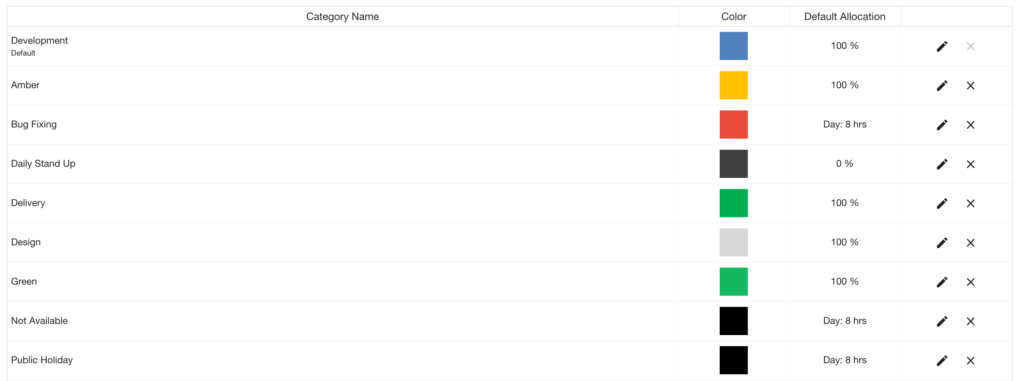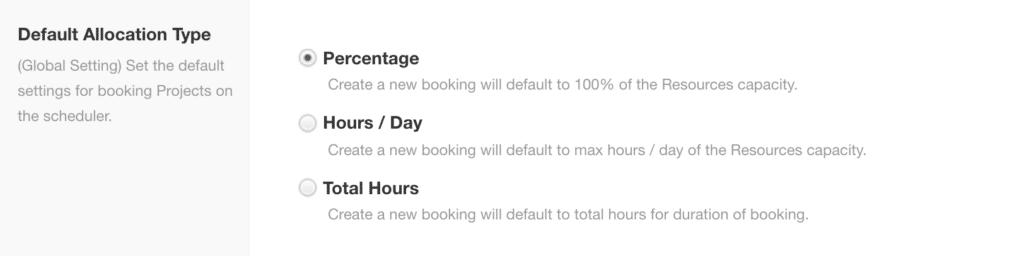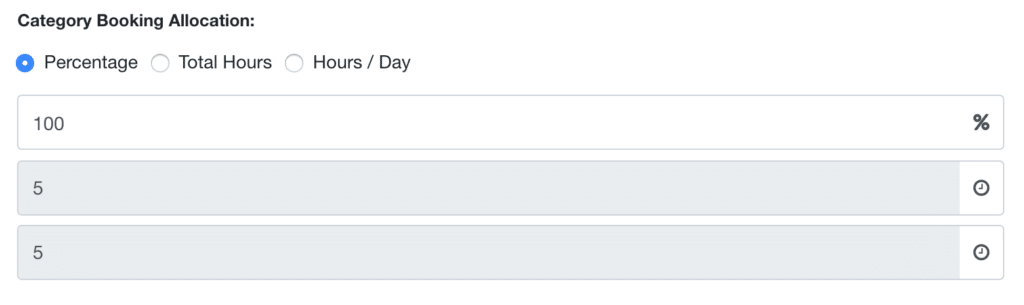Allocation
How to enable a default allocation?
Adjacent to the manage groups and assign projects button is the settings gear icon. Click the drop down arrow for access to click the box. By doing so will enable the allocation option on booking categories.
Once enabled the booking category allocation becomes live on the screen. Adding a new booking category now provides the option to apply a default allocation. The allocation column appears between the category color and the edit icon.
Percentages / Hours per Day / Total Hours
A booking can have three different types of allocation.
- Percentage
- Hours / Day
- Total Hours
Percentage
Using this method books the resource a % of their availability each day. For example: If a user has a default capacity of 8hrs /day and you book them, 50% then the would be reported for 4hrs/day.
Using percentage can be useful when you want resources to spread out their time over different bookings.
Hours / Day
You can book a resource by setting their hours/day for that particular booking. This is always set to the default.
Total Hours
This can be used if your booking is scoped out at 20 hours for example. You enter 20 hours into the total and the hours/day is dynamically calculated based on the start and end dates.
Perfect For: The Scheduler bookings grid is perfect for those Monday Morning Meetings or Friday Evening wrap ups to see how the week ahead looks and how the current week went. Everyone can easily digest where the gaps are in production within a few glances at the schedule.
How to disable Booking Allocation?
Navigate to the settings gear icon at the top of the page beside the green button ‘Manage Groups & Assign Projects’. Click the drop down arrow and uncheck the box. This will remove the allocation options from the screen.
Can I switch Booking Category Allocation in different groups?
You can set allocation for every category. If you assign a booking category group to multiple projects. The default allocation will work the same across all projects. You cannot assign different allocations for the same booking category in different projects.
What happens to the previous bookings made under an allocated category?
The allocation will remain the same. There will be no changes.
Further Reading:
Booking Category Groups Premium Extension Knowledge Base