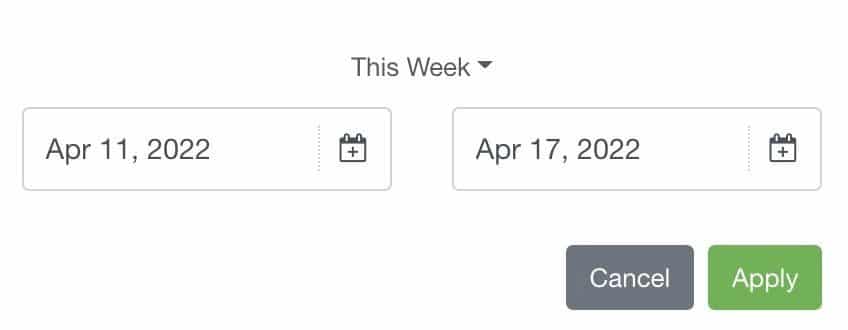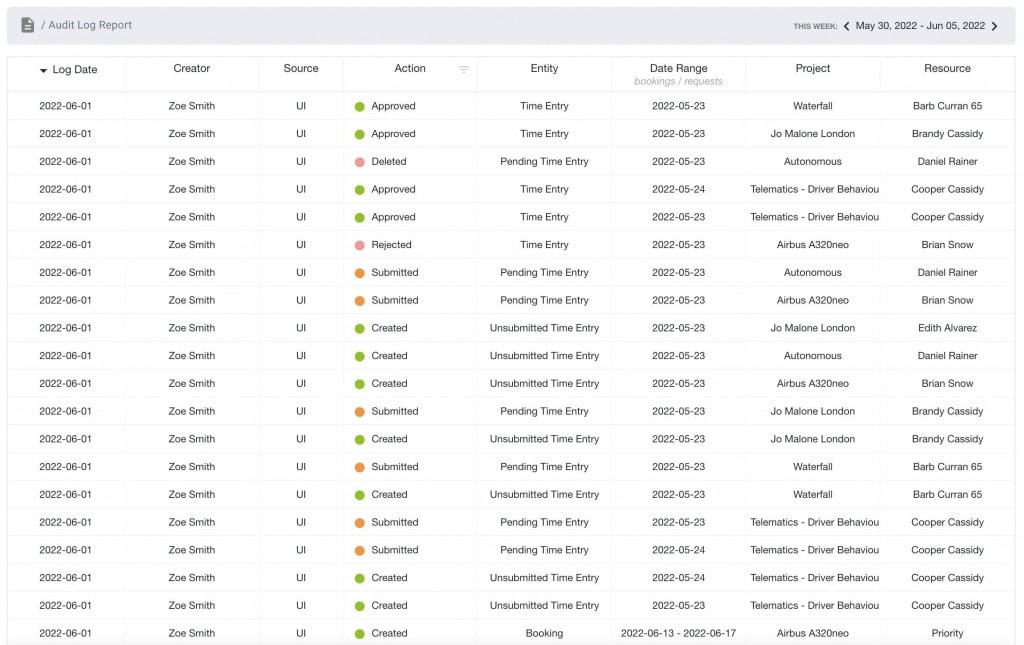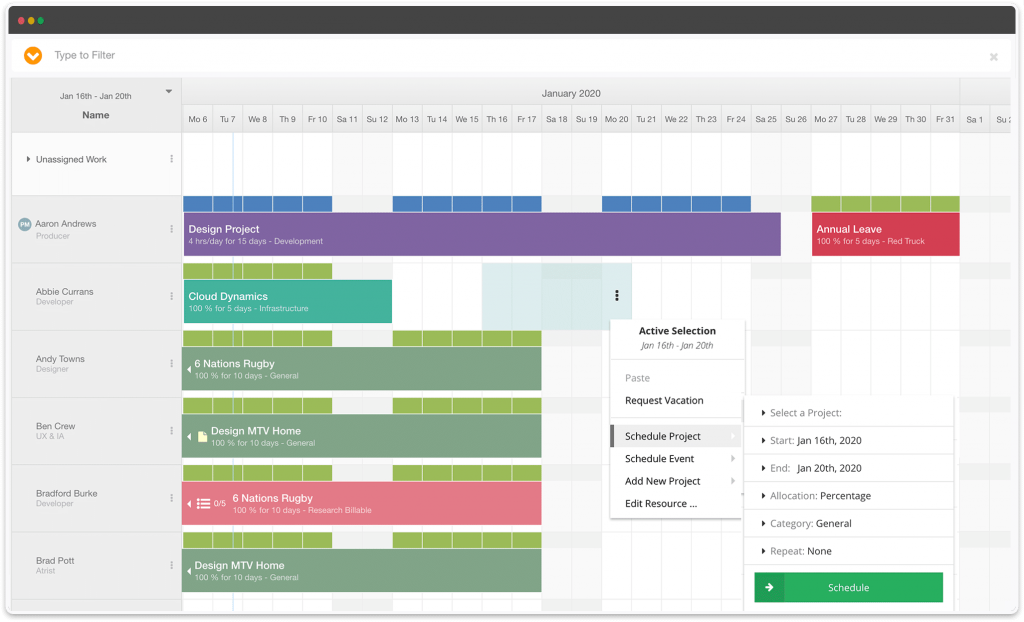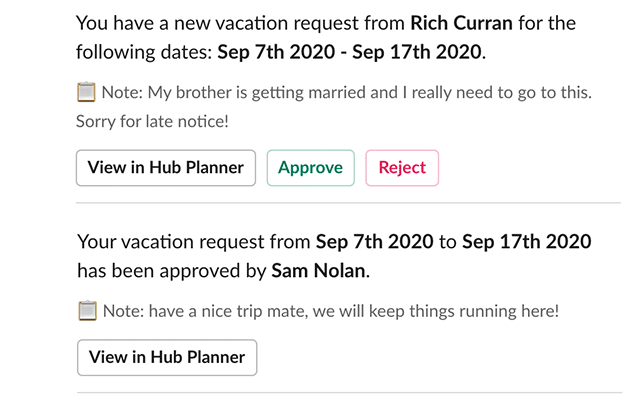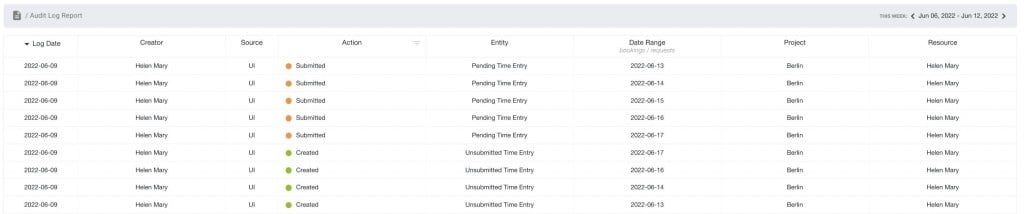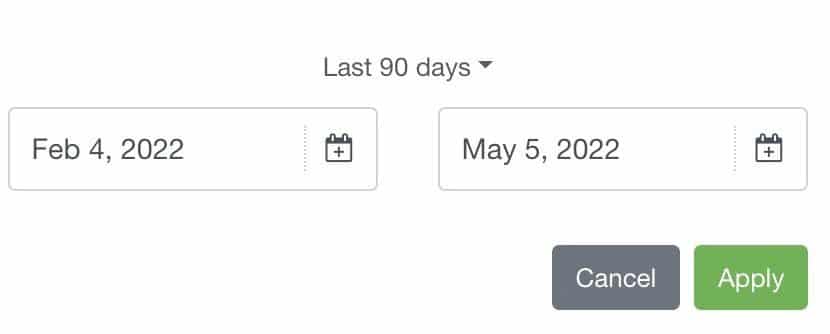The Audit Trail Log Knowledge Base / FAQ’s
Let’s provide you with some reference help and knowledge base around all things Audit Log and Trails in Hub Planner.
What is an Audit Log/Trail?
An audit trail is a detailed, chronological log of records whereby the events of projects and resources scheduling data are tracked and traced.
Intro to the Audit Log
When managing a team, project planning and resource scheduling, there are many updates and changes that happen day to day. For example, adding new projects, altering booking allocations on the schedule, to changing a resource status. These changes and updates are vitally important to ensure that the project is completed on time and resources are optimized as best as possible. Therefore it’s imperative that these changes are somewhat documented in order to track and trace what the changes were, who made them and when. By doing so, we are able to log and monitor such changes that will assist us with security, process efficiency and eliminating unnecessary work.
| Type | Description |
|---|---|
| Log Date | When – The date of the entry in Hub Planner |
| Creator | Who – The Resource Name of the user who performed |
| Source | Where – Did the data come from? UI (User Interface/ Hub Planner Platform) or CSV (File upload) |
| Action | What – Action was performed? Created / Updated / Requested / Duplicated / Deleted / Approved / Rejected / Submitted |
| Entity | Was it a change to the Project, Resource, Booking, Unassigned Work category, Billing Rate Card, a Request etc. |
| Date Range | If the target entity is a booking or a project start date/end dates we will detail what the dates are. |
| Project | Detail the project name of the target entity. |
| Resource | Detail the resource name of the target entity. |
Audit Log FAQ: So what will the audit log do exactly?
Well, within the audit log / trail we will document any changes that have been made to resources, projects, bookings, settings etc. We will tell you:
- Was the action: Created, Updated or Deleted – Updated a Booking Category
- What the change was exactly – for example, Added a new resource
- Who made the changes – Name of Resource who made the change.
- When the changes were completed. YYYY-MM-DD
Audit Log FAQ: What is the purpose of an Audit Log?
The purpose of the audit trail is to track a sequence of events and actions in chronological order. For our customers, it’s very important to have access to such details in order to track and trace any irregularities that happen. Not only that, we have the ability to identify any process breakdowns which can be reviewed to be improved.
Audit Log FAQ: What are the benefits of an Audit Log?
The main benefits of an audit trail log are as follows: Meet compliance requirements, improve security and maintain or improve operational control.
Audit Log FAQ: Where will I see the audit log?
Settings -> Audit Log -> Audit
Audit Log FAQ: Who has access to the log?
By default, the Account Owner will have access to view the log. You can adjust your role settings to provide access to other role types. Go to: Settings -> System Settings -> Roles.
Audit Log FAQ: Is there a Role Right for for access to the log?
Yes, please navigate to Settings -> System Settings -> Roles -> Audit Log
Audit Log FAQ: Can I filter or sort the log?
Yes, the table will be sortable by column in A-Z and Date Range. Also you can filter the ‘ACTION’ log from the top of the column.
Audit Log FAQ: What are the ACTIONS types I can view in the log?
- Created
- Deleted
- Updated
- Requested
- Approved
- Rejected
- Duplicated.
Audit Log FAQ: What will the log detail exactly?
Any changes to the scheduler in general. For example: I created a new project, another resource added a resource email address to their profile. For bookings, an adit log will show for any updates and creations to bookings.
Resource – Audit Log Changes
Thinking of the resource modal, this holds most of the information about a resource. We split the modal into tabs to separate information types. Within the Hub Planner Audit Trail Log, we will document any changes made to the resource modal. The audit trail log will detail what the updates were, when it was made and by whom. For example, we updated Abby’s Resource Status from Team to Account Handler 2. Sam made this update on May, 1st, 2023. Zoe created a new resource. New resource tags were created and Zoe added them to the resource profile. Aaron added projects & unassigned work categories to the resource before adding an external billing rate. Abby duplicated the resource by mistake and deleted that one.
Basic Information – Name, Email, Are Project Manager and or an Approver, Resource Tags.
Groups – what projects and groups the resource is a part of.
Budget & Billing – Any changes here to the Non-Billable resource, external rates and internal rates.
Notes & Links – any data added or amended here.
Custom Fields – logs will record any changes made within resource custom fields.
Availability – Default and Custom Availability as well as any changes to the Public Holiday calendar assigned.
Vacation – sand updates or changes to the amount of days as resource has available for vacation.
Project – Audit Log Changes
Think of the project modal, we split the modal into tabs to separate information types. We will document any changes made to the project. For example:
Created a new project and added it to an existing project group. The project modal was updated with budgets and billing rates as well as assigning a PM. The status of the project was updated from Pending to Floating as we’re waiting on sign off from Finance, etc.
Basic Information – Name, Code, Who is Project Manager, Project Tags. What’s the default booking category.
Groups – what groups the project is a part of. What resources and unassigned work categories are set etc.
Budget & Billing – any changes to the budget, the internal or external project rates or any custom project rates too.
Notes & Links – any data added or amended here.
Custom Fields – logs will record any changes made within project custom fields.
Project Milestones – any additions or updates to Milestones or Project Start / End dates will be recorded.
Project Phases – same with any changes to additions to project phases. We will even document if the color has changes.
Booking Changes
Think of the booking modal and the scheduler here. We split the modal into tabs to separate information types. We will document any changes made to the booking. For example if the booking was created, updated or deleted. What updates were made to the booking and by whom. For added transparency, we will also document when those booking updates were completed. When you hover over the booking, the tooltip will detail to you when the latest updates were and by whom. As well as when the booking was initially created and by whom.
For example, I created a new booking on a project and assigned it to a resource. A booking category was assigned and the allocation was updated. I then changed the booking dates using the drag and drop scheduler and reassigned the booking to someone else etc.
Basic Information – Any changes to the Booking Name, Title, Booking Dates, Repeat Option, Allocation and Booking Category etc.
Budget & Billing – any changes to the booking inherited or custom rates both externally and internally together with the option of non-billable work.
Tasks – Backlog of tasks. Any additions, completions or deleted tasks will be updated in the log.
Notes & Links – any data added or amended here.
Custom Fields – logs will record any changes made within booking custom fields.
Requests
How are requests handled in the audit log. The audit log will detail and capture any request created, approved or rejected. For example, Rich Curran requested Vacation time, and his project manager approved it. Charles requested Abbie to work on a project in next week as they worked well with the client previously, but it was rejected as Abbie is already scheduled on another project.
Timesheets & Audit Log
The audit log will detail all timesheet entries and their respective status. The Action will detail if the time entry was Created / Submitted / Approve / Rejected etc. You will see the date of the entry, but also the date of the time entry too which is good to know. The Audit Log will also detail who submitted the entry and the resources the timesheets were for. The status of the timesheet entry will also show in the Entity column. This means what stage of the timesheet workflow is the time entry at. For example, the Action was to Submit a time entry, the Entity is then set to Pending.
Audit Log FAQ: How long can I access the log?
After 3 months (90 Days), the audit log contents will be removed from Hub Planner.
Audit Log FAQ: Can I download the log?
Not right now, we’re working on that maybe for the next phase in the release.
Audit Log FAQ: Are permissions filtered in the log?
No, not right now as the Account Owner is the default access. Perhaps in the next phases of the audit log will other user types have access. In that case, we may introduce permissions to the feature.
To note: If you have a role to access Audit logs – you get access to the entire log. There are no restrictions like having no access to financial information when it comes to rates and budgets.
Audit Log FAQ: If I update a project name now, will it show historically?
No. The Audit trail is also point in time. So if you go and update the name of a project, we don’t need to go through the logs and update the name historically.
Audit Log FAQ: What about GDPR and the audit log?
Hub Planner is fully compliant to GDPR, our systems will automatically delete log content after 3 months.
Audit Log FAQ: How detailed will the log be?
The headings are as follows:
| Type | Description |
|---|---|
| Log Date | When – The date of the entry in Hub Planner |
| Creator | Who – The Resource Name of the user who performed |
| Source | Where – Did the data come from? UI (User Interface/ Hub Planner Platform) or CSV (File upload) |
| Action | What – Action was performed? Created / Updated / Requested / Duplicated / Deleted / Approved / Rejected / Submitted |
| Entity | Was it a change to the Project, Resource, Booking, Unassigned Work category, Billing Rate Card, a Request etc. |
| Date Range | If the target entity is a booking or a project start date/end dates we will detail what the dates are. |
| Project | Detail the project name of the target entity. |
| Resource | Detail the resource name of the target entity. |
Audit Log FAQ: What does ‘No Log Entries Found for the Specified Criteria mean?
This will show should there be no log entries for the date range chosen or the filters applied. For example, if you navigate to a future date. Naturally this will not show. Another example, being that if you filtered to show just Created from the Actions. If there are no created actions for the date range chosen, then you will see this message “No Log Entries Found for the Specified Criteria”. Suggest to change your date range and or keep an eye on your filters.
Audit Log FAQ: What are the date ranges of the Audit Log?
You can view the audit log in a number of pre-formatted date ranges as well as custom opportunities. The maximum you can revert back to is 90 days. Pre Formatted date range options are: