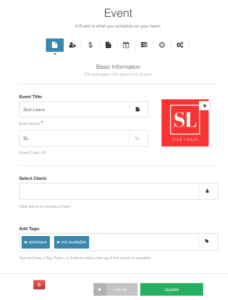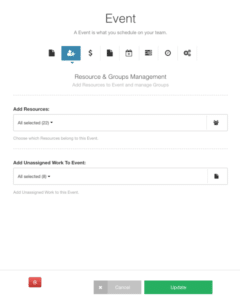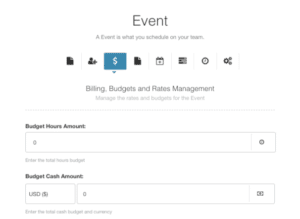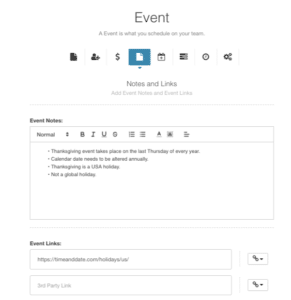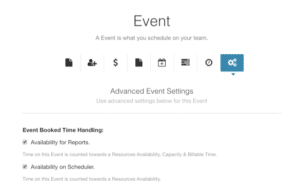How to Edit an Event from the Scheduler?
Complete these few steps to add, edit or remove details.
- Navigate to Hub Planner Scheduler.
- Select the Projects Tab.
- Scroll to the Event Group.
- Identify the event you with to add, edit or remove.
- Click the 3 vertical dots.
- Select Edit Event.
- Now the Event modal will open.
- Here you have options to change the following information within each tab of the event modal:
- Basic Information about the event.
- Resources and Groups management.
- Any Event billing and rates management.
- Don’t forget to click update and save any changes you make.
Edit Basic Information
Within the basic information tab of the event modal you can opt to add, edit or remove the following details.
- Edit Event Title.
- Add, edit or remove the Code or ID.
- Select the Client if necessary.
- Add, edit or remove associated Tags.
- Delete the Event.
- Click update to save changes.
Edit Event Resource and Groups Management
- Manually add, edit or remove resources.
- Add, edit or remove Unassigned Work.
Edit Event Budgets and Billing Information
Should you have assigned any budget hours or billing rate information to the event. You can add, edit or remove billing and rate data here within this tab of the modal.
Don’t forget to click update/save for any changes you make.
Notes and 3rd Party Links.
Feel free to add or remove additional information from the event modal. You have a free text area to add notes that might be relevant to the event. You can also include any 3rd Party Links that associate the event. For example links to where you obtain the holiday calendar listings.
Edit Time Handling for Events
Ensure to click whether you wish for event time to be included or excluded from reporting. For example, you might measure how many sick days there were. This provides you with real time analytic data to identify trends. You can also opt to include the event data within the scheduler too. So that this is visible to users.