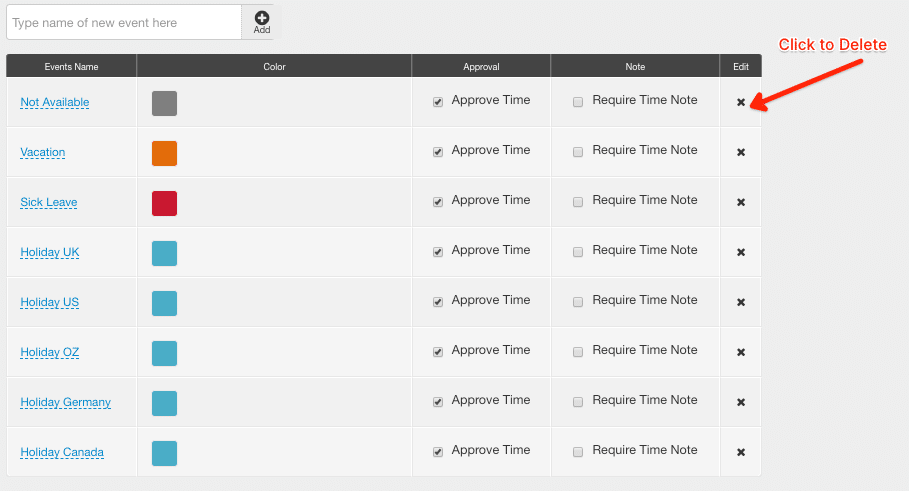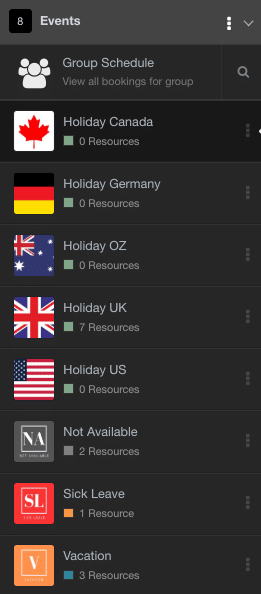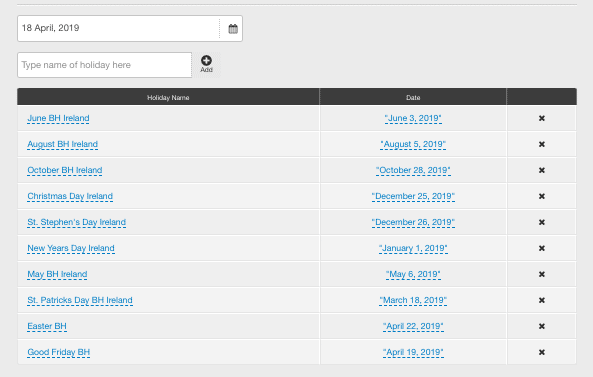How to allocate Public Holidays in multiple timezones?
The best way to allocate public holidays in multiple timezones and countries is to create an event. Call the event a ‘Public Holiday (Timezone or Country Name)’. You can create multiple events for each timezone / country specific. From here, navigate to the scheduler. Subsequently schedule resources on the Event / Public Holiday the same way as you would a project. For more detailed steps, follow below.
How to create multiple Events
- Settings
- Account Setup
- Type name of new event in the field
- Select Add
Options
- Click on the color block to change the color of the event
- Approval Time – Click / Unclick
- Require Time Note – Click / Unclick
How to Delete an Event
- Settings
- Account Setup
- Select ‘X’ on the Event that you wish to delete
How to Schedule Resources on Public Holidays in multiple timezones?
Effectively, this translates to how to schedule multiple resources on an event.
From the Scheduler Sidebar:
- Add New
- Schedule Resource
- Select Project or Event from the drop down list
- Select Resources from the drop down list
- Select Date(s) for Event
- Select Booking Repeat (defaulted to 0)
- Select Booking Allocation
- Select Booking Category if required (defaulted)
- Select Add New
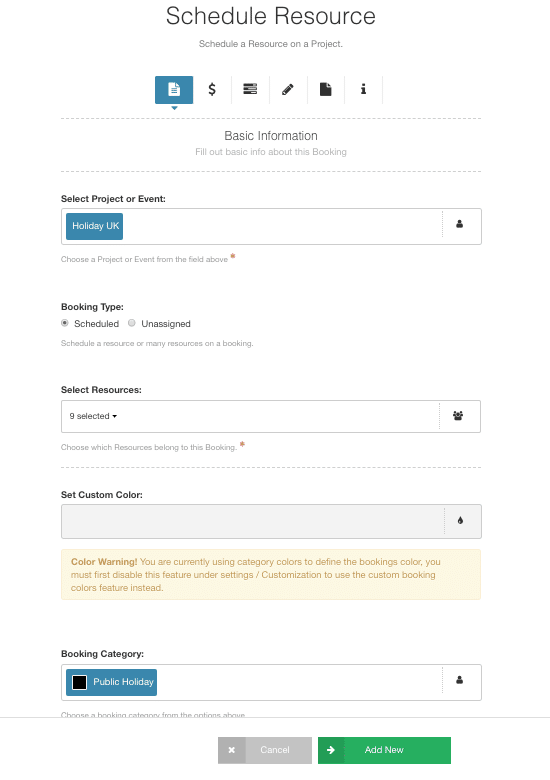
What else can I use Events for?
Here are some examples:
- Sick Leave
- In House Training
- Vacation
- Personal Day
- Not Available
Is there a limit on how many Events I can set up?
Absolutely not. Use as many as you like! There are many countries with public holidays in multiple timezones to get you started :)
Do Events and Projects carry the same role rights?
The is no differentiation in the roles between Events and Projects.
Can I not use the Public Holidays option in Settings?
Absolutely. However, this is a global setting. Therefore if you have public holidays in multiple timezones, it will not work out for you. So, that how utilizing Events helps all countries and timezones to have their own.
Of course, if you are just the one timezone/country with the same public holidays then absolutely. This is your best option. All you need to do is to navigate to Settings followed by scrolling to Account Setup. Enter the Public Holiday Date followed by a Name for the holiday. You can edit / delete as necessary.
What’s also handy is for the following year, you can simply edit the date to alter the date.