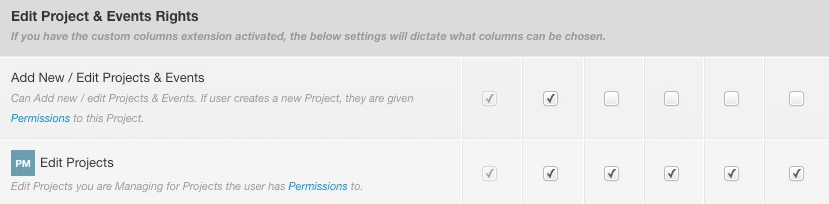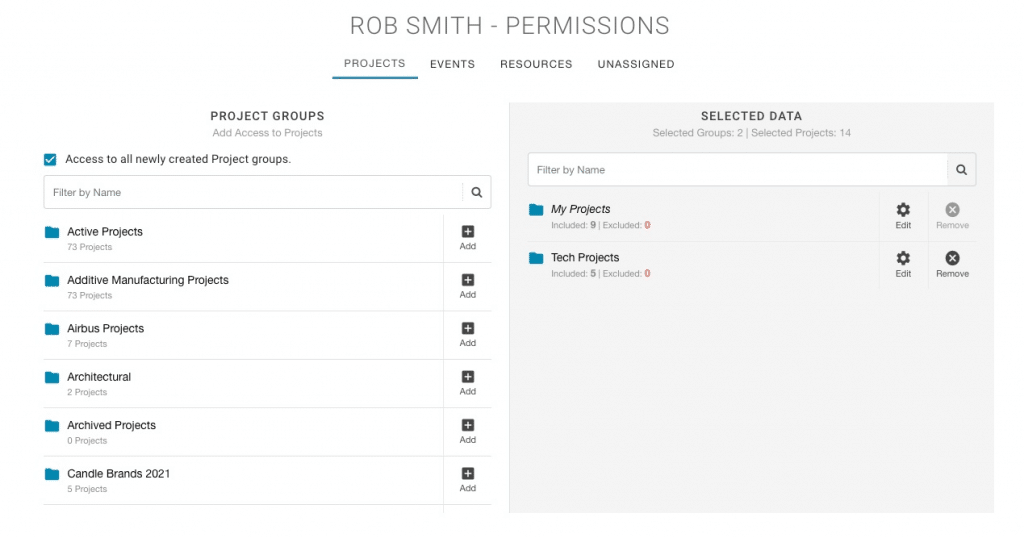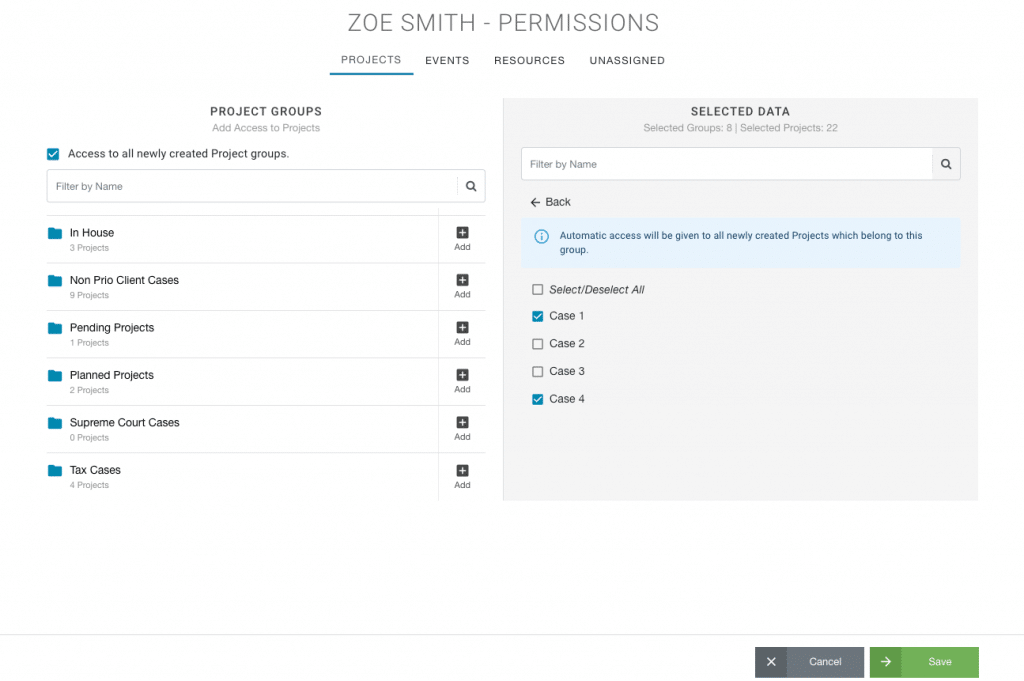How to give Project Manager’s access to Project Groups?
Let’s have a look at how to assign a Project Manager (PM) access to the Project Groups they manage?
What’s a PM?
Replicating what perhaps an Admin role level would have the rights to do, except. Project managers will have this access only to the projects they are managing. A Project Manager is a resource who can over see the project. Armed with a set of permissions and access rights. They have the ability to schedule and update projects and resources they are managing. They will not have access to schedule resources on projects they are not PM of.
What role can a PM be?
Any role type. Contractor, Team, Admin etc. As a Project Manager, they will have separate settings. As you scroll along the Roles settings. Any settings related to a Project Manager will be indicated with the initials PM beside the setting. Example of a Project Manager role right below. Note the PM initials are indicated on the role right. The image shows all role types are ticked meaning that the PM can be of any role type. They can edit projects they are managing for projects that the user has access to. This may be set differently in your accounts role rights.
How to give the PM access to the Project Groups they manage?
- Settings
- System Settings
- Permissions
- Resources
- Locate Resource and click settings cog that will open the Permissions Modal.
- Projects
- Add Project Groups required for access
- Remove any project groups that the resource will not need access to.
- Finish by clicking Save
Can I exclude some projects from the Project Group?
Absolutely, you can include and exclude projects from the project groups assigned to the resource. All you need to do is click EDIT of the Project Group. Ticl/UnTick the projects you want the resource to manage. Click Back. Then, finish with clicking Save.
Will they have access to all project groups?
No. Unless you set this otherwise. The user will only have access to the project group they have set user permissions to access.
What about Future Project Groups?
If you click the box “Access to all newly created project groups” (shown below), this will ensure that the resource has full access to all newly created project groups. Therefore if you do not want the resource to have access to any further groups, make sure to untick this box.
Can I add anything else?
Absolutely. Feel free to add various role settings. You can also restrict access to the resources and projects only they have permission to access.