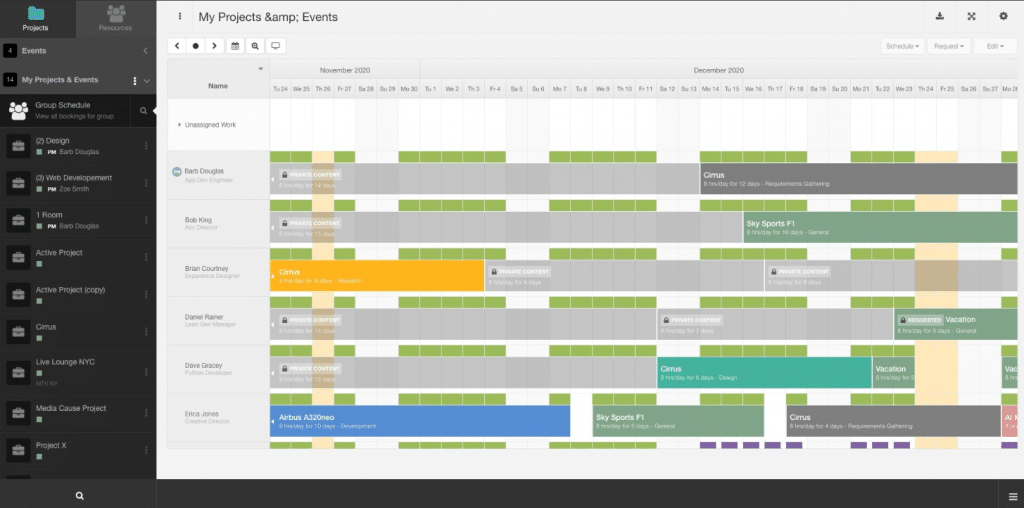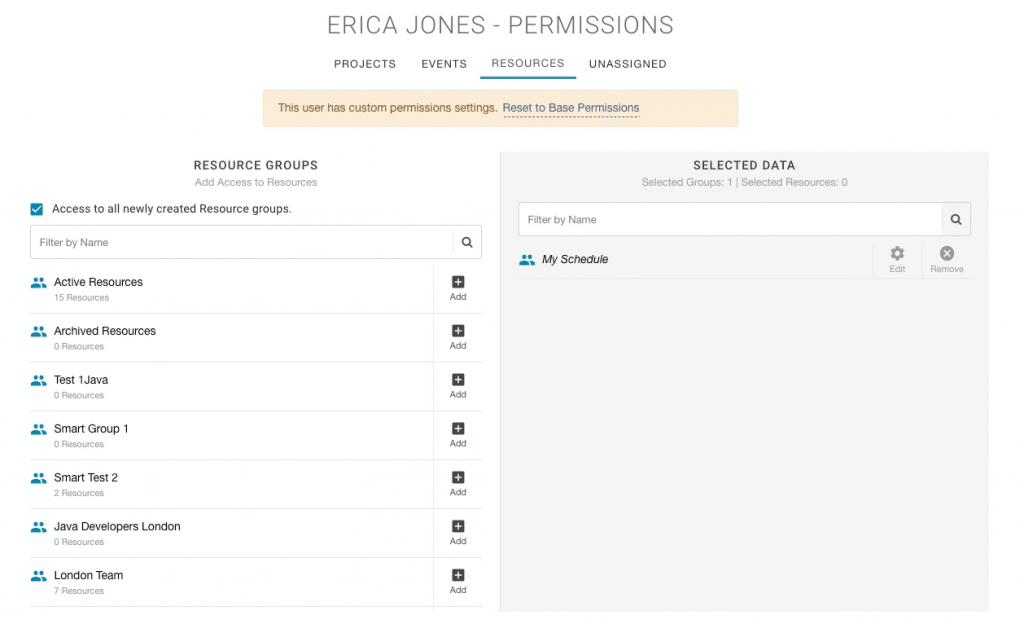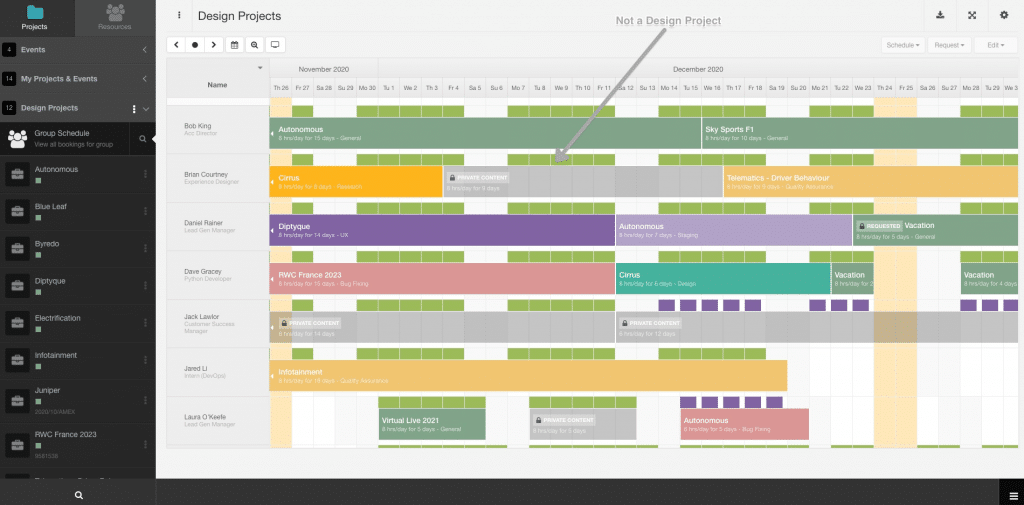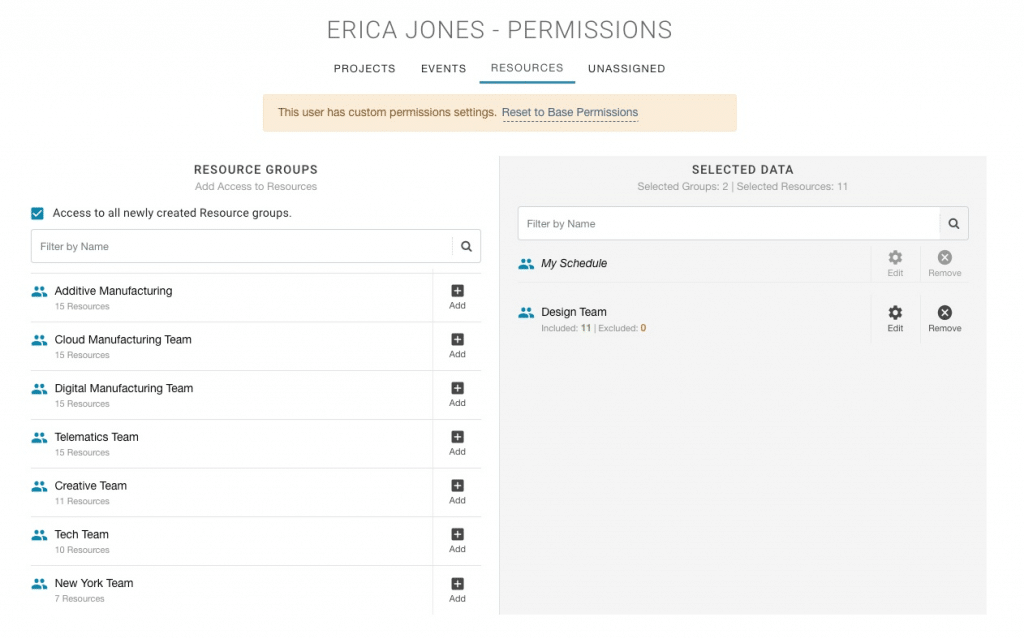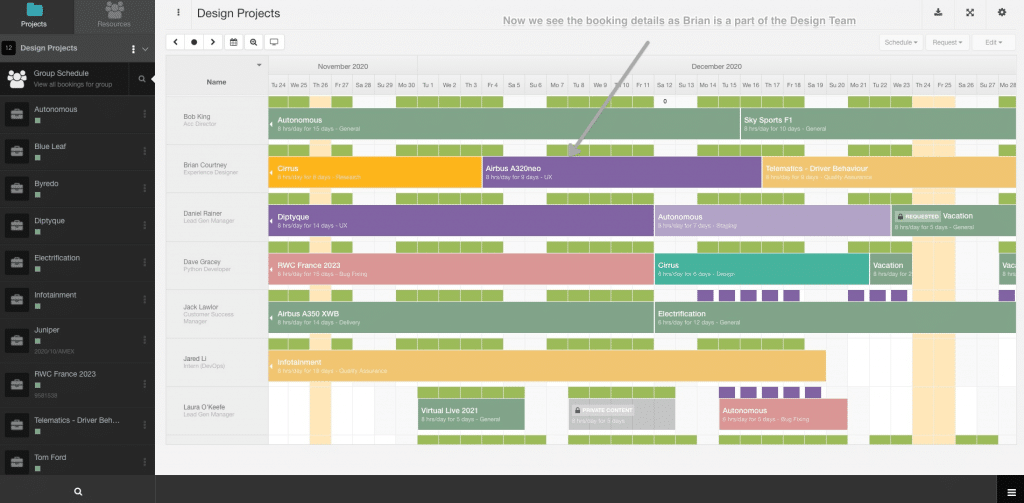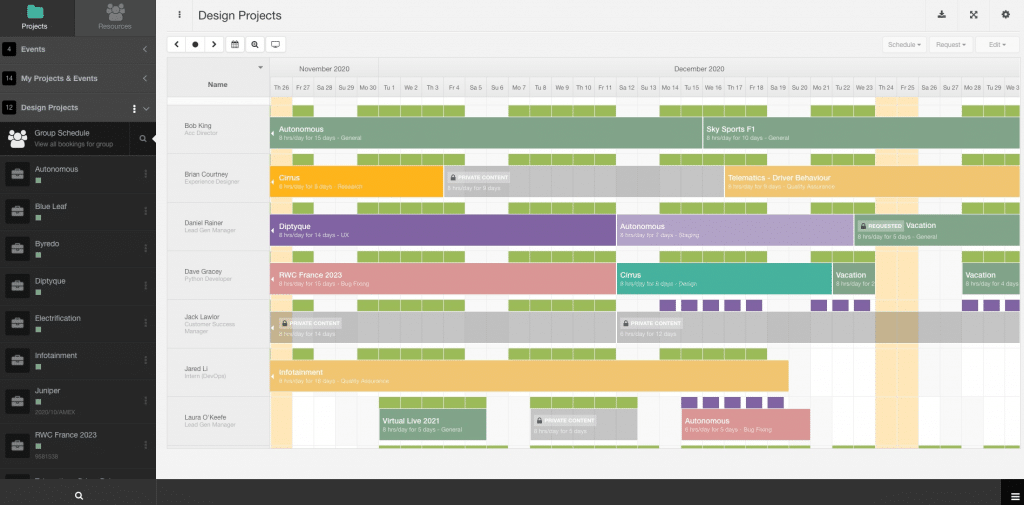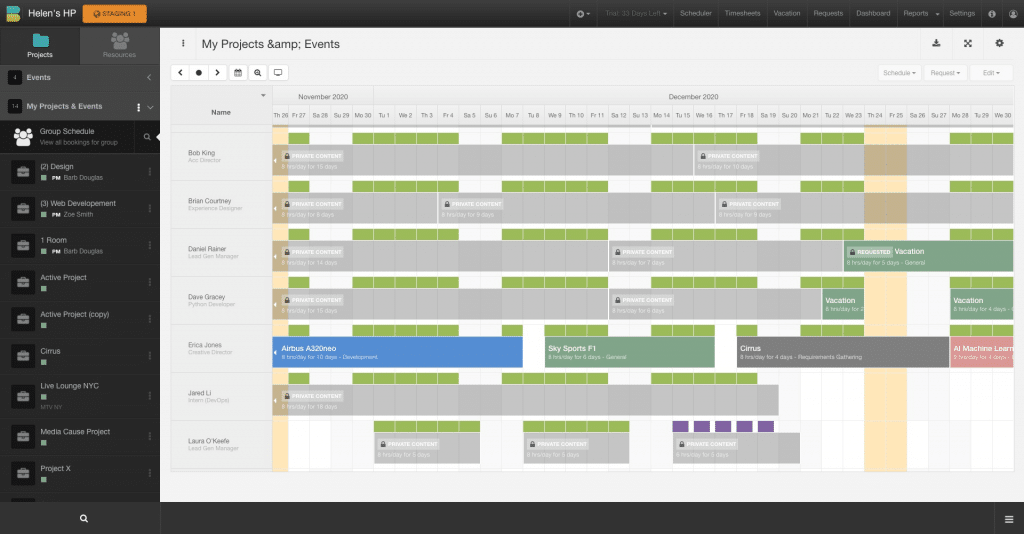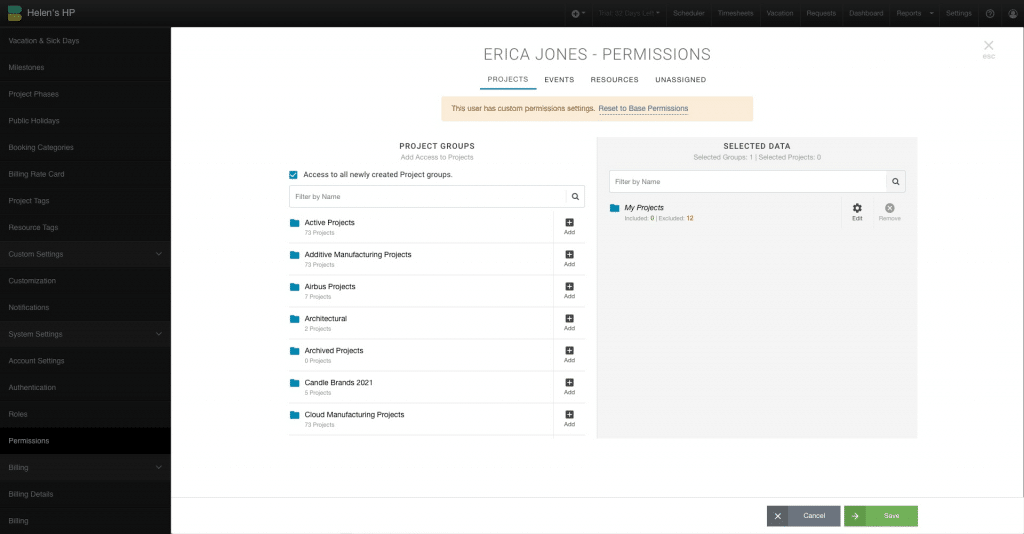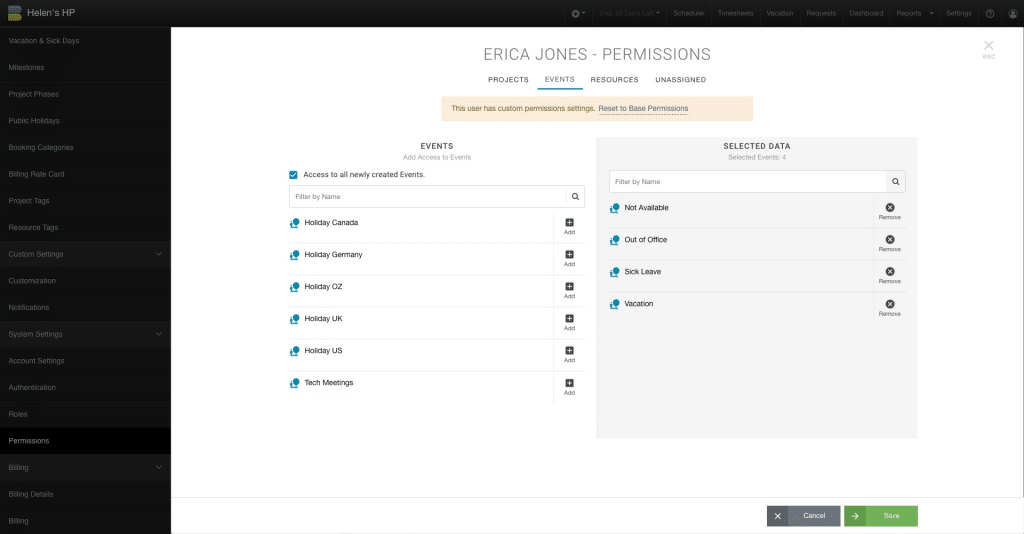Hide Project/Resource details from user – Private Content
Hub Planner has helped to cover all basis of permissions and roles access. Whilst you might want to provide access to a resource or project group. But you don’t want the user to be able to see the details of the groups resource names or booking details. We can ‘blank’ them out. Bookings will be marked as ‘Private Content’. We still want to show that there are bookings on the schedule which is especially helpful for availability scheduling. But we want to mask the details to the sight of the user.
Privacy of Resource Access
It’s important to note that should you give a team access to a resource group or individual resources. They will have sight of all bookings belonging to that resource. This will include other project bookings and events like vacation or sick leave. So just to point that out.
The booking details are hidden.
By providing access to the Project Group, you are granting permission to view the schedule of the project group and projects. By doing so you will see the resources project bookings on the schedule. But you will also see other project bookings of the resource. Why? This is because we need to ensure that they are free to be scheduled, that they are not over allocated etc. However, these bookings are all made private in so far as nobody can actually see what that booking is for. What project it belongs to or any notes etc. Let’s show you what we would see on the scheduler if a resource has access to a project, but not the resources.
What will it do to the bookings on the Scheduler?
Bookings are loaded in, but they are masked out. i.e. the names and details are hidden. The booking remains in the scheduler along with the availability /utilization are shown not to confuse the user. It’s important for all parties to see the availability and capacity. The booking details are just hidden. After all, Hub Planner is a scheduling tool.
- Hide not available Project/Resource names in Scheduler
- Enable/Disable
Unless the user is given access to the Resource/Project, they will not be able to see any booking content. If user has permissions to view the Project but not the Resource they can still see the other resource bookings in the Scheduler, but they will be marked as Private Content.
How would it look?
The booking is loaded into the scheduler as normal, however the name of the booking is hidden or masked as ‘Private Content’. The user does not know what the booking is, but they can see resources true availability. The booking details are hidden.
Why hide the name of the project or resource?
- Well, permissions is a security layer. It’s to help keep information confidential.
- If a logged in user doesn’t have permissions, we can hide the name of resources and projects.
- User is not a PM, and it’s not their booking. The booking will show, but will hide the text.
- You don’t have access to view a Project. But you are booked on this project, you need to see your scheduled booking.
Example Scenario of Hiding Booking Details
Erica is a Designer and part of the Design Team. Erica has permissions to view the ‘Design Projects’ project Group.
But Erica, does not have access to view the bookings of the ‘Design Team’ Resource Group.
When looking at the Design Project schedule, Erica can see bookings of the Design Project group. Additionally, Erica can also see some other non Design Project bookings marked as ‘Private Content’. These are bookings of other projects assigned to resources that Erica doesn’t have access to. The booking shows with availability, but the booking details are hidden
We can grant Erica access to the Design Team Resource group like so:
Now when we look at the schedule, we will see the bookings of all Design Team and Design Projects.
What if the user has access to the project but not access to the resources?
The relative bookings of the project will show. However, any other bookings non related to the project will be viewable but marked as ‘Private Content’. The booking details are hidden.
Does it filter out the bookings?
No, it just hides them. It will not filter bookings at all, but replace/hide some details (project name, category group etc). You can switch views to remove these from the schedule too. Single Rows Resource shows the Private content, switch to either Grouped or Single Rows Project & Resource to hide any non project related bookings.
What view mode can I see ‘Private Content’ bookings?
All modes depending on the permissions you have. Except for ‘My Schedule’ you will just see your bookings.
Why do I see Private Content on some bookings in the Scheduler?
You may have access to the Project Group, but not he Resource Group. For example, Erica has access to the Design Projects schedule. Erica can see all the project bookings belonging to the Design Project Group. When looking at the group schedule, Erica can see some other bookings that are ‘greyed’ out and titled ‘Private Content’. This means that they are resource bookings of another project that Erica doesn’t have permission to access. They can see the allocation of the booking. But that would be it. The reason being so you won’t schedule
Why show bookings as Private Content?
Why show private bookings at all you might say? Well, the reason being, so that we know if the resource is available if we were to schedule them. This way we know if they are available or not. If you were to blind book, then you could be over scheduling the resource without knowing it?
I don’t want to see Private Content Bookings
There are two options here. One, click an view your own schedule. You won’t see anyone else’s bookings.
Second option is to request permissions to your projects. In turn, you will have access to view all related bookings in your scheduler. Like so:
Can I opt to view the Private Content bookings?
If you are granted permission to access and view the resource or resource group then yes. If you don’t have access to view the resource or resource group in question, then the booking content will remain private.
How do I add permissions to view the Design Team or Individual Resources?
- Settings
- System Settings
- Permissions
- Resource -> Locate resource
- Click Settings cog of Resource
- Resources Tab
- Add Resource Group
- Click Edit to Select/Un Select Individual Resources from access.
How does a Private Content booking show on the scheduler?
Instead of the Project Name or Resource Name, it will say Private Content with a lock icon.
Is Private Content a Setting I can adjust? Or a Role Right?
Private Content is a Permission. It’s permission to access the Resource Group or Project Group bookings. The user or role will require access to that project, project group, resource or resource group to have sight of the booking content.
What is Private Content hiding?
The name of the project, the name of the resource. It just depends on the view that you are in. For example, it might hide a resource working on a Manufacturing Project, or if they’re on sick leave, a vacation etc. The booking details are hidden.
My Projects & Events – Private Content what does this mean?
This means that you don’t have access to view the bookings of the projects you are a part of. You’re My Projects & Events schedule will look see something like this:
How do I know if the Permission has removed access to my Projects & Events.
The Permission for the user will have removed access to your Projects. You see the ‘excluded’ number. This is why all the content is marked private content. You can see all your own bookings though.
Why do I see other resources Vacation Requests?
This means that you will have access to the Vacation event. Check the Events tabs in Permissions.