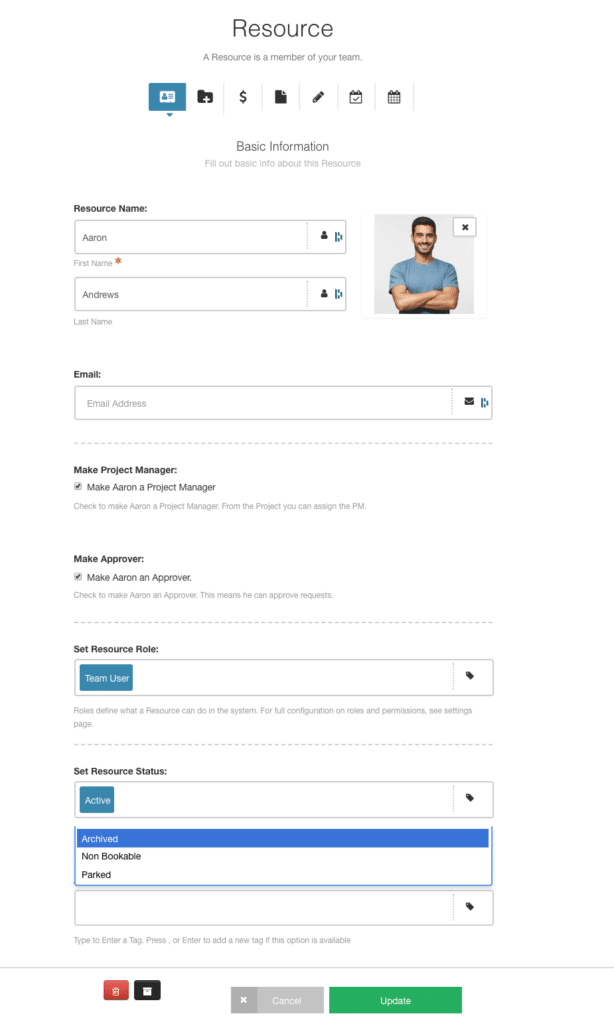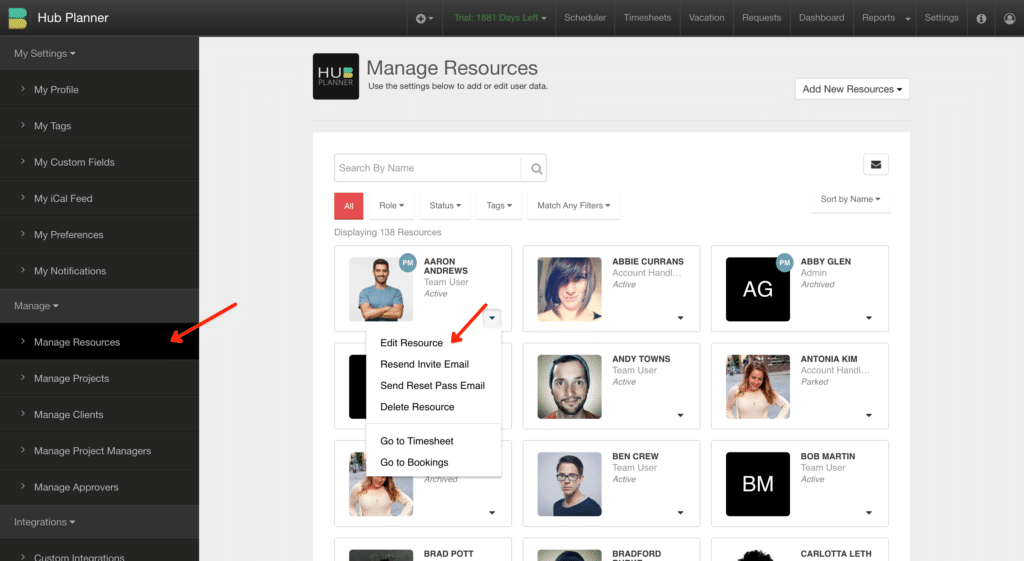Resource Status Options
The following resource status options are available in Hub Planner.
- Active
- Archived
- Non Bookable
- Parked (Do not count towards resource usage)
Active
This is a standard active resource.
Archived
An archived resource is removed from the bookings grid and blocks the user from logging in to the system. You can still generate reports and analytics on Archived Resources.
Non Bookable
This prevents resources with this status appearing on the bookings grid. This is useful if you want to add a CEO or other resources in the management or finance teams who want to use the tool but don’t need to be available for booking.
Parked
You can park a resource which means they will not be able to access the system, and their data will be temporarily removed from the platform. No data will actually be lost, so you can add them back at a later date.
Parked Resources Note:
How to apply a Resource Status?
How to access the Resource Modal?
- Via the Scheduler, click the 3 vertical dots of the selected resource. Select ‘Edit Resource’ to open the Resource Modal.
- From Settings -> Manage -> Manage Resources. Here you have sight of all Resources stored in Hub Planner. Click the arrow for the drop down list and select ‘Edit Resource’.
How do I add a new resource?
How to set up a new user on your Hub Planner account? Click this link -> Setting up a new user
How do I add licences to my resource count?
I don’t have any licences left to add a new resource? You can easily add more resources to your Hub Planner subscription. Check out how to add new resource licences right here: