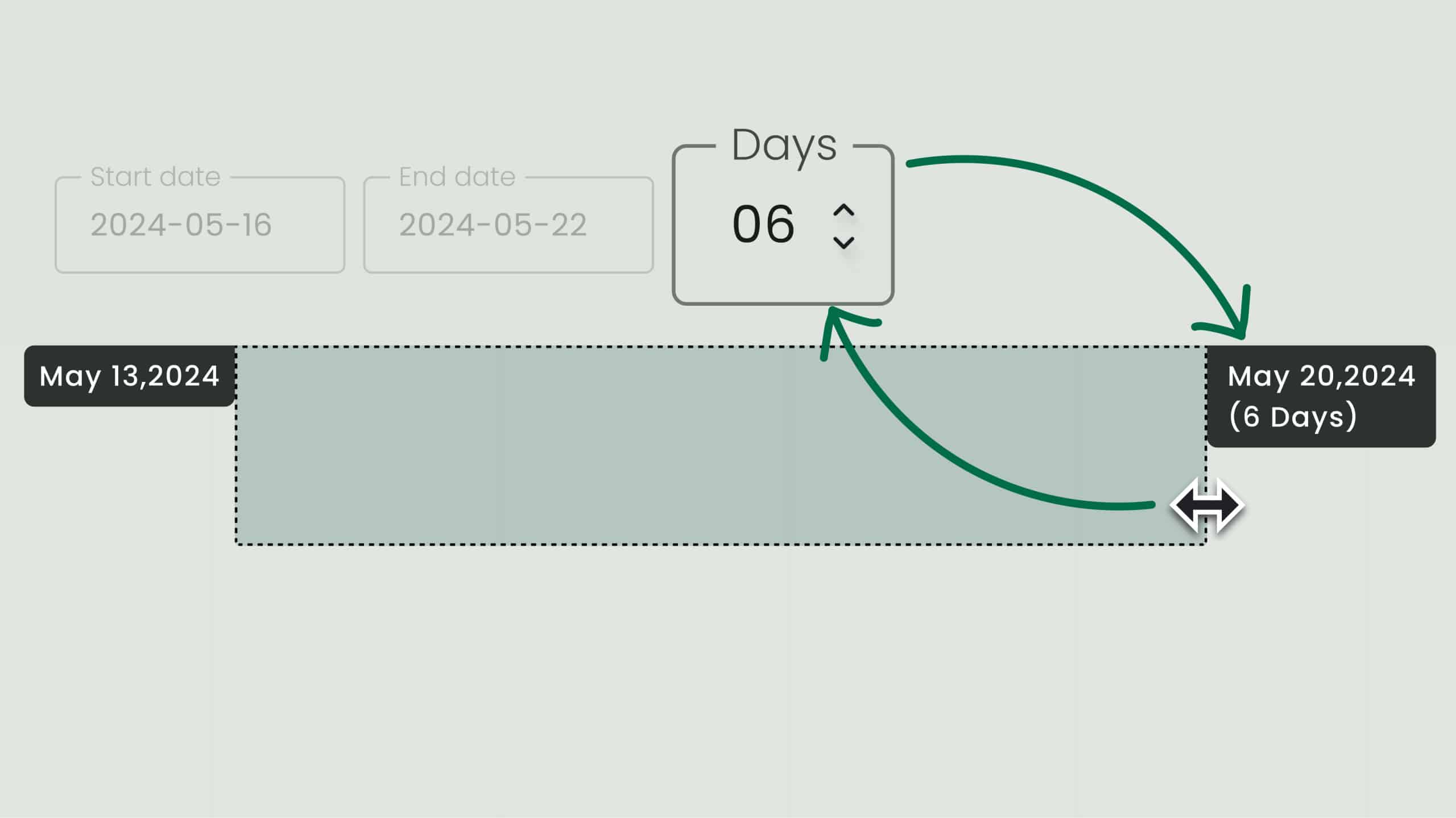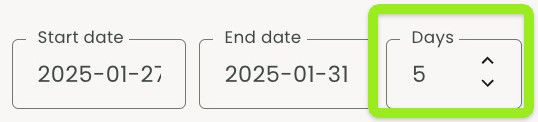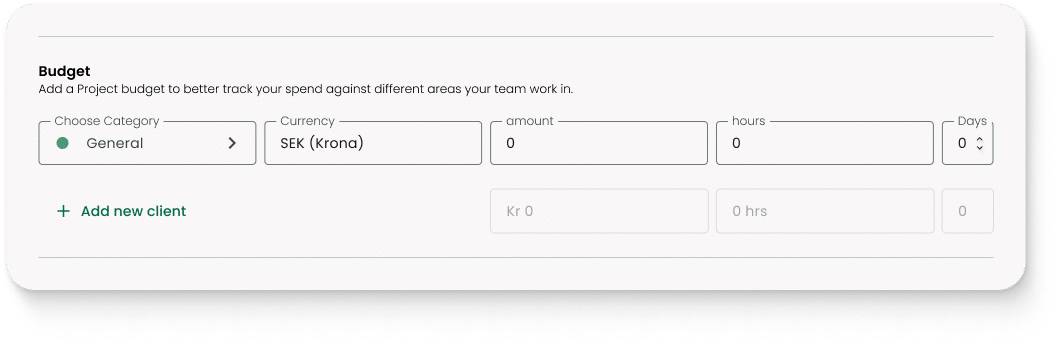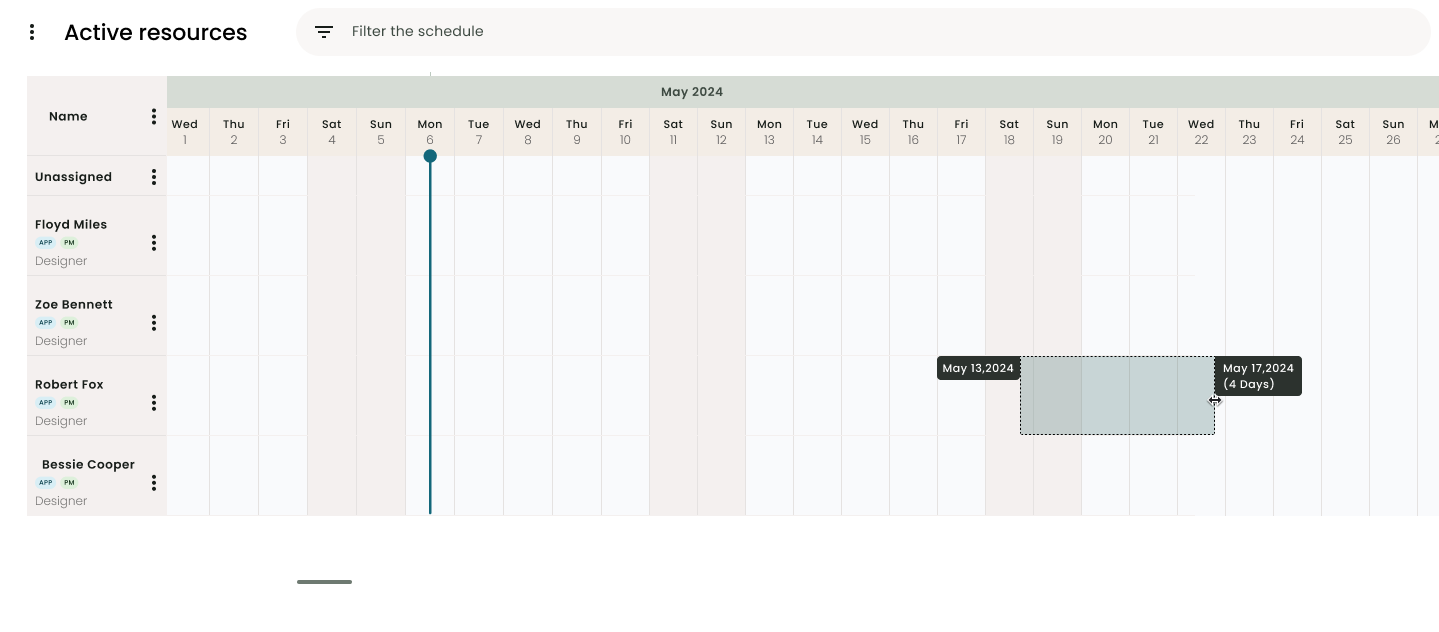Day Counter
The day counter allows users to schedule booking allocation and set budgets in days. Whether you’re booking time for a team member or managing a project’s financials, adding days to the mix brings an extra layer of precision and flexibility.
Key Highlights:
-
Number Input Field for Bookings
-
You can now create or update bookings using a dedicated number input field to define the duration in days.
-
This feature simplifies the process of adjusting booking lengths, ensuring greater accuracy and ease of use.
-
-
Day Counter Added to Budgets
-
The day input field has also been integrated into the Billing tab of the project modal.
-
This allows you to manage budget durations more clearly.
-
-
Enhanced Dragging UI
-
As you drag to create a booking or adjust a booking length, a helpful day counter appears, showing the exact number of days selected in real time.
-
How It Works:
Using the Number Input Field:
-
Select a booking and open the booking menu with the three dots.
-
Use the number input field to specify the duration of the booking in days.
-
Save or update the booking to apply changes.
Viewing the Day Counter While Dragging:
-
Click and drag in the Scheduler to create a new booking.
-
As you drag, the day counter will display the number of days being selected.
-
Release the drag to finalize the booking duration.