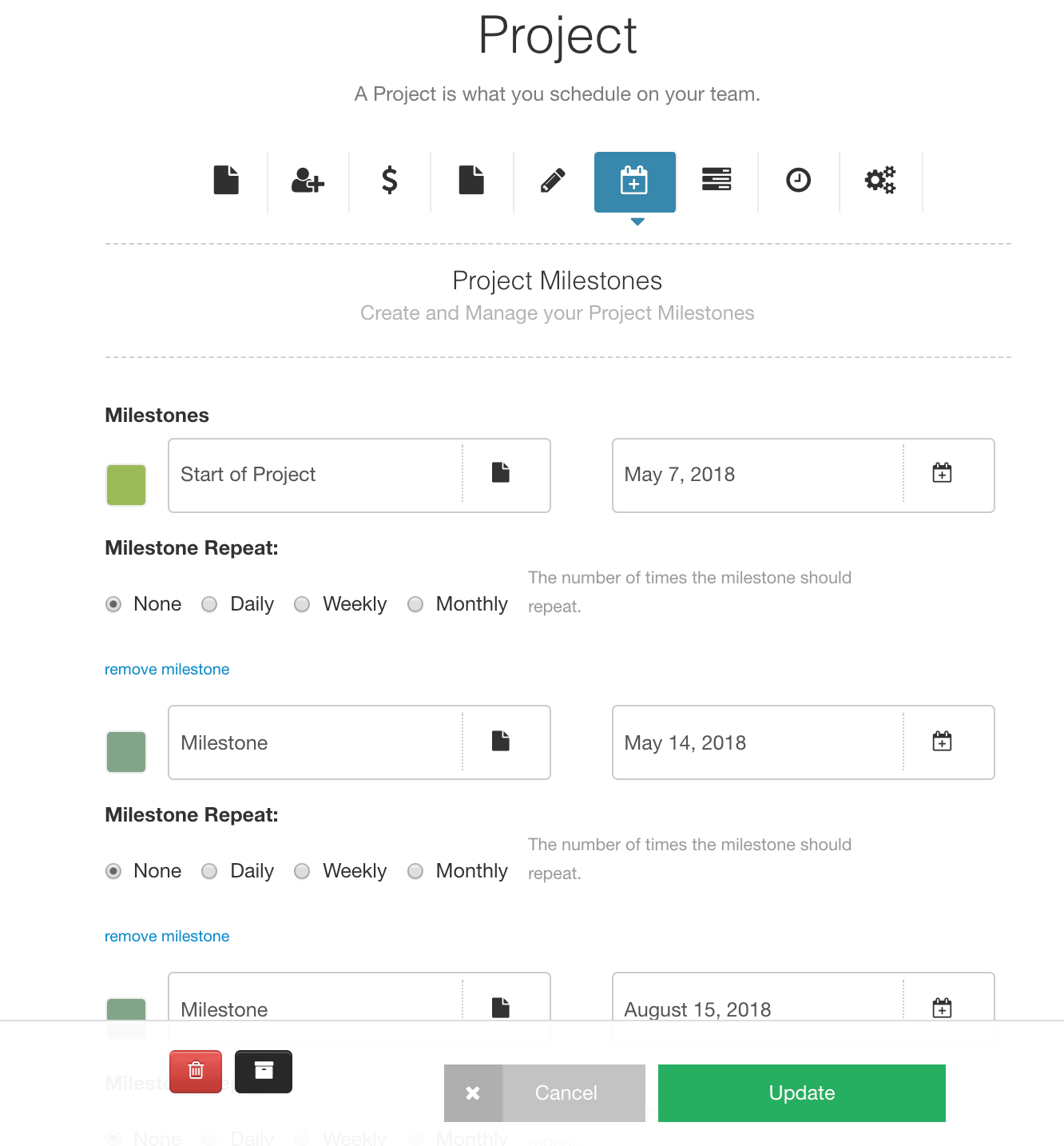Project Milestones, what are they?
Project milestones, what are they? In project terms it can be deemed as an important to the life cycle of the project. Indeed it could be the projected starting and end dates of the project. However, we have you covered with this on the next step. The Milestone will be represented on the Scheduler as a Diamond Shape. You have the option to permanently show the title of the milestone within the scheduler. Alternatively, if you hover over the milestone the details will appear. If you need to move or change the milestone, feel free to drag and drop along the scheduler or pop back into the Project Modal to edit the date and details.
How to add a Project Milestone
- Select the project you wish to create a milestone for (click Edit)
- Navigate along the project toolbar to Project Milestones (6th icon)
- Click ‘Add a Milestone’
- Select a color or leave to the default
- Enter the title of the Milestone
- Select the date
- Select if the Milestone should repeat – select from the options
- Add more Milestones if you wish
- Click on ‘Update’ at the bottom of the screen to save the milestone.
How to view Project Milestones in the Scheduler?
Go to Project or Project Group
Select ‘Grouped Rows’ from the view options (Small tv icon top left)
Alternatively select ‘Single Rows and Resources’ which will also display the milestones.
Can I view Milestones in Resources view?
No, I’m afraid not – only in project or group project view.
Display Project Milestone Name
Within the scheduler you have the option to display the name of any Milestones you have scheduled. The name of the Milestone will appear alongside the diamond icon. Alternatively, if you choose not to display the Milestone – you can always hover over the milestone where the information will appear in a pop up for you. This can be handy if you have a heavily filled scheduler.
How to display or hide the milestone name?
- Navigate to the Scheduler Customization (Settings gear icon top right)
- Scroll to ‘Display Milestone Name’
- Check the box to display or uncheck the box to hide the milestone name.
How can I alter the timing of the Tooltip display?
A booking tooltip appears when you hover over a booking, project milestone or indeed an icon. There are multiple options for you to alter the speed in which the tooltip will display.
Your options are as follows:
- Disabled
- Instant
- 0.5 Seconds
- 1 Second
- 1.5 Seconds
- 2 Seconds
- 5 Seconds
To alter the display time, navigate to the Scheduler Customization sidebar. Scroll down as far as ‘Booking Tool Tip Display’ and select from the drop down list.
Reference & Helpful Information on Project Milestones
Knowledge Base – Scheduler Hints and Tips – https://hubplanner.com/kb/scheduler-hints-tips-customized-settings/
Knowledge Base – Creating a New Project – https://hubplanner.com/kb/creating-a-project/
Blog Post – https://hubplanner.com/new-settings-milestone-tooltips/