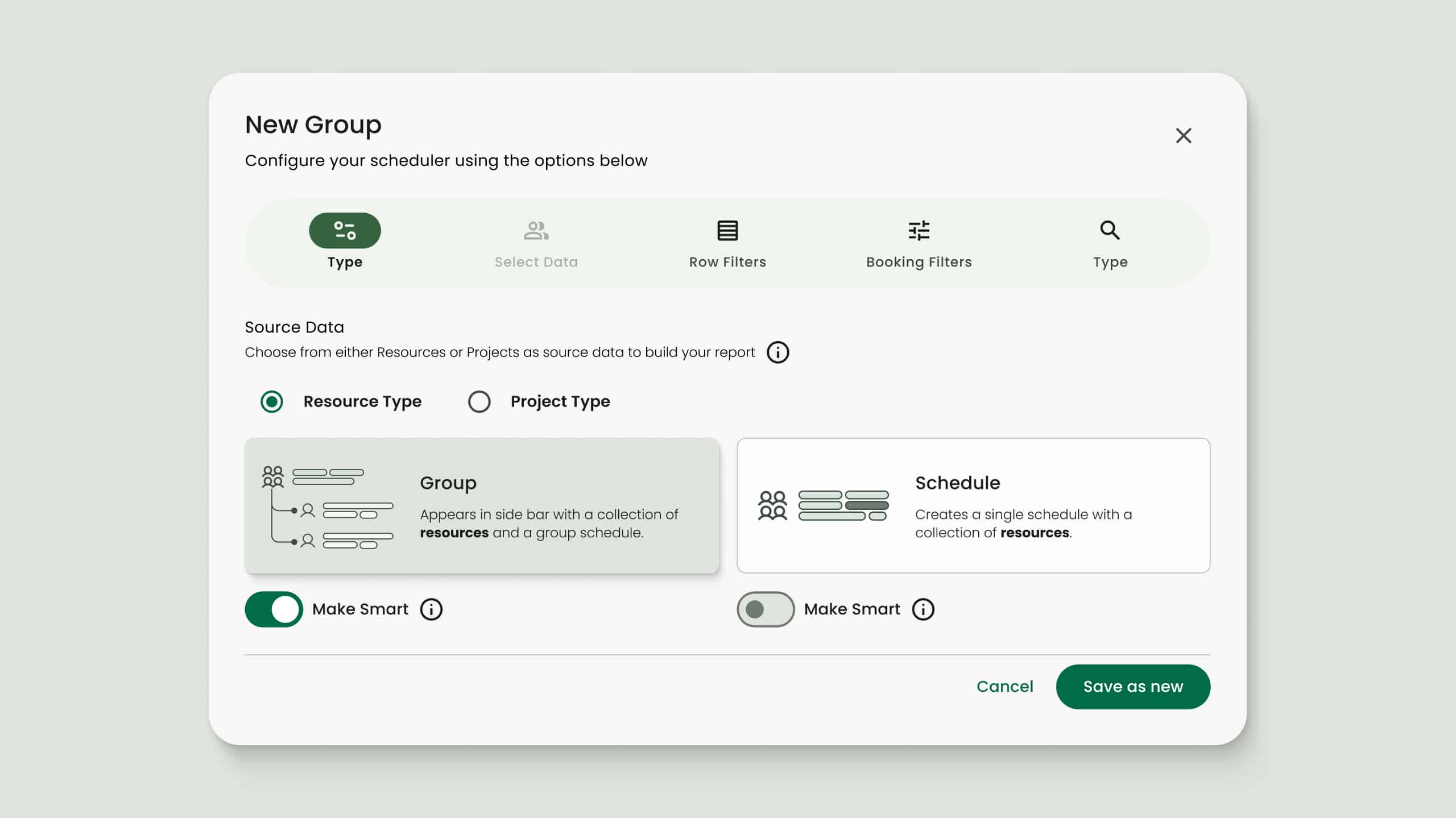Back in August, we shared that our design team had kicked off a refresh of the Hub Planner platform. With your feedback guiding the way, we set a new design foundation, and a gradual roll-out was seen in some menus and modals and newly released features such as Multi-select and Extended repeat.
As our lead designer Sean Stuart put it, “We’ll continue to commit our time to making Hub Planner not just look good but work better for you. This means – a tool that’s more intuitive, more efficient, and ultimately more enjoyable to use.”
The next phase of the design roll-out is here focusing on project and resource groups. The logic? Still the same. But we’ve made a few tweaks to make building and managing these groups simpler.
Resource and Project Groups: What they are and how they help
In Hub Planner, resource and project groups help you organize both people and projects. You can create them manually or let them update automatically using smart filters:
Manual groups: You decide who or what goes into the group, giving you full control. The group stays as is unless you make changes. These are static.
Smart groups: These automatically update based on criteria you set—like roles, departments, or skills—they are dynamic. Particularly great for large teams to keep accurate groupings.
Here’s how they help you in Hub Planner:
What’s new in the update
To make it easier to work with groups, we’ve updated the UI so you can quickly move through the workflow of creating manual or smart groups.
Compact design:
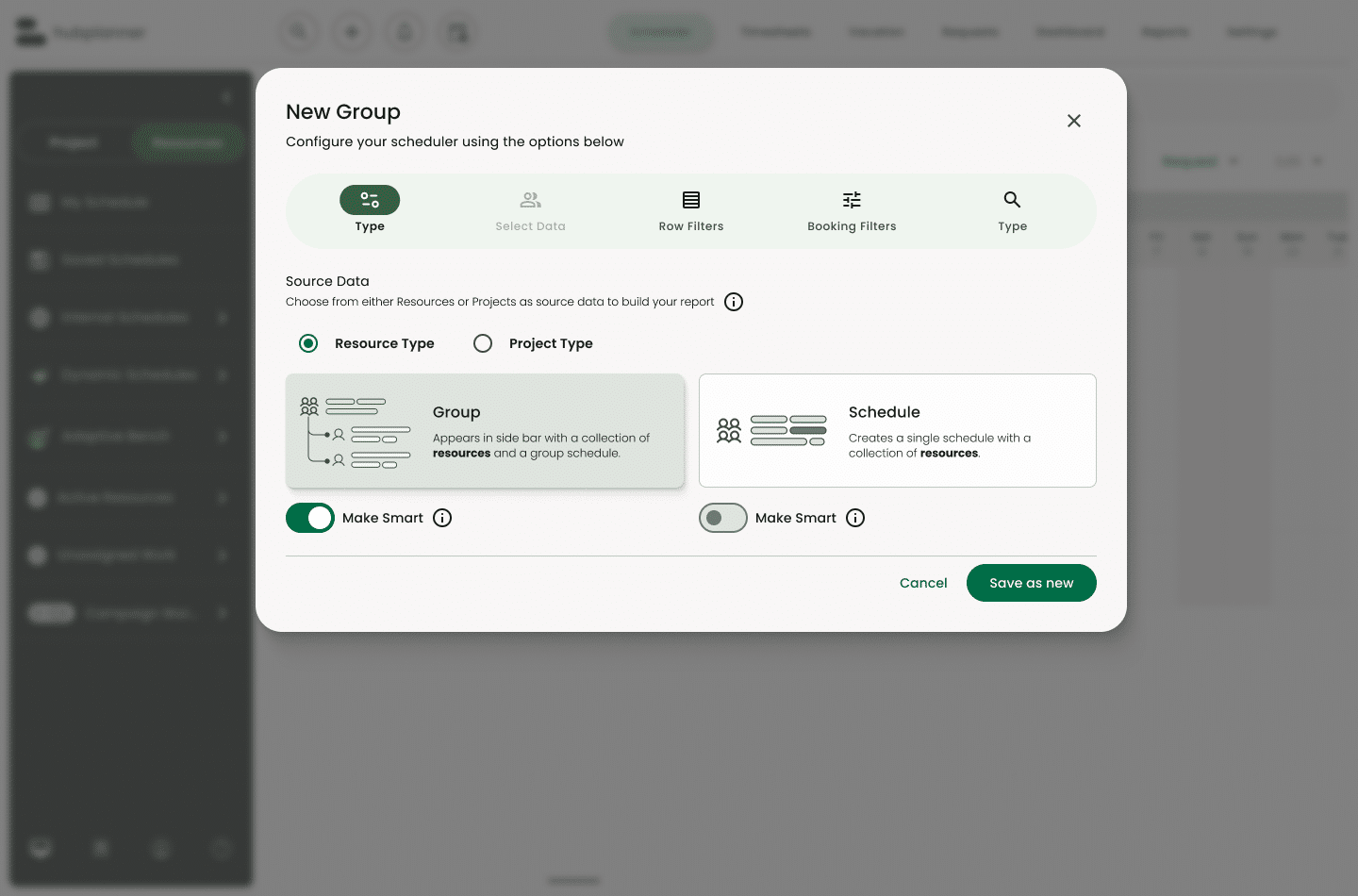
Overall modal design has been refined to take up less screen real-estate.
Improved column layout
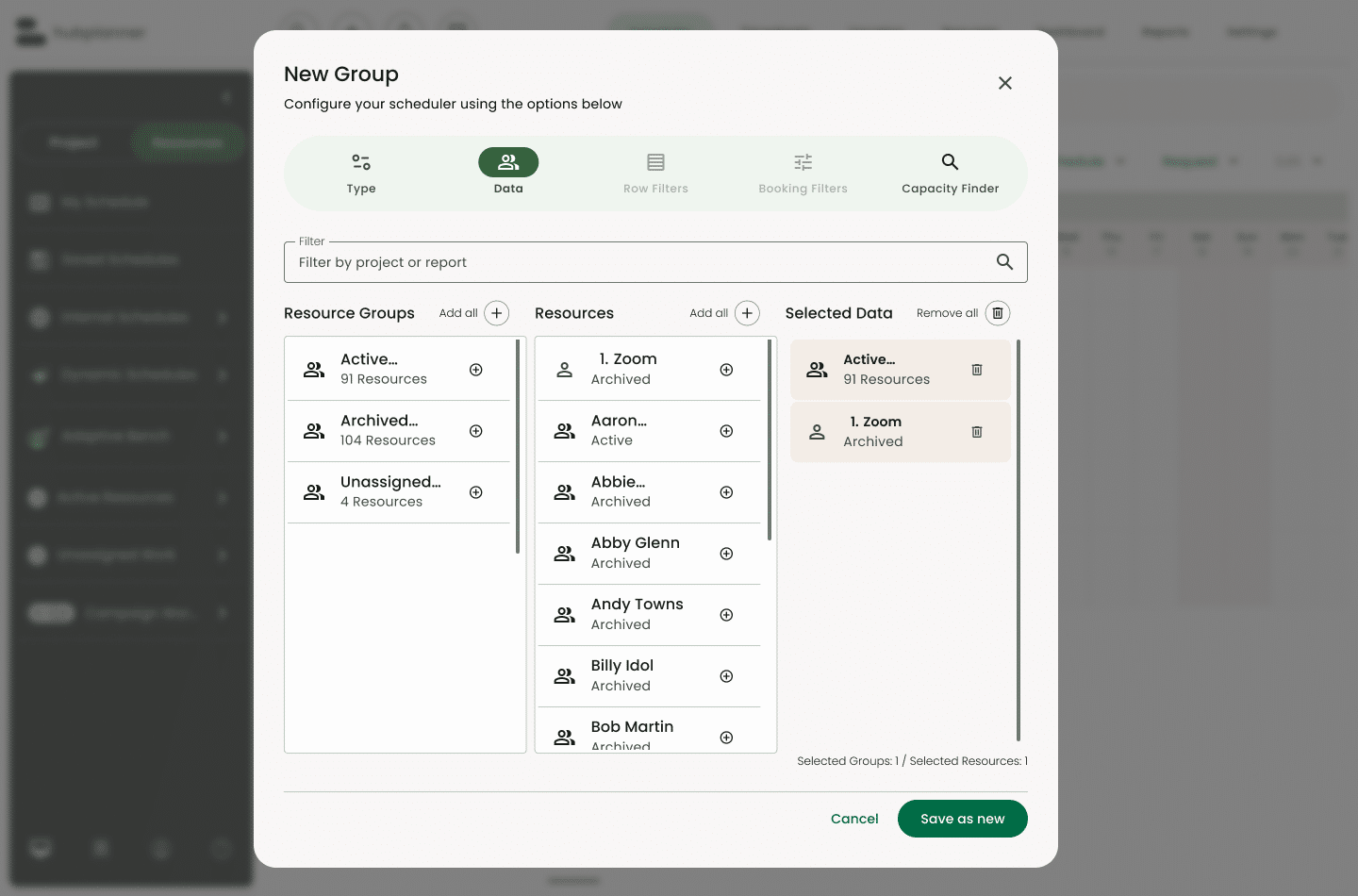
Better contained columns to quickly see what you have chosen and the outputs you will get. Plus, we’ve resized buttons to be smaller and less bulky, making the interface cleaner.
Easier Filtering: One Search instead of 3
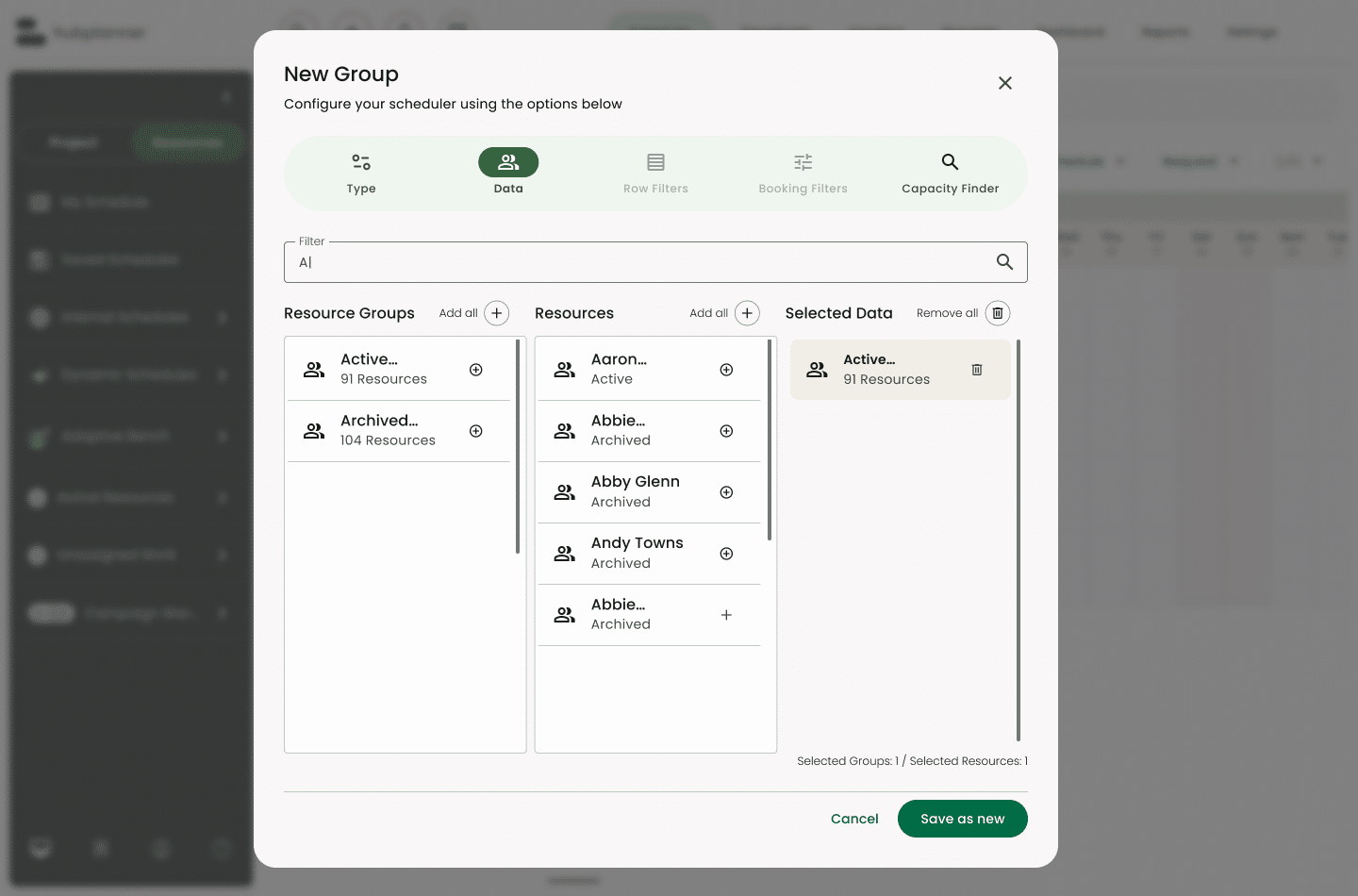
One search filter rules them all. Instead of having to type in each column’s filter, you can do one main search and it will filter all 3 at once.
Know what you selected
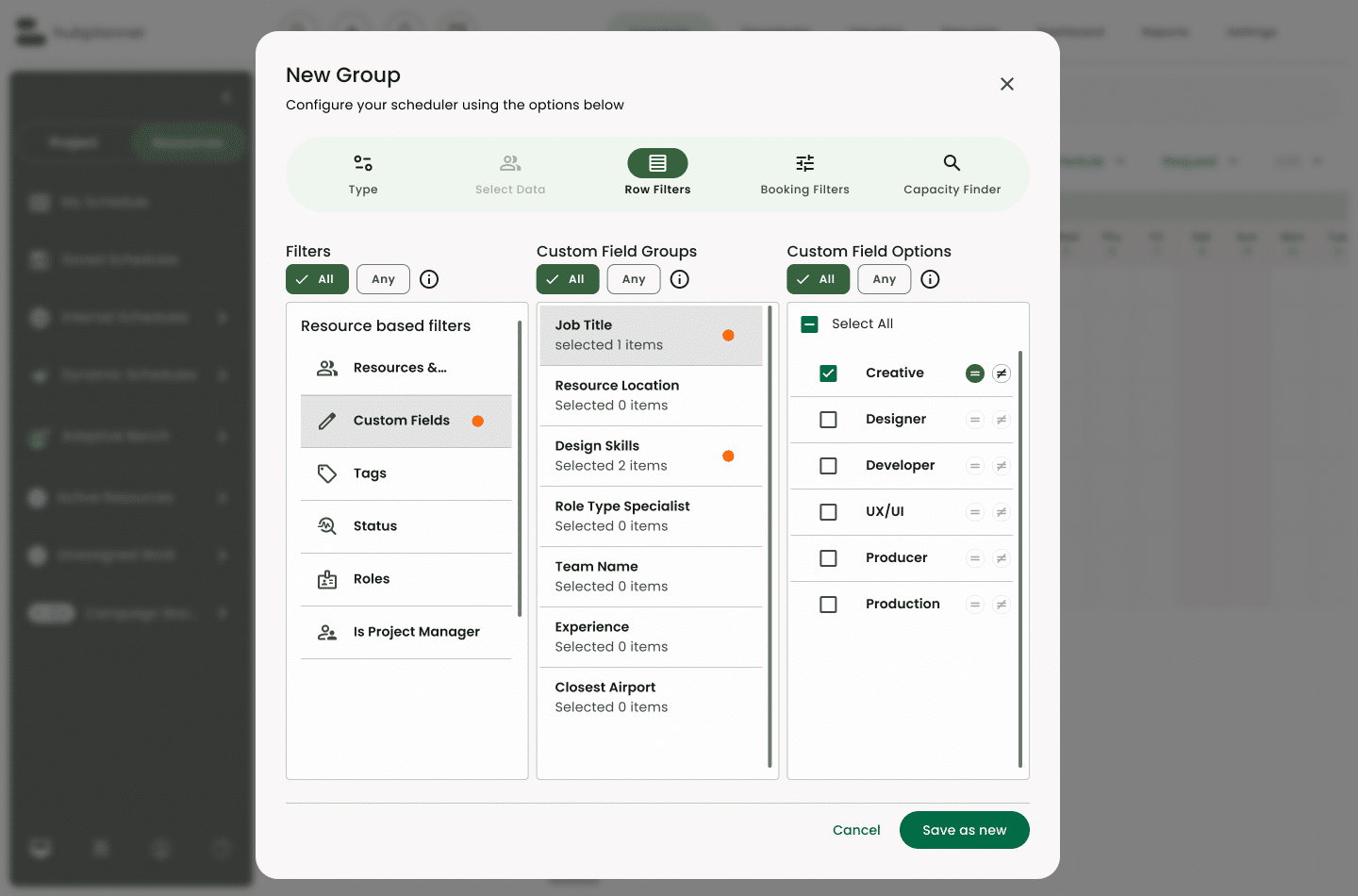
Overall better visibility of what is selected.
Explore more of Hub Planner
All the features you need to manage your resources and drive successful projects.
Resource Management
Streamline team scheduling and gain instant visibility into availability and utilization for efficient planning.
Timesheets
Measure the actual time reported via timesheets versus the forecasted time through the resource scheduler.
Dashboards and reports
Grasp performance, project costs, profitability, and team utilization in a comprehensive overview.
Project management
Manage project spend, change resource rates, internal costs, profitability, and project budgets.