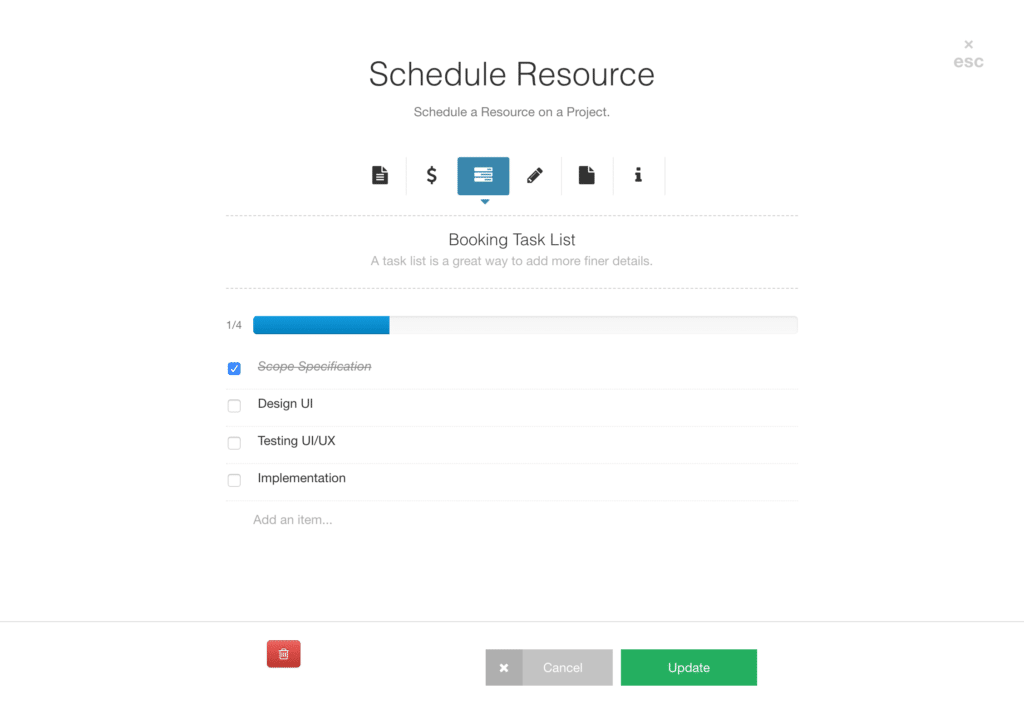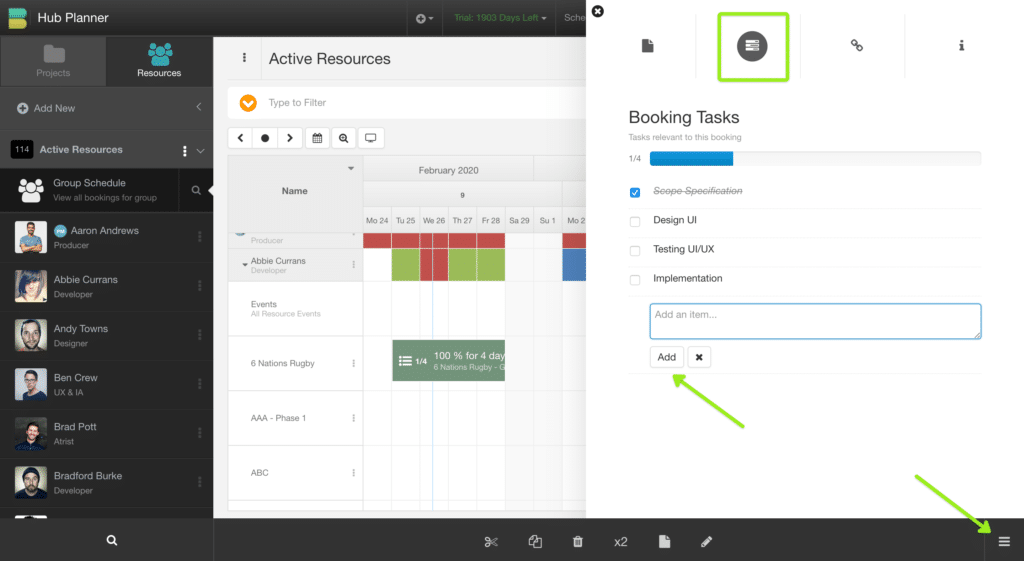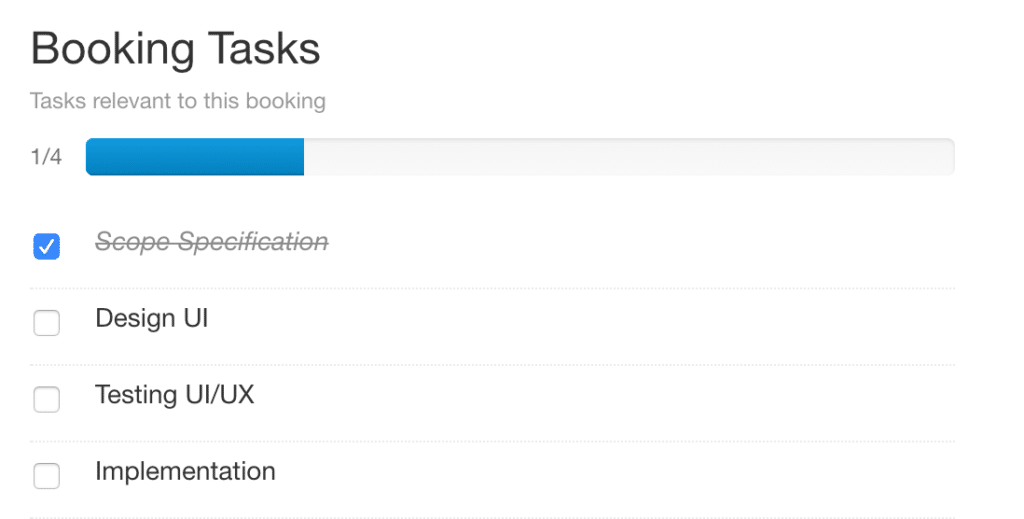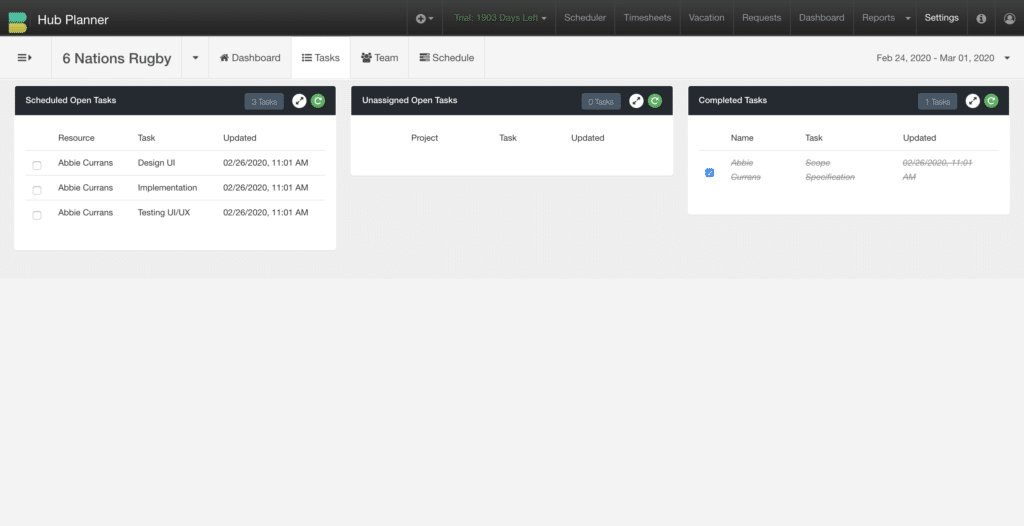What are Booking Tasks in Resource Management?
Often refered to as a checklist, Booking Tasks are set of steps or pieces of work that need to be completed in the process of a project. As per Wikipedia, Tasks are defined as:
In project management, a task is an activity that needs to be accomplished within a defined period of time or by a deadline to work towards work-related goals.
Adding Tasks to Bookings
A task checklist is a great way to add detailed tasks to a booking. Using the Tasks Extension you can easily add any number of tasks which are to be completed on the booking. Tasks are highlighted within the booking icon of the scheduler documenting the number of tasks and completed tasks. See below example, the booking has 1 of 4 tasks completed.
Adding Tasks via Booking Modal
Add a new booking or edit an existing booking. In the booking modal, there is a tab for Tasks. Click “Add New Item” to get going and add your tasks.
You can also achieve this by using the Task Sidebar (See below)
Editing Tasks
Mark a task as complete or incomplete by clicking the checkbox to the left of the task title. Rename tasks of projects by clicking the title, changing the text, and clicking save. You can also reorder a task by dragging it up or down.
Task Sidebar
You can also manage your project booking tasks by using the Task Sidebar which allows you to quickly click around the project bookings on the scheduler and create and edit tasks on the fly. To open the task sidebar, use the buttons located in the footer, or the right click context menu located on all bookings.
Deleting Tasks
Delete a task you no longer need on a project by clicking “Delete…” to the right of the task name.
Task Progress
A task progress bar appears at the top of the task list showing you how many completed tasks there have been. There is also an inline reminder on each booking to show which bookings have tasks and how many.
Managing Tasks from Dashboard Pro
You need to make sure you have the Team Dashboard Pro Extension Installed in order to view Project Tasks in Dash.
From within the Dashboard you are able to see the tasks associated with a Project, Resource, Project Group or Resource Group.
Click the tasks tab at the top of the Dashboard to view the tasks. You will be able to complete or uncheck the tasks from within this view if you have the rights.
Unassigned Tasks
If you have the unassigned extension activated, you will be able to manage all the unassigned tasks on a Project from the Project dashboard pro.
Task Role Permissions
You can set different role permissions for the tasks edit and viewing rights. A user can only have access to edit and view their own tasks or have access to everyone else’s. As a Project Manager there is also an additional role setting for you to view Tasks on Projects you are managing if you do not have global permissions to see all Tasks.