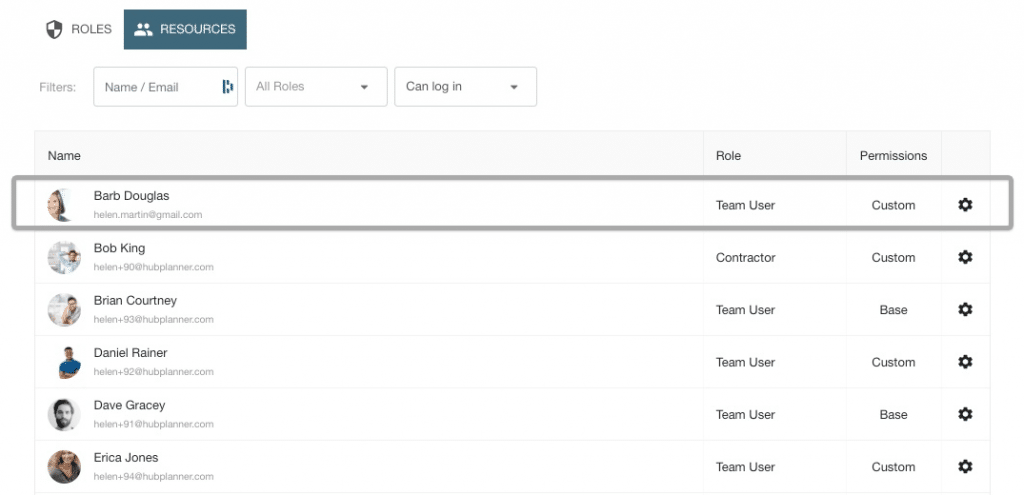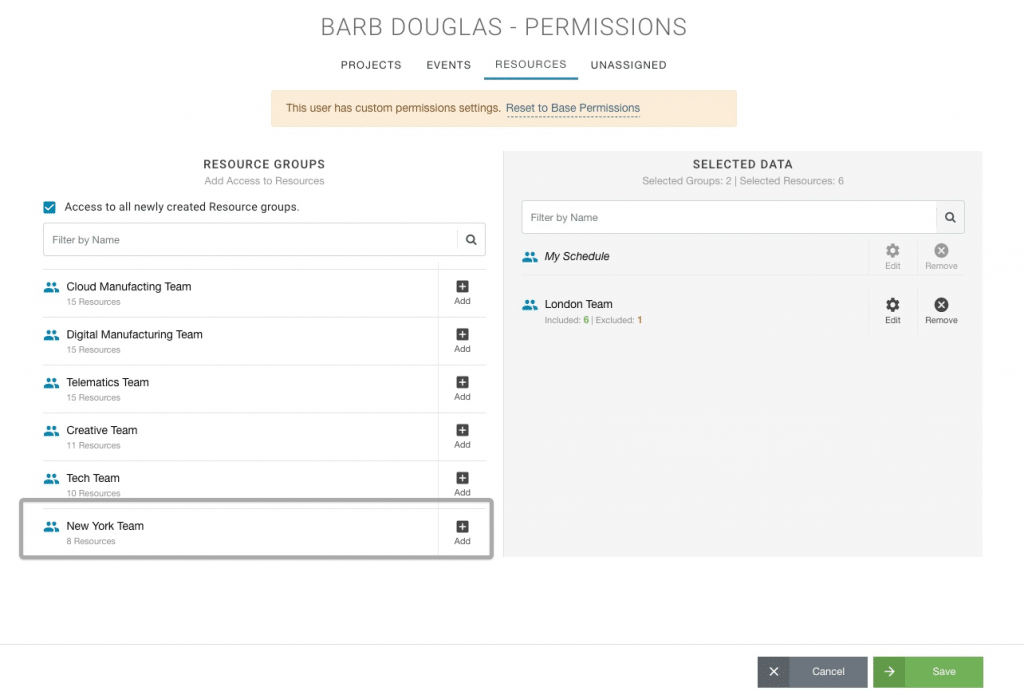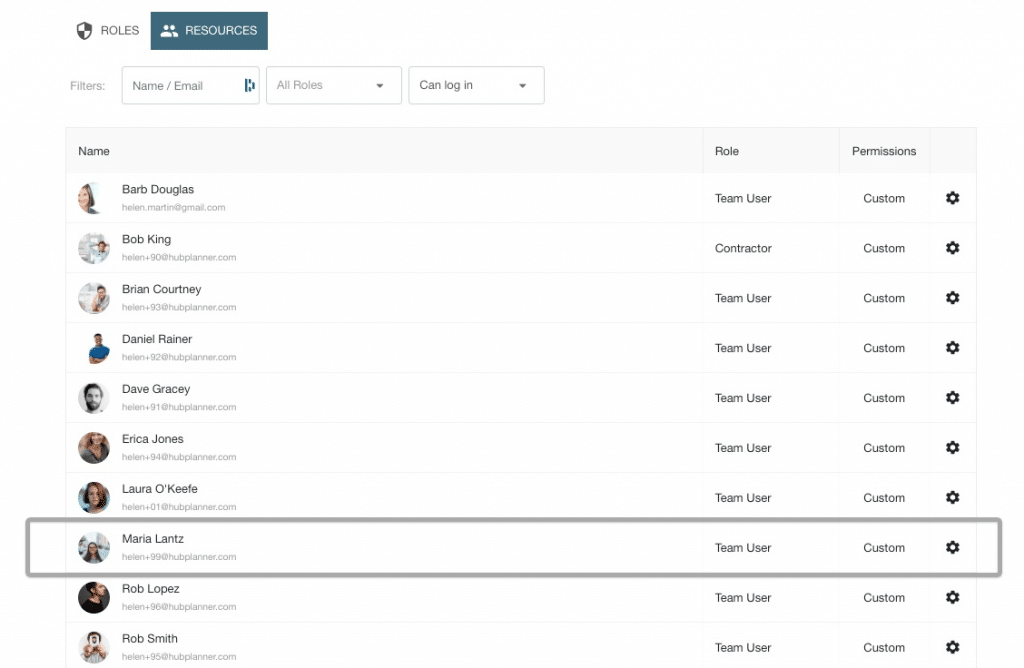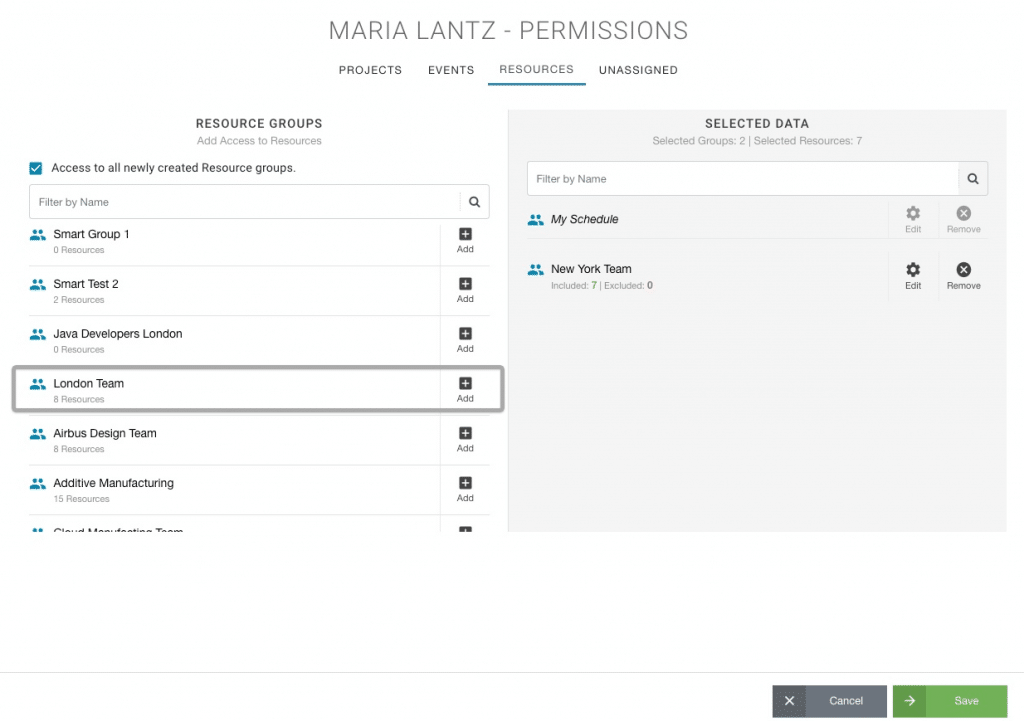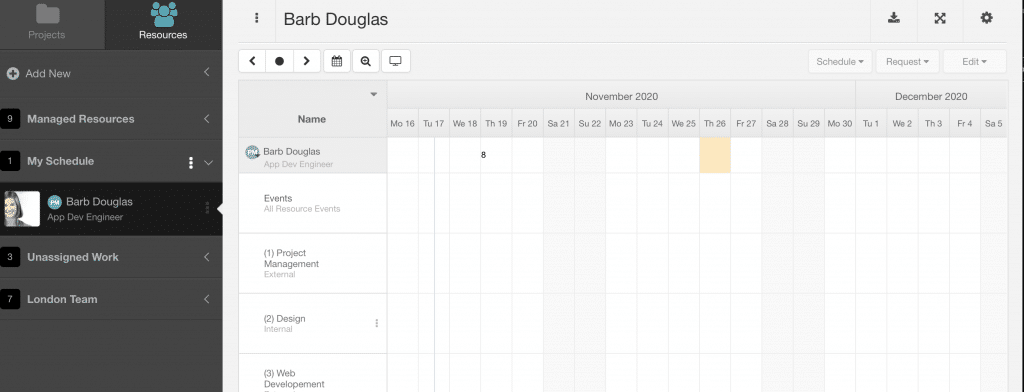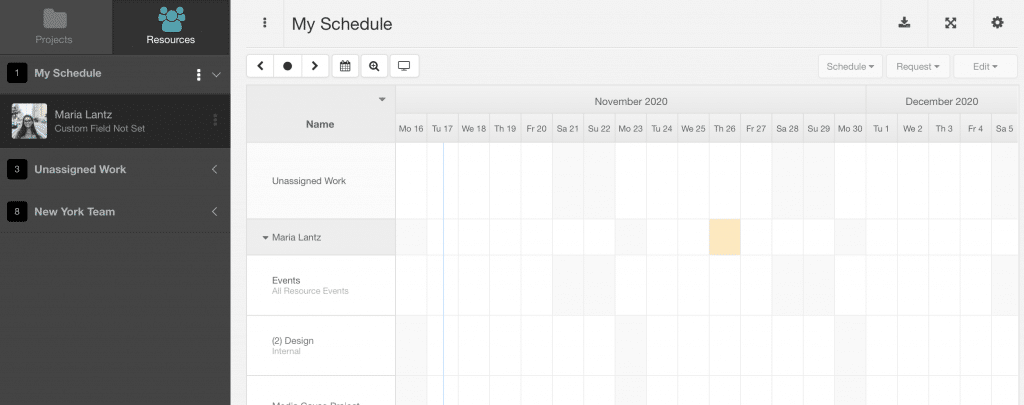Regional Team Access Permissions: NY people view NY Team only.
Regional Team Access Permissions – How can I give different regions access to only resources in their office or location?
You have teams in different offices, different locations, regions, countries and timezones, etc. Very relevant for teams now with talent pools stemming globally more and more as we work from home. Let’s look at how we give different offices/regions/countries the permission to view Team Schedule and Projects for their own office or region and not any other region. Two examples we will use for this case: a London Office and a New York Office. We want the people in the London office to be able to view the schedule of the London people and not the New York people. And, visa versa. We want the people in the New York office to be able to view the schedule of the New York people and not the London people. So how do we do that in Hub Planner?
London Office Group – You want London to just be able to manage London people and not see the New York people
New York Office Group – You want New York to just be able to manage New York people and not see the London people
How to grant the NY access to view all NY team schedule? But not London.
Taking the NY team first. How to give NY the permission to view all NY resources, but not the London resources. There are two resources groups created that we want each region to individually access.
1 – Resource Group called ‘London Office’ made up of all resources based in London.
2 – Resource Group called ‘New York Office’ made up of all resources based in New York.
This works the exact same way for the London Team. Setting regional team access permissions for London people to view London team only. London team will not be able to see New York people on their Hub Planner schedule.
Step by Step instructions on how to set permissions for New York & London regions
We will set regional team access permissions for NY resources and London resources at the same time. As we will set permissions based on resource name, it’s best to complete one by one, resource by resource. We can set based on Role Type too. However, we will still need to set by resources to differentiate resource location. So we will need to repeat the process, but I assure you it’s very straight forward. So, we want NY people to access NY region only, and London people to access London region only. Let’s go!
- Settings
- System Settings
- Permissions
- Resource Tab
- Select the first resource (example below shows Barb Douglas)
- Click the settings cog to access the ‘Permissions Modal’
The Permissions modal is split into 4 tabs.
- Projects
- Events
- Resources
- Unassigned Work (if installed)
We are solely looking at the Resources Tab.
Set Regional Team Access Permissions for each Resource
- Add Resource Group ‘London Team’. Adding the London Team will give the Barb access to view the schedule of the London team and the projects they’re working on.
- Remove any irrelevant resource groups (inc New York region) for Barb to not have access to.
- Every user will have access to ‘My Schedule’. This is where they see their bookings, vacation time and events.
- Click SAVE
Repeat the process for all resources: granting permissions for the right resources to the right teams.
SAVE: Now, each Regional Team has Access Permissions to the right team.
The last step! Once ready, all you need to do is click SAVE. This will action all saved permissions for all resources. You will note that all resources now have ‘custom’ settings.
Team Schedule: who can see what?
Barb, who is based on London. As you can see in the sidebar, Barb has access to the London Team. Barb, can click into the Group Schedule of the London Team. Also to note, Barb does not have access to the New York Team.
- My Schedule
- London Team
Maria, who is based on New York. As you can see in the sidebar, Maria has access to the New York Team. Maria, can click into the Group Schedule of the New York Team. Also to note, Barb does not have access to the London Team.
- My Schedule
- New York Team