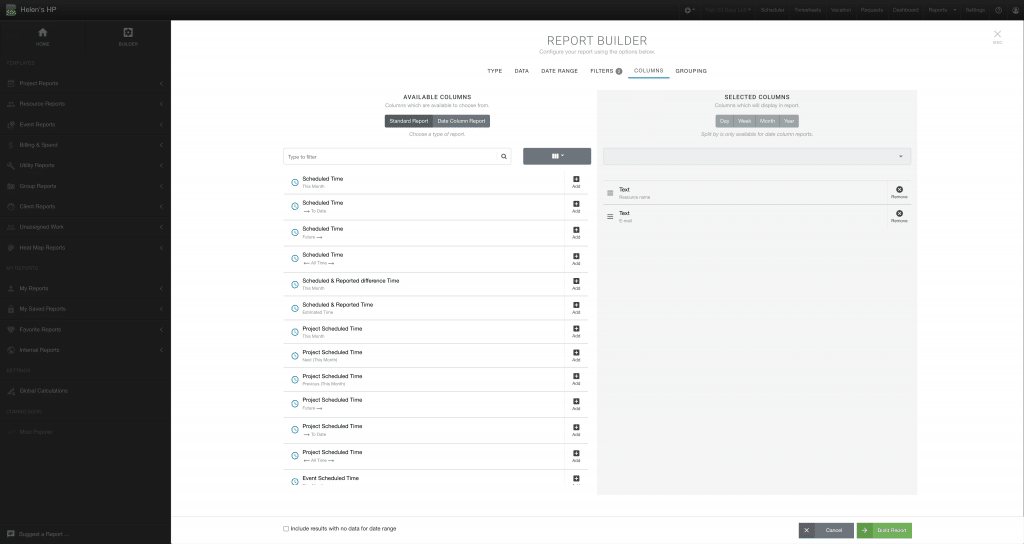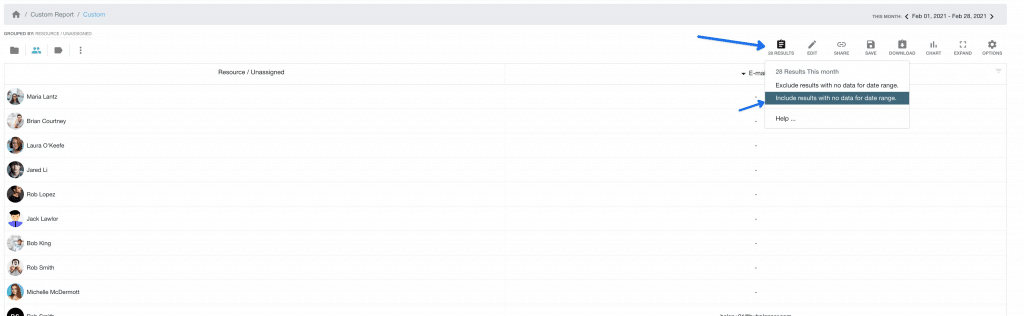How to build a report that will show the Resource Name and E-mail address?
In two short steps, we will show you how to build a report that will show you the resources name and e-mail address.
Step 1 – Open Report Builder
- Type = Resource
- Data = Active Resources will be default, add others if you need to
- Date Range = No change required
- Filters = No change required
- Columns = Here we will add what we want to see: Resource Name & E-mail Address.
- Grouping = No change required
Last part of Step 1, once ready click the green button ‘Build Report’
Step 2 – Sort and Filter Report – Resources & E-Mails
- Go to Report Toolbar and click Results.
- Choose the option ‘Include data with no results for date range’ – This will bring up all resources
- Now, perhaps click the e-mail column so that you can view those without an e-mail address first.
For more help on the Report Toolbar, here is a helpful guide: How to use the Report Toolbar and Report Builder
Save Report
If you with to save the resource report with e-mails for future use, you have a couple of options here. Click Save within the report toolbar. Either select save to My Saved Reports which will save to your own saved report folder. Or alternatively, click to save to Internal Reports which the wider group will have access to.
Download / Export Report
You can download or export this resource e-email report also. Options include exporting to PDF or XLS. You can also share the link of this report too.