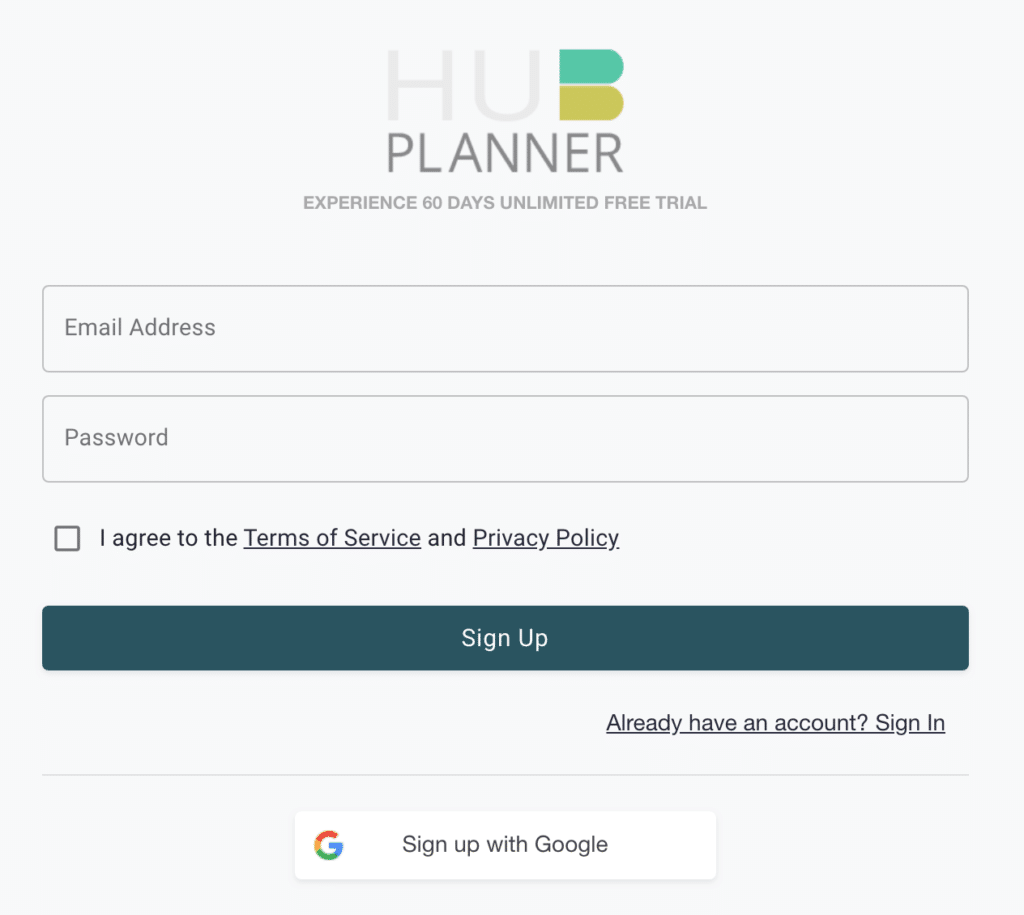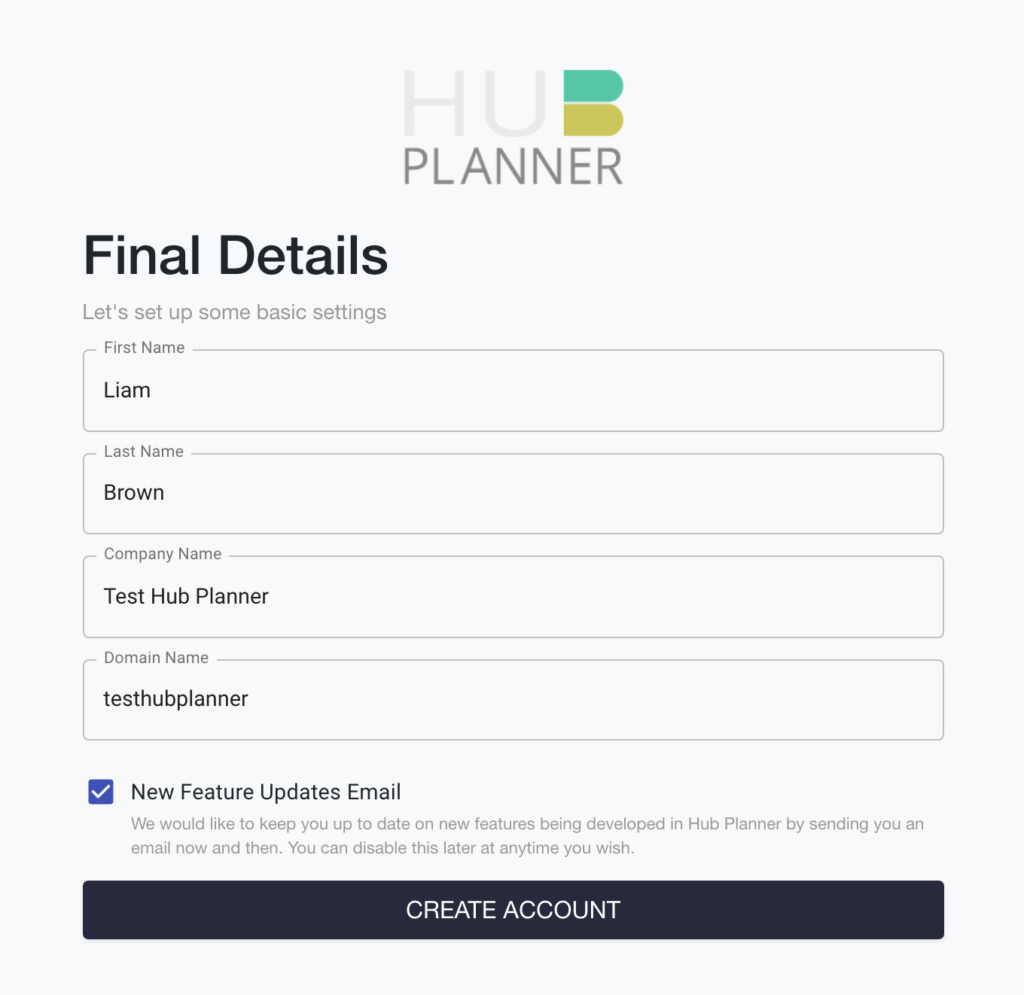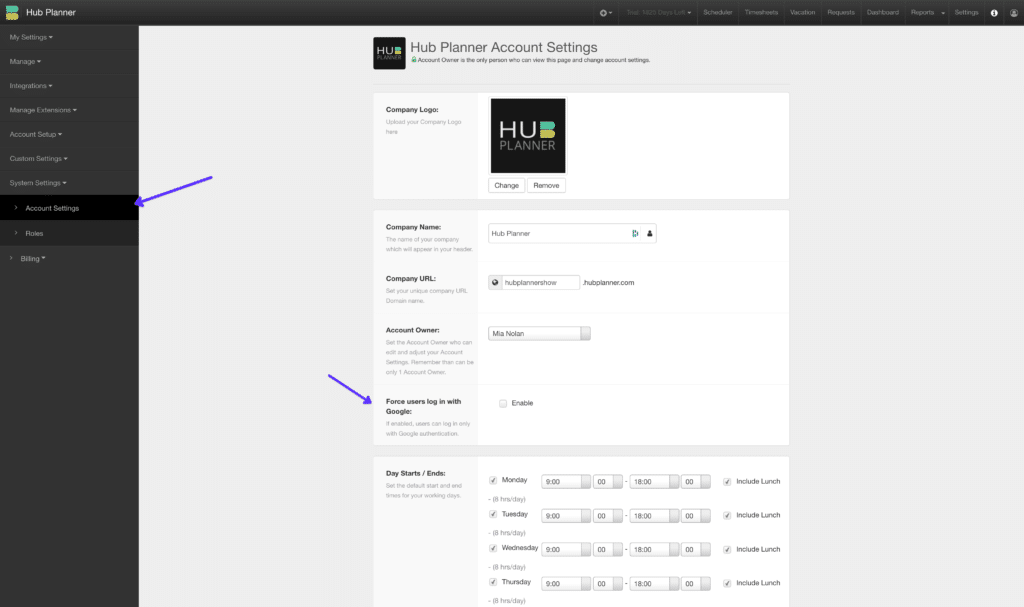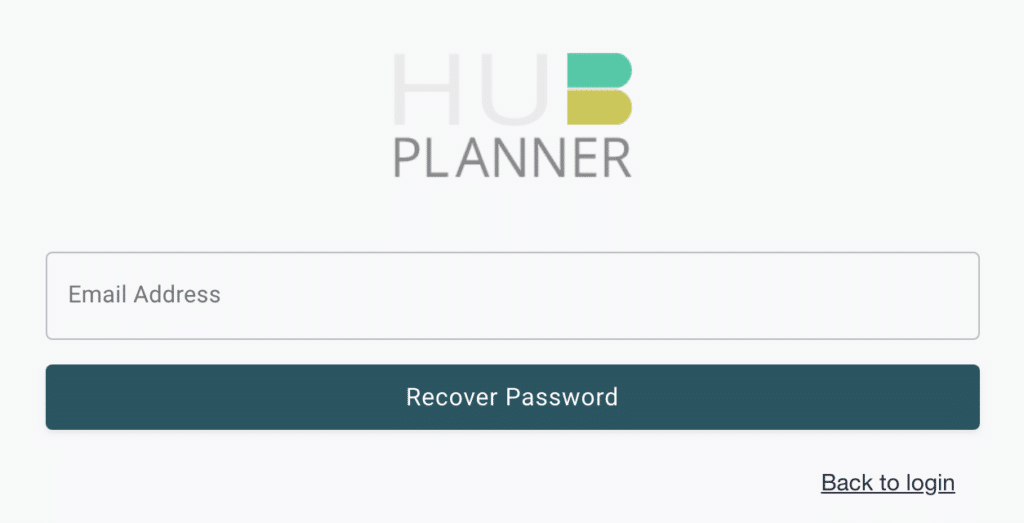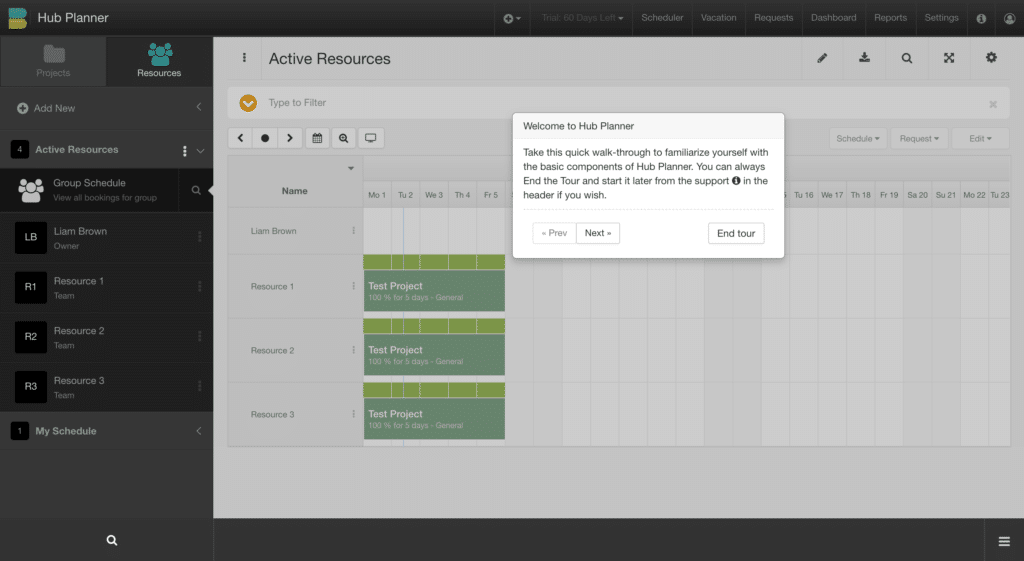How to Sign up for Hub Planner Trial?
Let’s take you through a step by step on how to sign up for a 30 Day Free Trial of Hub Planner Resource Management Software.
Step 1 – Sign up to Hub Planner
Click on this link to sign up for Hub Planner Free Trial https://signup.hubplanner.com/
Step 2- Enter preferred login details
You have two options to login to Hub Planner. You can either choose to login via Google, or create new Hub Planner credentials. Note, if being invited to a Hub Planner account, they may have a defaulted the login to Google.
Sign in via Google
- Click the link to sign up/sign in via Google and follow the onscreen instructions.
- A pop up will appear
- Select your Google credentials
- The pop up will automatically disappear and the login will navigate directly to your Hub Planner account.
Sign up with new Hub Planner credentials
- Enter Email Address
- Create a Strong Password
- Tick to agree to Hub Planner Terms and Conditions and Privacy Policy
- Click the green button ‘Sign Up’.
Step 3 – Enter Account Details
Where can I read the Terms of Service and Privacy Policy?
If I sign up via Google do I not have to click to agree to the Terms of Service and the Privacy Policy?
Yes, you will still be required to agree to the Hub Planner Terms of Service and Privacy Policy.
Login with Google
Google Identity – federated login means that the user authenticates a 3rd party usually without reentering credentials or profile information. Hub Planner have adapted Googles take on federated login in ‘Sign in with Google’. Account Owners can force this option via Settings -> System Setting -> Account Settings.
Can I make login/sign up via Google a default option?
Yes. Indeed you can. To do so, simply navigate to the System Settings -> Account Settings -> Force users to log in with Google -> Tick the box.
What about for new users?
Enabling the option to sign in with Google will trigger for both existing and new users
How come I don’t see this System Settings on the sidebar?
Note, you need to be an Account Owner to have access to System Settings -> Account Settings.
Does it have to be enabled for me to sign in with google?
No. You can sign on with Google regardless of whether enabled as a default or not.
I can’t use my regular Hub Planner credentials to login?
You will probably see the below message? This will mean that the Account Owner has enabled a required sign in with Google only.
What if I don’t have a gmail account?
Signing in with Google doesn’t necessarily mean that it’s a gmail account. Many companies will use Google G Suite as an email system.
What if I have more than one account?
That’s ok. Just choose the google account you wish to sign into Hub Planner with.
Will Hub Planner remember this in future?
Before hitting ‘login’ you can tick the box ‘remember me’.
How come I get an error message?
This would indicate that you have not got the right user name / password combination in your email account. Also, you might check your user permissions within your email settings.
I forgot my Hub Planner password?
For existing users who already have a Hub Planner account but forgot their password. No problem, you can click the link ‘Forgot Password’. Follow the steps to reset your Hub Planner account password.
I forgot to signup for the New Feature Updates Email?
That’s ok. You can still signup for the New Feature Updates email via Settings.
- Settings
- My Profile
- My notifications
- Tick the box for “Feature Update Email”
- Click save
Is there a tour of Hub Planner?
Yes, you will be automatically taken through the Hub Planner Tour upon first login. Click the link for more information about the Hub Planner Tour.