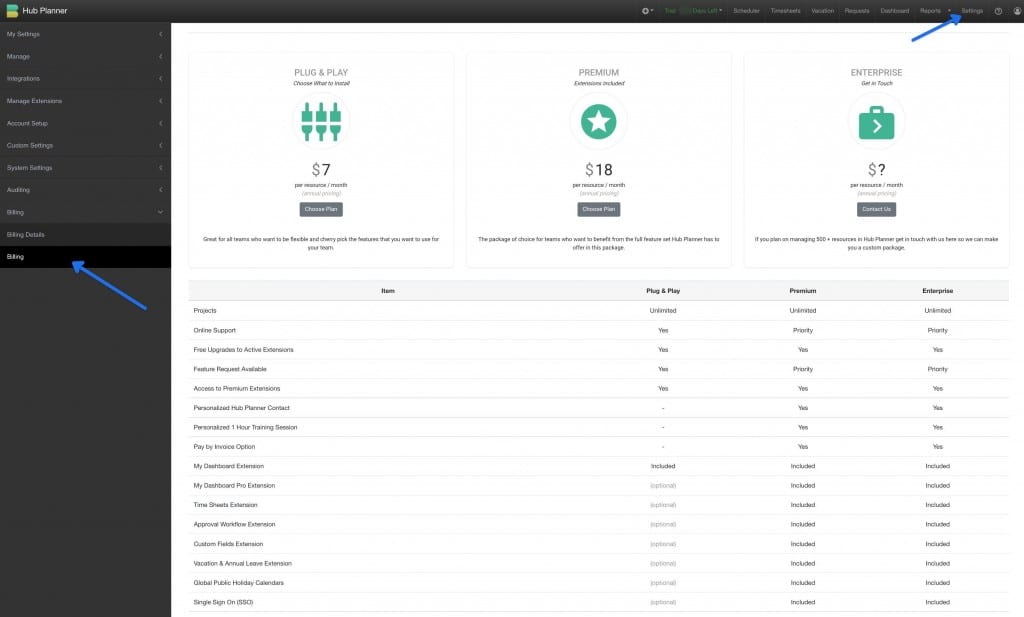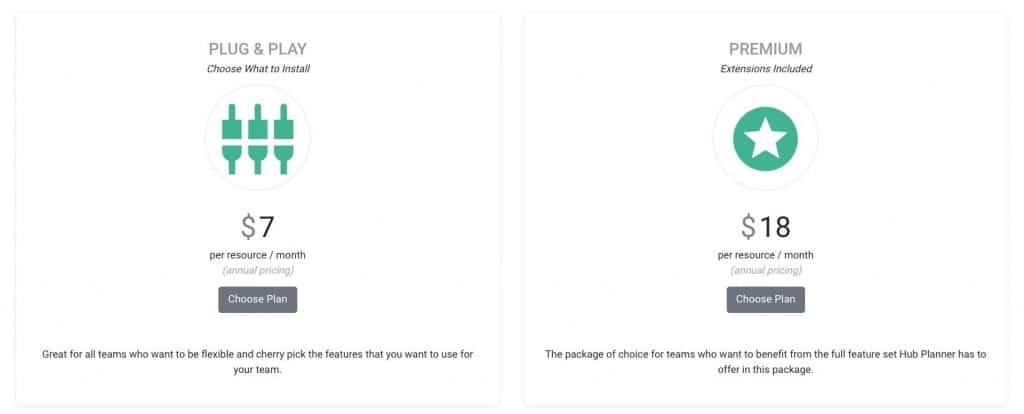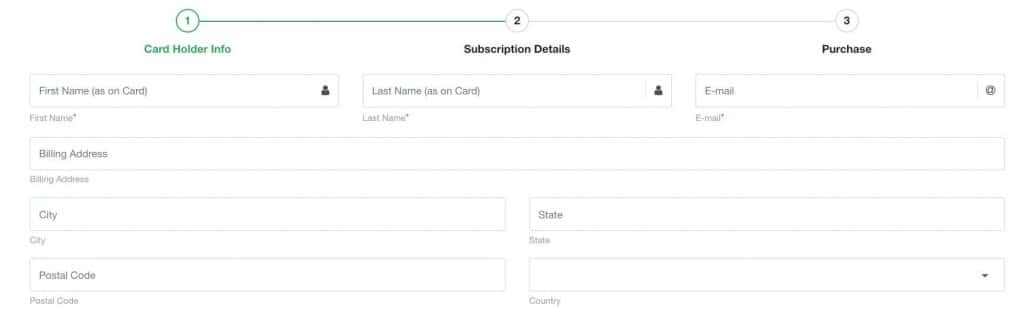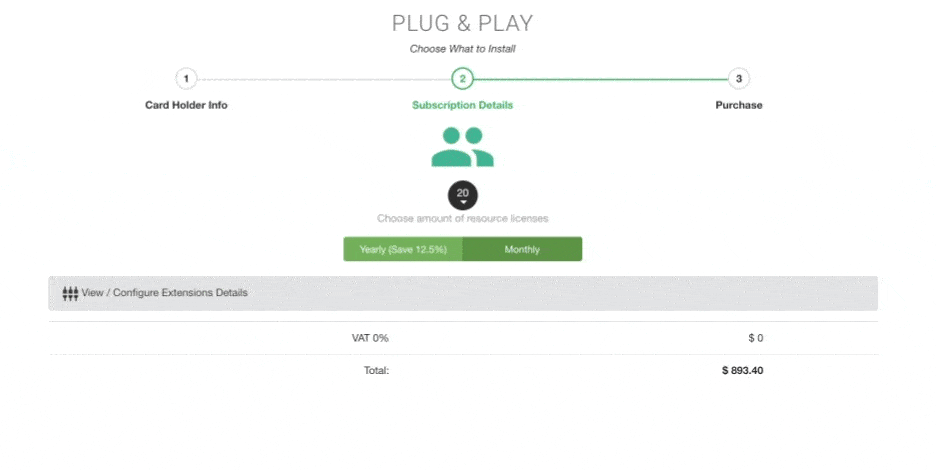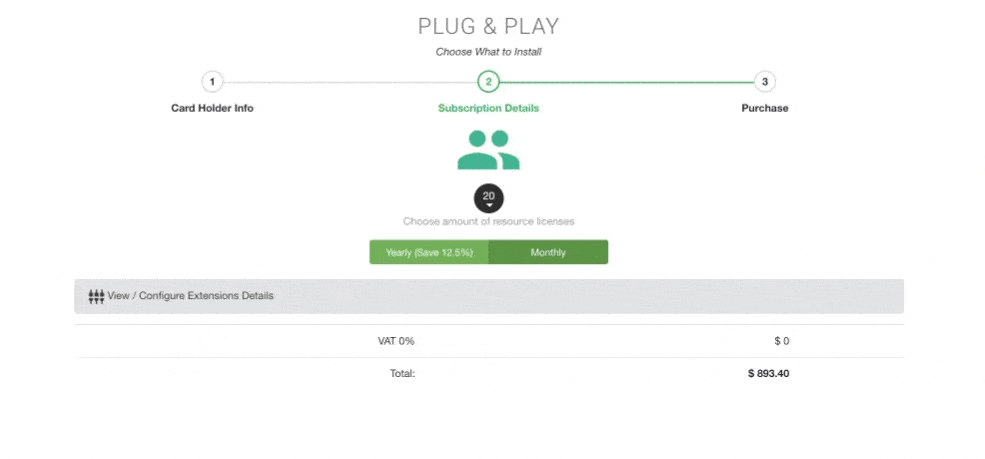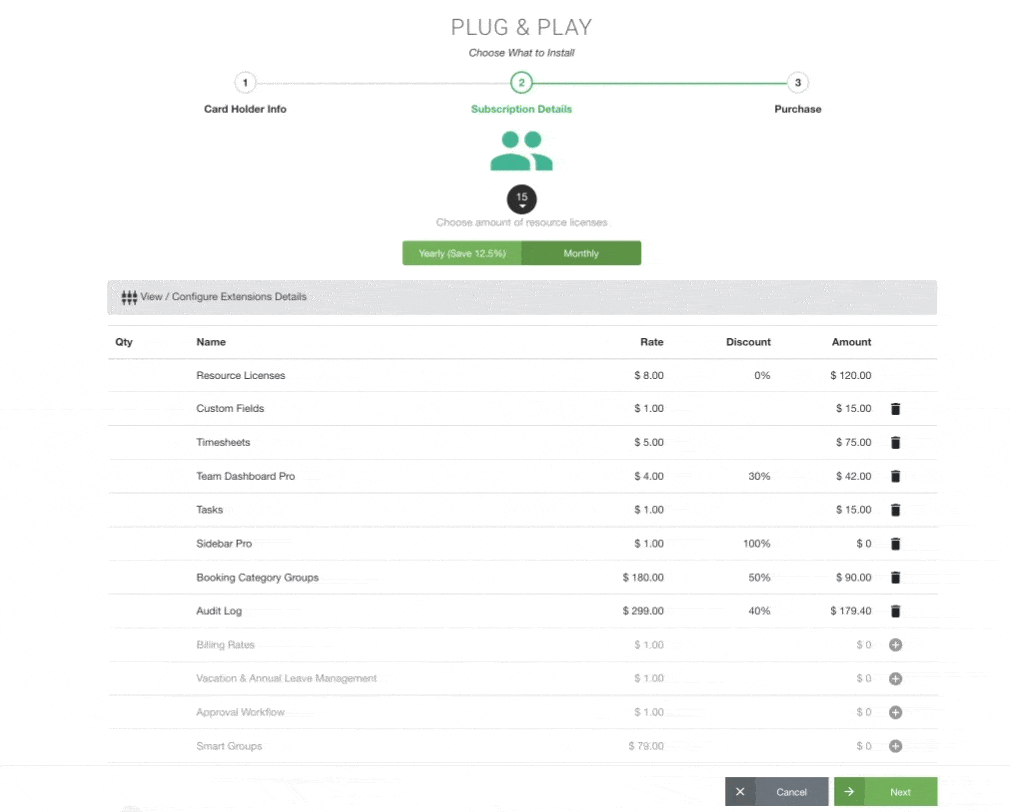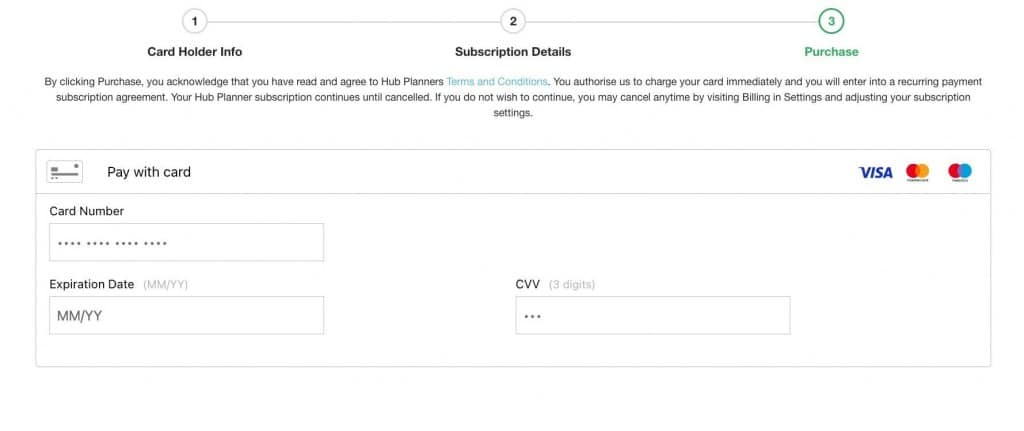Ready to Subscribe to Hub Planner?
Finished your 30 Day Free Trial and ready to move forward with Hub Planner? Perfect, let’s show you how. Just a few steps and you will be good to go and live with your Hub Planner subscription.
Subscribe to Hub Planner
Ok, first step is within your Hub Planner account, navigate to Settings. Next, scroll down the Hub Planner sidebar as far as the Billing section. Click the second option called Billing which will show you the different Hub Planner subscription available.
Which Hub Planner Subscription Plan?
You have two main subscription options. Plug & Play and then we have Premium too. Hub Planner is built in a modular way so that teams can use the features they like and switch off features they don’t need. Then you will also have teams who will use most if not all of the features Hub Planner has to offer. With that in mind, we have created two subscription plans. Plug & Play and Premium. Plug & Play is the modular approach, allowing you to customize and build your own Hub Planner subscription. Whereas Premium, includes everything, so let’s see which one is best for you.
Plug & Play by Hub Planner
Plug & Play is the build your own subscription on the features you want to use. Hub Planner comes with multiple Premium Extensions that allows teams to add on features they want. For example, Timesheets, Custom Fields, Unassigned Work etc. These are all premium features that teams can add if and when they wish. For example, if your team doesn’t use Timesheets or Billing Rates, then why should you pay for it, right?
Premium by Hub Planner
As the name suggests, you have everything under the one roof. All Premium Extensions features and functions are included. Premium by Hub Planner is outstanding value for money, not only that, you future proof your investment with any new Premium Extensions features that are released. Whats more, you have priority support should you need it as well as some extra time with our Account Handlers for onboarding.
What’s Enterprise?
Should you have less than 500/1000+ people in your account, then please reach out to us directly. Our Sales Team will look after you.
Ready to Choose my Hub Planner Subscription Plan
I’ve made my choice now what do I do. Once you’re happy with your Hub Planner subscription type, click ‘Choose Plan’. From there you will be brought to another page to enter your Billing Details of the Card Holder.
Credit Card or Invoice?
To subscribe to Hub Planner you can either choose to pay by credit card or invoice. To pay by credit card, please continue with the next onscreen steps by adding in the billing details of the credit card holder. All billing receipts are available directly within your Hub Planner account under Settings -> Billing History.
For those wishing to subscribe to Hub Planner annually (discounted), you can opt to either pay by credit card or by invoice. Should you wish to pay by invoice, you can do so by contacting our invoicing team via invoice@hubplanner.com Note, should you wish to subscribe to Hub Planner monthly, a credit card is required. Invoices are only available for those who wish to subscribe to Hub Planner on an annual basis, not for month to month subscription plans.
Enter Billing Details
The next step is to enter the Credit Card billing details of the card holder. Note, if you are within the EU, you will also be asked for your EU VAT ID.
How Many Licences / User?
Next, you will select how many users or licences you will need. Every resource on your team that logs into Hub Planner will need a licence. Click the drop down and choose the amount of licences you need.
Monthly or Annual?
Choose the frequency of your subscription plan. Monthly is debited by credit card. Whereas Annually is not only discounted, but you can also pay by invoice.
Configure Options
With Plug & Play by Hub Planner this is where you will decide what Premium Extensions to add. Click which ones you need. With Premium by Hub Planner, you can skip this step as everything is included for you at no additional cost. Sometimes it’s good to see the cost you are saving on Premium by checking out Plug & Play first.
Subscription Details
One of the last steps is to enter the credit card details. Click PURCHASE at the bottom right of the screen.
By clicking Purchase, you acknowledge that you have read and agree to Hub Planners Terms and Conditions. You authorise us to charge your card immediately and you will enter into a recurring payment subscription agreement. Your Hub Planner subscription continues until cancelled. If you do not wish to continue, you may cancel anytime by visiting Billing in Settings and adjusting your subscription settings.
Purchase!
You’re all set! Go resource scheduling and project planning.
Getting Started
Our Knowledge Base if full of Help Guides, Getting Started, how to Use Hub Planner etc. Have a browse through the Knowledge Base to set up your projects, resources, custom fields etc. If you haven’t had a demo call of Hub Planner. We invite you to schedule a call with one of our Account Handlers.
Need Help?
Please reach out to us by clicking on the chat icon below or email us at support@hubplanner.com for any help or have any questions along the way. We’re happy to assist.
Interested in Hub Planner?
Schedule a call with one of our Account Handlers for a one to one demonstration of Hub Planner and how it will work for your team. Click the button link below.
Free Trial
Hub Planner comes with a 30 Day Free Trial – sign up right here ↓