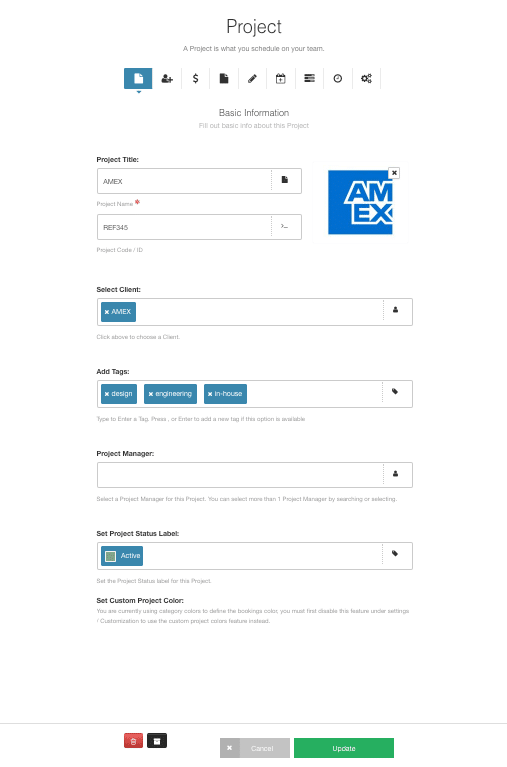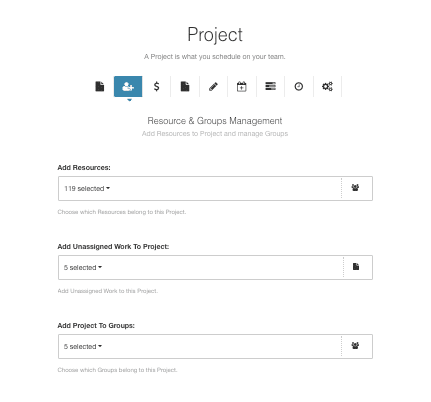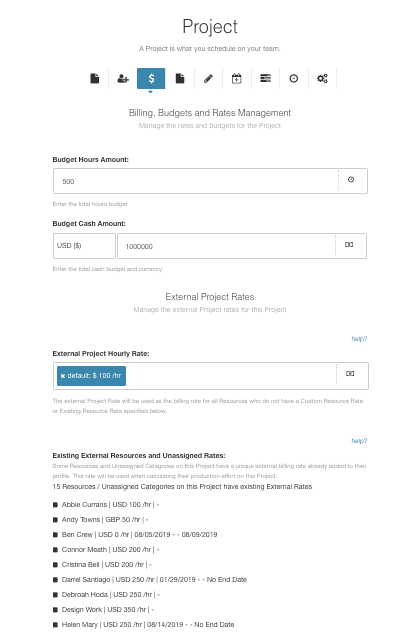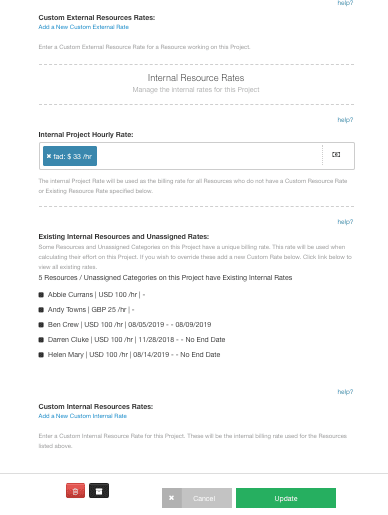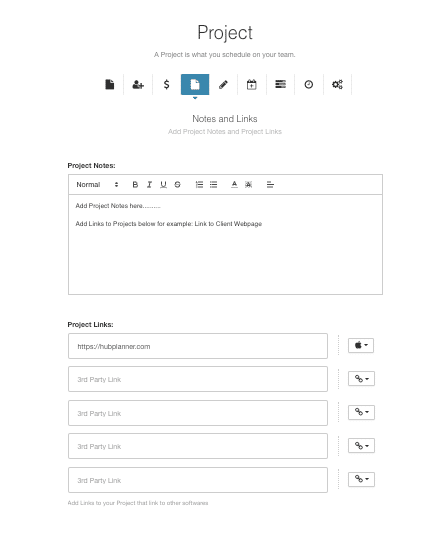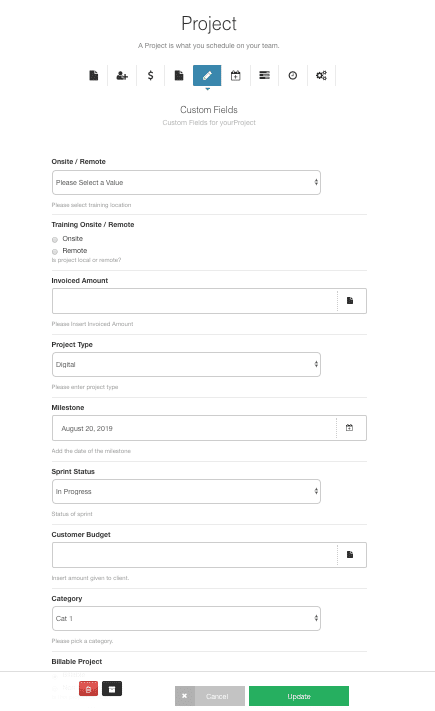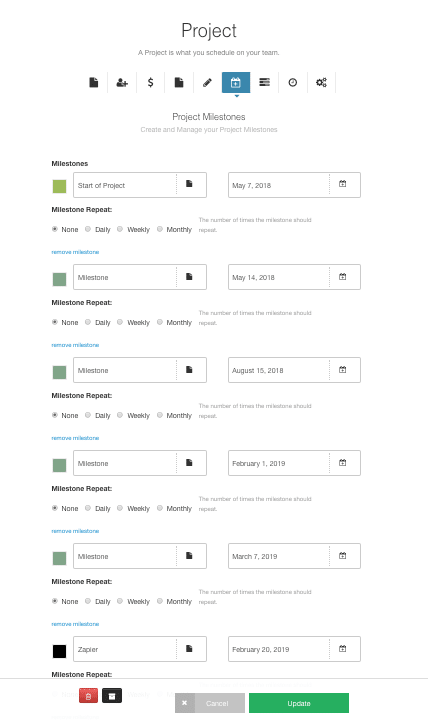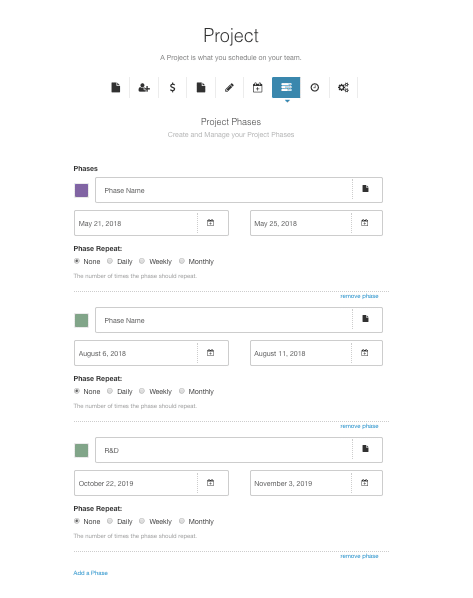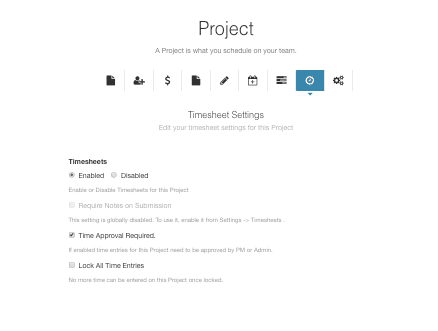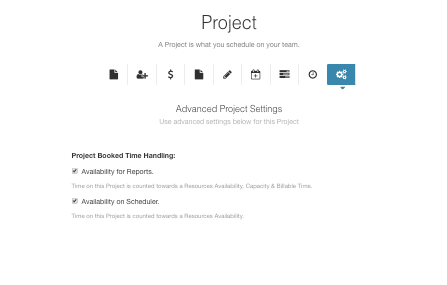The Project Modal
The Project Modal is where you will find information about projects:
- Basic Information
- Resource & Groups Management
- Billing, Budgets and Rates Management
- Notes and Links
- Custom Fields
- Project Milestones
- Project Phases
- Timesheet Settings
- Advanced Project Settings
Basic Project Information
By adding new or editing an existing project, the following information can be added to the Project Modal:
- Project Title/Name (Required)
- Project ID / CodeSet Project Logo/ImageSelect Client
- Add Project Tags
- Project Manager (If Extension Enabled)
- Set Project Status Label
- Project Custom Color
Project Status can be edited in the ‘General Settings’ of your Project. The different Project Statuses you can choose from are:
- Active
- Archived
- Pending
- Planned
- Floating
Active
This is the default state and indicates the project is active.
Archived
This state removes the projects from the scheduler and timesheets. You can still generate report data on them.
Pending / Planned / Floating
Each of these statuses have their own project group allowing you to move projects between the groups dynamically by setting a different status on a project. If you want to make your own status, you are best using Project Custom Fields in conjunction with Smart Groups to achieve the same effect but with your own labels.
Resource Groups & Management
Add Resources, Unassigned Work to the Project as well as adding the project to Project Groups set up.
Billing, Budgets and Rates Management
Note, this is a Premium Extension. Assign the following to your project:
- Budget Hours
- Budget Cash Amount
- External Project Rate
- Custom External Resource Rates
- Internal Project Rate
- Custom Internal Resource Rates
Click to find out more about the Billing, Budget rates Management Premium Extension in Hub Planner
Notes & Links
Add and save any notes relevant to the project as well as any links to the Project Modal.
Click the sidebox to the links to add a logo to the link to help quickly identify the destination. For example, add social media icons.
Project Custom Fields
A Premium Extension, add Project Custom Fields to the Project Modal to help identify requirements and filters to the project.
Click to find out more about the Custom Fields Extension
Project Milestones & Dates
If you know the start and end dates of your project, you can enter and save them within the Project Modal. Also add any important dates such as deadlines. Opt to color the milestones in order to distinguish your dates. Milestones are viewable within the Scheduler. You also have the option to remove/archive any milestones.
Right Click Booking
You can also enter your Start and End Dates by a right click booking:
- Right click on a cell within your Project
- Then simply select ‘Start/End Dates’ and add your dates.
- Click ‘Submit’
Project Phases
Add or remove project phases within the Project Modal. Click to find out all you need to know about Project Phases
Timesheet Settings
Alter settings to enable or disable time against Timesheets. Timesheets is a Premium Extension. Click to find out more about Timesheets. and Timesheets Approval
Project Settings
Click to enable or disable availability of the project within the Hub Planner Reports and Scheduler.