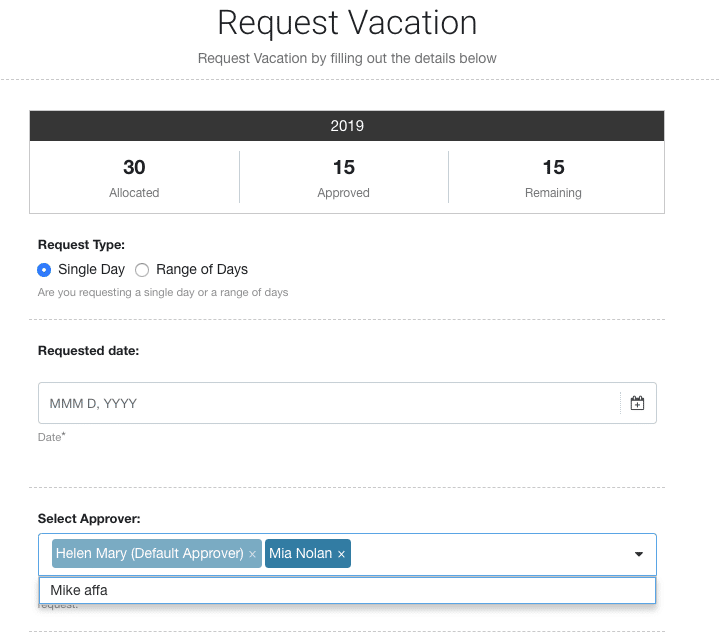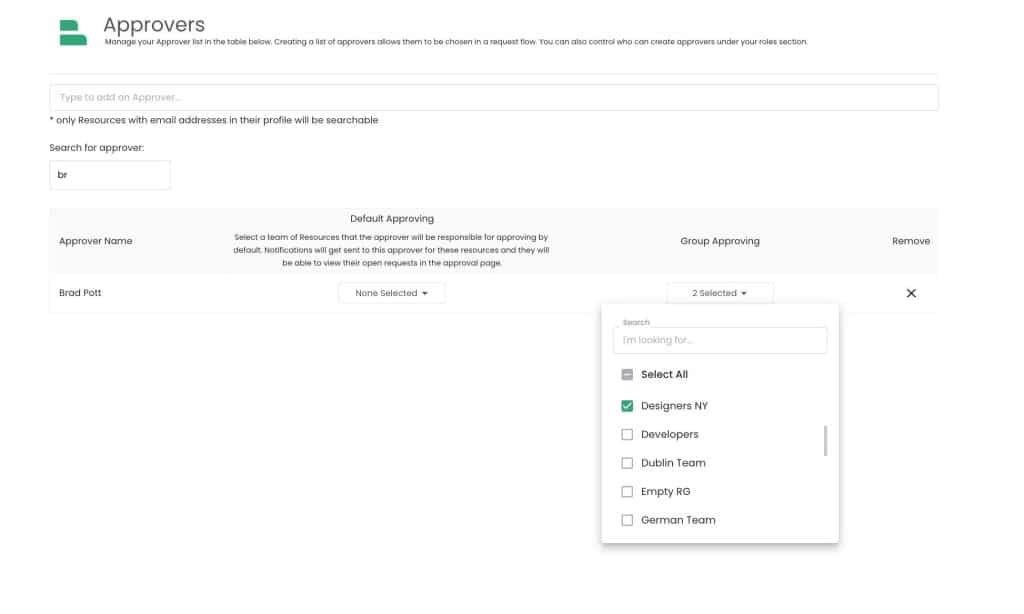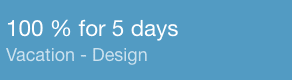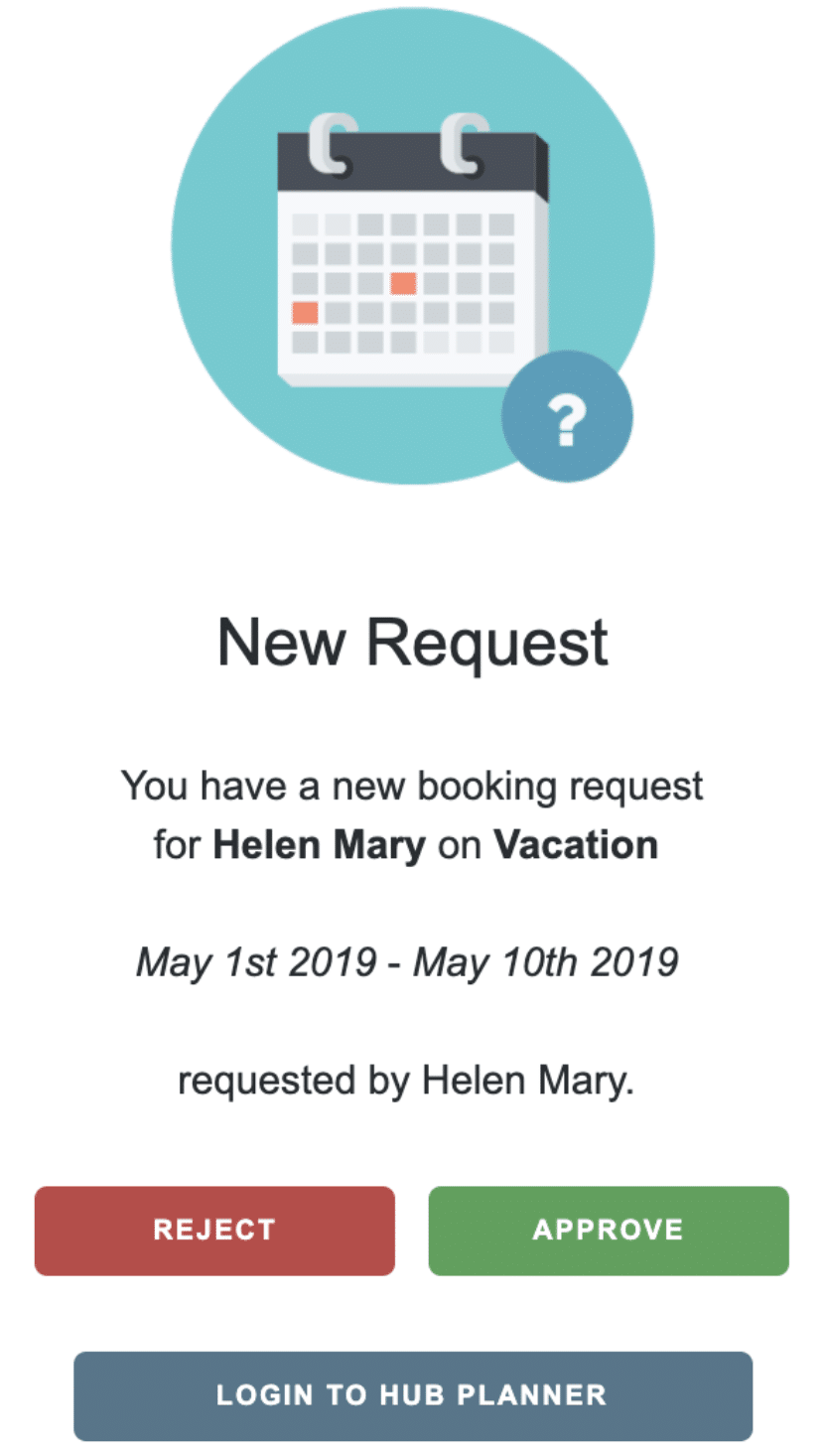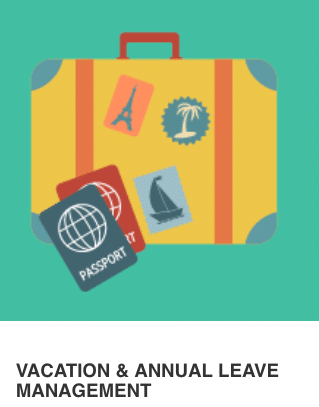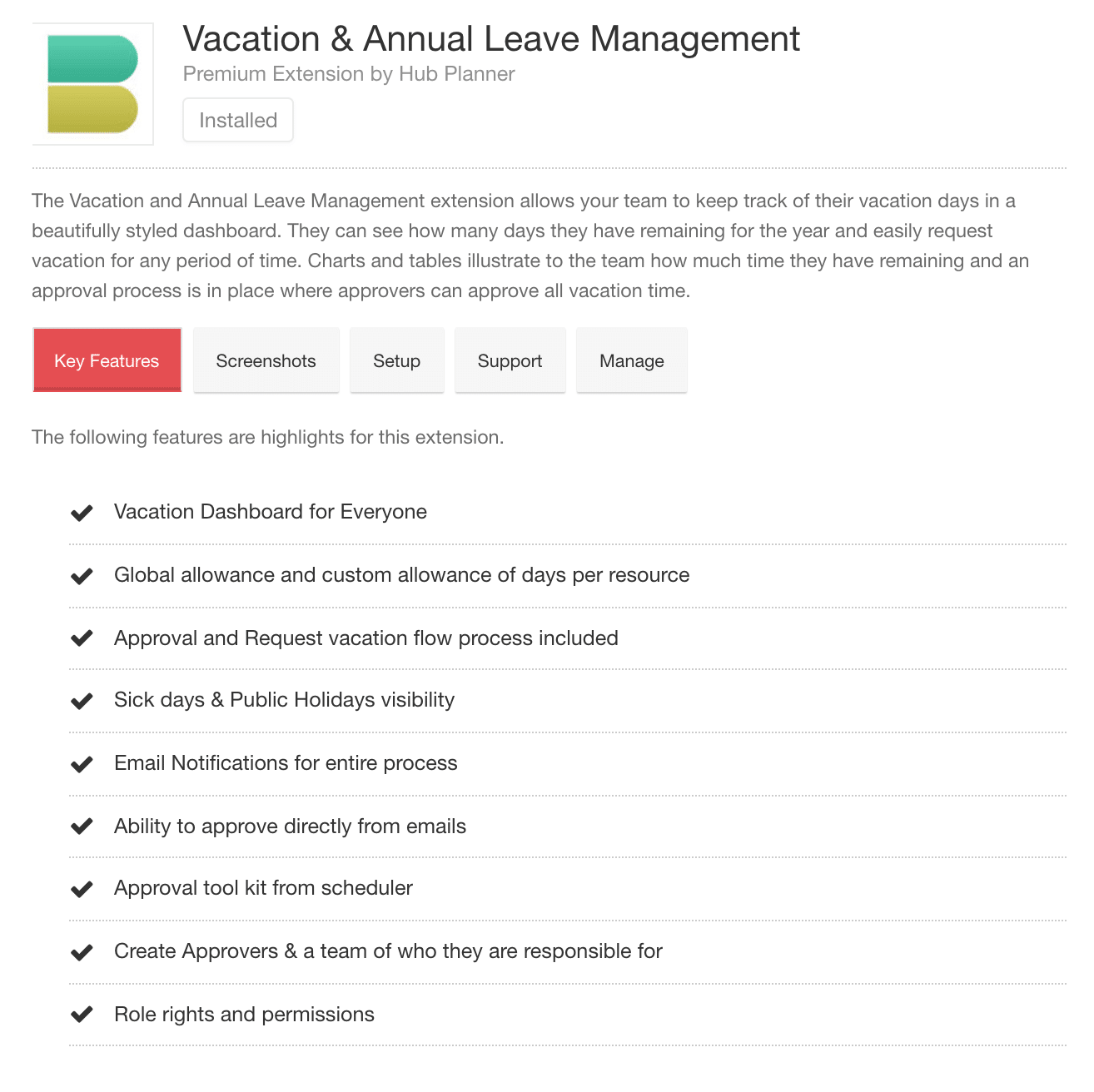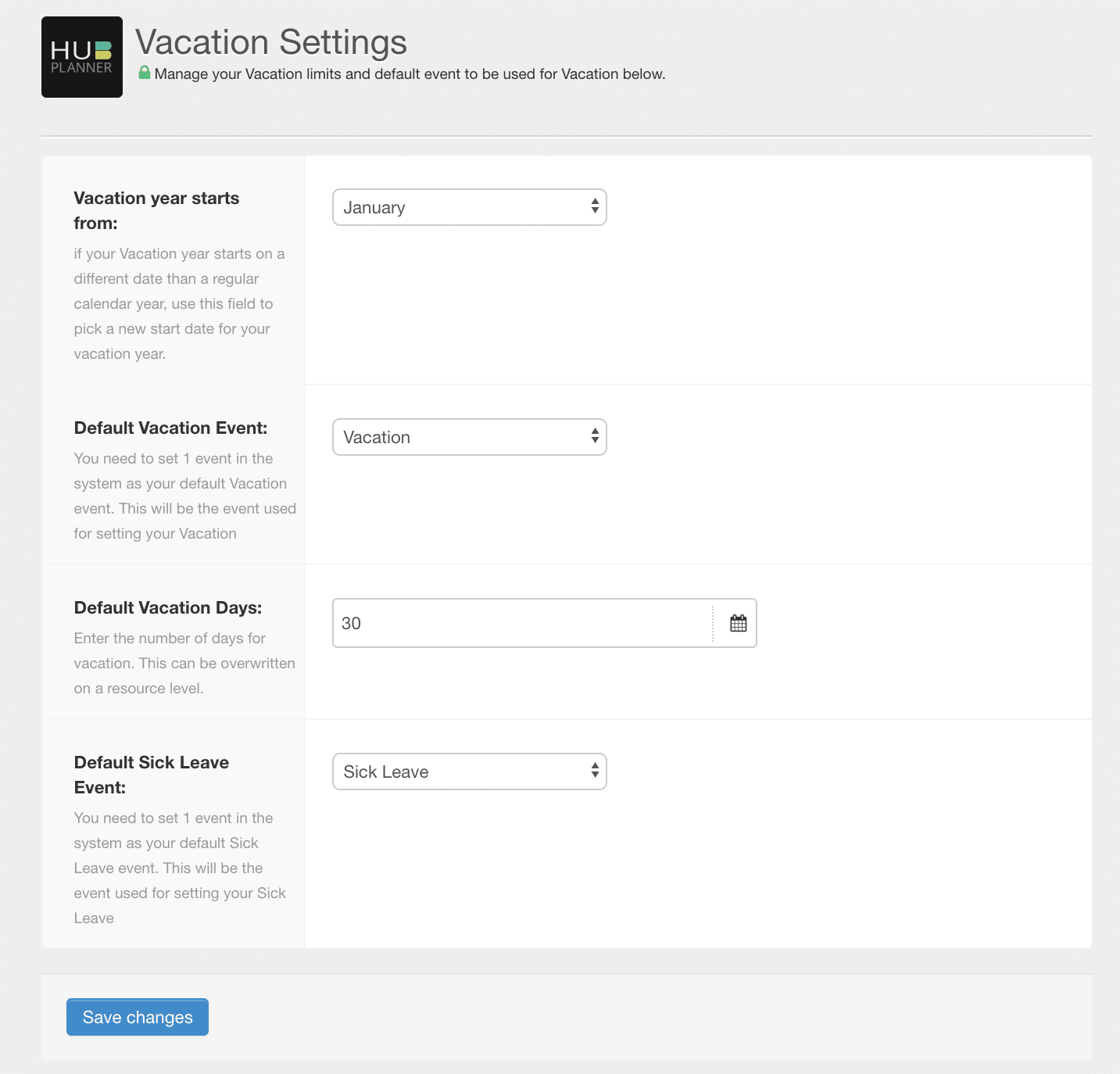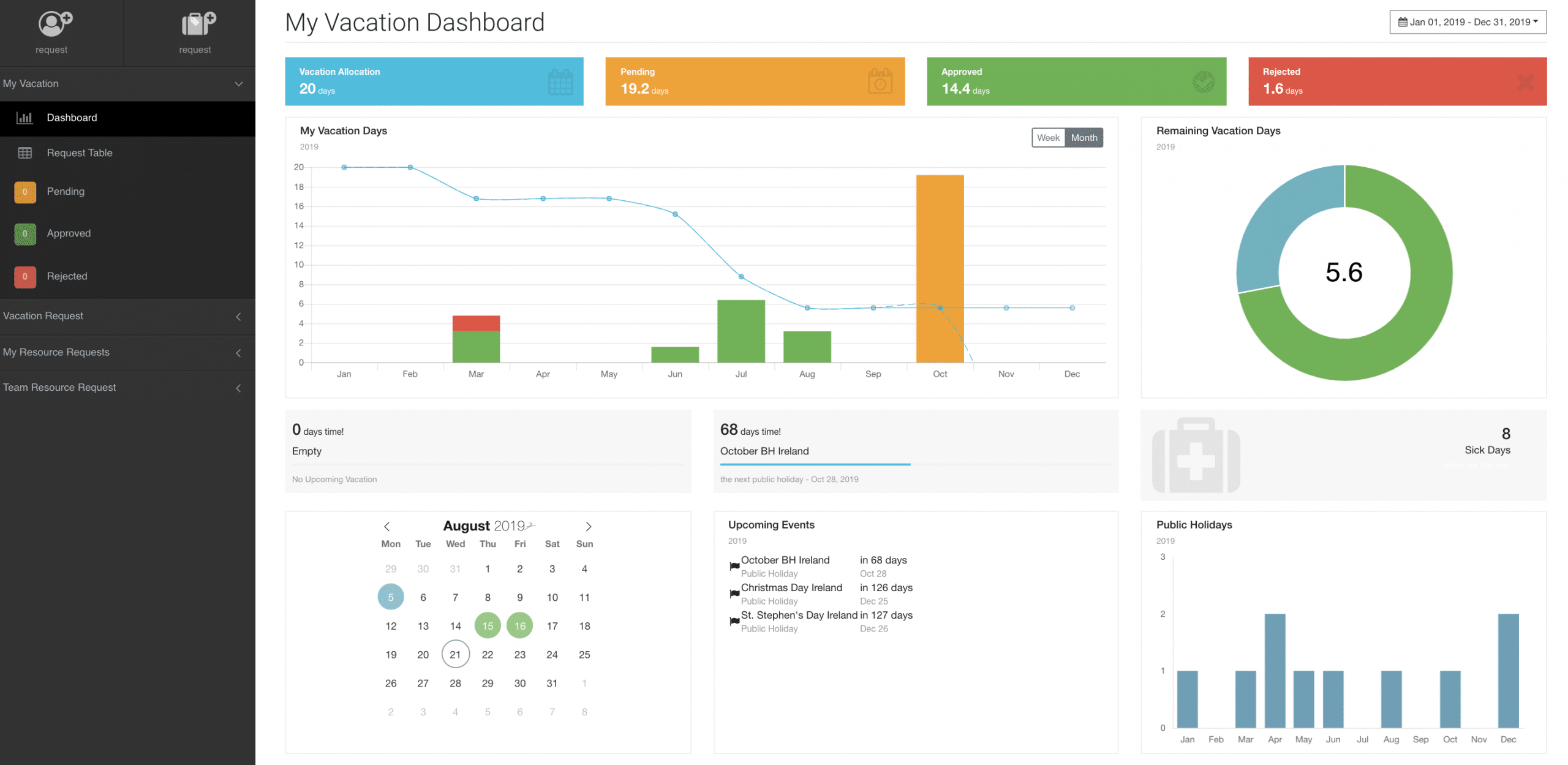Here are some of the most common questions submitted in relation to the Vacation & Annual Leave Extension.
How to set up an email notification for my Vacation and Annual Leave Extension
- Navigate to settings within Hub Planner
- Got to My Settings (the first option)
- Scroll to My Notifications
- Select to set up the email notifications for vacation and annual leave requests.
I want to be notified if my vacation is approved
Yes, follow the steps above
I want to be notified if my vacation is rejected
Indeed, follow the steps above
I want to be notified of any Approval requests
Again, you can set this within My Notifications located in Settings.
Can I set more than one Approver?
Yes, you can. All you need to do is select the approvers from the drop down list.
How to set up Approvers?
Navigate to ‘Settings’. Followed by ‘Manage’ and select ‘Manage Approvers’.
Begin to type the name of the Resource you wish to add as an Approver in the text field. Once you have selected the resource. Hub Planner will update the new approver amongst the listing of the other approvers. You can manage the resources they approve from the drop down listing. There are two options to choose from. Either by selecting the individual resources you want the approver to manage or by resource group. Note you must have smart groups installed to assign a group to an approver. You can also delete the Approvers by simply clicking the ‘X’.
How do vacation days appear in my scheduler?
They appear like a regular booking except they can be identified as they say ‘Vacation’.
What will be in the vacation email?
The email will document the status of the request (Pending, Approved or Rejected). You will receive email notifications on any changes of status states. The email will contain the following:
- Title of Request.
- Name of Resource the Vacation Request is for.
- The Type of Vacation Request.
- Dates the Vacation Request is for.
- Name of the Resource who created the Vacation Request
- Approver options to Reject or Delete direct from the email
- An option to login to Hub Planner
How to install the Vacation & Annual Leave Extension?
- Navigate to Settings within Hub Planner.
- Scroll to Manage Extensions
- Select Add/Remove Extensions
- Select the Vacation Workflow Extension and click install.
How to install the Vacation & Annual Leave Extension?
- Navigate to Settings within Hub Planner.
- Scroll to Manage Extensions
- Select Add/Remove Extensions
- Select the Vacation Workflow Extension and click install.
What do I get with the Premium Vacation & Annual Leave Extension?
See below extract from the Vacation & Annual Leave Management Extension.
How to set the calendar year for vacations?
- Settings
- Account Setup
- Vacation & Sick Days
- Select as Required
How to set the amount of vacation days?
See above
Can I custom vacation days for various resources?
- Indeed, navigate the Resource.
- Click Edit Resource.
- Scroll to the vacation tab.
- It should be automatically set on the default global quantity.
- Click ‘Custom’.
- Enter the amount of days you wish to apply.
- Click Update.
Does the extension include documenting Sick Leave?
Yes, as you can see from the above image. The default event is documented as Sick Leave. It is also displayed within the Dashboard.
Can I add an amount of sick leave quota?
What’s the Vacation & Annual Leave Extension dashboard?
The Vacation Extension Dashboard shows you the following:
- Vacation Quota
- Pending Vacation Requests
- Approved Vacation Requests
- Rejected Vacation Request
- Graph with bar chart / line graph in accordance with date set in the top right of the dashboard
- Remaining Vacation Days
- Calendar showing days approved and pending time
- Countdown to next vacation or public holiday.
- Sick Leave Days
- List of Upcoming Events
- Public Holidays Bar chart
- Requests Table (no shown in image)
Can I view all of my resources vacation leave at once?
Yes, you can navigate to All Resources located in the Sidebar
Can I view a vacation leave by single resource
Yes, scroll to the resource you wish to view. Simply select and the resource data will appear.
Can I view /print / send a Vacation leave report?
Indeed you can. The requests table if fully exportable.