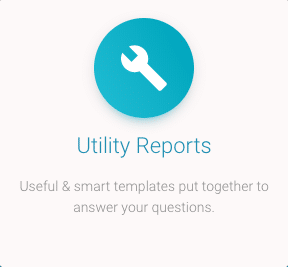Utility Reports
Useful & smart templates put together to answer the most popular questions.
Utility Reports contain a few templates of the most frequently asked questions when scheduling and planning resources. These utility report templates provide paramount information immediately. They save critical time and refine the various elements and requirements of resource scheduling. While you can create and build your own report templates using the repot builder. These are a few templates to get you started. They might even spark some report template ideas. Either way, the idea is that time consuming filtering and criteria has been removed from the mix. In turn, you have a customized simple report template ready to click for instant information.
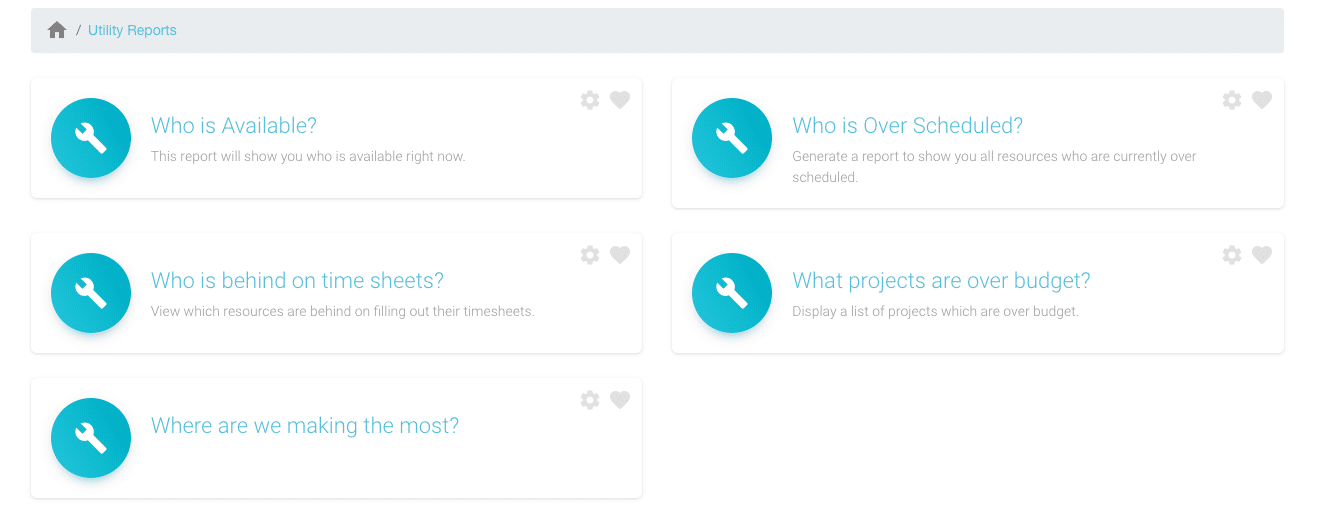
How to access Utility Reports?
From the Report Folders
- Select the Reports header
- Select Utility Reports
- Pick from any of the 5 Utility Reports Templates
From the Reports Sidebar
- Select the Reports header
- Scroll to Utility Reports
- Select All Templates to view folder of templates
- Alternatively select each report from the sidebar
How to check ‘Who is Available?’ by using Utility Reports Templates
So, a new piece of work comes in. Who have we got available that we can schedule? This report will provide you with an overall birds eye view of available resources in your pot. From here, it’s easy for you to filter through to identify those with the right skills that will match the project requirements. Again, should the filters be a common consistent search, why not save the search as a future template?
For each resource you have sight of ‘Forecasted Utilization’ and ‘Forecasted Availability’. Forecasted Utilization will graphically show you how the resources availability in percentage terms. Percentage graphs are illustrated according to the date range chosen. Alter the date range to check on utilization and availability allowing you to forecast and plan.
For example, the new piece of work that comes in. The requirements are 2 x UX Designers for 2hrs a day for 5 days. Next week you can see that two of your UX Designers are utilized for 70% of their hours. The following week they are up to 90% utilization and the week after they are at 60%. It’s a good idea to play around with the date ranges to identify any gaps in utilization and availability of resources. So, should the project next week over run, you know that you are pretty tight the following week. So do factor this in when communicating back to the management team.
| Name | Resource = Billable |
|---|---|
| Resource Name | This will be automatically populated with your name.* |
| Date | Date the expense should be recorded. |
| Amount | The cost of the expense. Choose the relative currency required. |
| Add Tax | Option here to record the tax amount and if the expense is inclusive or exclusive of tax amount. |
| Category | Choose from the dropdown list of category options to record the expense against. |
| Project/Event | Choose from the dropdown list of projects/events to record the expense against. |
| Attachement | Drag & Drop, Upload your receipt to attach to the expense recorded.* |
| Notes | Option to add additional comments which will be sent along with the expense. |
| Billable | Tick the billable box if the expense recorded is to be billed to be deducted from the project budget. |
| Reference | Option to record a reference number against the expense. |
| Save / Cancel | Option to create and record another expense after saving current expense. |
* Resource Name – This will be automatically populated with your name. Click the field for a drop down of resource names should you need to submit for another resource. Bear in mind you will need access permissions to alter the resource name.
*Attachement – Accepted file formats: png, gif, jp(e)g, pdf, doc(x), zip/rar/tar.gz, xls(x). Max size: 5Mb.
Identity ‘Who is Over Scheduled?’
Monitoring resources schedule is important so that resources are utilized as best as possible. Instead of sifting through the scheduler, multiple projects and resources. Here is a simple template that will identify if any of your resources are over scheduled. This is an extremely handy utility report allowing for you to act quickly. Along side the resource names are two columns that are headed by the amount of hours and the percentage of forecasted utilization. The hours column will change according to the date range you have chosen. For example,’this week’, ‘last month’, ‘next month’ etc. So, a smart way of quickly identifying where resources stand.
This can also be used as a proactive approach instead of reactive. A quick adjustment to the date range will allow you to foresee any over scheduling. Subsequently, take action to realign schedules as necessary. While the report is called ‘Who is Over Scheduled?’, it’s also a great way of identifying anyone who is under scheduled too. Identify gaps where you can see that some resources have availability. As mentioned, about utilizing the date ranges. These are a great way to review previous resource utilization percentages and planning and forecasting future allocations.
| Name | Resource = Billable |
|---|---|
| Resource Name | This will be automatically populated with your name.* |
| Date | Date the expense should be recorded. |
| Amount | The cost of the expense. Choose the relative currency required. |
| Add Tax | Option here to record the tax amount and if the expense is inclusive or exclusive of tax amount. |
| Category | Choose from the dropdown list of category options to record the expense against. |
| Project/Event | Choose from the dropdown list of projects/events to record the expense against. |
| Attachement | Drag & Drop, Upload your receipt to attach to the expense recorded.* |
| Notes | Option to add additional comments which will be sent along with the expense. |
| Billable | Tick the billable box if the expense recorded is to be billed to be deducted from the project budget. |
| Reference | Option to record a reference number against the expense. |
| Save / Cancel | Option to create and record another expense after saving current expense. |
* Resource Name – This will be automatically populated with your name. Click the field for a drop down of resource names should you need to submit for another resource. Bear in mind you will need access permissions to alter the resource name.
*Attachement – Accepted file formats: png, gif, jp(e)g, pdf, doc(x), zip/rar/tar.gz, xls(x). Max size: 5Mb.
Who is Behind on Timesheets?
There are many benefits for both teams and management when it comes to time tracking resources. The more resource teams embrace timesheets the more accurate reporting will be. The ability to identify resource capacity, optimize utilization and identify any impediments is imperative to delivering your projected target.
Being able to swiftly identify who is behind on timesheets allows you to send resources a quick nudge to action. Resources are encouraged and empowered to submit timesheets as they can see the proof is in the pudding with produced reports. It saves them being over scheduled and flags any necessary requirements for additional hours or resources in order to successfully deliver their work. Timesheets will also capture any approved, pending or declined personal time ensuring they are non bookable.
This utility report template provides you with a list of active resources each with the amount of hours scheduled and the amount of hours actually reported. The last column on the report captures the project burn for each resource. Again, chop and change through the date ranges to monitor resource timesheets. Quickly identify any resources that need to submit their timesheets as it is imperative for accurate reporting. What’s also great about these utility report templates is that if you find that you need to add a filter – you can. Then you can save it for future use. Simple!
| Resource = Billable | Resource = Non-Billable | |
|---|---|---|
| Project = Billable | Booking = Billable | Booking = Non-Billable |
| Project = Non-Billable | Booking = Non-Billable | Booking = Non-Billable |
Utility Report – What Projects are Over Budget? (Coming soon.…)
Particularly useful for a routine check as part of your schedule. Or perhaps the Finance Manager asks you for a report 5 mins before a meeting starts. There are numerous scenarios on how and when this will be a beneficial report. The point being that it’s there for you, ready to go. Take advantage of this hassle free, time saving and instantaneously utility report. Now, there is no need to trawl through numerous projects to identify which ones are over budget. Again, it is so important that timesheets are submitted to ensure that the right figures are returning in reports.
Utility Report – Where are we Making the Most? (Coming soon.…)
You ask yourself the following questions. Which projects are best performing? Who is best performing? This utility report speedily produces your most profitable projects. Now, you have the ability to perhaps see what factors are making this your most profitable piece of work. It may be possible to adapt feasible elements to other projects. Alternatively, you can schedule changes allow to expedite to the next phase sooner. Subsequently, reallocating available resources to another project to a potential profit increase.
Further Reading
- Reports Feature Page
- Reports Press Release Blog Post