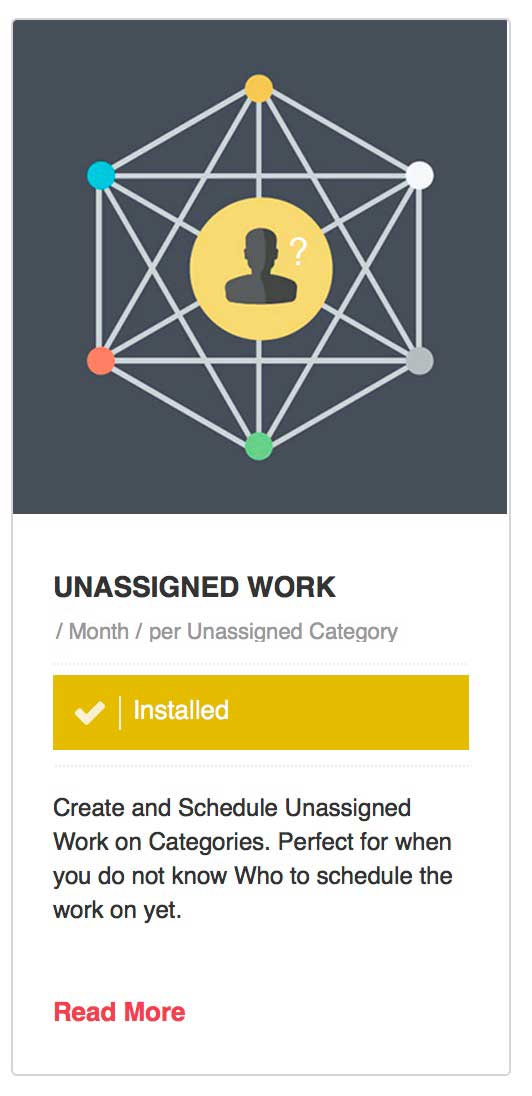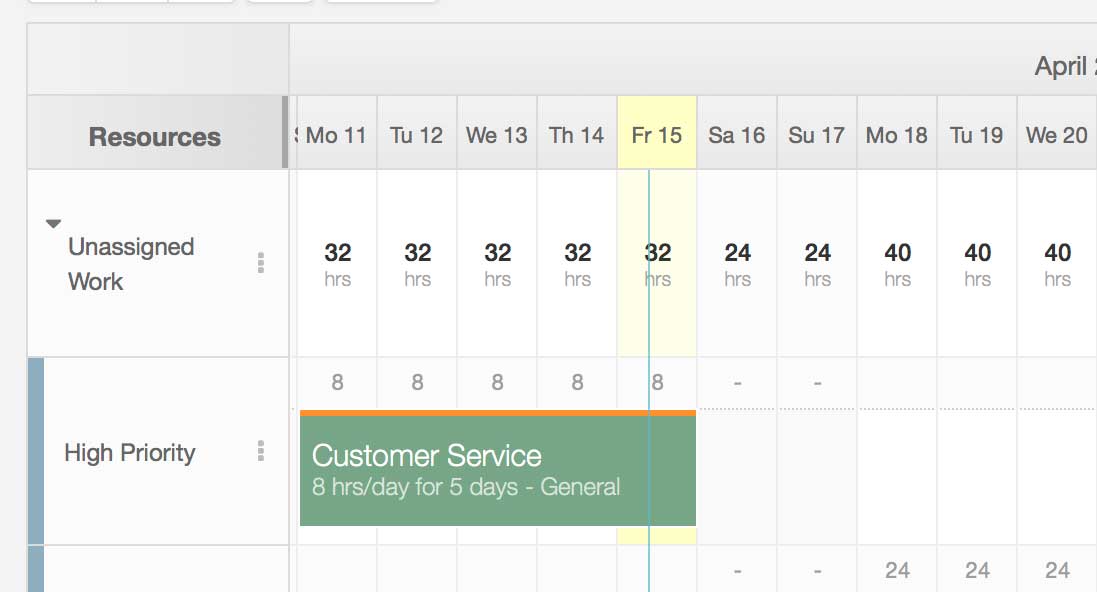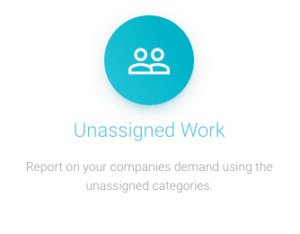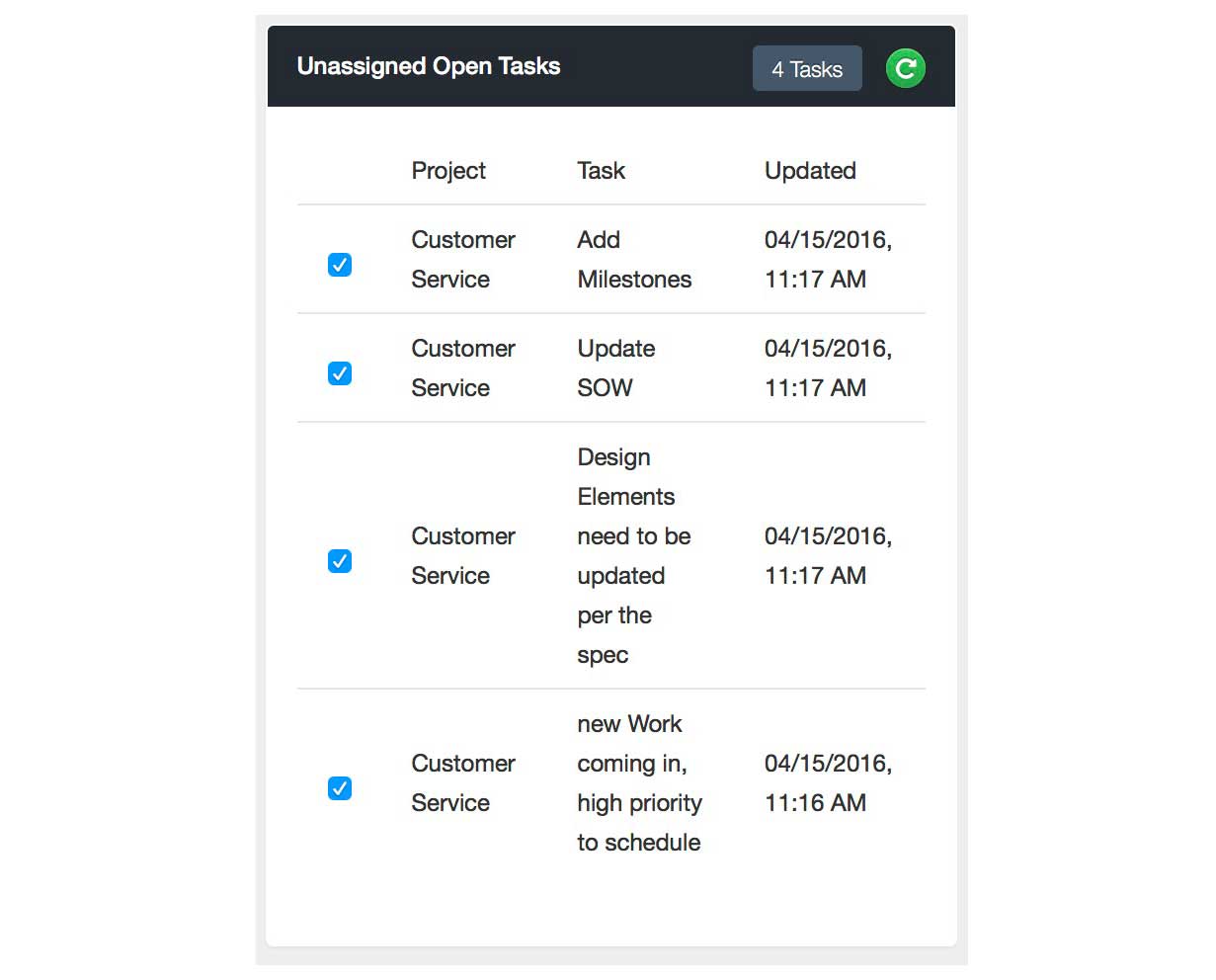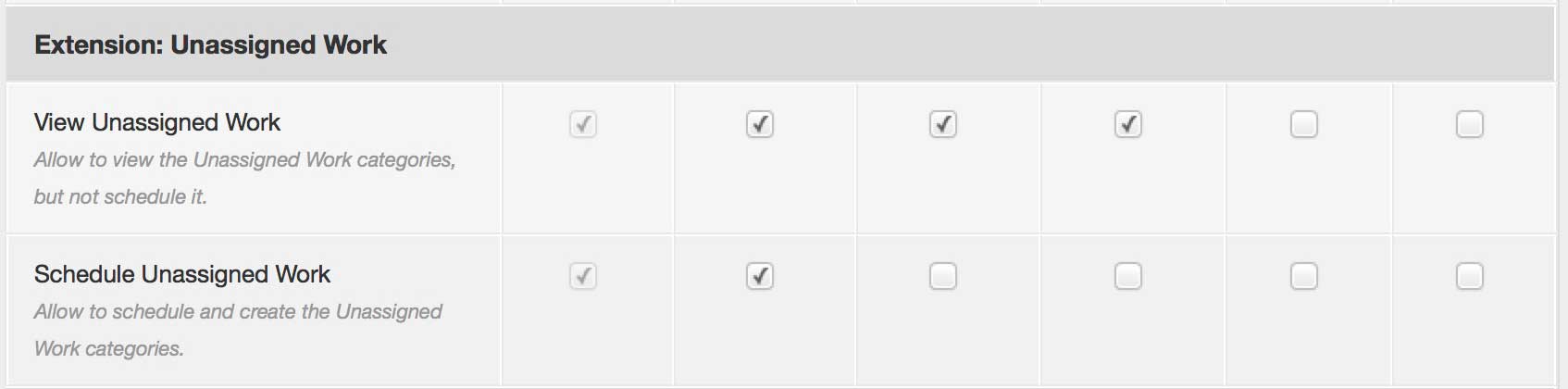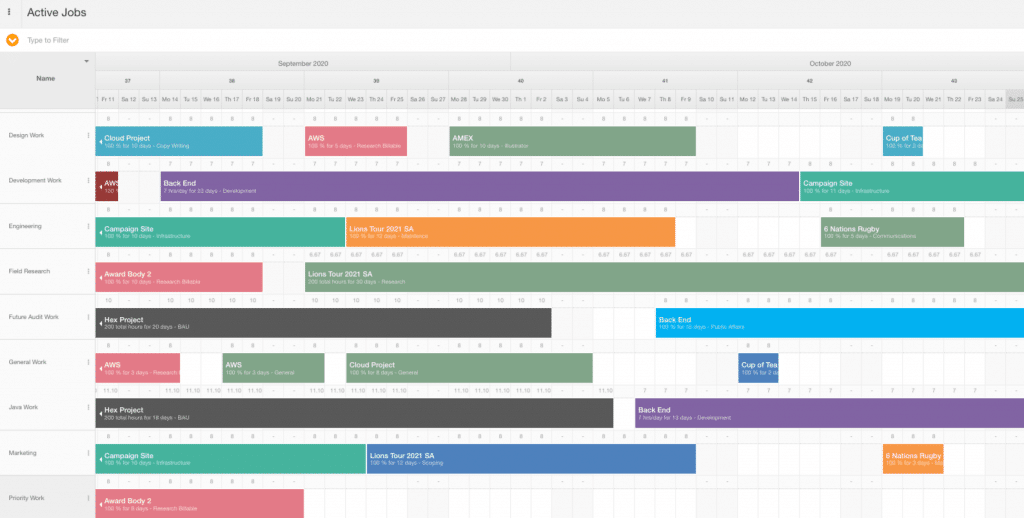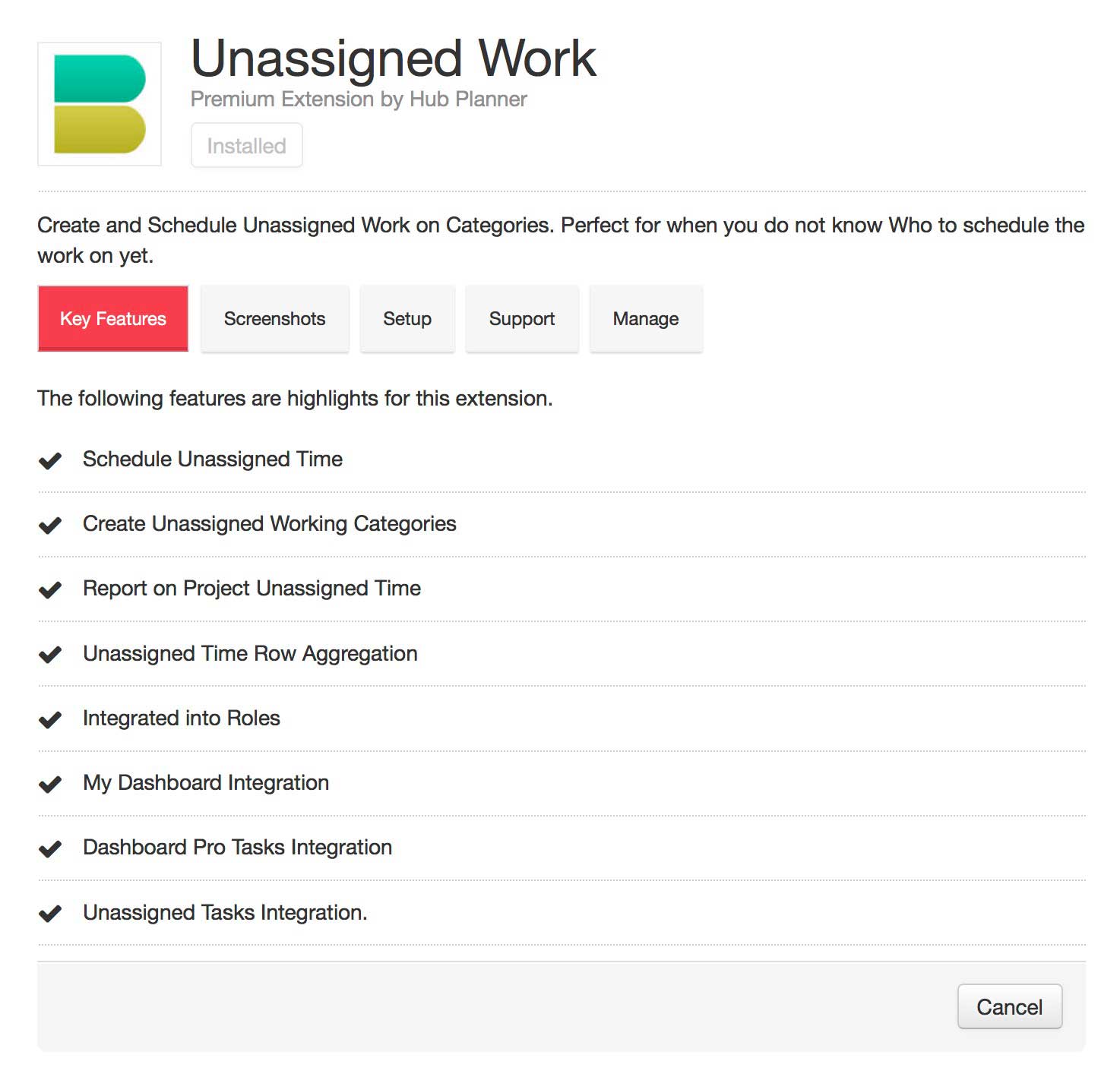Create Demand Pipelines for Incoming work with Unassigned Work Categories.
Supply & Demand – Unassigned Work
You need to schedule the work, but not sure yet who will do it? Working like supply and demand, the Unassigned Work Extension is a great way to schedule work against unassigned categories when you are not sure who should do the work just yet. Great for forecasting and scheduling the pipeline ahead for next week, next month, next year. It also creates a working “demand” area where staff can place the work that needs to be scheduled on a resource “supply”. Then, once ready to offload the demand, a resource planner or manager who is responsible for the scheduling can quickly assign the booking to an available resource.
A very typical working scenario you find yourself in is when you have work you need to Schedule, but you are not sure who is going to do the work yet! This neat extension helps solve that issue with an nice unassigned workflow. The aim of the extension is to allow for time to be scheduled in an unassigned capacity as business “Demand”, and allows the people scheduling the resources to find availability from the resource Supply and book that demand.
What’s more, is that you can assign the categories to the relevant projects and resource groups. For example, assign the Design category to the Design Team. They can view the schedule pipeline for their team.
Customize the pipeline with Unassigned Work Categories
Unassigned Work Categories help you define customized buckets where the unassigned time can be scheduled against. Whether you have one or 21, you can create the relevant buckets that will help you to forecast the pipeline and schedule the unassigned work. Here is an example of some discipline areas you could have:
- Design
- Development
- QA
- Project Management
- Sales
- Pitch Work
Scheduling Unassigned Work
Scheduling unassigned work is really simple. There is a new row added to the top of the scheduler which works as a Parent Row Type. The rows under this is where you will be able to add the Unassigned Time and see your unassigned categories.
Unassigned Reports
The Unassigned Extension is bundled with new Unassigned Report Templates which allow you to generate unassigned reports in project context. An Unassigned row has no availability or capacity and can be used towards the Supply and Demand report to see how you are doing. There is also the Report Builder that will help with building a custom report based around Unassigned Work.
Unassigned Work Tasks
If you are using the Tasks Extension you can add Unassigned Tasks to the Unassigned Work Scheduled Bookings. These bookings can be viewed in the task sidebar or the project dashboard.
Make your resource team scheduling painless! Try Hub Planner free for 30 days!
Unassigned Role Permissions
You can set different role permissions for the Unassigned Extension Scheduling and viewing rights. As a Project Manager there is also an additional role setting for you to Schedule Unassigned and view Unassigned Work for the projects you are managing if you do not have global permissions to see all Unassigned.
Blog Post: How to Plan & Forecast the Project Pipeline Demand using Unassigned Work Demand Rows?
A step by step guide on how best to use Unassigned Work for planning and forecasting the pipeline schedule. How to adapt and plan the project pipeline to your own workflow or methodology. You will also see how you can use the Booking Categories to capture the department work and tag your workflow. The blog post will take you through the features and functionalities and how well it works with other Hub Planner aspects like Reports, Billing, Tasks, Permissions etc.
Installing Unassigned Work Extension
To install the Unassigned Work Extension, login to your account, navigate to settings and choose the manage extensions page. Find the extension from the list and follow the installation steps to try or buy the extension. If you do not have rights you should have the option to request this extension to be installed by an Admin with rights.
License
The extension license is based on number of unassigned categories and you can add as many as you like.
Cost
Please login to your account, navigate to Settings -> Extension to get a cost quote in your local currency.
Reference File
For more assistance on this Extension, please view the Reference file here.