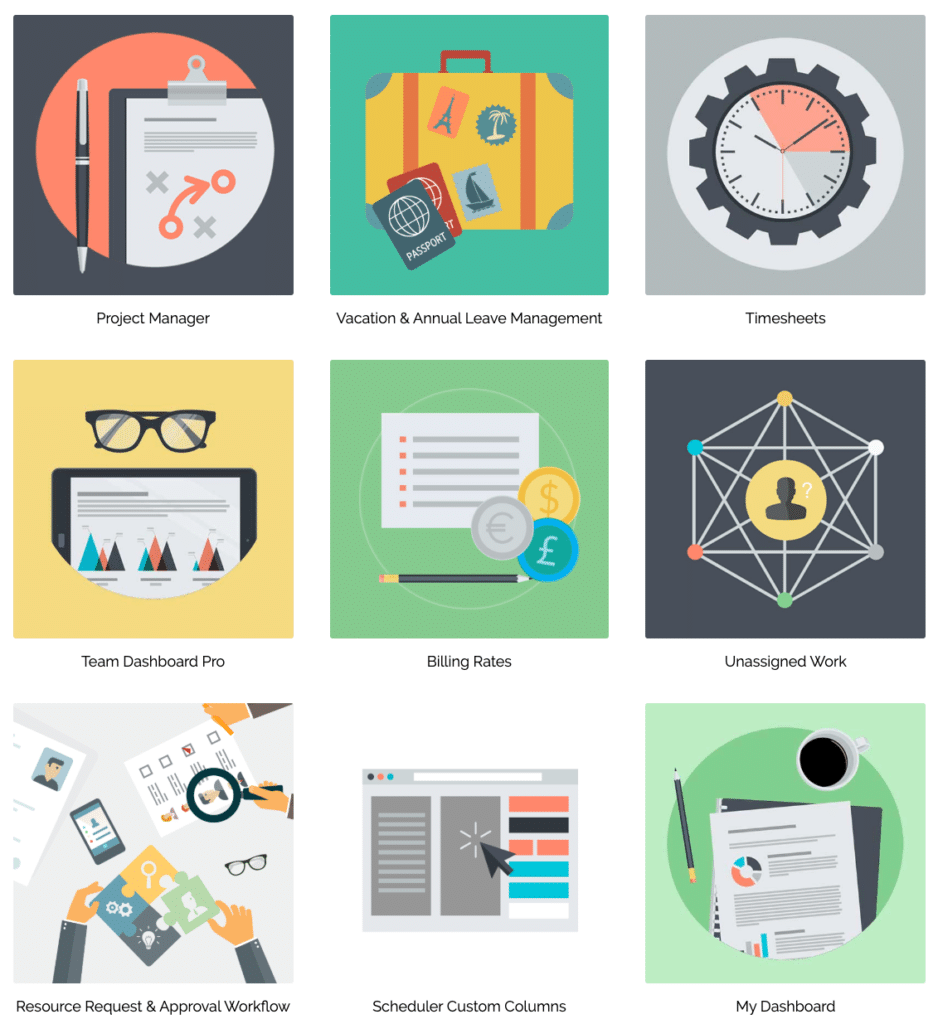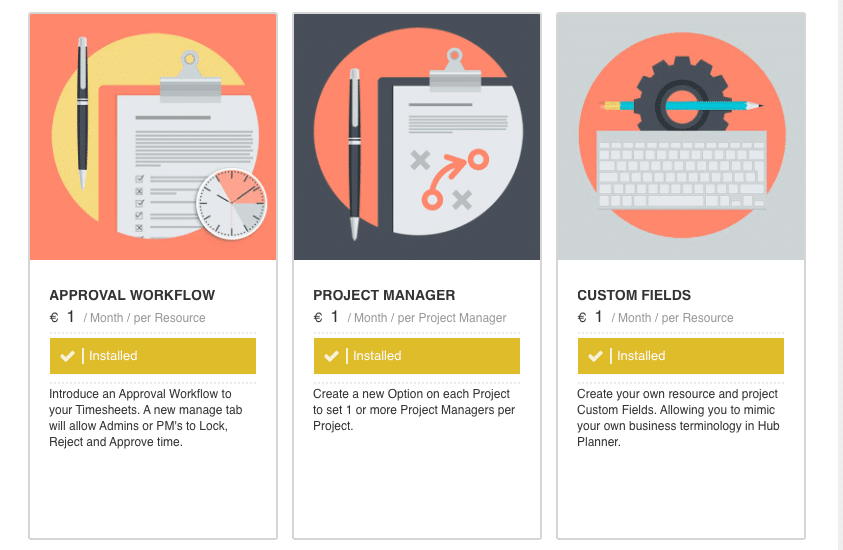What is an Extension?
Extensions are functions that enhance the workings of Hub Planner.
Unlike other softwares which bundle everything into the one package for a fixed price, Hub Planner breaks up key functionality into modules called Extensions
Install the various extensions your business workflow requires. This way you have the flexibility and saving to only pay for the functions your need.
Plug & Play licence users can opt to pick and choose from the extensions. Whereas Premium Licence holders enjoy full access to all the Hub Planner Extensions.
Can I test out the Hub Planner Extension as a customer?
Absolutely, we encourage our existing users to trial out the newly released or ones you haven’t required previously. There is no commitment to purchase after the trial. It’s completely up to you. As an exiting customer, you have 30 Days of a Free Trial of each Hub Planner Extension.
If you are trialling out Hub Planner, you can also trial out any of the Hub Planner Extensions for free within your 60 Day Free Trial.
What type of Extensions are there?
There are constant new releases to Hub Planner. Here is a sample listing of Extensions:
Plug & Play Users
With the Plug & Play licence, you have the option to pick and choose extensions that work for you workflow requirements. This saves you paying for unnecessary extensions that are not in your business workflow.
Plug & Play users pay per extension. If you are an existing customer who is trialling a paid Hub Planner extension, then the subscription to that extension is automatically activated when the trial has been completed. If you want to stop this happening you must uninstall the extension.
Premium Licence Users
As Premium Licence holders, all extensions are included with your package. As new one extensions are released, these are also included. You need to install the extension from Settings.
How do I install an extension?
- Navigate to Settings
- Manage Extensions
- Add / Remove Extensions
- Select the Extension to install
- Click Install
- Confirm
- Check the box to agree to the Terms & Conditions
- Click ‘Add now’
How do I remove an extension I am trialling?
To uninstall an extension which you are trialling, follow these few steps.
- Navigate to Settings
- Manage Extensions
- Add / Remove Extensions
- Select the Extension to remove
- Click Manage
- Select ‘Cancel Trial & Remove Extension’.
- Click ‘I understand, Cancel’
How do I remove an extension I am subscribed to?
To uninstall an extension which you are subscribed to, follow these few steps.
- Navigate to Settings
- Manage Extensions
- Add / Remove Extensions
- Select the Extension to remove
- Click Manage
- Select ‘Cancel Extension Subscription’.
- Click ‘I understand, Cancel’
- The subscription to the Hub Planner Extension will be stopped.
Who has access to to install or remove an Extension?
There are two roles rights which you can use to control who can view and install extensions, you will find them under the Settings -> Roles.
- View Manage Extensions Tab
- Add / Remove Extensions
Request an Extension
If you do not have Add / Remove rights, but found an extension that you would like to install, there is an option when adding the extension to notify a resource in your business who does have rights to install it for you.
Where can I find out more about the Hub Planner Extensions?
Click to find out more information on each of the extensions.
Do also check out the Hub Planner YouTube Account for a playlist of video tutorials.