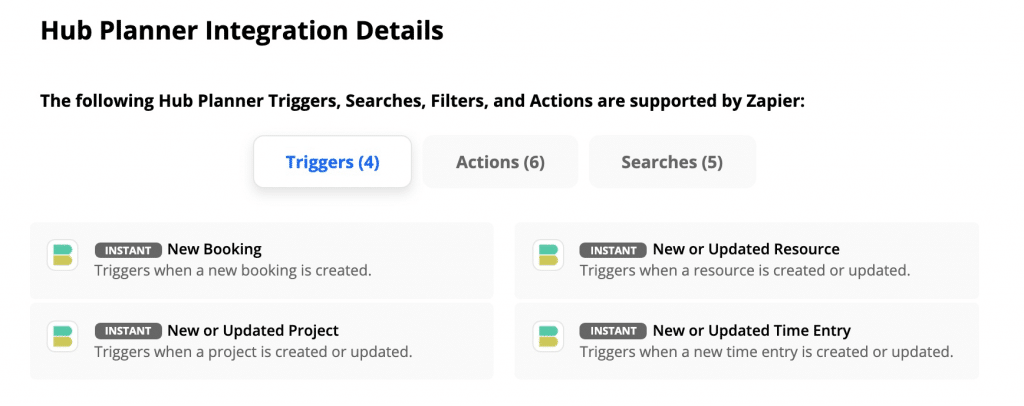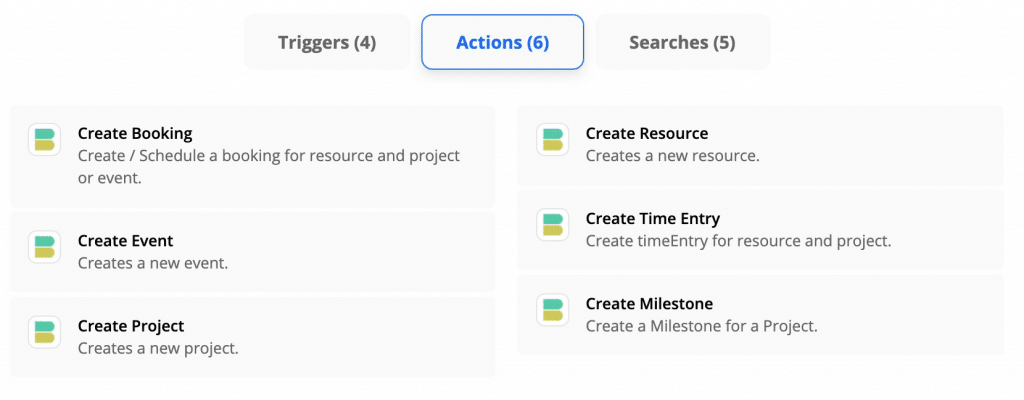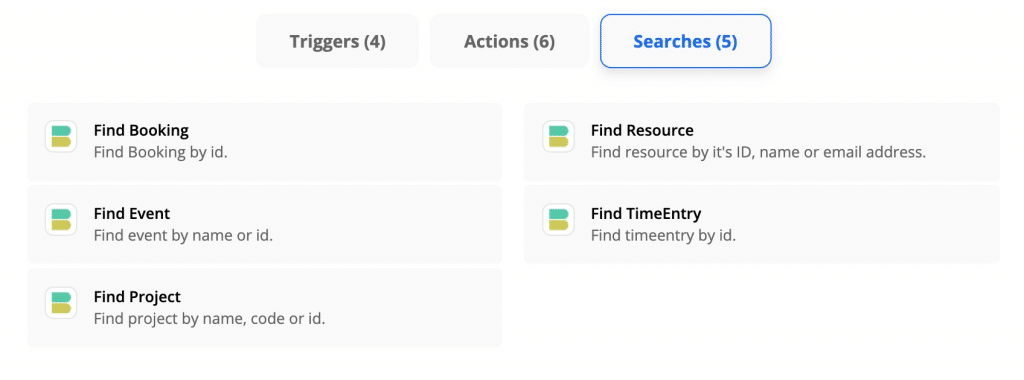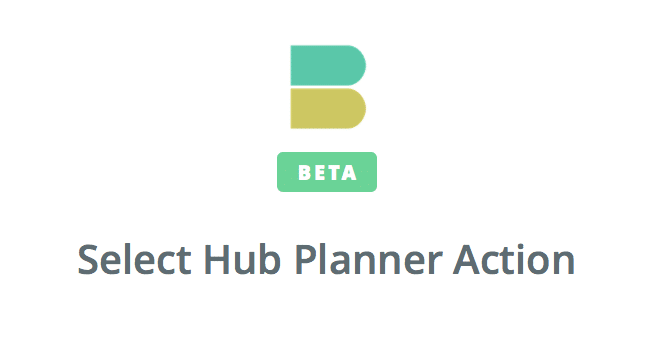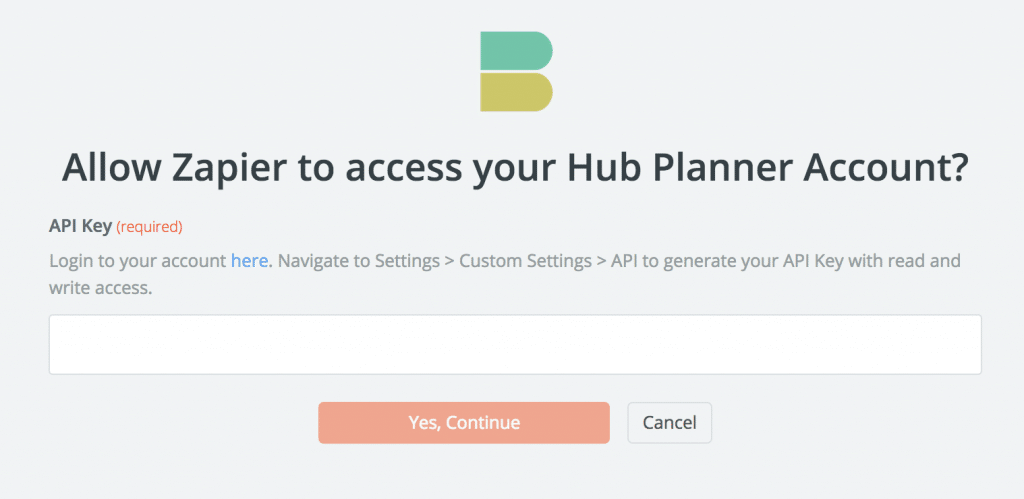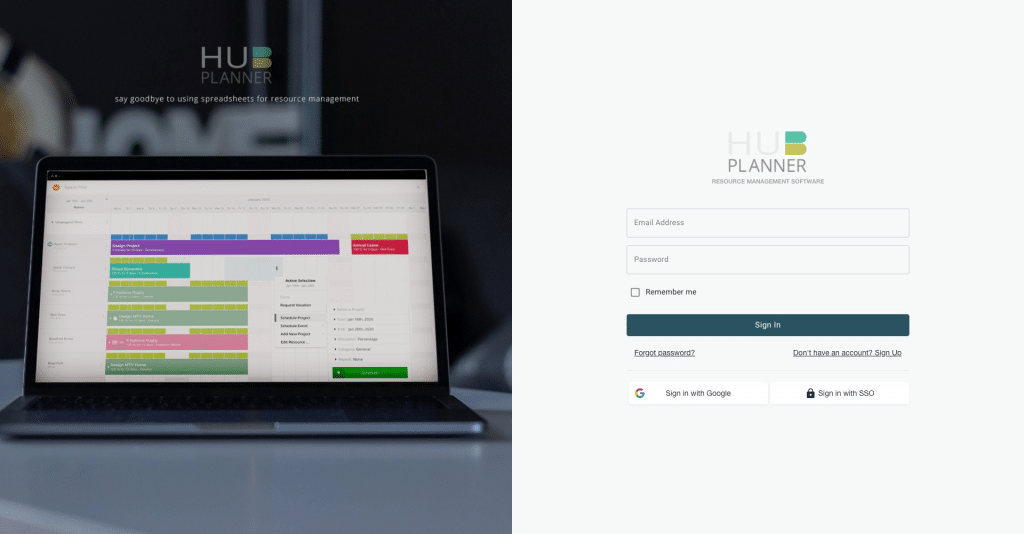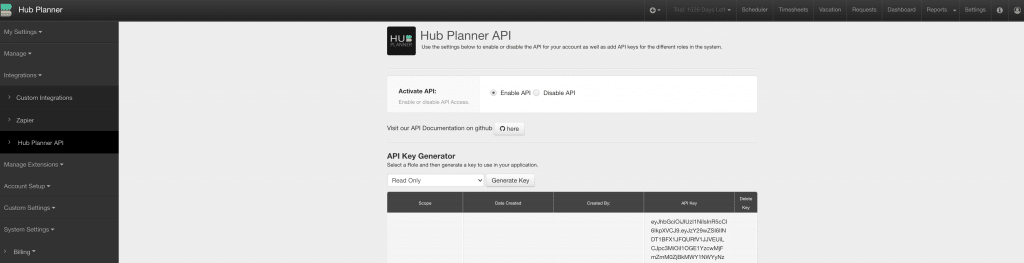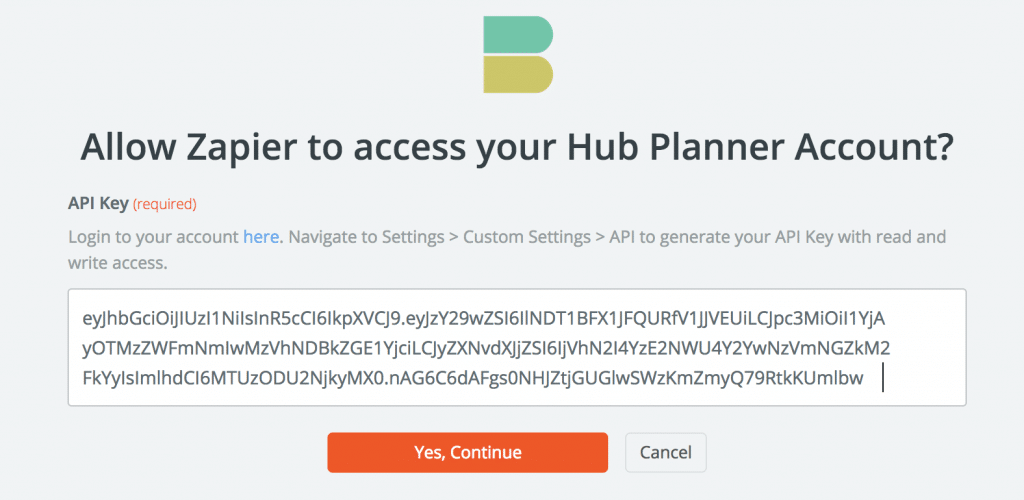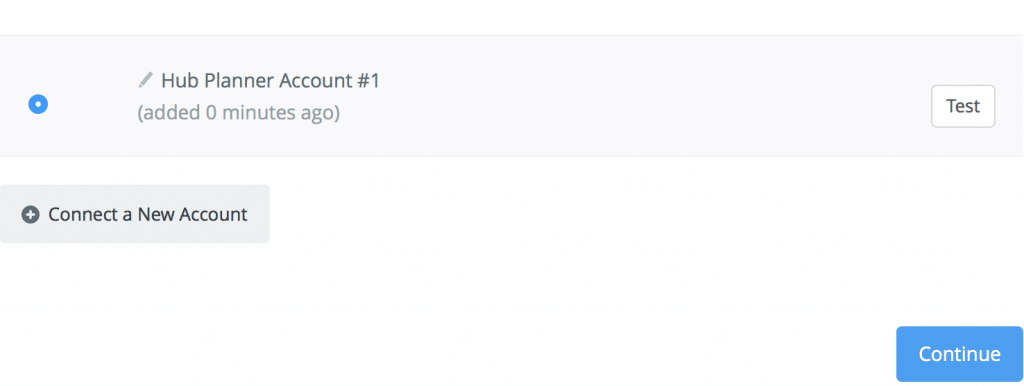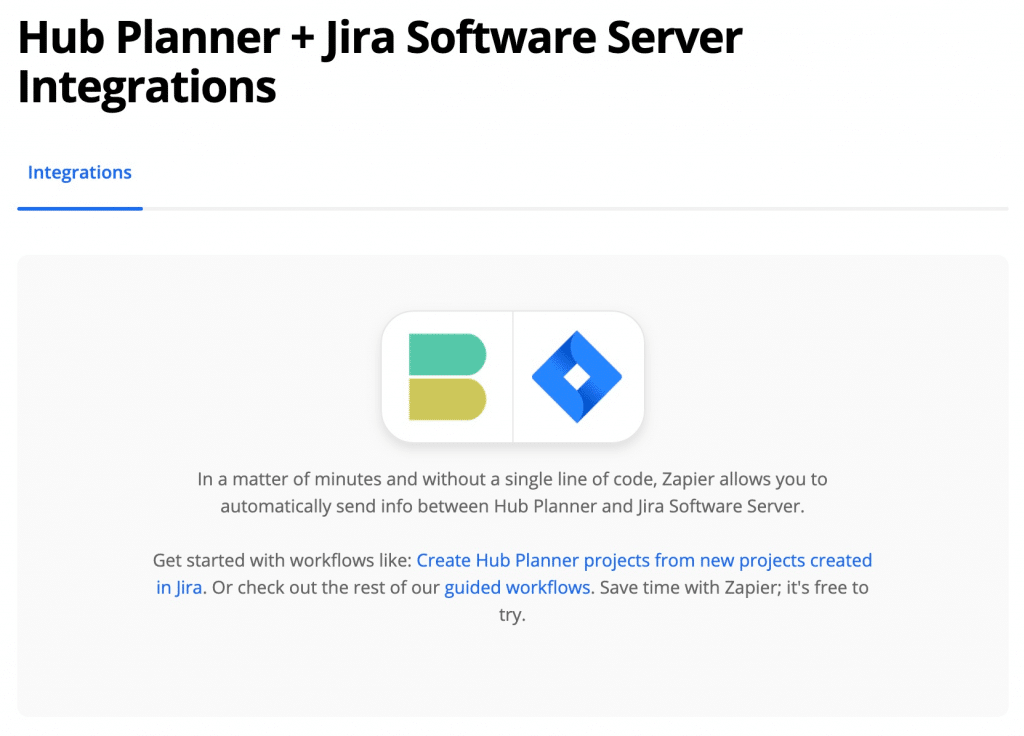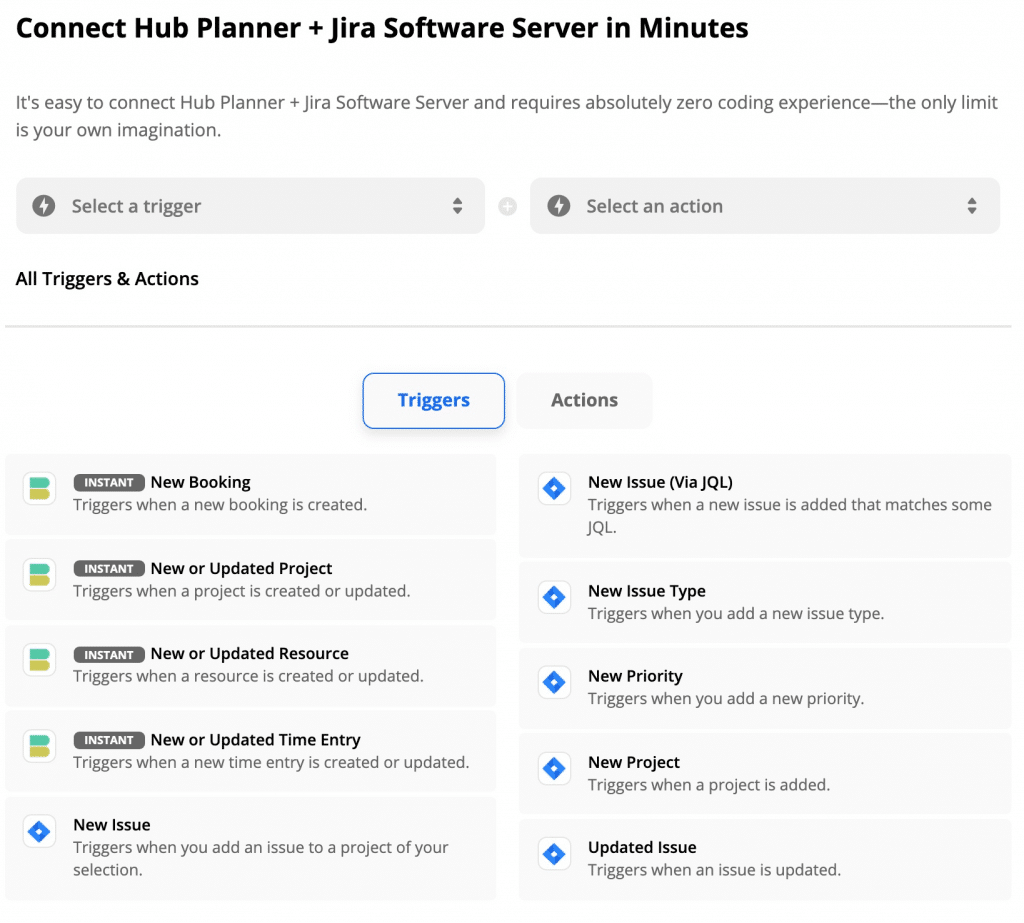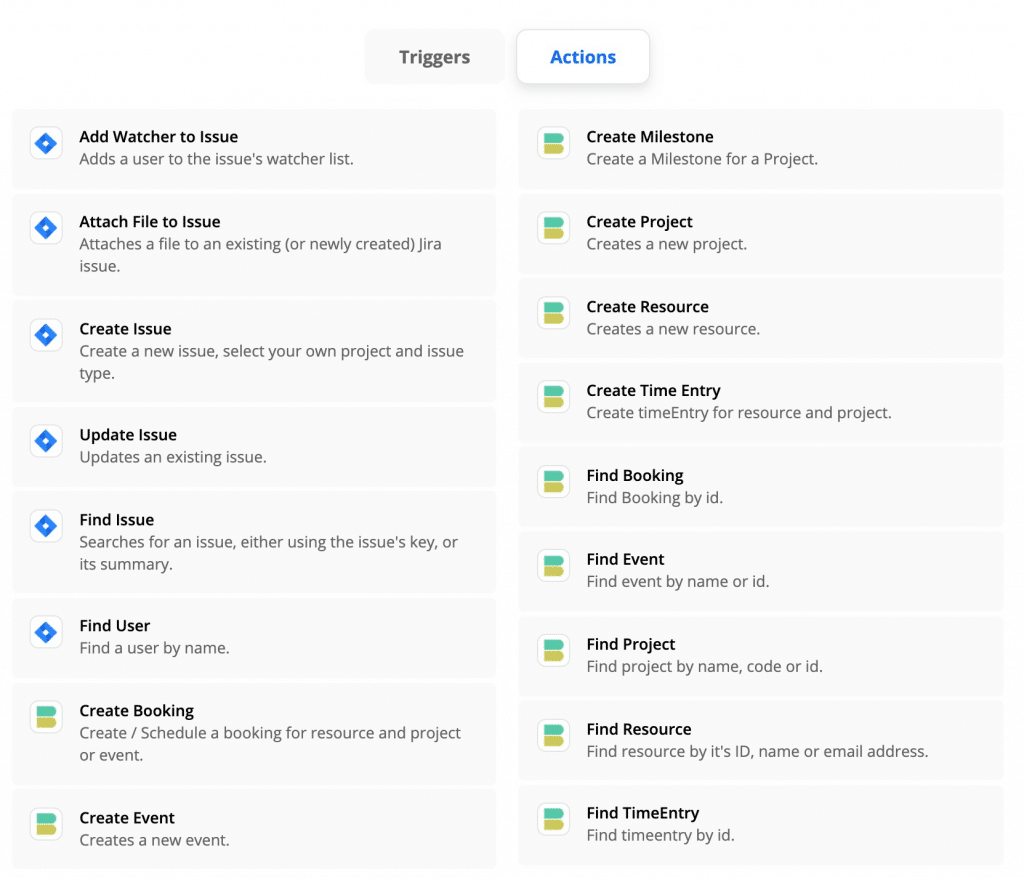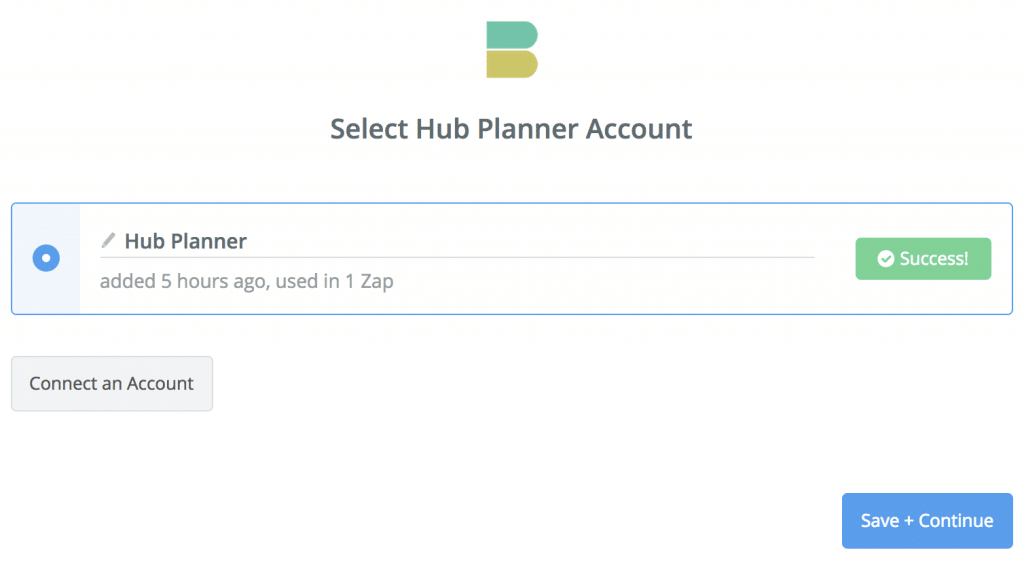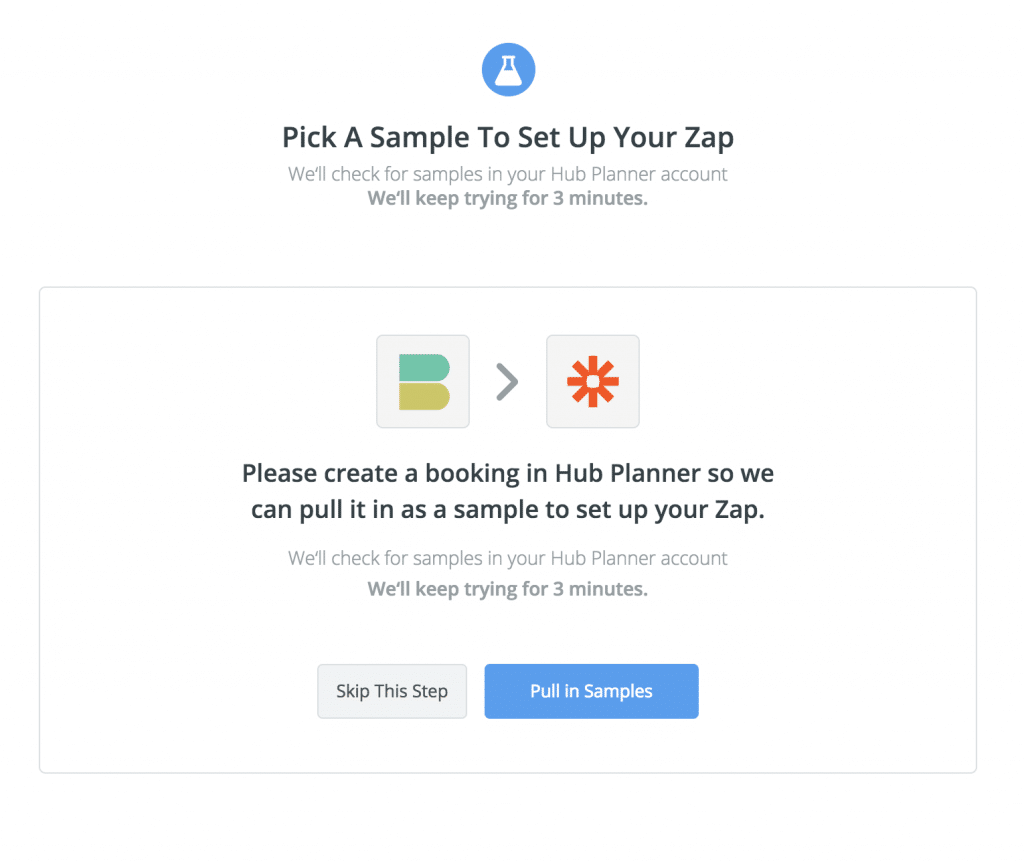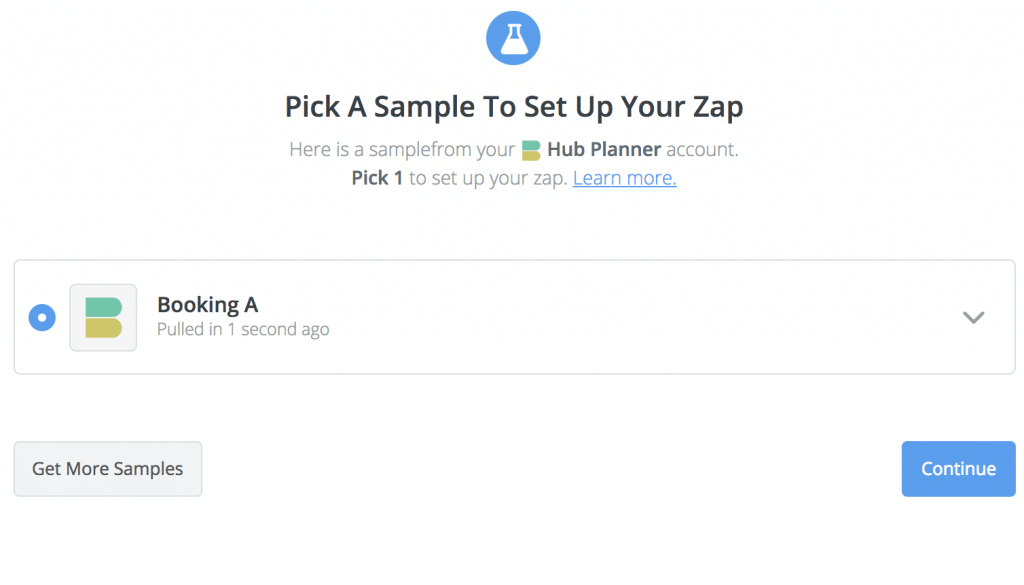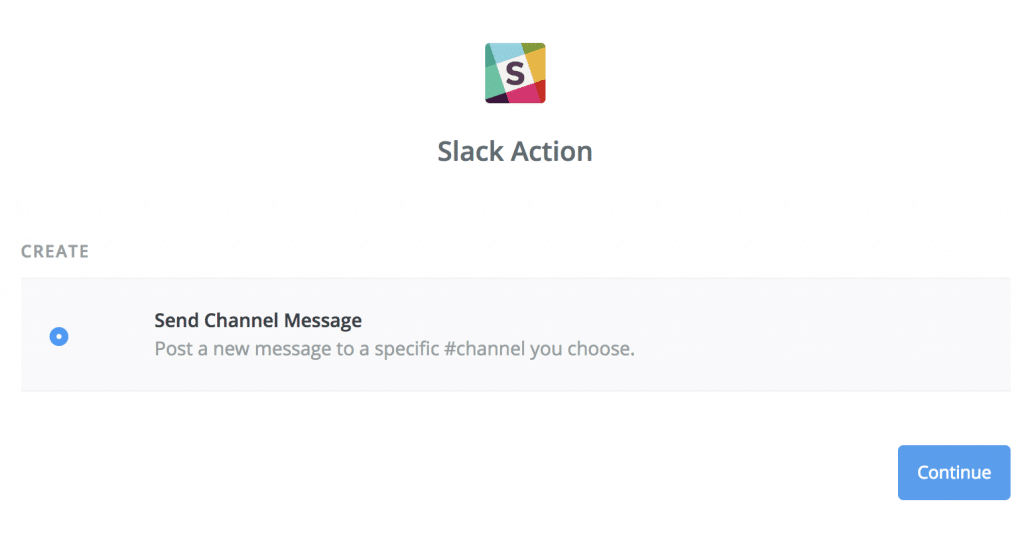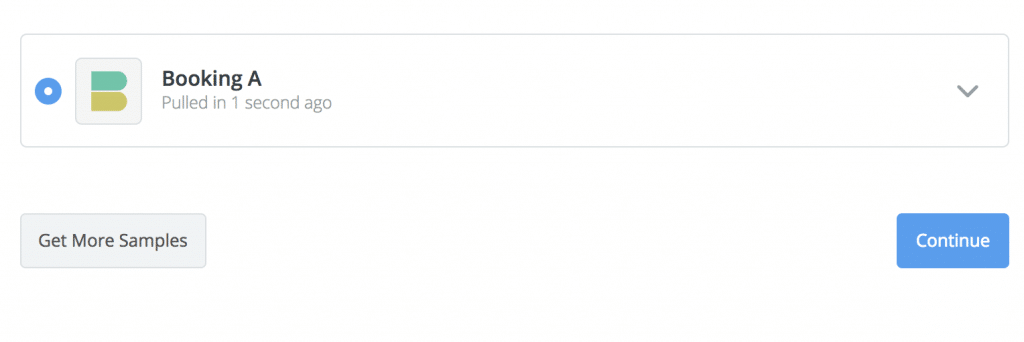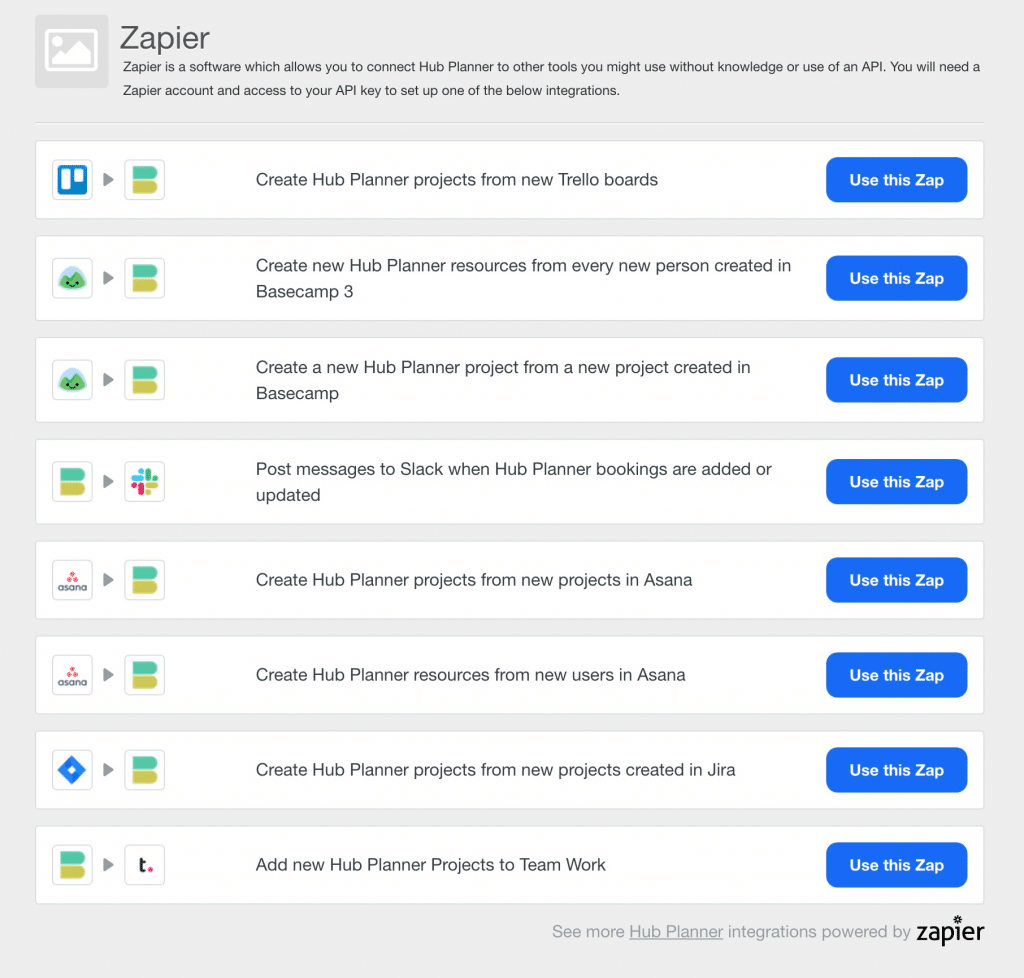How to integrate Hub Planner with Zapier?
Hub Planner’s integrates with Zapier to help expand the use options and flexibility for our customers. Integrating Hub Planner to other apps can increase users productivity and simultaneously save users plenty of time.
What is Zapier exactly?
Zapier is an online tool that connects and integrates your favorite apps together (including Hub Planner), making them sync and do the work for you in the background. You can connect one or more apps as you like and automate tasks. To get started, you will need to create your ‘Zaps’ (the Zapier’s workflow between apps). An activated Zap watches for triggers, which you specify, and results in an action you want it to do. For example every newly created project in Hub Planner will automatically create a new Trello board, or every new resource in your Basecamp will be automatically added as a new resource in Hub Planner.
If you need more detailed documentation on how to create Zaps, click here for a comprehensive Zapier learning center.
Who should use it?
Supporting over 1000+ apps Zapier is a powerful tool that will connect and link different apps. Today, no business relies on one monolithic single software. Nowadays, most businesses will have multiple smaller more tool specific apps which Zapier will link together. By adopting the integration platform you will boost functionality, save time and maximise productivity. Letting Zapier do the job and automate tasks for you saves you a considerable amount of time which you can use to focus on more important things.
To set your Zaps up, you don’t need to be a coding expert, in fact, no coding is required.
To get started, you need to sign up for a free Zapier account here.
What Hub Planner’s Triggers and Action are Supported?
Below are the listed of supported triggers, actions and searches Hub Planner can support.
Supported Triggers
- Create a New Booking in Hub Planner.
- New or Update an Existing Hub Planner Project
- Create a New or Update an Existing Resource in Hub Planner.
- Timesheet Time Entry, Create or update an existing timesheet entry in Hub Planner.
Supported Actions
- Create a New Booking for a resource, project or event.
- Create an Event in Hub Planner.
- Add a new Project in Hub Planner.
- Add a new Resource in Hub Planner.
- If you use Timesheets in Hub Planner, you can create a Time Entry against a resource and project.
- Create anew Project Milestone in Hub Planner.
Supported Searches
Zapier will use the ID of a resource or project etc to locate in Hub Planner. Using Hub Planner ID’s and connecting with Zapier, you can create the following search options:
- Booking
- Event
- Project
- Resource
- Time Entry
Lets Get Started – Connect Zapier with Hub Planner.
In order to integrate Hub Planner with other apps on Zapier, you first need to connect and authenticate your Hub Planner account. Have a look on the quick guidelines to get started.
Note: You will need a personal invite. If you don’t have Hub Planner’s invite to Zapier yet, please, contact us here. We will get back to you shortly.
Select Hub Planner to connect your account to your Zap as an action
Locate Hub Planner to integrate with your Zapier account.
You will need to enter your API in order to continue
Next, you need to add the Hub Planner API key into Zapier. You get the API key from your Hub Planner settings. Read on for more help.
Login to Hub Planner
You may need to log in to your Hub Planner account if you are not logged in already.
API from Hub Planner
After you logged in with your username and password, navigate to Settings from the top toolbar. In the left sidebar, scroll down to Integrations followed by API.
Select & Copy API Key from Hub Planner to Zapier
Make sure you generate a ‘Read and Write’ API key. Now, copy the generated API key.
Paste API Key to Zapier
From there navigate back to Zapier and paste it in to ‘Allow Zapier to access your Hub Planner Account’ field. Lastly, select ‘Yes to continue’.
Success! Hub Planner & Zapier are now connected.
Your Hub Planner account should be successfully connected. Now have a look at how it might work exactly?
How Zapier & Hub Planner works?
-
Authenticate Hub Planner + App you select
-
Pick one of the apps as a trigger, which will kick off your automation.
-
Choose a resulting action from the other app.
-
Select the data you want to send from one app to the other.
-
That’s it!
Let’s use Hub Planner and Jira as an example.
Integrate Hub Planner & Jira
See below triggers and actions Hub Planner and Jira can do together using Zapier as the intermediately.
Authenticate Hub Planner + Jira
 Select the Tigger first.
Select the Tigger first.
Pick one of the apps as a trigger, which will kick off your automation.
 Then select the Action you want.
Then select the Action you want.
Lastly, select the data you want to send from one app to the other.
Then it’s done!
Here’s another example using Slack.
Create Hub Planner’s Zaps From Our Templates
A sample of some of the pre-made zap templates ready for use in Hub Planner:
- Settings
- Integrations
- Zapier
- Select Zap to use.