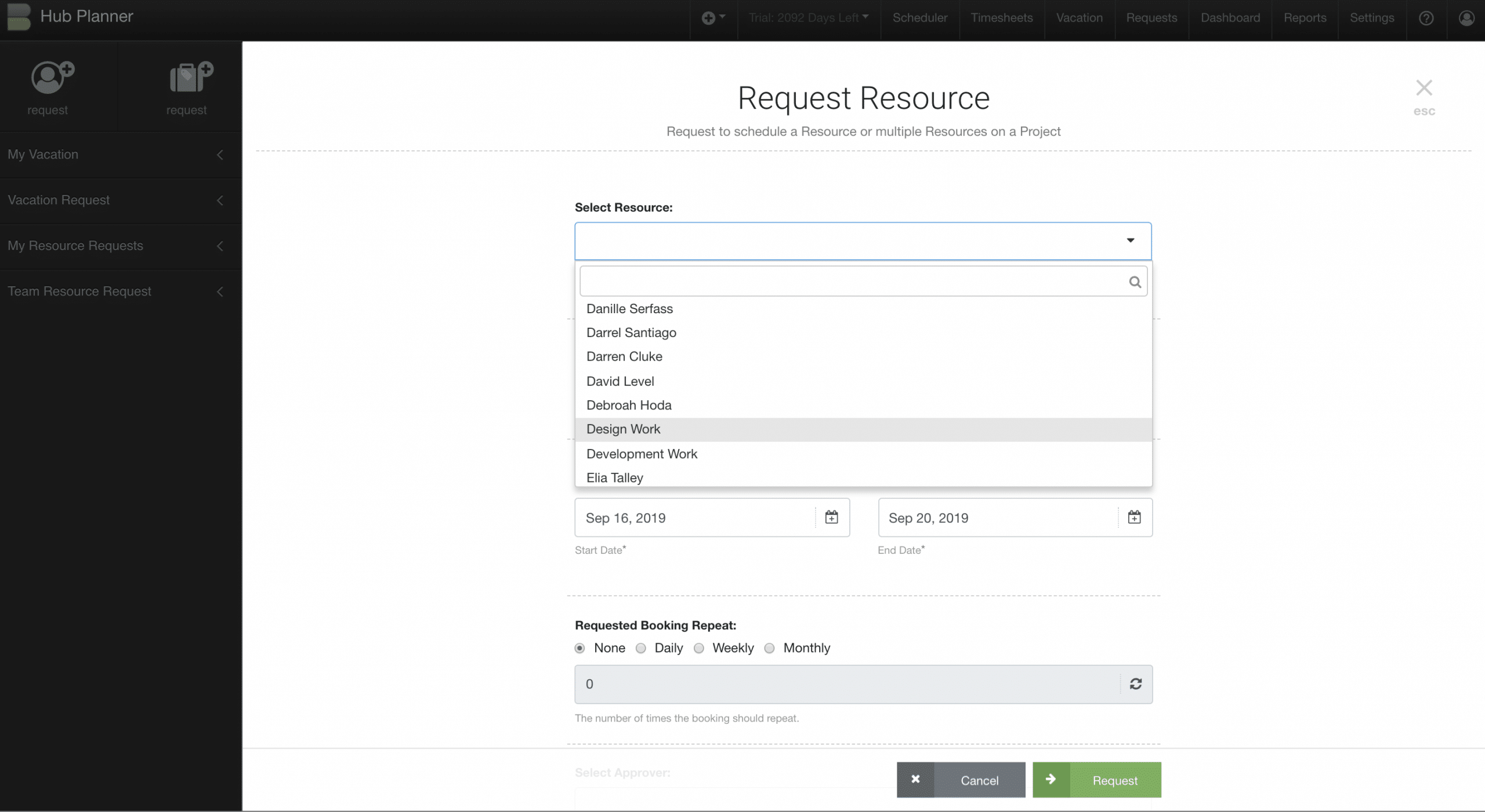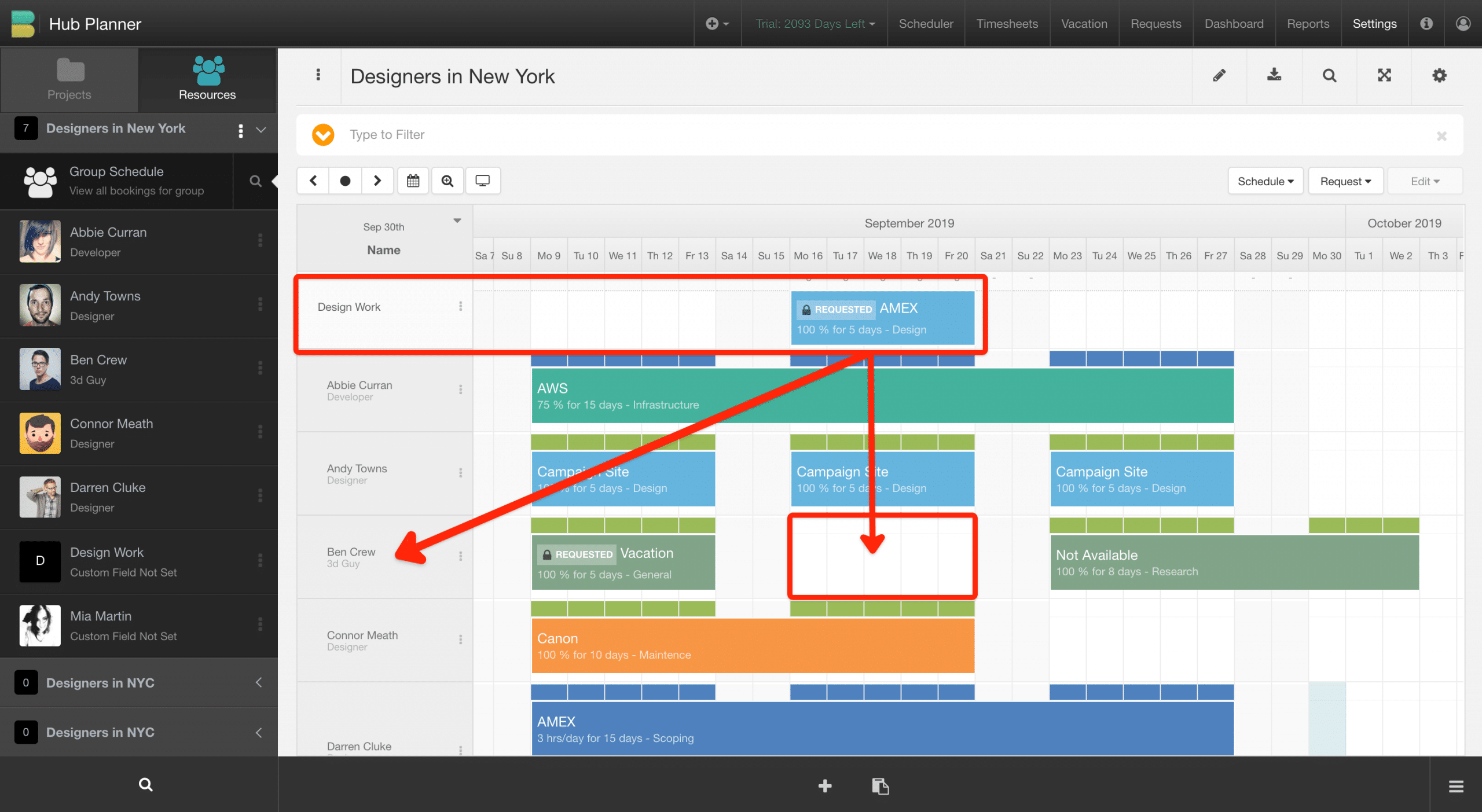Request a Resource with a Particular Skillset
Should the creator of request not require a particular resource, but a resource with a particular skillset. For example, I need a Designer (particular skillset) to work on Project X between September 16th – 20th. When selecting a resource in the request modal, the creator can simply select the team or particular skillset (Design) as opposed to a resource name. By selecting ‘Design’, this goes to the ‘Design’ teams schedule. The request approver can now assess the group resource schedule (of the Designers) and accept or reject the request. If the request is accepted, the approver can assign and schedule the piece of work to a resource who is has the capacity and the skillset from the (Design) team. This workflow works along side Hub Planner’s Unassigned Work extension and enhanced further by the Custom Fields and Smart Groups extensions. All which work together seamlessly in resource planning.
Requesting Resource with a particular skillset
So, let’s take a step by step instruction of how to request a resource with a particular skillset.
- The modal opens.
- From the drop down menu, select the resource or indeed the department you wish to request to work on your project.
- Select the project from the drop down list.
- Apply the dates of the project
- Choose if the booking should repeat
- Select an Resource Planner Approver
- Include any text you wish to include to support the request
- Allocate the percentage or hours required for the booking
- Choose a booking category if required
- Select the green button ‘Request’
The example above shows the requesting of a resource with design as their particular skillset.
- Design Work
- Project : Amex
- Dates: 16th – 20th September
- Allocation: 100%
- Booking Category: Design
Check the scheduler for capacity and any potential conflicts
Within the scheduler, you can see that the request has for a designer has been highlighted and scheduled within ‘Design Work’ Unassigned Time. Checking the Group Resource Schedule of Designers, I can see that Ben is available. I can click and drag the project to Ben and approve the request.