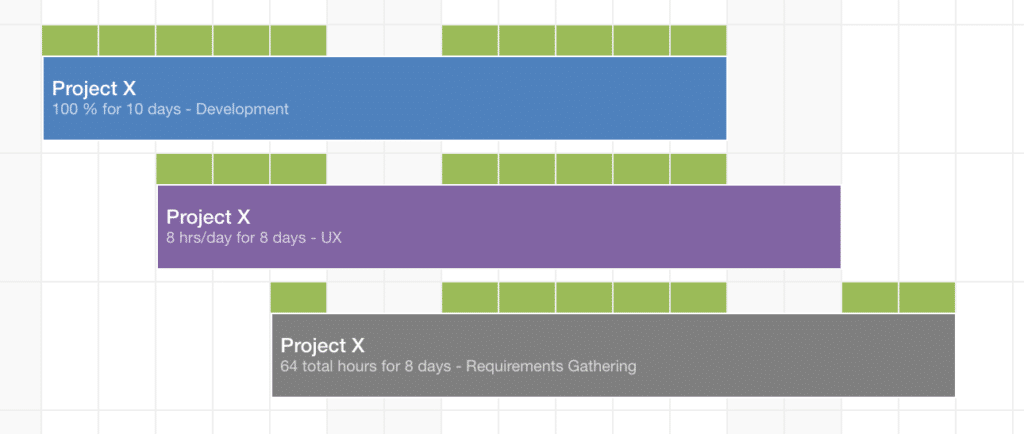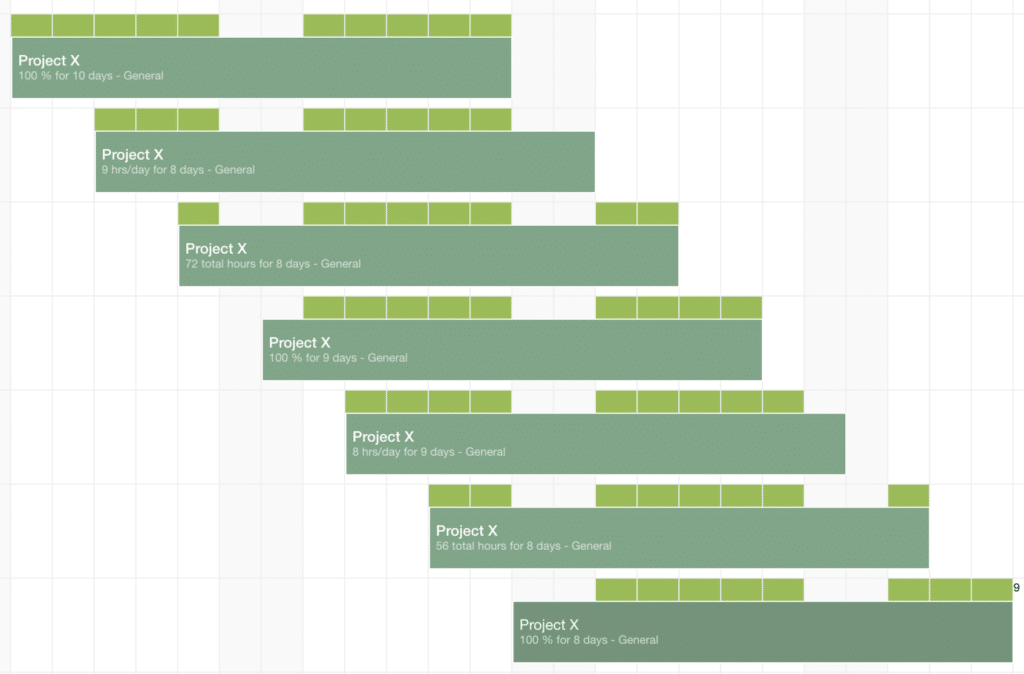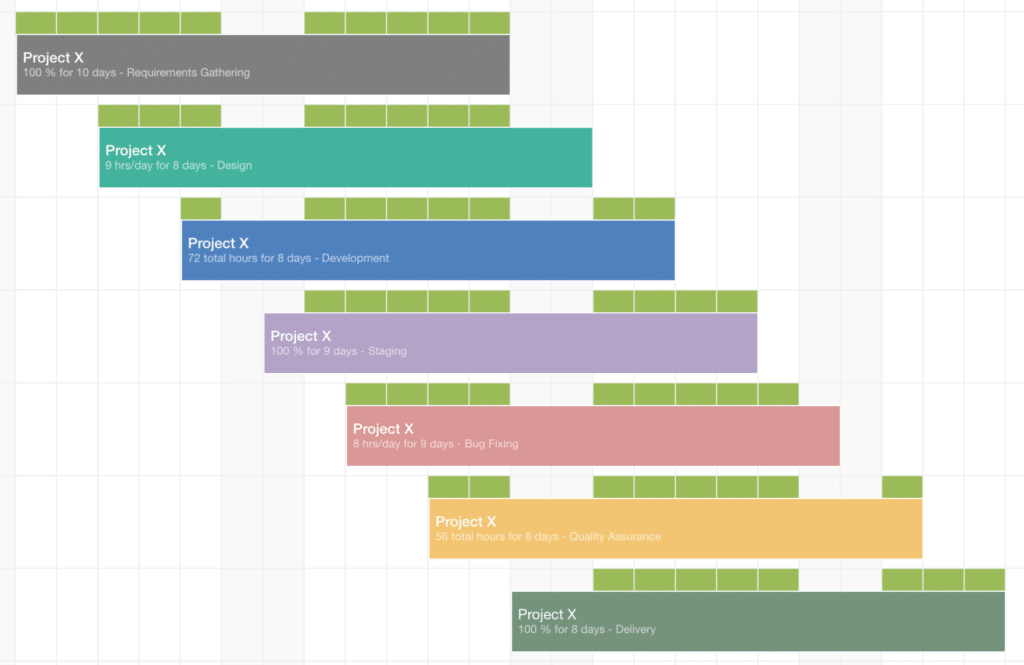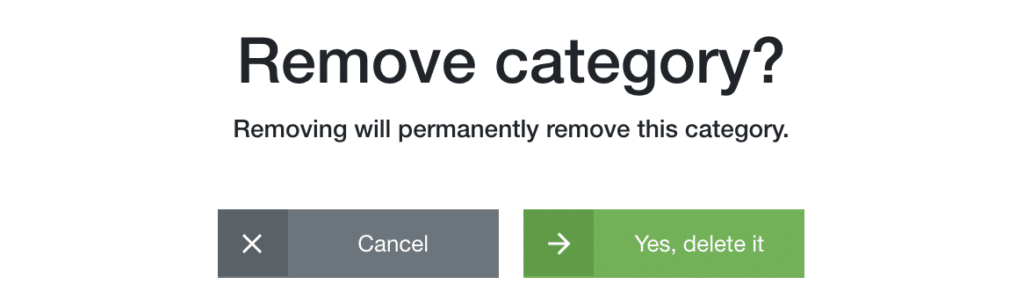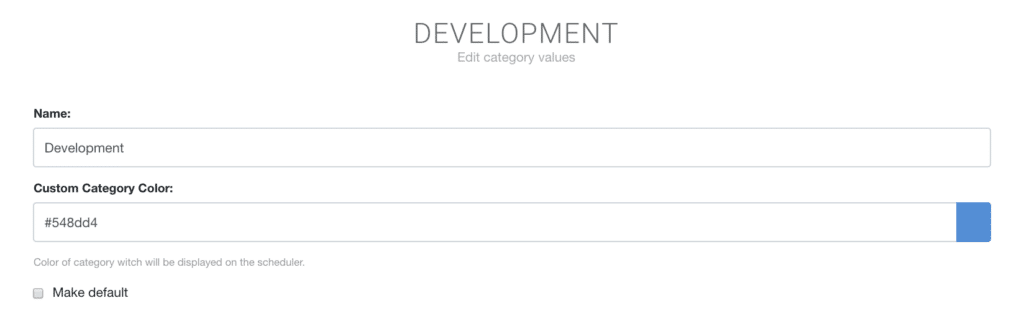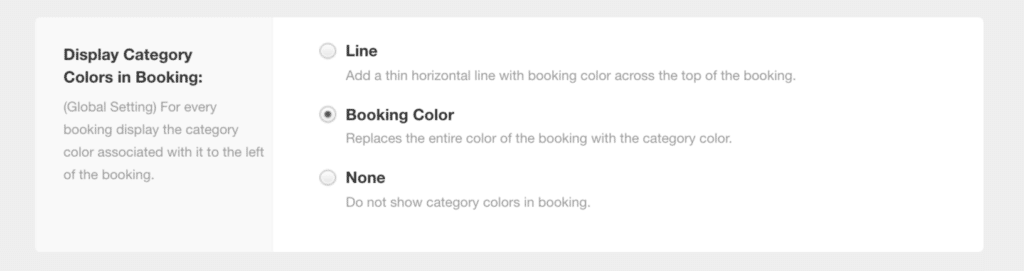What are Booking Categories in Hub Planner?
In Hub Planner, booking categories allow you to apply a tag/status/indicator to a project or resource booking within the scheduler. A completely customizable listing, the user will compile the booking categories in Settings.
Do I need the Premium Extension installed to use Booking Categories?
No, not necessarily. You can utilize booking categories under the global static listing. Without installing the Group Booking Categories Premium Extension, you will still have access to the current Booking Category function. This is a singular global listing which will be active for all project bookings.
Should you install the Premium Extension, you have access to multiple booking category groups. This way you can schedule the right booking categories on the right project with such ease.
Can I trial out the booking category extension prior to committing?
Of course! Navigate to Settings -> Manage Extensions -> Add/Remove Extensions -> Booking Category Groups -> Follow the on screen instructions to trial the premium free trial of booking categories.
It looks different to the old version.
Yes, it is. We have designed the UI to be more user friendly, simple in design and multi functional.
Default Booking Category in Hub Planner?
There will always be a default booking category regardless whether you set up a global list, or if you install the Group Booking Category Premium Extension. The default booking category is entitled General and identifiable by a shade of green in color.
How to identify a booking category in Hub Planner?
There are two way to customize to Booking Categories in Hub Planner.
1 – The ability to name.
2 – Apply a color.
When a booking is scheduled, the booking will appear green in color and entitled general. Now, you can alter the default booking category by changing the name and color. Alternatively, you can also edit the booking created by clicking the 3 vertical dots to open the booking modal.
Default Booking Category in Hub Planner?
On start up, there will always be a default booking category. This is entitled General and identifiable by a shade of green in color.
Example of Booking Categories in Hub Planner
Use Booking Categories to apply a methodology to a project.
Some customers of Hub Planner use Booking Categories to indicate a status of the booking in the project. For example:
- The Agile Methodology
- A stage within the life cycle of a project
- RAG Stage (Red, Amber and Green)
- More details about the booking
But some users might use it for a more defined indicator of what the resource is working on within the project booking. For example, Bob is a designer working on project ABC. We can allocate a booking category to the booking to show what exactly Bob is working on within the design of project ABC. Perhaps you will have a list of Design booking categories
More details into the what the resource will be working on within the project booking. So,
How to use Booking Categories in Resource Scheduling?
Here is an example of how to use categories in resource scheduling. Let’s start off with creating the bookings in the scheduler. In the example shown, all bookings are assigned to the default booking category – General.
Apply Agile Methodology to Booking Categories
Now, click the booking to assign a booking category. Example below of assigning an agile methodology booking categories to project.
How to set up Booking Categories in Hub Planner
Settings -> Account Setup -> Booking Categories
How to add a Booking Category in Hub Planner?
At the top of the page there is an empty field for you to enter in the new booking category.
- Enter category name
- Select booking category color
- Click Add
The booking category will appear in alphabetical order on the listing.
How to delete a Booking Category?
Click the x of the booking category as shown below. A pop up will appear for you to confirm deletion or cancel.
How to edit the Booking Category?
Click the edit pencil icon to open a pop up. Here you can edit the following:
- Name
- Color
- Default category option
How do I adjust how the booking categories appear in the Hub Planner Scheduler?
Navigate to Settings -> Customization.
You can select from 3 options on how the booking category will display in scheduler bookings.
Where can I find out more about Booking Categories in Hub Planner?
- How to apply Red, Amber, Green to Booking Categories
- The Best Practice to Color Code Proects
- Booking Category Groups Premium Extension Knowledge Base
- Allocation for Booking Category Premium Extension
- Feature Page for Booking Category Premium Extension
- Blog Post Press Release for Booking Category Groups Premium Extension