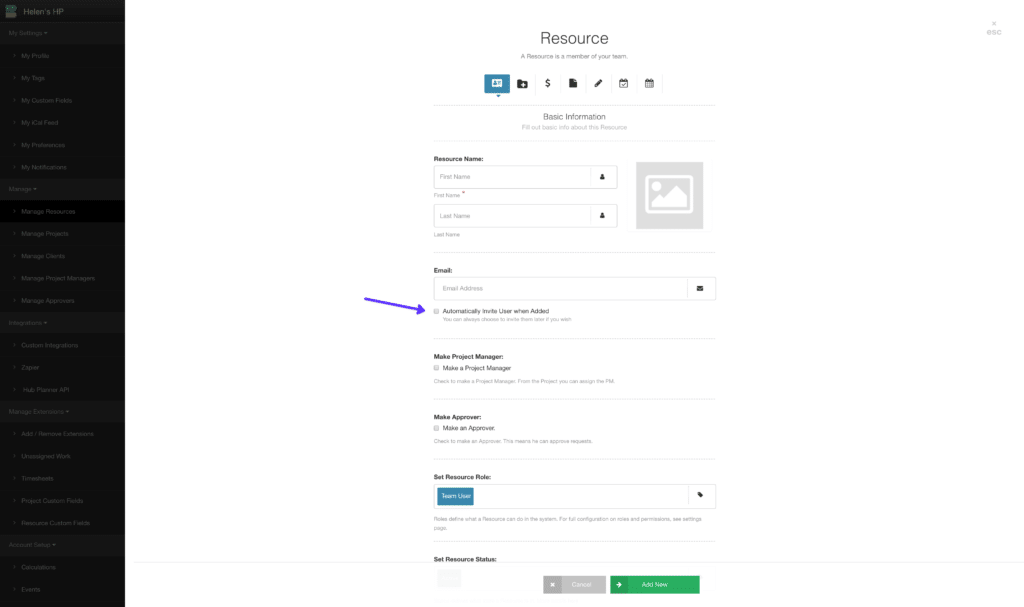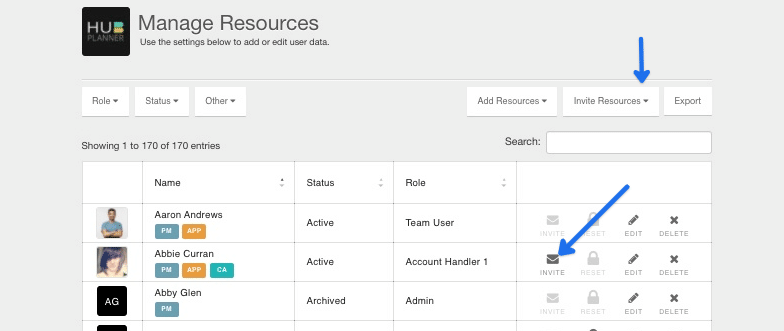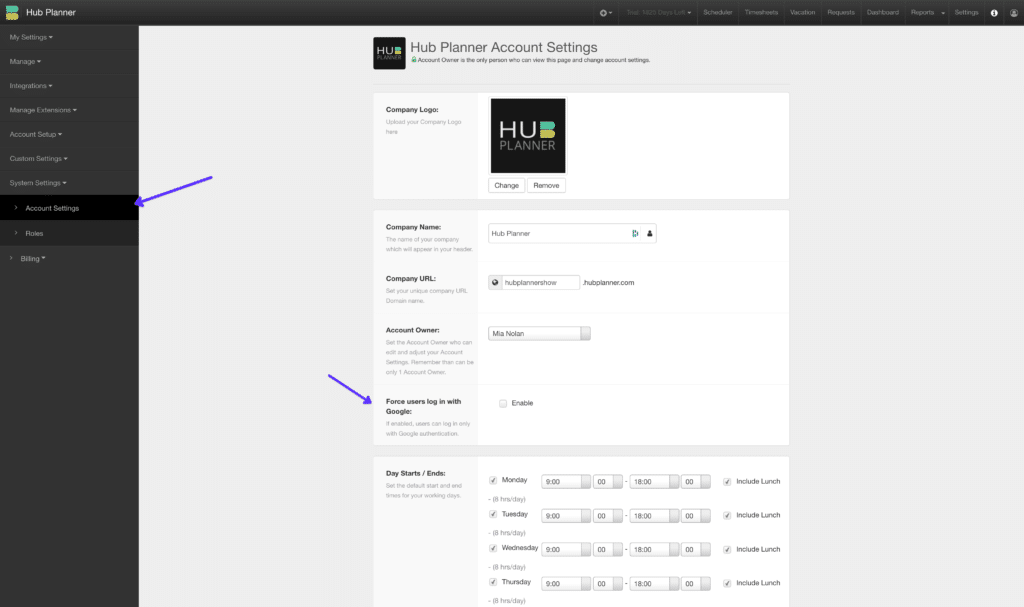How to invite a new user to login to Hub Planner
Setting up and how to invite a New User in Hub Planner:
- New Resource Modal – Basic Information (first Tab)
- Enter Email address
- Tick the checkbox to “Automatically Invite User when Added”
- Add subsequent resource details.
- Finish with clicking ‘Add New’ at the bottom of the modal.
Once you have finished setting up the resource modal. The resource will shortly receive an email with a new link to invite them to login to your Hub Planner account.
How do I invite an existing user to login to my Hub Planner account?
Via Settings:
- Settings
- Manage
- Manage Resources
- Select Resource
- Click ‘INVITE’
- Send Welcome Invite
The user will shortly receive an email with a new link to invite them to login to your Hub Planner account. Send Welcome Invitation – Clicking will send a new welcome email to the resource allowing them to set up a password and login to the system. The invite will expire in 48 hours.
How do I resend the link to invite a user to login to my Hub Planner account?
- Settings
- Manage
- Manage Resources
- Select Resource
- Click ‘INVITE’
- Send Welcome Invite
The user will shortly receive an email with a new link to invite them to login to your Hub Planner account. Send Welcome Invitation – Clicking will send a new welcome email to the resource allowing them to set up a password and login to the system. The invite will expire in 48 hours.
I received a link to sign up to Hub Planner, it says it’s expired?
The link to activate your account is live for 48hrs. Should you miss the timeframe, you need to contact your Account Owner to resend a new link to activate your Hub Planner account.
A user asked me to resend them the invite login link to Hub Planner?
This means that their activation link may have expired. Follow these steps to resend them an invitation email to login to your Hub Planner account.
- Settings
- Manage
- Manage Resources
- Select Resource
- Click ‘INVITE’
- Send Welcome Invite
The user will shortly receive an email with a new link to invite them to login to your Hub Planner account. Send Welcome Invitation – Clicking will send a new welcome email to the resource allowing them to set up a password and login to the system. The invite will expire in 48 hours.
What if I see this message on logging in to Hub Planner?
“This link has now expired, please login. Alternatively, contact the Account Owner to resend a new link to activate your Hub Planner account.” N0 problem, the invitation link has expired. You need to contact your Hub Planner Account Owner who can organise to resend you an invite email.
Force Sign in with Google?
Account Owners can opt to force users to sign up/login to Hub Planner via Google only. To enable the forced Google sign in, Account Owners can navigate Hub Planner Account Settings. Users may see the below message if they are trying to use their own non google credentials.
Can I set my account for new users to sign up/login with Google?
Yes. Indeed you can. To do so, simply navigate to the System Settings -> Account Settings -> Force users to log in with Google -> Tick the box.