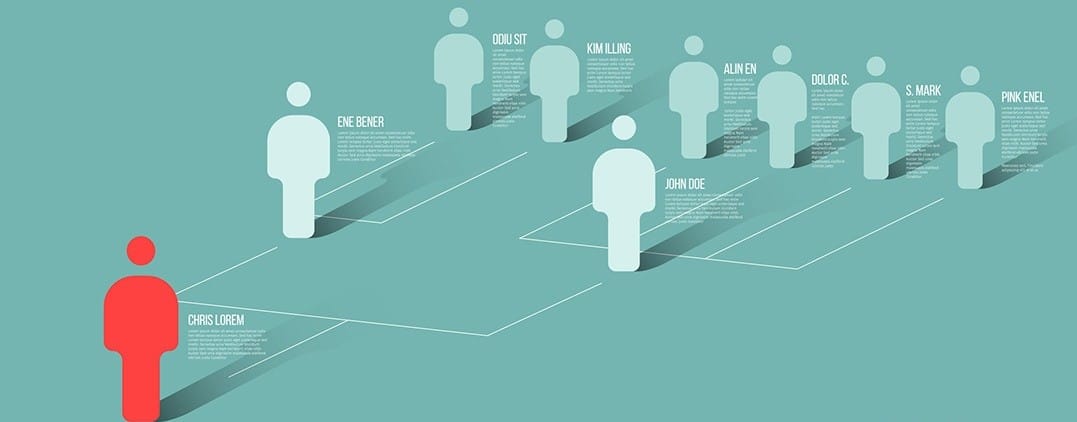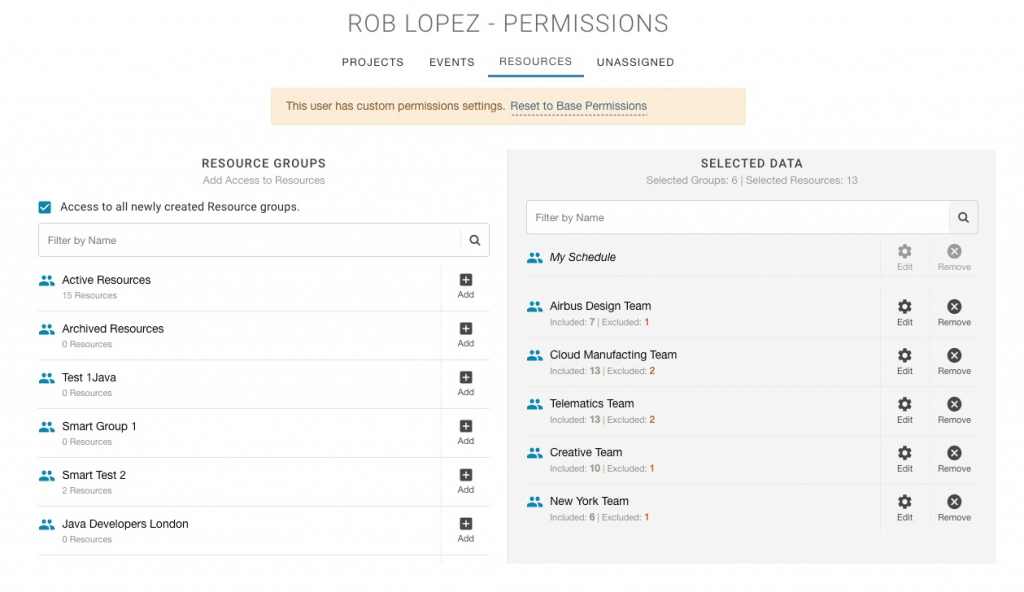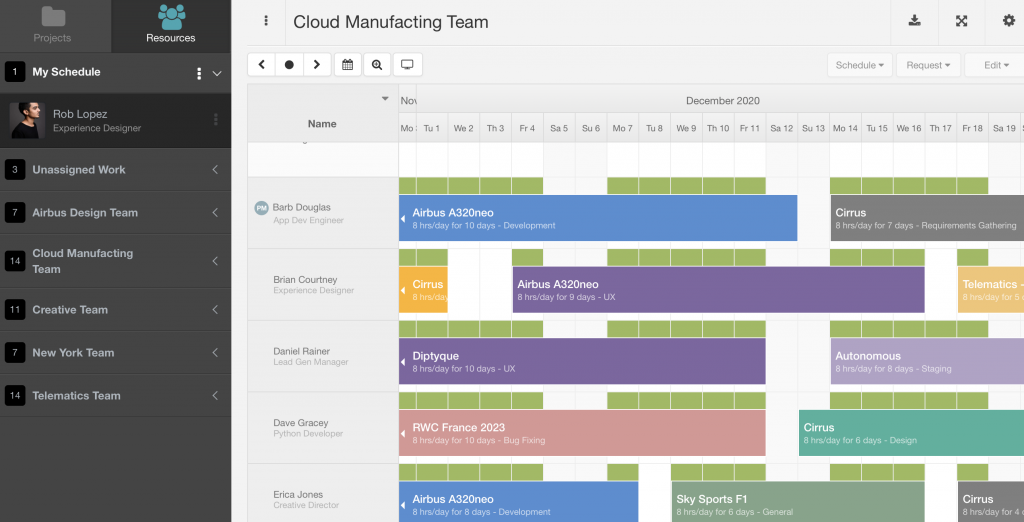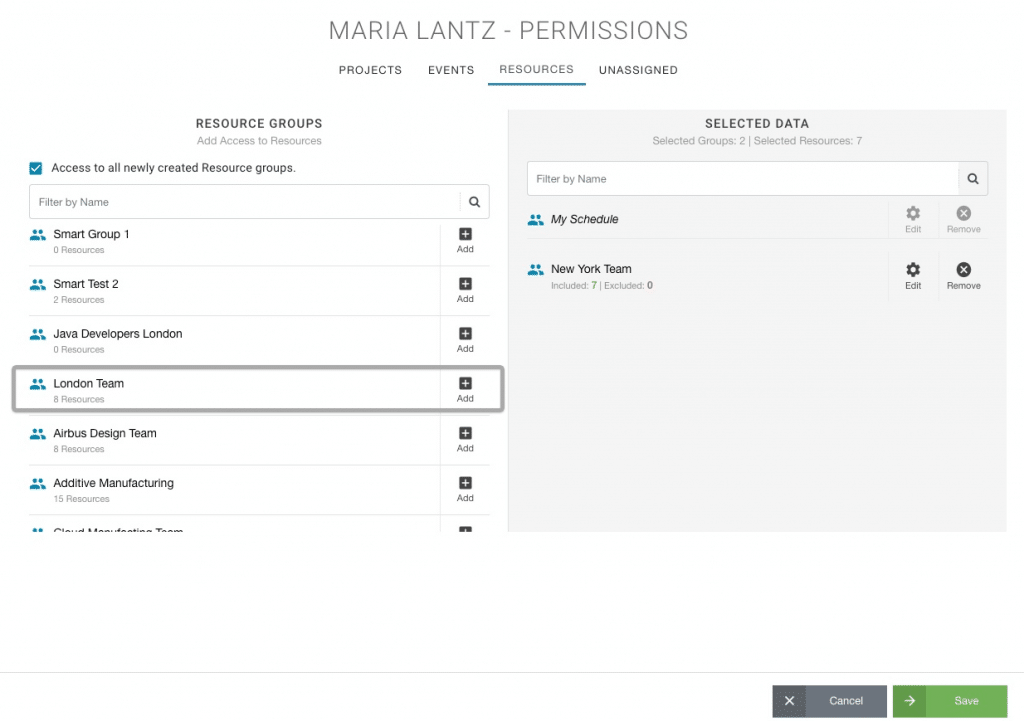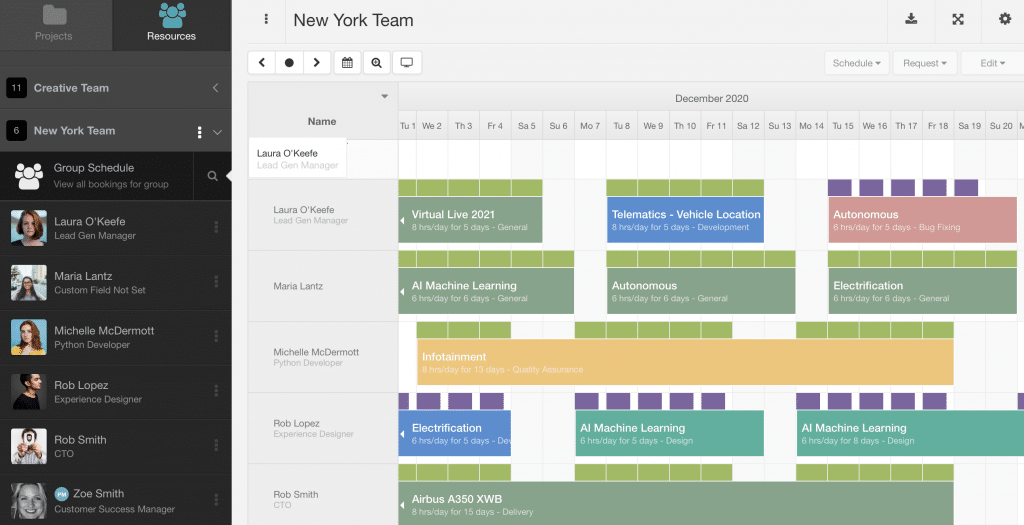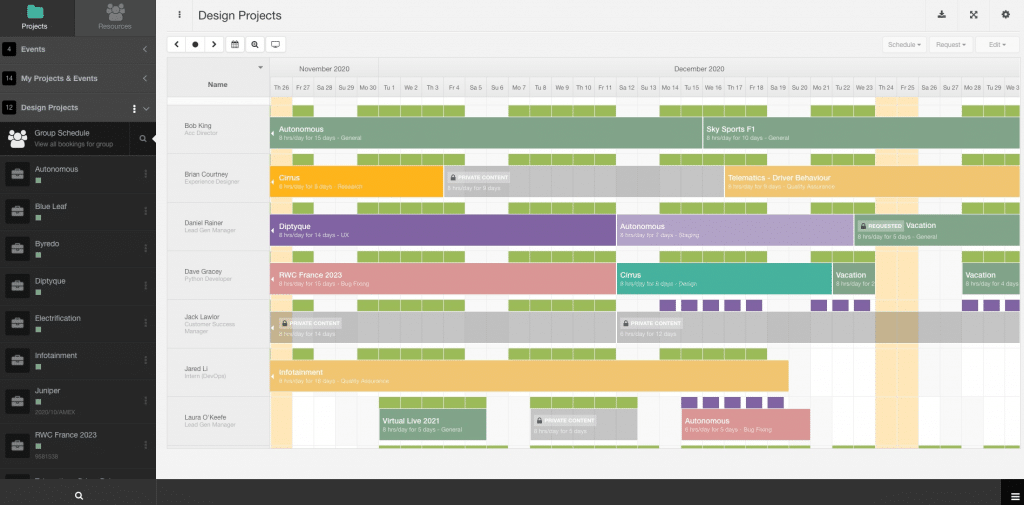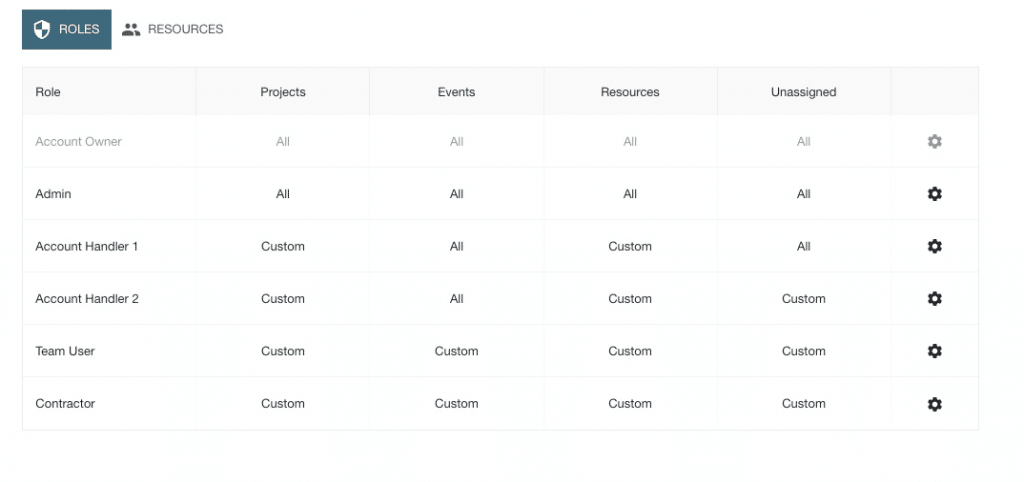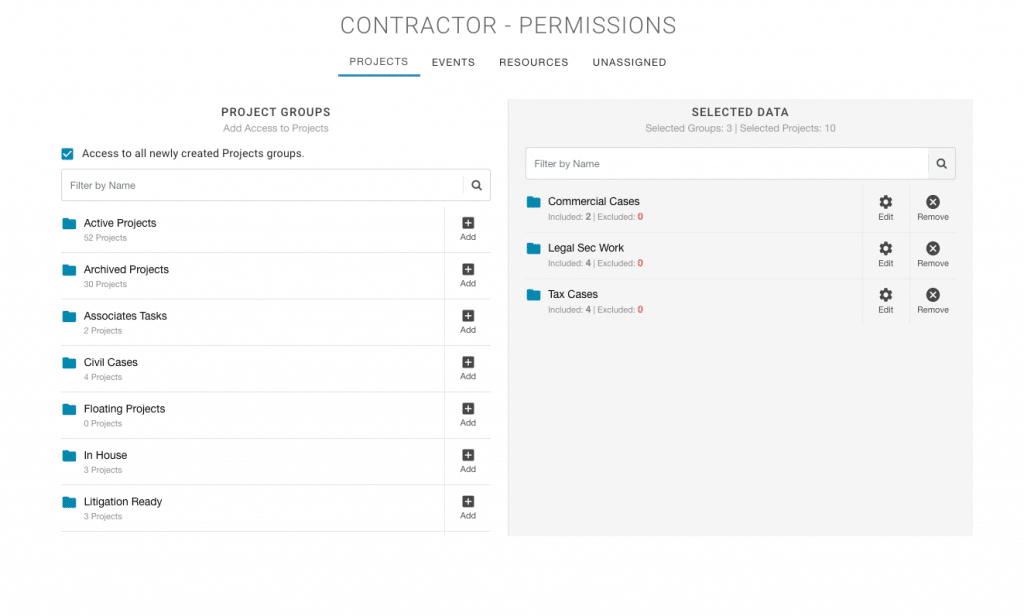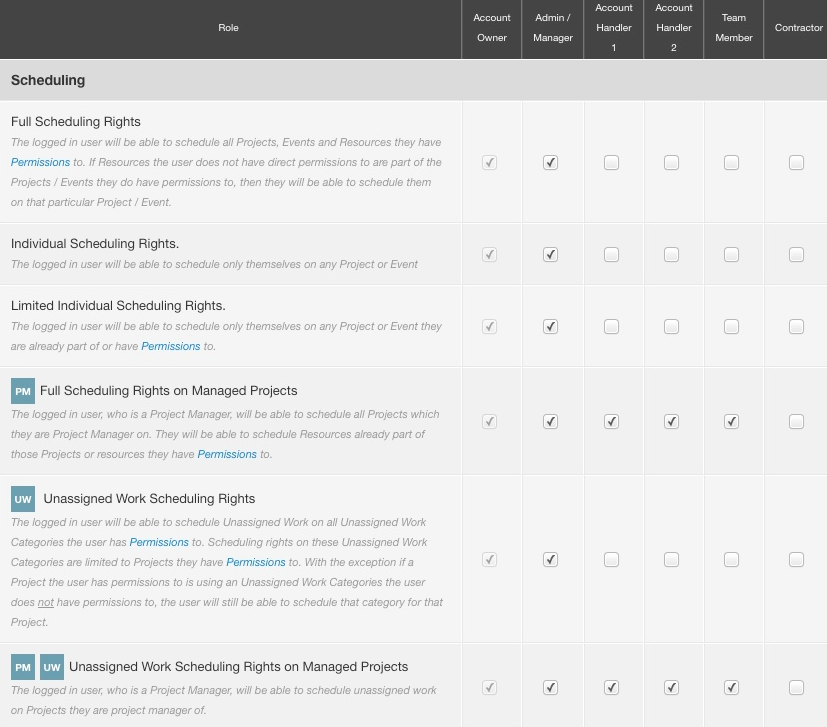Hub Planner release new User Access Permissions & Role Rights Settings
The new user access Permissions and Roles feature allows you to really dig deep into resource teams and projects to completely customize and configure what teams, projects, groups they have access to and what they can do. Role rights and User Access Permissions are super important to any software to determine what each user can and cannot access. Originally Hub Planner teams had orchestrated access levels based per role type. Now, Hub Planner release new features to completely expand the access management level of user permissions. Whether you grant a user access to a specific project group, or allow another user access to see their team schedule. The idea being that instead of a one size fits all, Hub Planner now provides teams with the ability and flexibility to fully configure and customize their own Permissions access.
Create a Resource Manager
Creating a Resource Manager role stemmed from our great customers and feedback. We always encourage and embrace ideas from our Hub Planner users. After all, they are the ones using it every day. If we can help to better Resource Management and scheduling then, bring it on! So, we put the wheels in motion and here we are. Now users can create a Resource Manager style role. But! We went that one step further and now you can completely create and customize user access permissions to any role right.
What does that mean exactly? Hub Planner Roles and Permissions feature helps you manage user access levels. So, who has access to see what and what can they do? Some examples? You can assign a user permission to access the schedule of their own team. You can go one step further and provide the user scheduling rights. But only for that team. Not anyone else.
As you can see from the above image, we have created a Resource Manger role for Rob. Rob will manage the team schedules of the 5 Resource Groups listed:
- Airbus Design Team
- Cloud Manufacturing Team
- Telematics Team
- Creative Team
- New York Team
As a Resource Manager, Rob can access the resource groups on his Hub Planner Schedule. Note the resource groups that appear on Rob’s sidebar. The below image is showing the schedule of resource group Cloud Manufacturing Team.
NY People view NY Team schedule Only
Permissions allows you to custom manage and configure permissions access for individual resources and roles. Segregate and assign access for teams to view the right resources and projects. Create Region/Office/Location Access.
New York people to view NY Team Schedule (and not London)
London people to view London Team Schedule (and not NY)
Hub Planner has evolved the process of assigning permissions of roles. The new release grants new permission features in Hub Planner. There are two levels you can assign permissions. At a role level, or indeed at an individual resource level
- Assigning resource level user permissions.
- Role based access control user permissions
Roles & Permissions allows the account owner to manage the access levels and rights of resources within Hub Planner. Here, account owners can customize and grant access, assign role levels to resources. What they can see and what they can do. There are many ways in how customizing and configuring individual or role level access rights. For a resource manager. The ideal scenario will be to view the schedules of your team, have scheduling rights for the resources you have permission to. Manage their schedules, flag any scheduling conflicts. Ensure resources are efficiently optimized. Minimize over Scheduling. Approve timesheets and leave requests.
Private Content
Hub Planner have ensured to cover all basis when it comes to permissions access and privacy. The right people will have access to the right content. It’s important to note that should you give a team access to a resource group or individual resources. They will have sight of all bookings belonging to that resource. This will include other project bookings and events like vacation or sick leave.
By providing access to the Project Group, you are granting permission to view the schedule of the project group and projects. By doing so you will see the resources project bookings on the schedule. But you will also see other project bookings of the resource. Why? This is because we need to ensure that they are free to be scheduled, that they are not over allocated etc. However, these bookings are all made private in so far as nobody can actually see what that booking is for. What project it belongs to or any notes etc. Take a look at the Knowledge Base for more help on Private Content.
Why have different user access Permissions and Roles rights?
Whether you’re a flat, agile, responsive or lean team. Whether you’re a scrum master, an account owner, resource planner, or a project manager. You will need a different level of access to some apps and software than everyone else.
Within Hub Planner you have 5 role level options. Each role will come with a different level of responsibility and access rights. For example, a Team role will have access to their own schedule and bookings. Where an Admin will be able to schedule those booking for a resource. Create new project groups etc.
Who See’s What? What can they do? Lock down a project that’s sensitive. Who can access schedules?
User permissions access allows you to go that one step further than a role right and individually set who can see what, who has access to view schedules, projects, unassigned work categories and events. Hub Planner helps you control and customize what users will see when they log into Hub Planner. Restrict access and grant permissions on an individual basis and role level.
Now, let’s merge them together? What do we get? We have a fully scaled custom user access and rights management setting. Genius. To help, let’s provide some examples of how we can best use this new feature setting in Hub Planner. Taking the idea that started it all, a Resource Manager. Take a look in finer details at how to use Hub Planner and create the Resource Manager Role.
Transparency & Collaboration Across the Team
Giving users visibility of the their collective team schedule, will produce a more collaborative approach with greater transparency across the schedule. In turn, a more cohesive team with efficient resource scheduling, planning and forecasting Each resource can have specific permissions, Hub Planner allows you to customize access permissions on an individual and role basis.
Give your clients the full power of Teamwork for better collaboration, greater visibility over project progress, at no extra cost. Customize each client’s access permissions from adding comments on tasks all the way through to adding tasks, milestones, and even logging time.
Personalize what every single user can see and do.
Hub Planner helps you control a users access to resources and projects by setting permissions. Hub Planner allows you to grant or restrict user access to view:
- Project Groups
- Individual Projects
- Events
- Individual Resources
- Resource Groups
- Unassigned Work
Pick and choose what each user can have permission to access.
Difference between a role type and role right?
There are potentially 6 role types. And about 100 role rights.
Each resource is assigned a role type once they are set up in Hub Planner. Each role type will have a varying level of role rights. The role types are as follows:
- Contractor
- Team Member
- Account Handler 1
- Account Handler 2
- Admin
- Project Manager (Premium Extension)
Role Right, is a setting or a function that gives the user the ability to perform. For example: Ability to approve Timesheets the user has permission to access. There are approx 100 role rights to choose from. Each with a check box under each role type. Each Role type will have a varying set of role rights. Role Rights are listed one by one on the left. Whilst role types are listed across the top. The idea being, as you go through each role right you decide if that role type should have access or not.
There is also a role type of an overall Account Owner too. The account owner is the master user who has access to everything and will be the sole right owner of some role rights. It’s not possible to remove access of any role rights for the Account Owner.
Hub Planner intuitively makes the process of managing this process so easy for users. Design and layout, easy of navigation is key. Replicated from the Report Builder, this gives users added familiarity to how the system will work.
Knowledge Base for User Access Permissions
To back up the release of the new User Access Permissions & roles settings, Hub Planner have put together an extensive Knowledge Base to help users navigate through the process. Of course, Hub Planner support are always on hand too. Just click the contact modal to reach out to us.
Here are some of the direct links to the new User Access Permissions & Roles Knowledge Base.