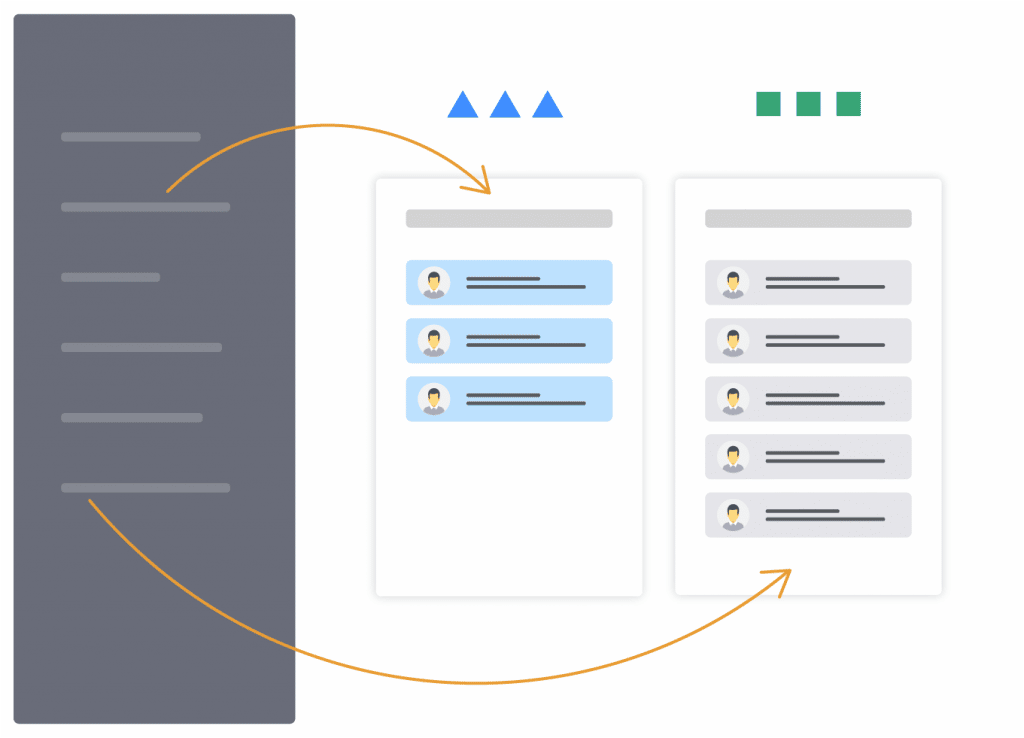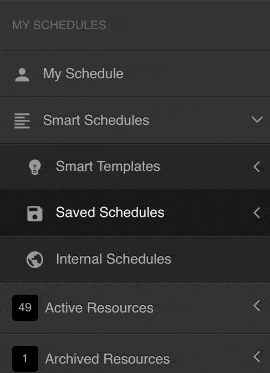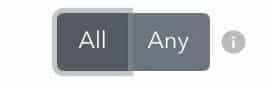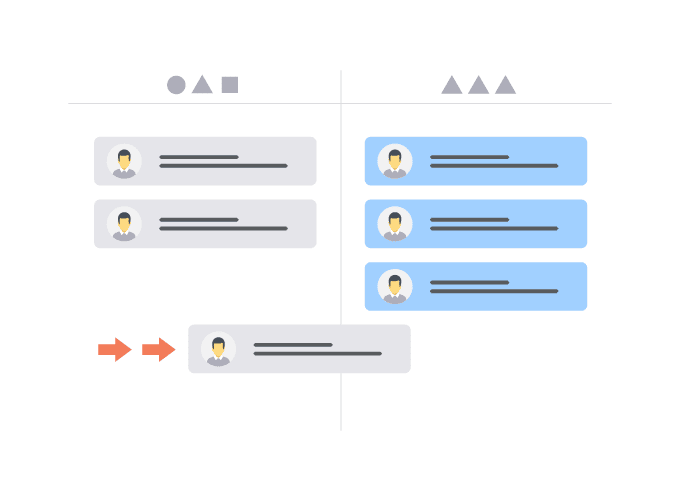Smart Schedules
BUILD AND SAVE MULTIPLE SCHEDULES IN HUB PLANNER
Use the Hub Planner Smart Schedules feature to apply customized project and resource based filters in order to focus and define your schedule. Plan and build the pipeline schedule, assess capacity, availability and monitor resource utilization. Save as smart scheduling templates for future planning. How? Install the Hub Planner Smart Schedules Premium Extension.
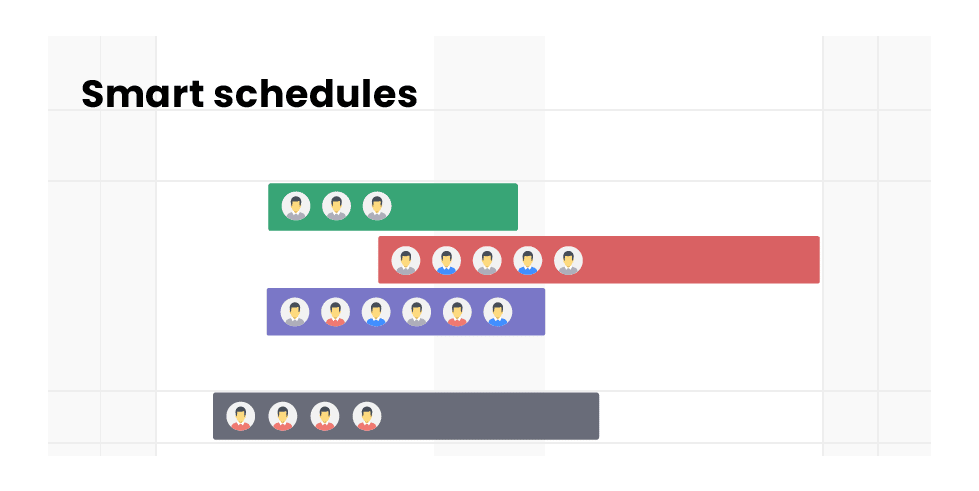
Type
Select a Project or Resource based Smart Schedule
Filters
Apply Resource, Project and Booking based Filters
Build
Now you’re ready, press BUILD
Save a Schedule
SAVE SCHEDULES FOR QUICK ACCESS TO PLANNING AND SCHEDULING
All schedules are saved within the Smart Schedules Sidebar. Opt to save your schedules for future access. Hub Planner’s Smart Schedules are available to save either privately for your own access, or internally for team collaboration. You can also update and apply changes to the saved schedule.
Smart Schedules Sidebar
ACCESS TO YOUR SCHEDULES & TEMPLATES
A one stop shop for all your saved schedules. The Smart Schedules sidebar is active with two folders, Saved Schedules and Internal Schedules. If you combine the Capacity Finder, you will also see the capacity planning templates stacked in a folder above.
Filter by Skill Sets, Tags & Status Types
APPLY PROJECT AND RESOURCE BASED FILTERS TO YOUR SCHEDULE
Set customized filters to a schedule. Whether you apply Custom Fields, Tags, Status types, you can apply project and resource based filters to your scheduler view. Create Team Schedules based on resource skill sets and location required for the job in hand.
.
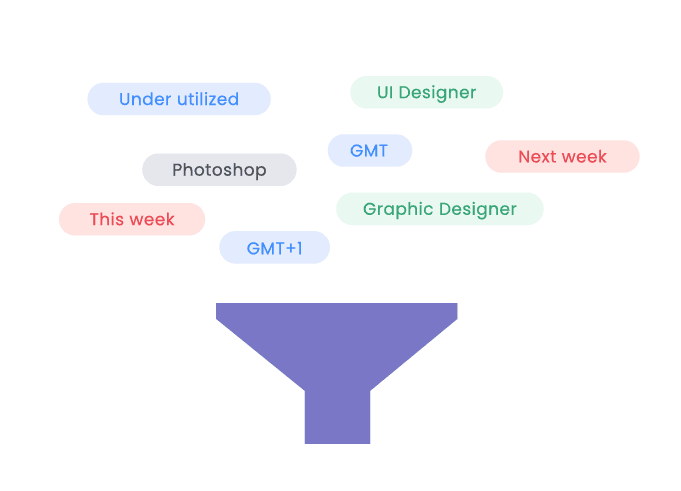
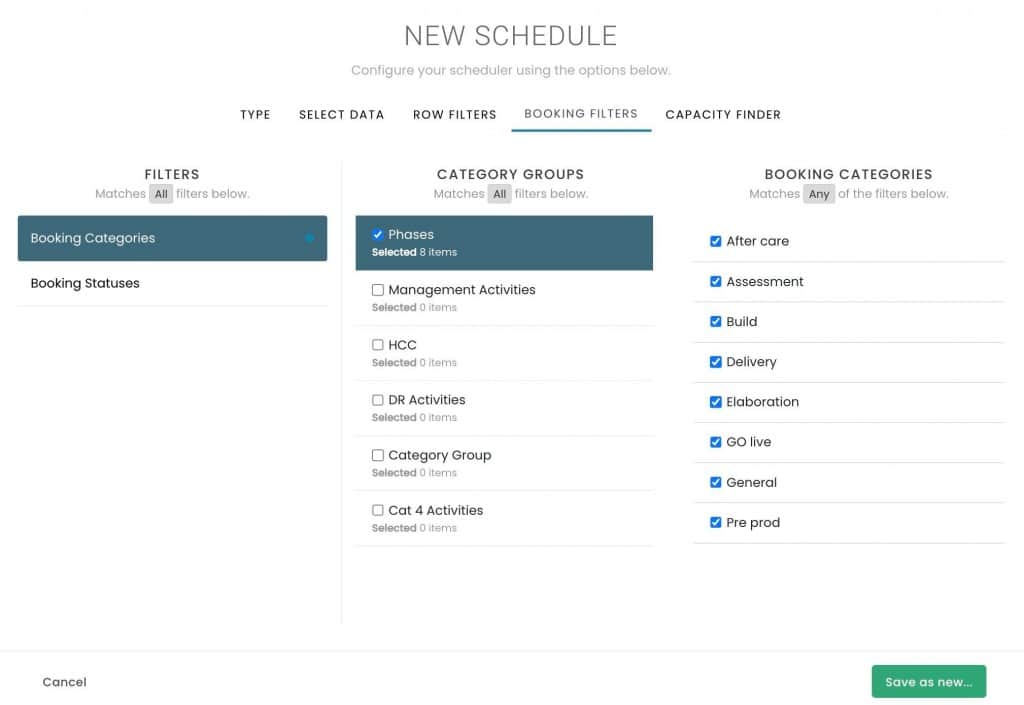
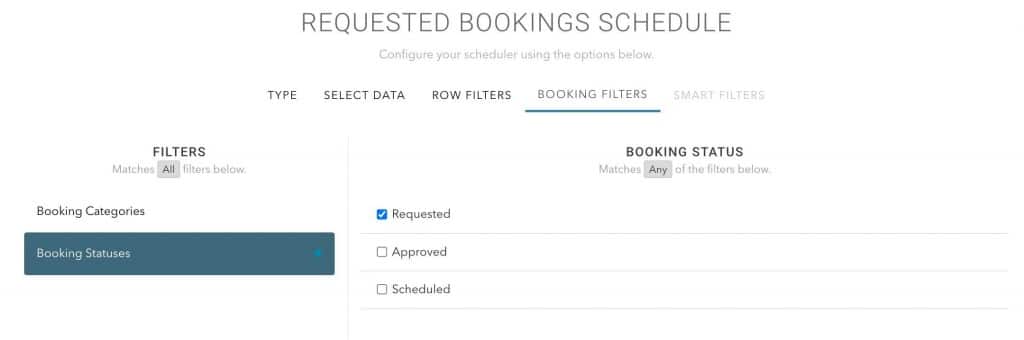
Booking Filters
FILTER THE SCHEDULE BASED ON BOOKING CATEGORIES AND REQUESTS
Apply booking based filters to further focus the schedule results. The booking filters will sift through the schedule to return only those with applied booking categories and booking request status chosen. For example, show me all bookings under the booking category “Delivery”. Save it as the Delivery Schedule for future access.
Do you use the Resource Requesting feature? Build a schedule to filter to show all requests.
.
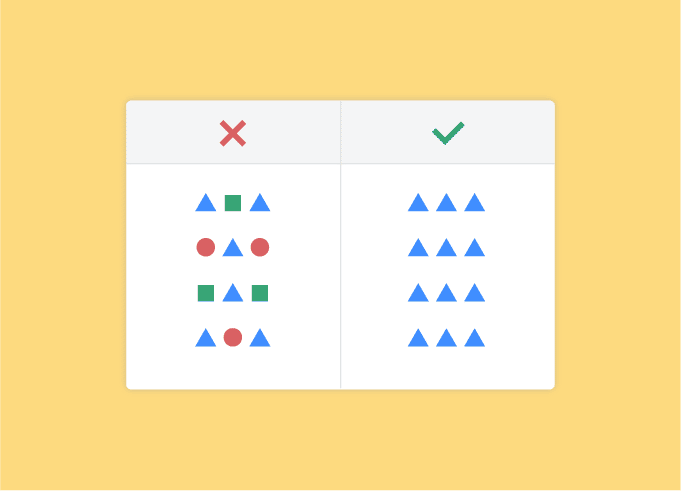
All or Any?
Target Date Range
CREATE SMART SCHEDULES OVER SPECIFIC DATE RANGES
Specify a date range to apply to your smart schedule allows you to quickly focus on a date range chosen. For example looking at forward dates down the line to assess the supply and demand. Maybe ‘Available Designers Next Week’ is another smart schedule. Once saved, it’s a simple click to access the schedule and filters you’re looking for.
.
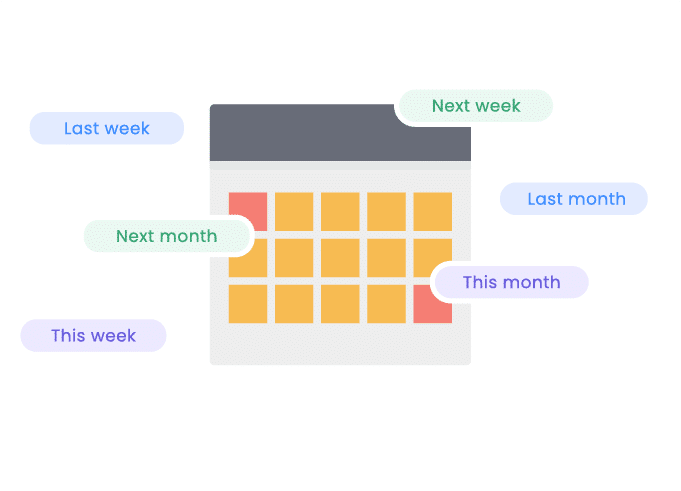
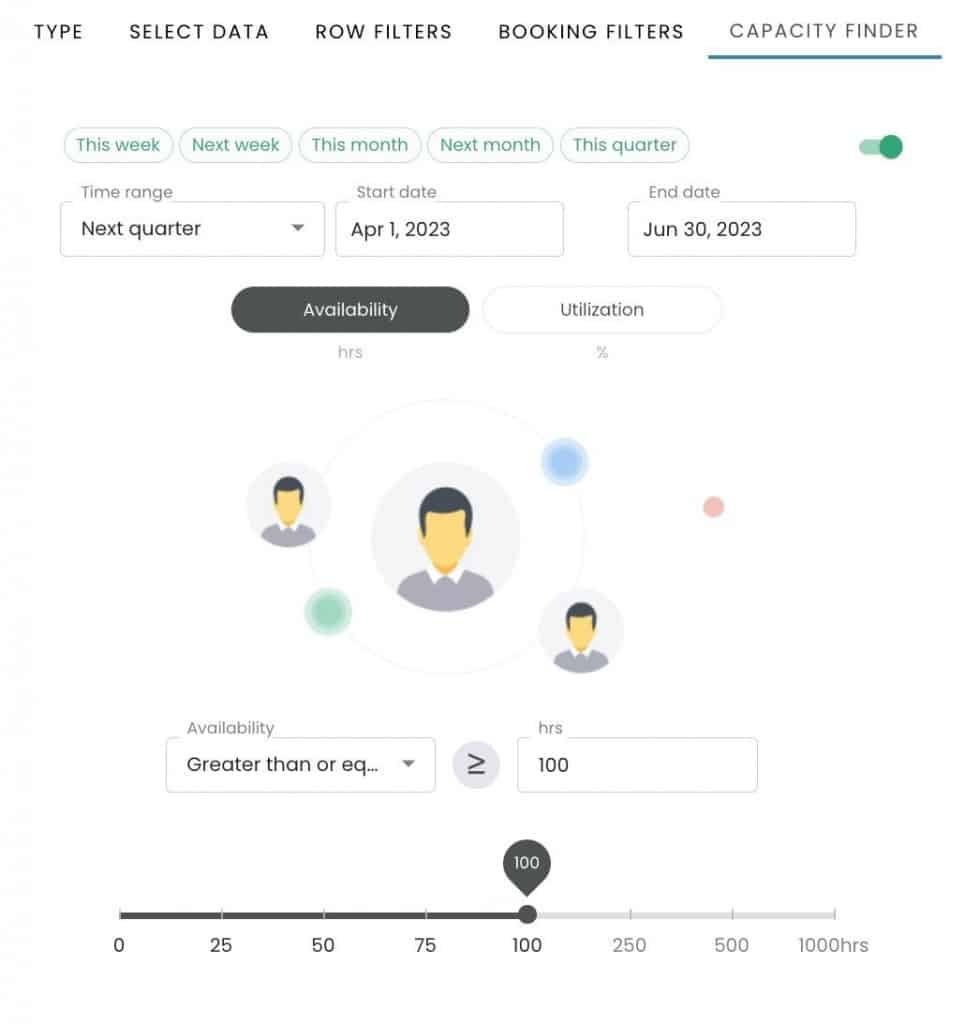
Integrate with the Capacity Finder, Smart Groups, & Custom Fields
SMART SCHEDULES WORKS SEAMLESSLY WITH THE CAPACITY FINDER, SMART GROUPS AND CUSTOM FIELDS
Combine with Smart Groups , Custom Fields and the Capacity Finder for the ultimate smart team scheduling experience. Use a combination of smart filters completely customized to your business topics, together with the smart schedules will give you the most ultimate and powerful smart scheduling tool.
.