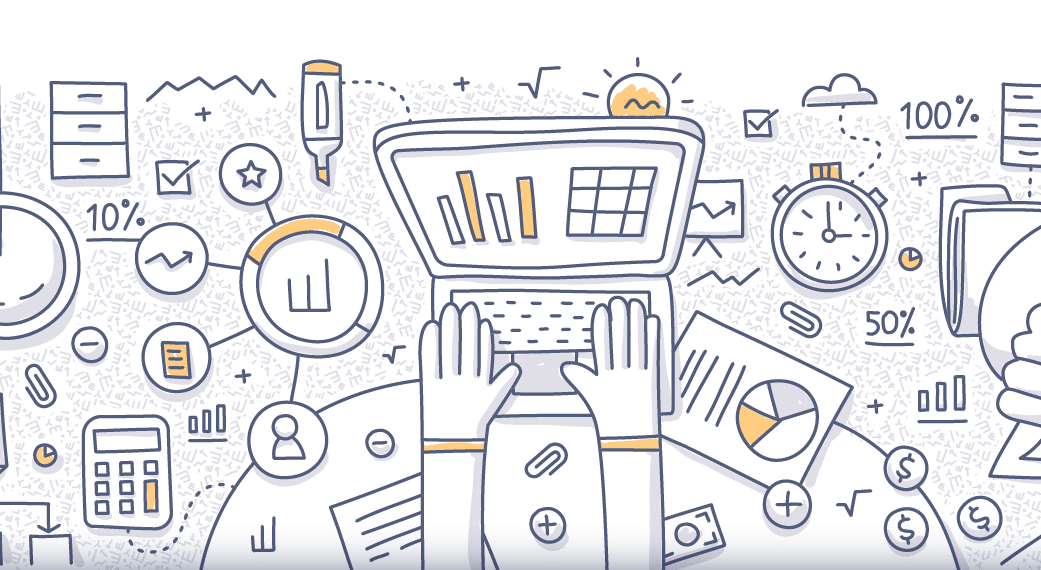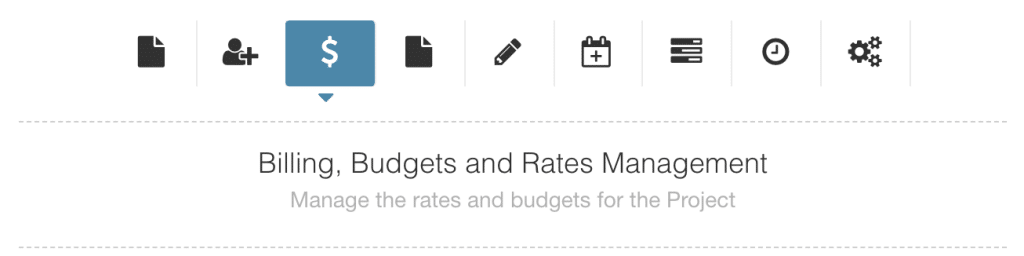Make the most out of Non Billable Work
How to make the most of Non Billable Work ? Let’s start with the ability to track resources work on projects is a basic function of any Resource Management Software. Track via days, hours, pieces of work or indeed an entire project. Either way, by tracking resources and project work provides you with invaluable insights for project planning and resource scheduling. For example, track scheduled verses actuals in terms of project spend and resource time.
What is Billable and Non Billable Work?
When planning a project, naturally a budget amount and hours are set. Subsequently, tasks and hours are scheduled to resources on the various aspects of the project. So, how to determine what is deemed billable and non billable? Well, let’s start with what they both mean. Billable is a term that describes the work on a project completed is chargeable to the client. Whereas non billable is work on a project that is NOT to be charged to the client. It won’t be documented on their invoice nor are you expecting them to pay for the particular piece of work in question.
Billable = Chargeable to Client / Non-Billable = Not Chargeable to Client
Ideally, when creating the assigning a resource to a piece of work you need to determine if that will be billable or non billable. However, this is not always the case. You might have to revert back to the project reports and edit a piece of work to be non-billable. For example, a client may query and invoice item that proved not to be billable. Below, are some examples of what you might find billable and non billable when it comes to Resource and Project Planning.
Examples of Billable and Non Billable Work
| Billable | Non Billable |
|---|---|
| Project Research Planning | Internal Meetings |
| Project Design UX / UI | Interns Shadowing on a Project |
| Project Development | Creating Request for Proposals (RFP’s) |
| Project Deployment / Bug Fixing | Sales Pitches / Presentation Delivery |
| Project Testing | Client Entertainment |
| Project Delivery | Resource Development |
| Client Consultations On/Off Site | Vacation / Personal / Sick Leave |
| Business Travel Expenses | |
| Billable Overtime agreed with Client | |
Optimize Billable and Non Billable work
It is imperative to track and quantify both billable and non billable hours. This metric allows you to review and forecast for future project planning and resource scheduling. Are you spending too much time on non-billable work. It also may show you are not doing enough non billable work. You might be not spending enough time and effort on a proposal/sales techniques to win that piece of business. By tracking your time will optimize your billable and non billable work.
Team tracking can also identify some hidden hours that could actually be billed. Also, it is important to protect non billable time for resource development, client entertainment and putting time and effort into winning a project bid.
Identify Non Billable Inefficiencies
By tracking your resources and project tasks, you may come across a pattern in where resources are spending too much time on a task that is counter productive and non billable. For example, there could be a notable amount of unproductive ‘meetings about meetings’, or too many manual administration tasks. Try and streamline these processes to create more productive time. Perhaps you can automate some of these time consuming processes. For example tracking time and submitting timesheets in itself can be quite a complex task if your Resource Scheduling Software doesn’t have a Timesheet Tracking feature. By adopting software and automating the task can completely outweigh the time and effort being put into a manual process. Thus, you create access to more billable hours.
External v Internal
You may document the charge in house and push it against the profit of the overall project. For example, you might need to train and develop resources to work on the project. It boosts both sides of the project however you cannot expect the client to foot the bill for this. Time spent will be deemed non billable on the external client side but billable on the internal side. That way you have fully tracked time and costs associated with the progress and success of this project. Learn how to best utilize the Internal and External Rates via the Billing Panel
Varying Billable Rates
Your Resource Management Tool should feature options to charge varying rates for different resources and clients. For example, A Senior UX Designer verses a Junior UK Designer will earn a different wage. In turn, you will charge your client accordingly for a Senior UX and Junior UX. Your Resource Scheduling Software will allow for Internal and External Rates as well as the varying hierarchal rates that represent the multiple roles within Project Planning. Furthermore, your Team Scheduler will have the ability to charge non billable rates.
How to Schedule Non Billable Work
Work which is non billable or pro-bono is a common task you will run into during the course of some projects. Let’s show you how to handle this within your resource scheduling tool. Hub Planner actually makes it a pretty easy task and here are some helpful steps to get you there.
How to Schedule Non Billable Work
- First you need to create a non billable rate, essentially €/£/$0.00 within your ‘Billing Rate Card’.
- Navigate to ‘Settings’, followed by ‘Billing Rate Card’, then subsequently, ‘Add New Rate’.
- Enter your currency of choice. Perhaps you might add a non billable rate for each currency if required.
- Enter your amount. Usually 0.00, however you can also use this opportunity to enter a rate that you wish to charge as a flat rate.
- You will need to provide a name for the rate – either choosing ‘Non Billable Work’ or ‘Flat Rate’. Choose which ever name that best describes the work that you are completing.
- Next, you need to apply the rate. You can apply your new rate at three levels: Booking, Project or a Resource.
Setting a Team Member as a Non Billable Resource.
A resource rate of €/£/$0.00 can be interesting if you maybe use an intern on your project or you’re training a new member of the team. However, you do not want them to be a billed resource on the client invoice. Therefore, all you need to do is just edit the resource and adjust or set them to the non billable.
How do I get there? Navigate to the billing tab of the project in question.
Simply select the resource as non-billable. Checking the box will mark the Resource as non-billable. This means that the spend on this Resource will not be counted in reports if checked. You will however be able to calculate the non-billable spend in reports using filters if you wish.
Setting the Project as Non Billable
You can set an entire project as non-billable too. Again, navigate to the billing tab within the project modal and adjust as required. Checking the box will mark the Project as non-billable and the data will not be counted in reports unless filters are used.
What examples would fall under this type of work? Well, the project work is normally completed via internal tasks which are not invoiced to the client. This could be as part of a charity project. Another example, could be an introductory project as part of a sales technique to win-over say a competitors client.
Marking an Individual Piece of work as non billable
Lastly, you can set up an individual piece of work as non billable. This is particularly useful if you are just compensating a piece of work within a billed project.
You might say to yourself why aren’t I charging for these hours, they are not profitable. But in fact they can be. Ok so you utilize non billable hours to entertain new clients, sales pitching, working on developing your business. Therefore, these un-billed hours can lead to increased clients, sales and profitability. Not all will convert, but when you see the new clients signing up then that will boost your confidence in scheduling non billable work. Easily make a piece of work non billable by editing the Booking rate of the piece of work.
Impact on Project Spend
By default, the non billable work will essentially not count towards your spend once it is marked as a non billable. Report filters allow you to include or exclude, show billable data. Regardless of which rates are selected, Hub Planner allows for tracking the amount of non billable work is a valuable asset to the planning and scheduling software.
To apply billable filters. Navigate to the Filters tab of the Report Builder. From there, scroll to Advanced Data Options. Here you can select from the 4 options available to you:
- Exclude non-billable from spend (default)
- Include non-billable in spend

- Show only billable data
- Show only non-billable data
What to look out for
Hub Planner uses a strict hierarchy when using the rates in the budget and spend calculations. The hierarchy is as follows:
- Booking Rate
- Custom Resource Rate on Project
- Resource Rate
- Project Rate
Also, it’s good to note here that resource rates will support any historical rates. So, for example, if a rate changes at some point of time for a resource, let’s say a salary upgrade, or perhaps a new rate for level change. Historical rate information on previous work is cleverly saved and remains undisturbed within the platform. Find out more on how to best utilize the Billing Rates, Project Spend & Budget Management extension