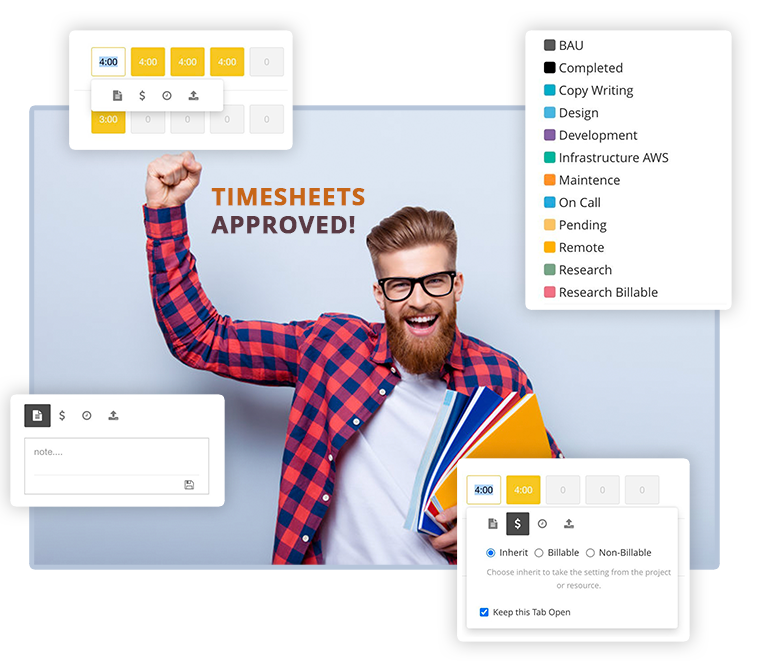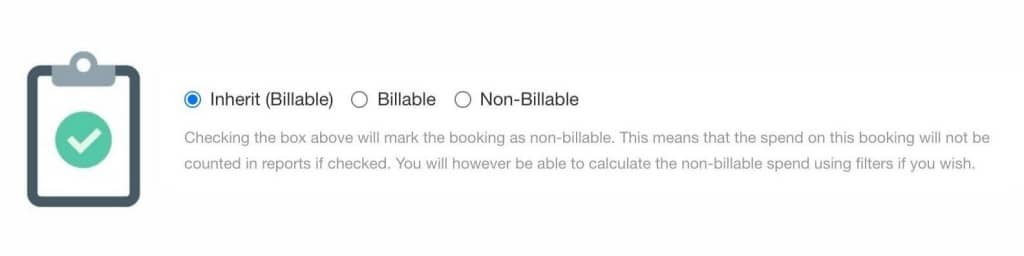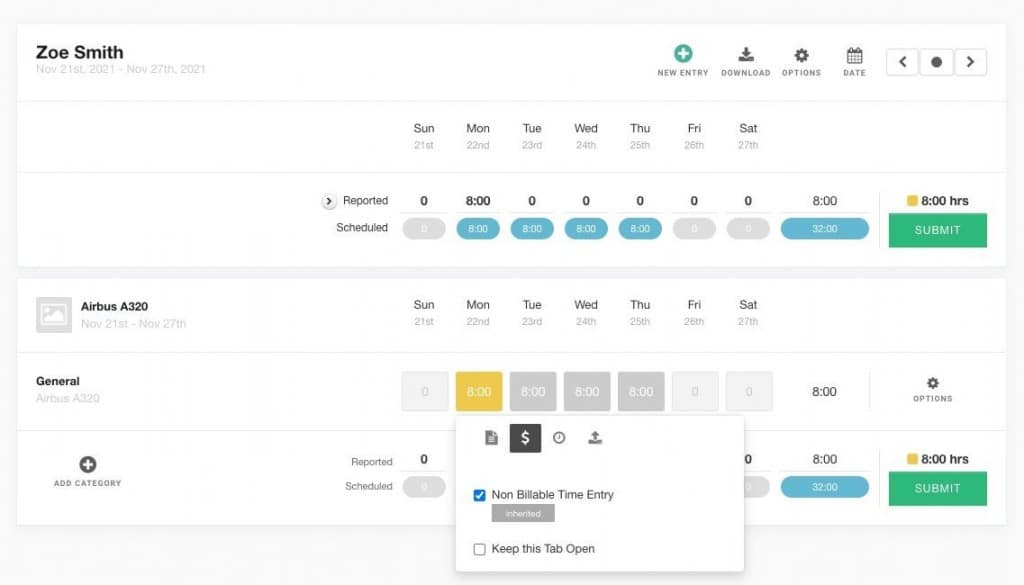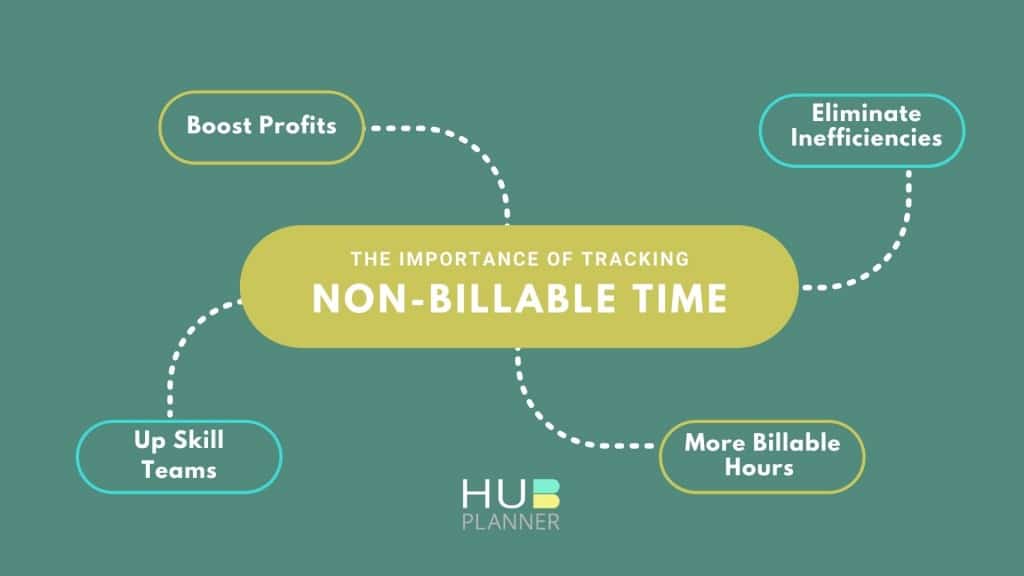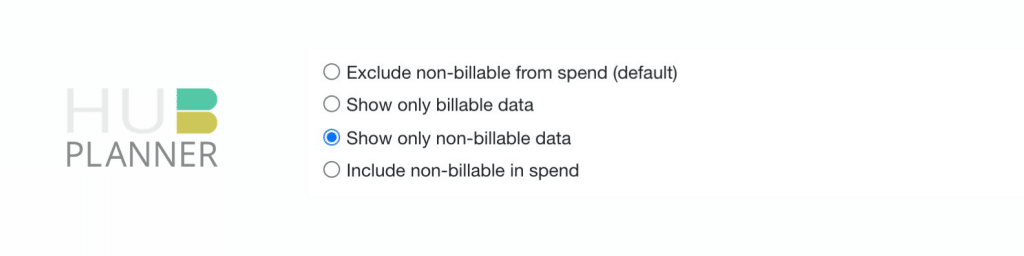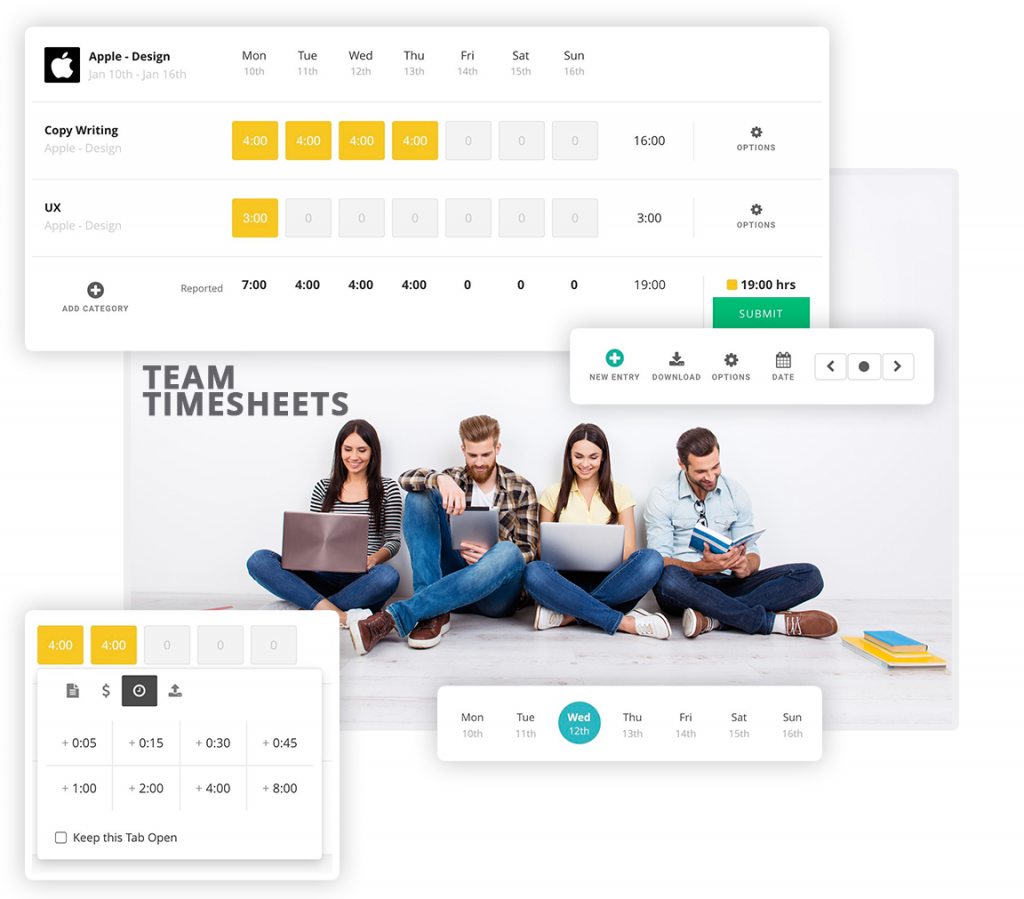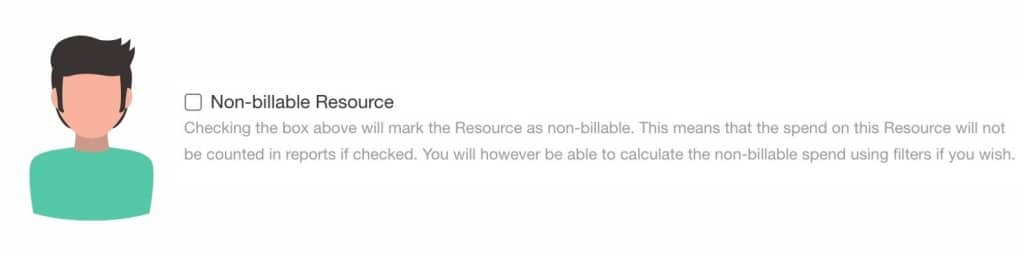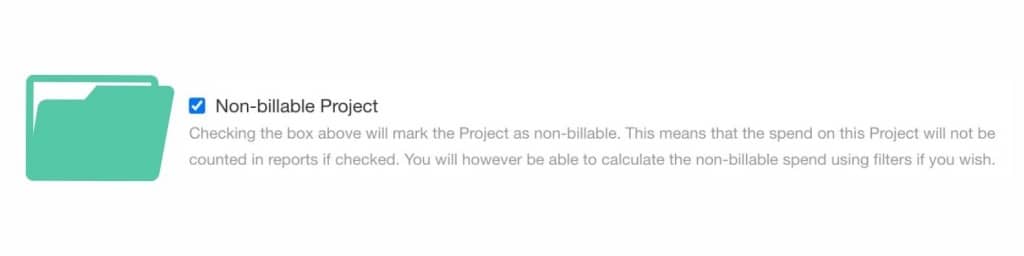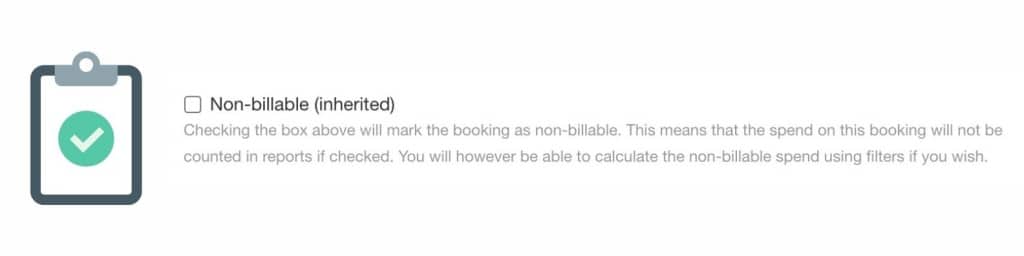New Easy Tag & Track Billable & Non-Billable Work
A new feature released by Hub Planner is to help users to easily tag and track billable and non-billable work. Workarounds have historically been there, but now, Hub Planner have now made it super easy to mark and track billable and non-billable time and spend. Tracking billable and non-billable time is super important which we show you how and why below. New options include the ability tag a booking as non-billable, also you can set an entire project or resource as non-billable. You can also easily add non-billable time to your Timesheet too. Whichever your preference, there are many multiple ways to now capture whether work it’s billable or non-billable.
Capturing Non-Billable work is completely cross functional across all of Hub Planner features and functions. You can set your time as non-billable within the Scheduler project, resource and booking modals. Within Timesheets, you can simply tag an hour here and there as non-billable. Moreover, you can even assign a different booking category of non-billable work as a time entry. Add notes to the non-billable work if you wish. Then there are Hub Planner Reports, super powerful and robust. Here you can fully track and quantify the billable and non-billable time and spend. Whilst fully incorporating the billing and budget management function too, you can see where time and budget was spent, scheduled versus actuals all capturing whether the time was billable or non-billable.
Why Track Billable and Non-Billable time?
So what is billable and non-billable and why is it so important? Well, billable would be the project time and cost completed that you would bill a client. Whereas non-billable would be work done on a project but, you do not charge the client for. For example, training someone on the project. You can’t really be charging the client for that time. But, it is super important to train resources and develop them. There are multiple scenarios of what would determine billable v non-billable. The reason it’s super important is because it’s tracking those hours will help you determine, are those hours right, are we spending too much or too little time training and developing our team.
Billable = Chargeable to Client / Non-Billable = Not Chargeable to Client
Tracking just billable work, how much you charge a client will only represent a fraction of your day to day work. It also counts towards your resources day. Especially when you are looking to optimize resource capacity. This just would not make sense, it would be so inefficient to just have billable time. Imagine. Resources will be so over scheduled if we only based their time on billable work. It’s merely impossible to not have some sort of non-billable work within the lifespan of a project. If you don’t, well let us know your secret!
For example. Did you create a bid to win that project? Did you meet with the team about the project. There has to be some admin? We need to factor in and track the non-billable time so that we can ensure that we’re accounting for zoom meetings had, time spent researching, sales functions, etc. Note, there is nothing wrong with non-billable work. In fact, it’s quite important. You want to spend time to develop resource training, to have those team zoom catch ups, etc.
Importance of Tracking Non-Billable time.
What’s important is that you track these non-billable hours. For one, this will help to keep project and resource times on schedule. See where time is being spent. You can also identify inefficiencies, what’s not working well. Are there too many zoom meetings about meetings etc. Too many people on zoom meetings? Do we need to minimize the amount of team members on the call, for example? Tracking and analyzing this time also might tell you that you don’t have enough non-billable time. It’s super important to have non-billable work hours for the likes of Resources Development, Research etc. Have you had screen time with the client? Are they taking up too much non-billable time? Do we need to train more resources and up skill their knowledge base? How about more sales tactics to help win bids etc. You need to optimize billable and non-billable work and have that balance.
- Are there any inefficiencies?
- Locate more billable hours.
- Add more non-billable hours for team development.
- Forecasting Resource scheduling and project planning better
- Resource performance in billable v non-billable
When we track non-billable time, it helps eliminate the inefficiencies and find more billable hours. It also helps us create more non-billable hours for up skilling team members, training resources on projects, find more time for R&D, etc. All of which will help in the future. Furthermore, it helps to forecast our project and resource scheduling much better. Tracking this time will help to identify trends, see what resources and projects actually need. Tracking can sometimes assist in how your resources are performing in billable versus non-billable hours too. These are really helpful insights into how to create more billable hours, boost resource utilization performance, forecast better and develop your team and product.
More billable hours, boost resource utilization performance, forecast better and develop your team and product.
How to Track Non-Billable hours?
Hub Planner have made it easy to track billable and non-billable time by integrating the features throughout the resource management software. The ability to tag and track non-billable time is directly integrated with Hub Planner Timesheets, Reports and directly within the scheduler via the Project, resource and booking modals.
When marking, tagging and tracking non-billable hours, it is imperative to make it quick and simple for users to tag and track. That’s exactly what Hub Planner has done. There are number of ways where you can quickly identify and assign non-billable hours to work. The same goes for the ability to track billable and non-billable time. Reports and Timesheets provide users with full scale analytics of billable and non-billable time which is fully incorporated and transcribes throughout out Hub Planner reports. Comparing billable and non-billable time against projects, resources, custom fields and booking categories for example.
How to Identify Inefficiencies
By tracking your resources and project tasks, you may come across a pattern in where resources are spending too much time on a task that is counter productive and non-billable. For example, there could be a notable amount of unproductive ‘meetings about meetings’, or too many manual administration tasks. Try and streamline these processes to create more productive time. Perhaps you can automate some of these time consuming processes. For example tracking time and submitting timesheets in itself can be quite a complex task if your Resource Scheduling Software doesn’t have a Timesheet Tracking feature. By adopting software and automating the task can completely outweigh the time and effort being put into a manual process. Thus, you create access to more billable hours.
Examples:
| Billable | Non Billable |
|---|---|
| Project Research Planning | Internal Meetings |
| Project Design UX / UI | Interns Shadowing on a Project |
| Project Development | Creating Request for Proposals (RFP’s) |
| Project Deployment / Bug Fixing | Sales Pitches / Presentation Delivery |
| Project Testing | Client Entertainment |
| Project Delivery | Resource Development |
| Client Consultations On/Off Site | Vacation / Personal / Sick Leave |
| Business Travel Expenses | |
| Billable Overtime agreed with Client | |
How to Schedule Non-Billable Work
Work which is non-billable or pro-bono is a common task you will run into during the course of some projects. Let’s show you how to handle this within your resource scheduling tool. Hub Planner actually makes it a pretty easy task and here are some helpful steps to get you there. There are number of different ways to assign a non-billable booking. Via the booking modal, timesheets, you can even mark a project or a resource non-billable.
Making the booking, project or resource as non-billable means that the spend will not be counted in reports if checked. You will however be able to calculate the non-billable spend using filters if you wish.
Setting a Team Member as a Non-Billable Resource.
Setting a resource as non-billable can be interesting. An example could be, if you maybe use an intern on your project or you’re training a new member of the team. However, you do not want them to be a billed resource on the client invoice. Therefore, all you need to do is just edit the resource and adjust or set them to the non-billable rate.
How do I get there? Navigate to the billing tab of the resource in question. Simply select the resource as non-billable. Checking the box will mark the Resource as non-billable and the data will not be counted in reports unless filters are used.
Setting the Project as Non-Billable
You can set an entire project as non-billable too. Again, navigate to the billing tab within the project modal and adjust as required. Checking the box will mark the Project as non-billable and the data will not be counted in reports unless filters are used.
What examples would fall under this type of work? Well, one could be that the project work is normally completed via internal tasks which are not invoiced to the client. Another? Perhaps this project work could be as part of a charity project. It could also be a sales technique or an introductory project offer to win-over say a competitors client? There are lots of scenarios out there to work off.
Marking an Individual Piece of work as Non-Billable
Lastly, you can set up an individual piece of work as non-billable. This is particularly useful if you are just compensating a piece of work within a billed project.
You might say to yourself why aren’t I charging for these hours, they are not profitable. But in fact they can be. Ok so you utilize non-billable hours to entertain new clients, sales pitching, working on developing your business. Therefore, these non-billable hours can lead to increased clients, sales and profitability. Not all will convert, but when you see the new clients signing up then that will boost your confidence in scheduling non billable work. Easily make a piece of work non-billable by editing the Booking of the piece of work.
Non-billable hours can lead to increased clients, sales and profitability
Likewise with setting a resource or project as non-billable, you will navigate to the booking modal. Click the Billing tab and select non-billable.
For example
You might have a meeting that you need to schedule. You don’t want to charge the client for their time. Therefore you want to make the booking non-billable. Not the entire project or the resources time. Just that piece of work. Other examples are: Someone jumping in on the project to help. You don’t want the client to be charged for this. But you need it documented on the scheduler for analytics and timesheets etc.
How to mark Non-Billable work in Timesheets
Haven’t scheduled non-billable time and need to record some? No problem. Hub Planner Timesheets allows you to easily mark an entry as non-billable. What if you only want to report some of the scheduled time as non-billable? No problem, we can do this too.
How to report non-billable time? If you want to split a time entry to record both billable and non-billable time. It’s super easy to do. Simply add a new line and enter the hours you want as non-billable and hit submit. It’s that easy! All other time is automatically defaulted to billable hours. You can also adjust the billable hours too. Simply click the cell and enter the hours you want as billable. This is really helpful for the analytics showing the scheduled versus actuals.
What if you’ve marked the entry as non-billable already? That’s covered too. We call it ‘inherited’. Which pretty much means that if you have selected a booking/project or if it was a resource you marked as non-billable. This will automatically follow through to your timesheets and indeed reports too. Clever, right?
Show Non-Billable time in Reports
When it comes to tracking billable and non-billable time, Hub Planner provide you with a number of options to do so. Hub Planner reports are a powerful mechanism to measure and analyze tracked time and spend. To view billable and non-billable time in reports, you will simply use the filter options. Select from one of the following filter options:
Based on your selection will depend on what you see in your report. The scalability of Hub Planner reports is immense. The customization ability really is an outstanding element to help create the right report you need and to deep dive into the analytics or to simply obtain a birds eye view.
Where can I find out more?
Where can I find out more about Scheduling and Tracking Non-Billable Work? As always, we have a Knowledge Base to help you out with any questions or queries you might have. Following that, you can always reach out to us directly to ask a question. We will be more than happy to help. We’ve also included some other articles you might find useful with this subject. For example, How to Make the Most out of Non-Billable Work?