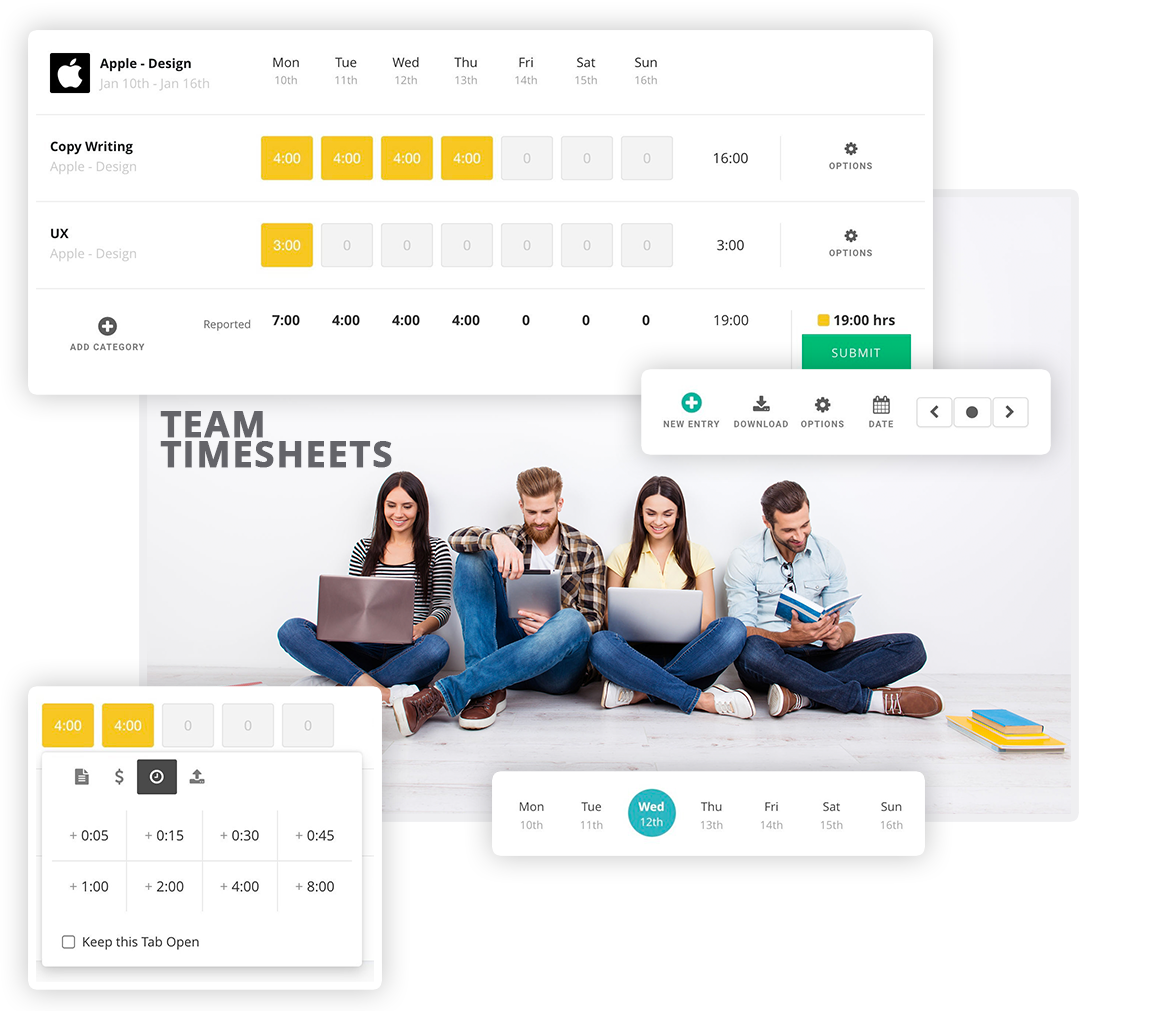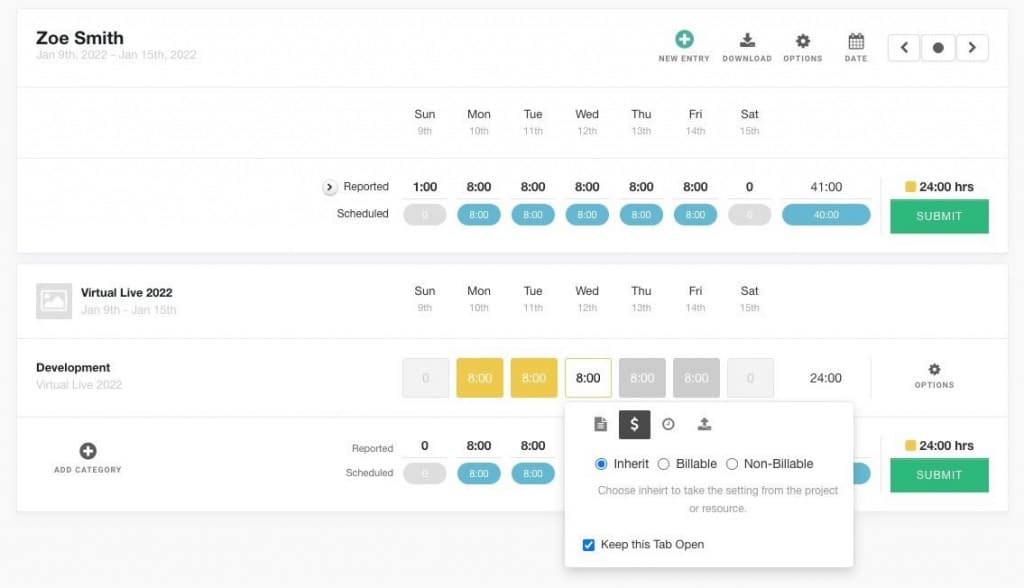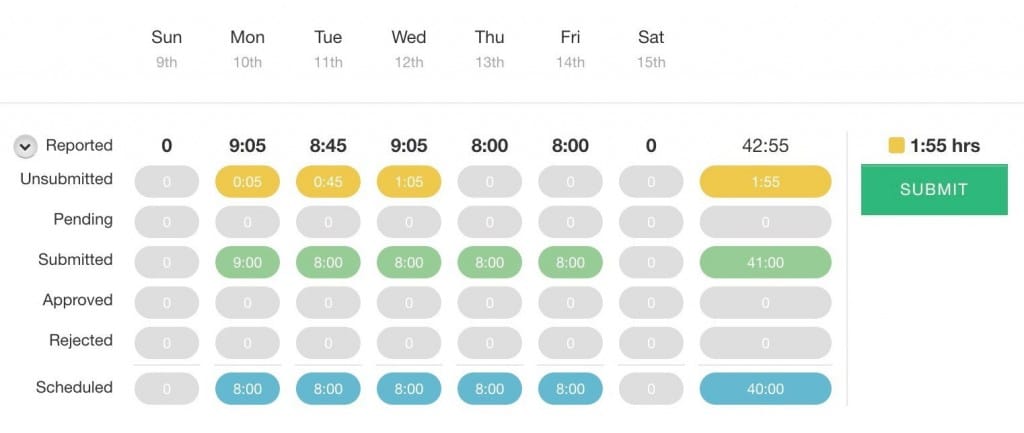New Timesheets Tracking updates for Hub Planner
Hub Planner release new design and functionality to Timesheets for all customers. Hub Planner, the leading resource management software encompasses a full suite of team scheduling, project planning and tracking software of which includes Timesheets.
Timesheets enable teams to track peoples time, produce time saving analytics and in turn a more efficient and successful team.
Usability in design and function is at the core of Hub Planner development. The new design and updates of Hub Planner’s Timesheets is a welcome addition to our existing customers.
New Easy Track and Tag Non-Billable Work
A new feature released by Hub Planner Timesheets is to help users to easily tag and track billable and non-billable work. Capturing Non-Billable work is completely cross functional across all of Hub Planner features and functions. Users can tag a booking, project and resources as non-billable, but with Timesheets, this function allows users to tag an entry on the fly. All tagged non-billable entries are completely cross functional across spend reports and the billing panel of projects.
To mark an entry as non-billable. Simply click the time entry for the popup, choose the $ tab and check the box for non-billable work. You can also mark a time entry as partial billable work by simply adding a new row to the timesheet. Options include the ability to select and override the inherited billable status set at a project or resource level.
Use reports to fully track billable and non-billable work against time and spend.
New Timesheet Booking Category Search
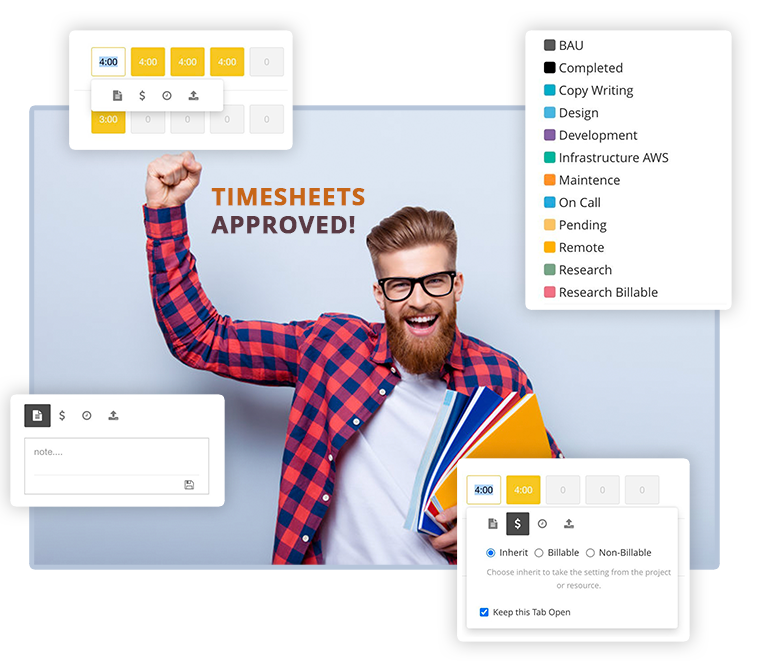
Add a new row to your time sheet by clicking ‘Add Category’. Next select the booking category from the drop down list. Use the search bar to filter and locate the correct booking category for the time entry.
Where to search?
- Add New Entry
- Select Project
- Select Category
- Search
Here you can search through the categories for the one you need to record time against.
Side note: Have your tried our Booking Category Groups extension? Excellent for teams who have different project types and want to assign various groups of booking categories based on the project they will work on. For more info:
Timesheet Status Table
Timesheet status table gives the user an overview of their current time entry status. The summary helps users working on multiple projects at the same time saving them having to scroll to check. Should you have the approval workflow installed, you have up to 5 status states. Each row details the status type, and each column represents the day/date for each entry. You also have a summary of the scheduled time and totals. Lastly, should any time be ready to submit, the green submit button will submit all outstanding entries.
Why do we need Timesheets?
Firstly, let’s go through what Timesheets actually do and how they can benefit you when it comes to project management and resource scheduling.
- Timesheets provide vital insights into where resource time has actually been spent.
- Help with the forecasting of resources on future projects.
- Timesheets help to identify the true availability of resources.
- Less billable productivity time is wasted.
- Factual data leads to profitable scheduling.
Simple & Quick Timesheets
Making the process of submitting timesheets as simple as possible is key to it’s success. There is no point enforcing a complex way. People will forget how to do it. By having a simplistic way to measure and track resources time spent, you have a way better chance of resources filling out timesheets.
Simplicity is key!
If filling out timesheets is long drawn out process then forget about. They will. Simplicity is key. Remember. We are seeking the most accurate data possible. Hub Planner embraces a short and simple approach to submitting timesheets that encourages resources to do so. This way, we gain valuable insights into analytics.
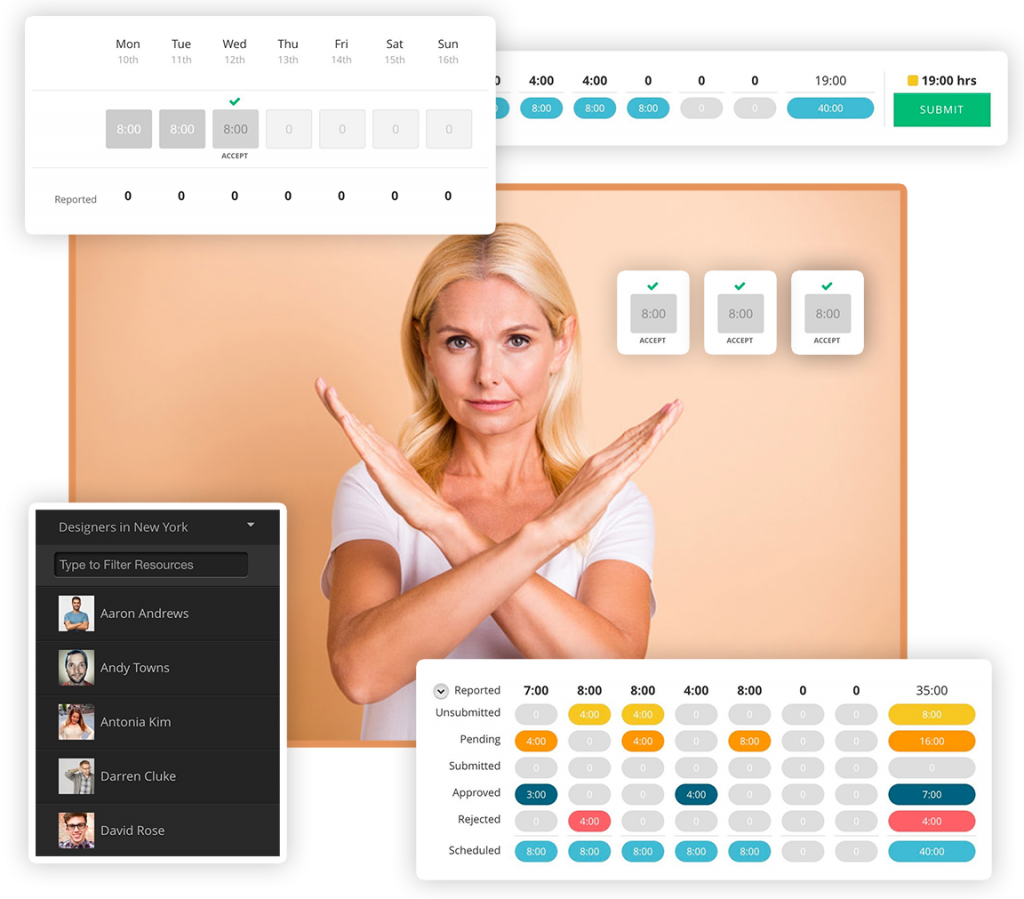
A clean and simple UI leads to a better UX
A digital timesheet solution like Hub Planner needs to be quick, simple to use and easy to navigate. A complicated spreadsheet lends for wasting valuable time. Valuable billable production hours. I sheet you not!
How to get teams to fill out Timesheets?
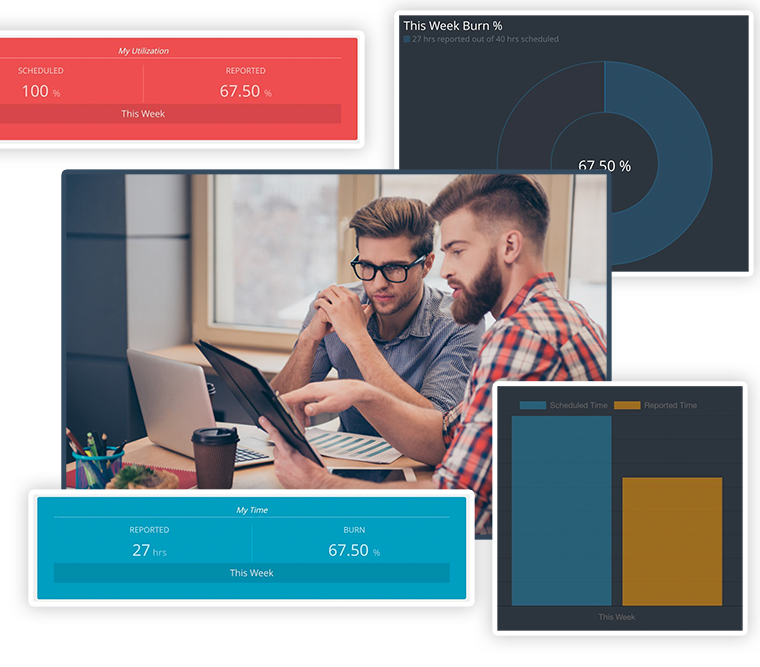
» Takes too long
» Too Complex
» People forget
» Not getting the reports and analytics we want.
So, armed with these valuable real time insights, our developers went to work to build and create the market leading timesheet software. We answered the problems teams were having. We made it simple and easy to use. It is fast, it’s easy to use. We installed reminders options so you won’t forget to complete your timesheet. And boosted the reporting and analytic functionality for all things timesheets. That included reporting on Scheduled versus Actuals in Project and Resource Time, Spend, Budgets, time per Booking Categories and Custom Fields.
» Fast
» Easy to Use
» Excellent analytics
» Reminders
Why use Hub Planner Timesheets?
The design and simplicity of a timesheet software is critical in encouraging resources to submit accurate reported time. Here is a synopsis of the top 10 benefits you will have when choosing Hub Planner as your preferred timesheet software.
- Fastest way to submit Timesheets with smart & simple UI/UX
- Automatic transfer of scheduled time to the resources timesheet
- Toggle through weeks/calendar
- Quick buttons to submit projects or entire weeks
- Colors quickly identify time status
- Integrated with Approval Workflow, Resource Scheduler, Reports, and the Dashboard
- Auto assigns the Booking Category to time entries with added custom search and apply functions.
- Tag & Track Billable and Non-Billable work.
- Time Entry Status & Summary Table
- Compare Scheduled versus Actuals
Feel free to check out Hub Planner and trial it out. It’s free for 60 days and includes all Premium Extensions including Timesheets and Timesheet Approval workflow.