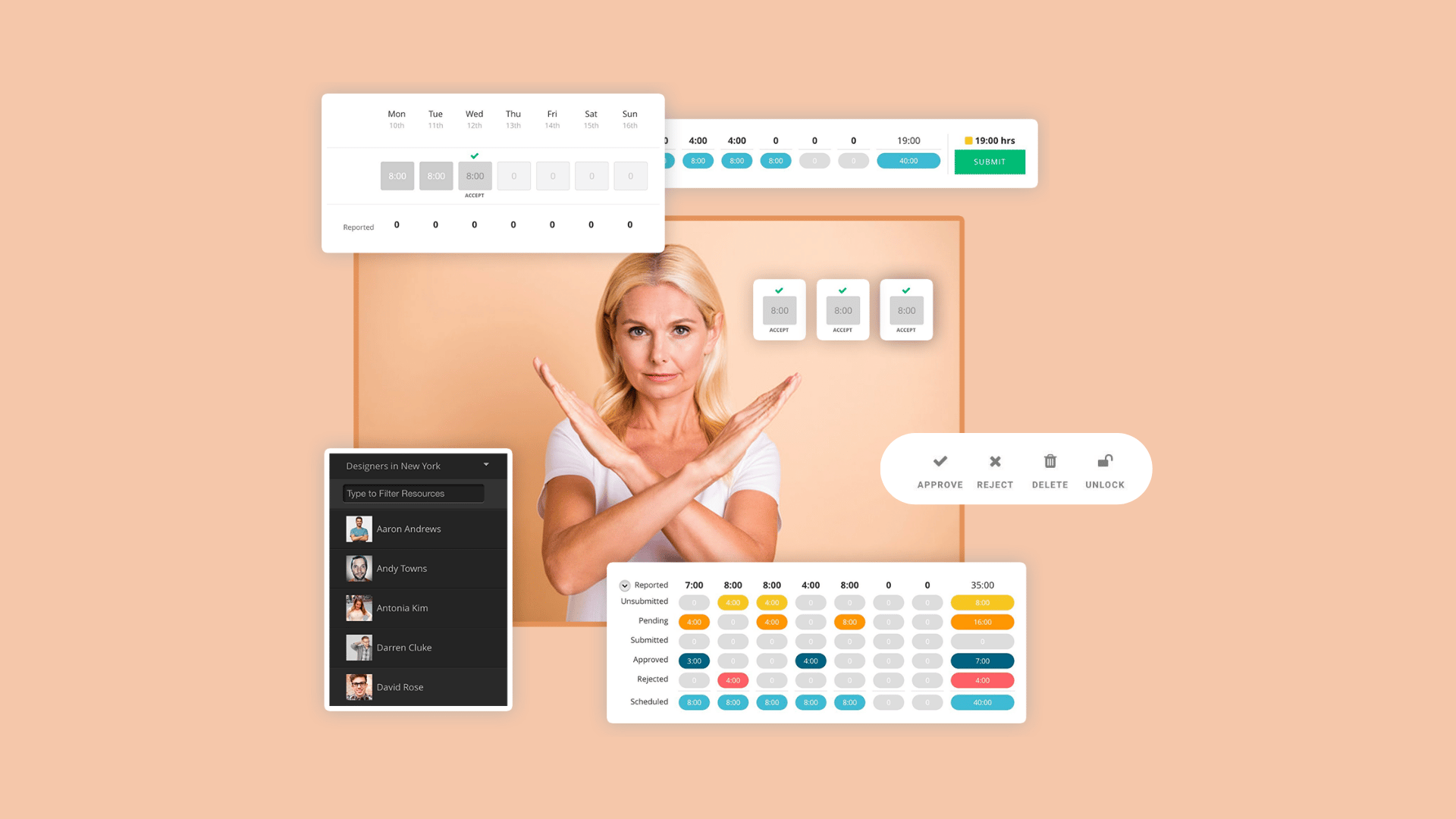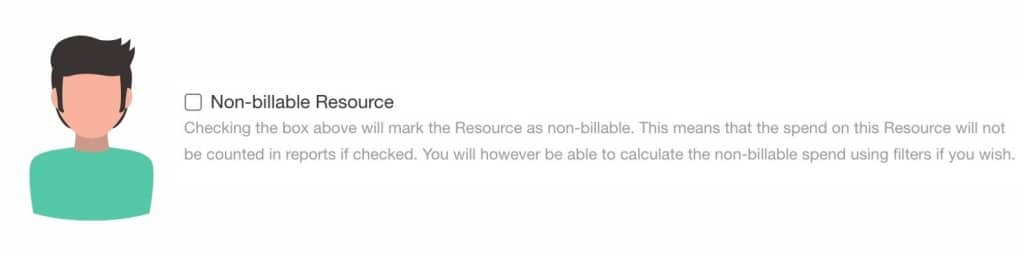New features and updates Hub Planner delivered for Resource Management
In this blog, we are going to go through the most important new features and product updates Hub Planner delivered for Resource Management and Timesheet Tracking.
Here is a quick overview of the updates for Resource Management.
Beginning with a completely new Audit Log. The audit log will help with the tracking of all resource management changes. Tracking schedule changes and when new projects were created, to the approval of a timesheet entry. Speaking of Timesheets. Timesheets are a fantastic way of tracking the project data and using the analytics from timesheets to help schedule the pipeline better. Hub Planner has a fully integrated timesheets and approval workflow directly within the resource management software. New fresh design updates will help improve the simplicity required to complete a timesheet. Same for the approval process, Hub Planner has introduced a brand new approval toolbar helping Project managers and traffic mangers with a more efficient process to managing timesheet entries. But first, let’s take a look at the new non billable work feature newly added to Hub Planner’s resource mangement software.
New Tag and Track Non-Billable Work feature for Resource Management
Easy tag and track non-billable work. Fully functional throughout Hub Planner’s resource management and project scheduling platform, users can now easily apply, update and tag billable or non billable work. Thanks to this new feature update, there are multiple ways throughout Hub Planner in which we can now define and set if work is billable or non billable.
- Set a Resource to non-billable. Perhaps you have an intern or someone training, you can apply the resource as non billable when scheduling and planning across projects.
- Have any internal projects? You can set projects to be either billable or non billable. You can still capture the costs and budget etc. too which can be super handy.
- Set a project or resource booking as billable or non-billable. You can also pinpoint a specific booking or task to be billable or non-billable.
- Each Timesheet Entry can also be marked as either billable or non billable.
 Save more time with clever inheriting billable status
Save more time with clever inheriting billable status
What’s more, Hub Planner is clever in thinking and automatically inherits what the overarching billable setting is. This new feature allows Hub Planner users to save more time and clicks in resource mangement by inheriting the billable status of the resource, project and bookings.
For example, if the project and resource are billable, then by default the booking will inherit this billable setting unless you change it to non-billable. You of course can opt to change the booking to be non-billable, for example you need to complete internal training for the project in hand. We don’t want to charge the client for that. Therefore we will make this booking non-billable. However, Hub Planner supersedes our expectations again where we can still capture the costs to us. Which, is super handy and transcribable throughout Hub Planner reports. We’re always thinking of ways to make you click less and be more efficient at resource mangement.
Mark a Timesheet Entry Non-Billable
Do you have Hub Planner Timesheets installed? Then use your Timesheet to mark some work as non-billable. Add a note if you wish. Fully track billable and non-billable time and spend via Hub Planner’s powerful Reports function. Try it out today as part of Hub Planner’s 30 Day Free Trial.
Lots of New Updates to Timesheets for Resource Management
One of the core features of Hub Planner is Timesheets. Our customers embellish that the ability Hub Planner has to encompass an all in one tool for Resource Management, Project Planning and Time Tracking. We continuously look to improve how we can better Hub Planner for our customers in any way possible. Using your suggestions and request, we have added some new looks and features to Timesheets.
New easy to use Timesheets features for resource management
This includes a brand new user interface that clears up the clutter and provides users with a clear and concise, easy to use Timesheet. Tip! If you’re going to introduce timesheets to your team, you need to make sure that it’s easy to use and captures everything you need to know. If it’s too complex, then employees will not use it, and you will have less accurate reports and data.
With this in mind, our strategy is to do as much as possible for the user to minimize their efforts required. How does this work? Well, what the user has been scheduled on will atomically populate in their timesheet for each day. That includes the project name, the booking category and the suggested time that they have been allocated to work. Now, all the user needs to do is simply agree or tick the entry to confirm their work. If they have completed either less or more hours, they can simply click the time entry and add/subtract time to the entry. Very easy, very straightforward, no complexity required here.
Within the timesheet entry itself, we’ve added a quick access drop down feature with some new action buttons. These include the ability to add a note to the entry, set the time entry as billable or non billable as well as some quick add time options there too.
Tip! If you’re going to introduce timesheets to your team, you need to make sure that it’s easy to use and captures everything you need to know. If it’s too complex, then employees will not use it, and you will have less accurate reports and data.
Need to switch booking categories? No problem you can either switch or add a new row with the required booking category and submit time against it. Made a mistake, don’t worry you can clear and reset your timesheet before you submit it. Great new timesheet updates.
Add a New Timesheet Entry Feature
Do you need to add a new timesheet entry to another project you were not featured or scheduled on? Sure, simply click ‘Add New Time Entry’ and the options will appear for you to choose from. Other options at the top of the table include the ability to download reports to excel and pdf. Mind you, the reports section of Hub Planner will cover way more timesheet tracking options than you can imagine! You also have some options for a more compact view and to display scheduled time or not which can remove some more noise if you prefer. The calendar allows you to skip to a date you need as well as the toggle left and right buttons too.
New Timesheet Status Table Update
You have a timesheet status table at the top of the page. Click for the dropdown table view of your timesheet and the current status of all the entries.
New Timesheet Approval Toolbar
If your team requires timesheet entries to go through an approval process prior to completion, Hub Planner provides you with the option to switch on the approval process globally or by project. The new Timesheet approval toolbar feature gives managers and admins quick access to managing the approval process of timesheets there and then.
New Audit Log feature for Resource Management’s Hub Planner
Track and trace all resource management changes within the scheduler via the new Hub Planner audit log. We introduced this new premium extension in the summer and the uptake and feedback has been great. The new audit log feature allows teams to track the resource management activity and updates of the schedule. The who, what, when and where aspect of scheduling.
We would like to be able to show resources what changes has happened in their Hub Planner schedule. We have some resources who go to work and come in the next day and see a lot of changes but they can’t explain why. When they ask resources themselves, nobody ever tells the truth about what changed and it leads to frustration in the team.
Try out the new Hub Planner Audit Log for free
Want to know more about how the audit log can work for you? Click to check out the features of the Audit Log. Why not trial it out for 30 days too! Super handy new feature for tracking changes in resource management.
Updates to Resource Requesting & Approval Workflow
We finished off the updates for the year with a development to the request and approval workflow. The request and approval workflow allows teams to put ini place a more formal approach to resource scheduling. The new feature updates for resource management included the ability to capture the booking category requested. Now, users have a complete transparent view of the resource request, the project, the dates, allocation and the booking category. Read more about the latest release here: Resource Requesting & Approval Workflow Update.