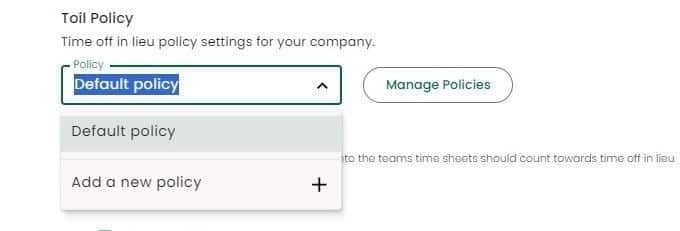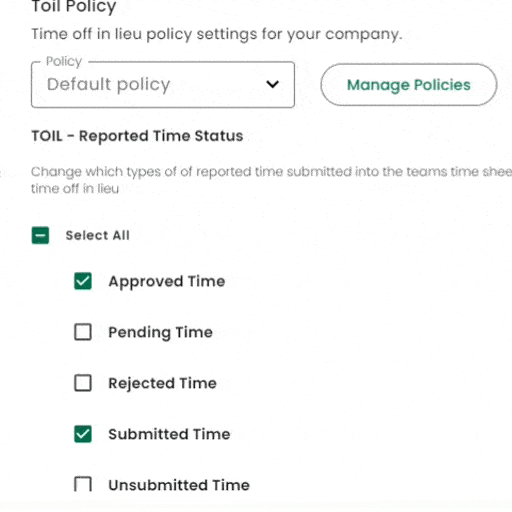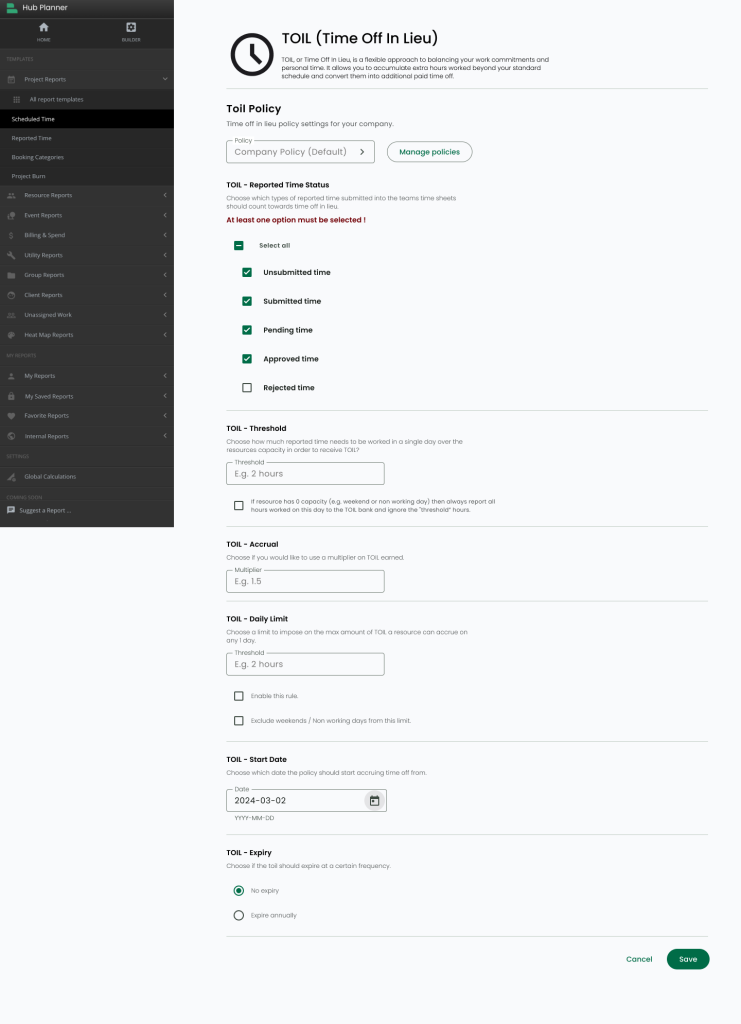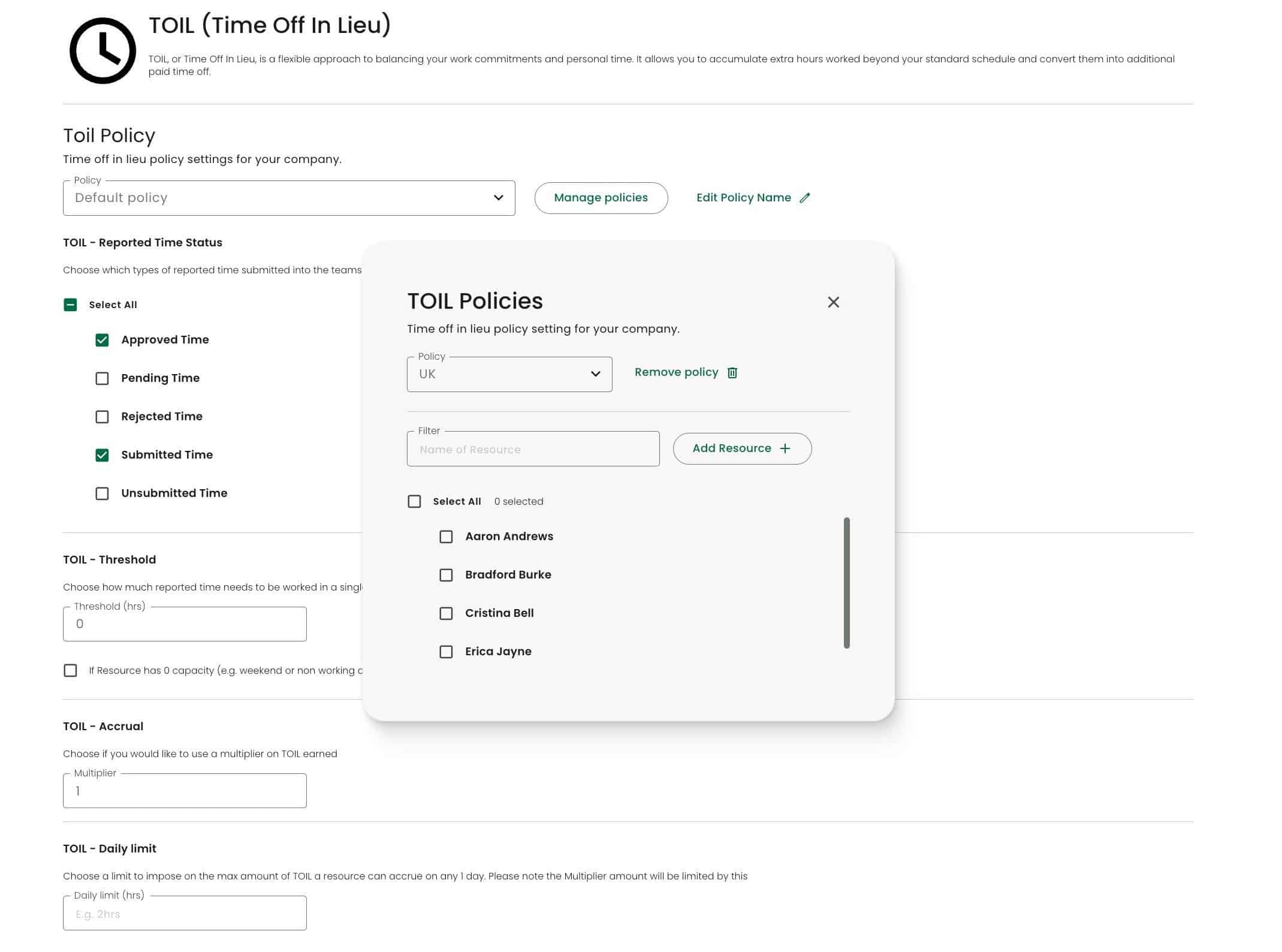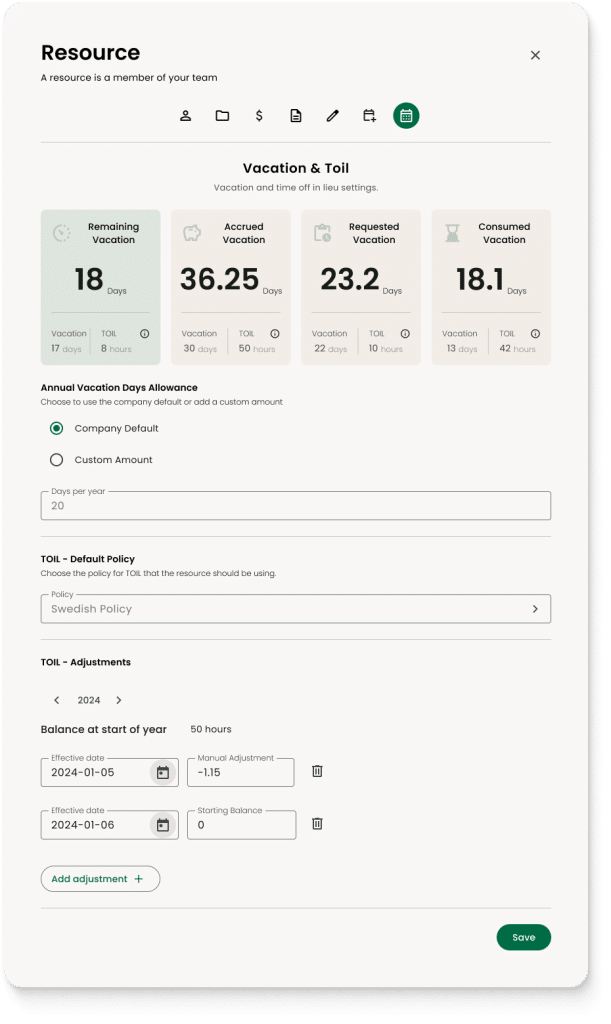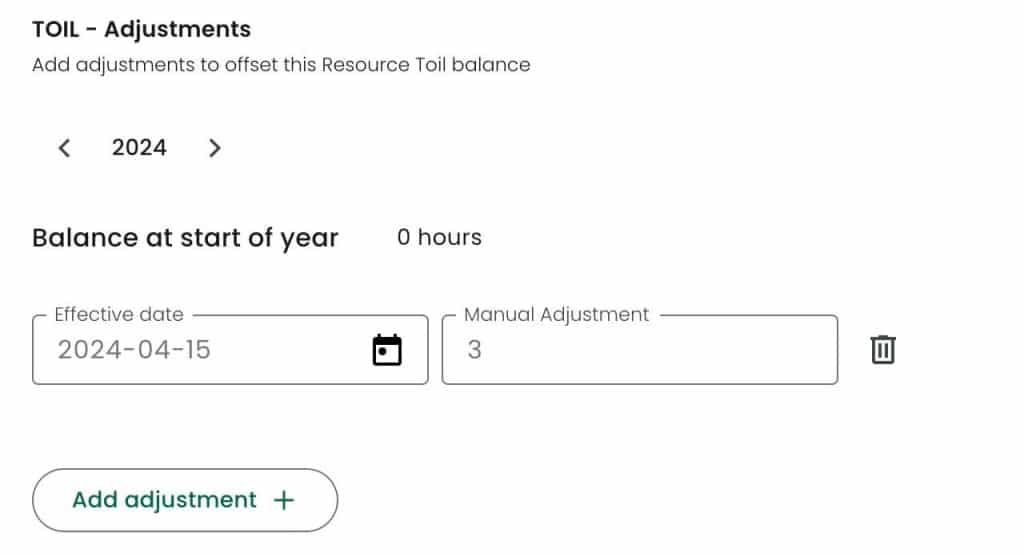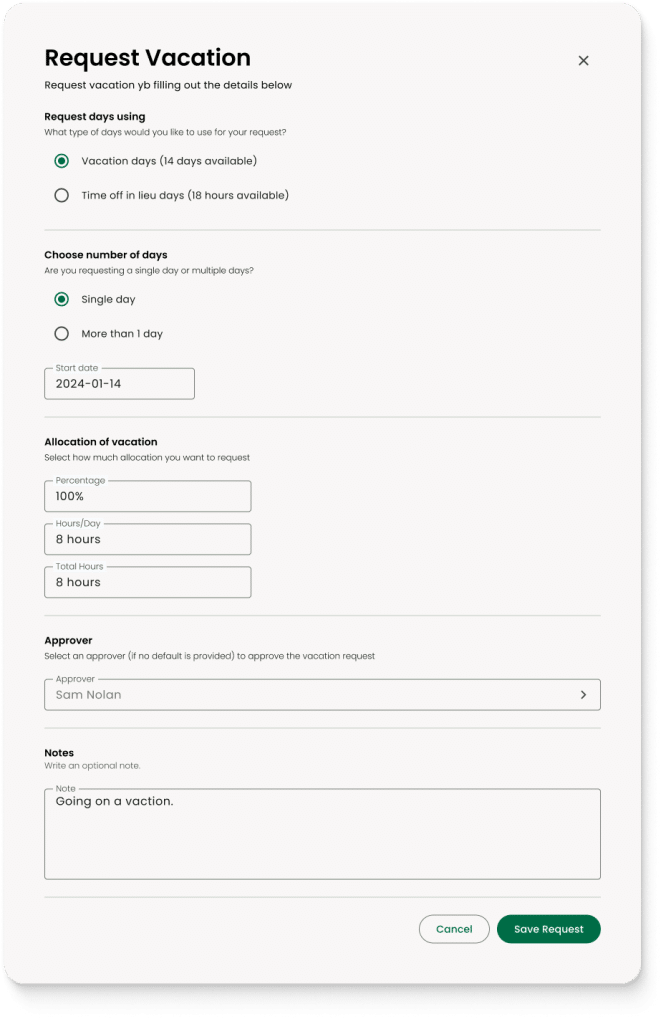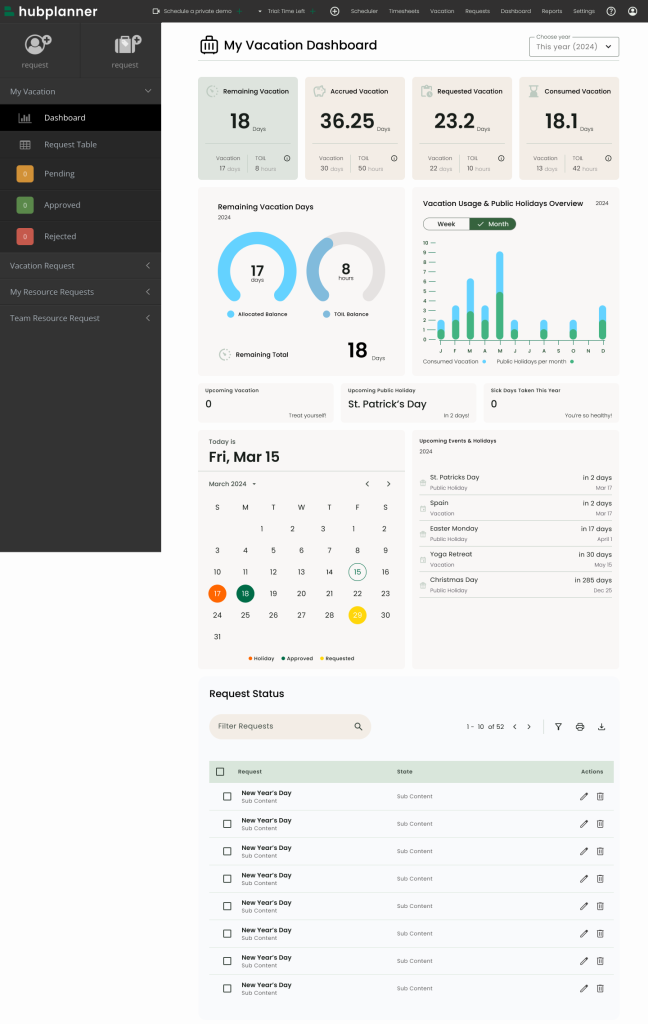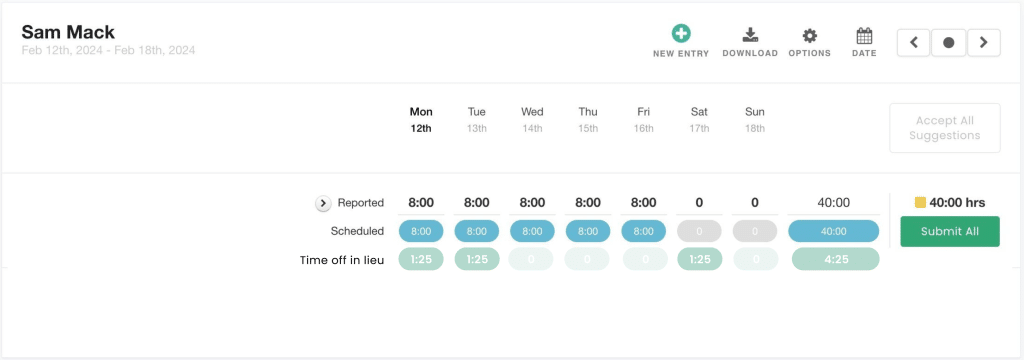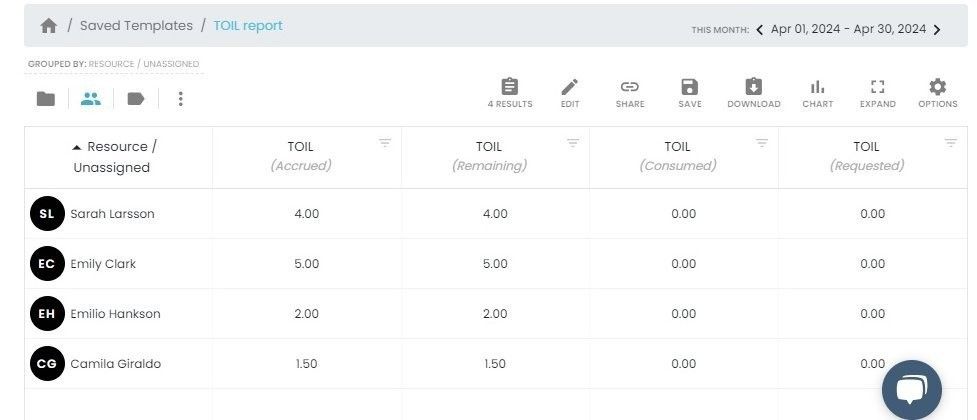Intro to TOIL
Welcome to the TOIL (Time Off In Lieu) extension. Here, you’ll find comprehensive information and guidance on how to effectively manage compensated time off for overtime worked using Hub Planner’s TOIL extension. Whether you’re an employee looking to request TOIL or an admin looking to create and customize TOIL policies, we’ve got you covered with all the essential details and tips. Let’s dive in and enhance your TOIL management experience.
Key Features of TOIL
-
Seamless integration with Timesheets, Vacation, and Dashboard.
-
Create multiple company policies for TOIL processing.
-
A new policy page will be set up to store global policies.
-
Add/remove and transfer resources between policies.
-
The Resource modal will inherit TOIL settings, allowing for adjustments.
-
The Vacation and Request modal will enable you to select vacation or TOIL hours.
-
Timesheets will display the amount of accrued TOIL.
-
The Vacation dashboard will show TOIL.
How to install TOIL
Login to your account, navigate to Settings and choose Add/Remove Extensions from the sidebar. Select Time off in lieu (TOIL) and click install.
How to set up TOIL
-
Login to your account
-
Go to Settings
-
Select Time Off In Lieu (TOIL) from the sidebar menu.
From here, you will be able to add and configure TOIL and manage policies.
-
Create & manage policies
-
Set up reported time status
-
Configure threshold & accrual time
-
Set up daily limits
-
Set up start date and expiration date
Add a new TOIL policy
-
To add a new TOIL policy, click on the Policy box where it says “Default Policy”.
-
Then click “Add a new policy +”.
Once you add a new policy:
-
Select it from the Policy box.
-
Select the types of Reported Time Status – (Approved time, Pending Time, Rejected Time, Submitted and/or Unsubmitted).
Customize your TOIL policy to align it with your company policy. You have the flexibility to include Threshold time, Accrual time, Daily Limits, Start Date, and Expiration date as needed.
Add resources to TOIL policy
To add resources to a toil policy, complete the following steps:
- Manage policies
- Select policy
- Add resources
- Opt to only show those who are not assigned to an existing policy
- Select resources
- Add
Manage Company Policy
Within the TOIL settings, you have the ability to manage your company policies. This includes adding or removing policies, as well as managing resources by adding, removing, or transferring them to different policies.
TOIL Settings
TOIL settings help calculate how much a user is entitled to after it has run through the company policy.
TOIL Threshold
Set what reported time status should be included in TOIL calculations.
TOIL Threshold
Allows you to set how much extra time is reported over their capacity on a single day before TOIL kicks in.
TOIL Accrual
What’s the multiplier of TOIL if any. For example, in the UK it might be 1.5 times the amount of time worked, whilst the US it might be 1 times the amount. Default will be set to 1.
TOIL Daily Limit
Opt to enforce a limit to the amount of TOIL on a single day.
Toil Start date
Select the date in which TOIL should start. This will help with when the policy is rolled out company wide.
TOIL Expiry
Should your TOIL expire every year? Set if your company allows for no expiry or expires annually.
Assign TOIL to a resource from the Resource Modal
It is also possible to assign a TOIL policy from the resource modal, and make adjustments, such as deducting or adding specific hours (-1.15 hours, etc.).
-
Navigate to the resource modal.
-
Now, in the resource modal, go to the Vacation & TOIL tab.
-
Choose the TOIL policy the resource should be using.
-
Make adjustments to the balance at start of the year, by selecting the effective date and the hours. Or Add new adjustments.
Additionally, it’s possible to review accrued vacation in comparison to TOIL within an enhanced view accessible through the resource modal’s Vacation & TOIL tab.
Adjustments
Adjustments in TOIL allow you to make any changes made to a resources accrued TOIL balance. TOIL adjustments could be necessary for various reasons, such as corrections to inaccurate accruals, adjustments due to changes in resource status, or addressing discrepancies in TOIL usage etc.
How to made a TOIL adjustment?
Edit Resource > Vacation & Toil tab > Add adjustment > Enter date and amount of hours to be adjusted.
Once entered, the balance will update accordingly.
Note you can enter a minus figure to reduce the TOIL amount.
How to request vacation using TOIL?
Request TOIL days from the Vacation modal. View them on the Dashboard, alongside vacation days, for comprehensive tracking.
To access TOIL in the Vacation modal:
-
Navigate to the Vacation modal.
-
Select the Request Vacation option in the sidebar menu.
-
Choose “Time Off in Lieu.”
-
Specify the number of days you are requesting.
-
Set the allocation.
-
Select the approver.
-
Add any necessary notes and save the request.
My Vacation Dashboard
Subsequently, in My Vacation Dashboard, you’ll find four boxes displaying the remaining, accrued, requested, and consumed total vacation days including TOIL hours. Additionally, below these boxes, you can compare the balance between TOIL and vacation days in the Remaining Vacation Days graphic, along with the total sum of days for the chosen period.
How to use TOIL in Timesheets?
Through the seamless integration with Timesheets, you gain the ability to submit and approve TOIL (Time Off In Lieu) requests efficiently. Additionally, TOIL is automatically calculated based on your settings, ensuring accurate tracking and management.
-
Navigate to the Timesheets modal.
-
View Time off in lieu hours, add hours and submit them.
-
Approvers will be able to approve TOIL.
See TOIL in reports
Create reports using TOIL accrued, consumed, remaining and requested hours from your resources.
Go to Reports:
-
Select Report Builder.
-
Select Resource type.
-
Add TOIL Columns.