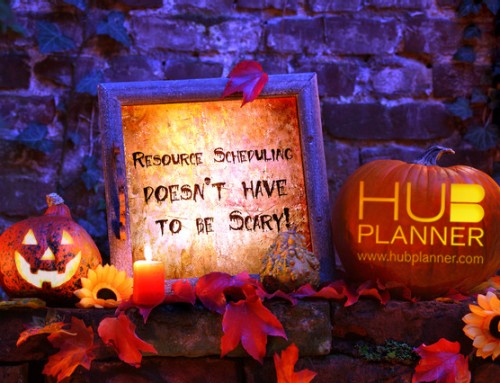New Smart Groups Feature
We are really excited to launch a new feature today to the Hub Planner platform, called Smart Groups. Hub Planners resource and project sidebar has always been a distinguishing way to collect groups of your projects and organize your teams. Up until now you need to manually maintain these groups, just like you would folders on your computer.
Now with the introduction of Smart Groups you can upgrade those manual groups to have smart power filters. These new dynamic groups will bring life to your sidebar allowing you to create a collection of resources, projects, teams, clients based on different criteria you define in your group conditions. The Smart Groups are updated in real time and allow you to organize your Scheduler sidebar as a working feature versus a static list.
A living group that is updating in real time based on my conditions and how the team are using Hub Planner is an invaluable addition to our workflow. Whether it is splitting up our projects with budgets or having groups populate by skill, it all helps to organise our workflow.
Combine Filters & Conditions
Matching filters is really simple. Using the Smart Groups extension you can combine multiple filters or conditions to create an exact match on the type of criteria you are looking to match. Additionally you can use the Match “All” or Match “Any” conditions as well as the sub condition that “is” or “is not“. This gives you maximum flexibility to populate the group with the people or projects that meet your requirements.
New Conditions
The Smart Groups extension is part of an evolving condition set. This makes it scalable as when new conditions are available, they will be added directly to the conditions drop down allowing you to combine more elements and create even more exciting groups that are relevant for your business day to day. If you have suggestions, please let us know.
Skills Matching Groups
A perfect use case for creating dynamic skills groups can be explored easily with the smart groups extension combined with the Custom Fields extensions. Creating a skills matrix in Custom Fields is where the groups will pull their data from. So for example if you wanted to create a group of all the developers but break it down by skill you could have a developer group but then a skills group under that. This is just one of the many combinations that you can achieve.
Create Client Project Groups
Creating customer or client groups could now not be easier. The first step will be creating a Client Drop Down list as a custom field. The you can set the customer / client to each project when you create or edit. Creating a project group that is Client X now will pull in all projects for that client into the same folder. This can be great for those clients you have on retainer or do multiple projects for.