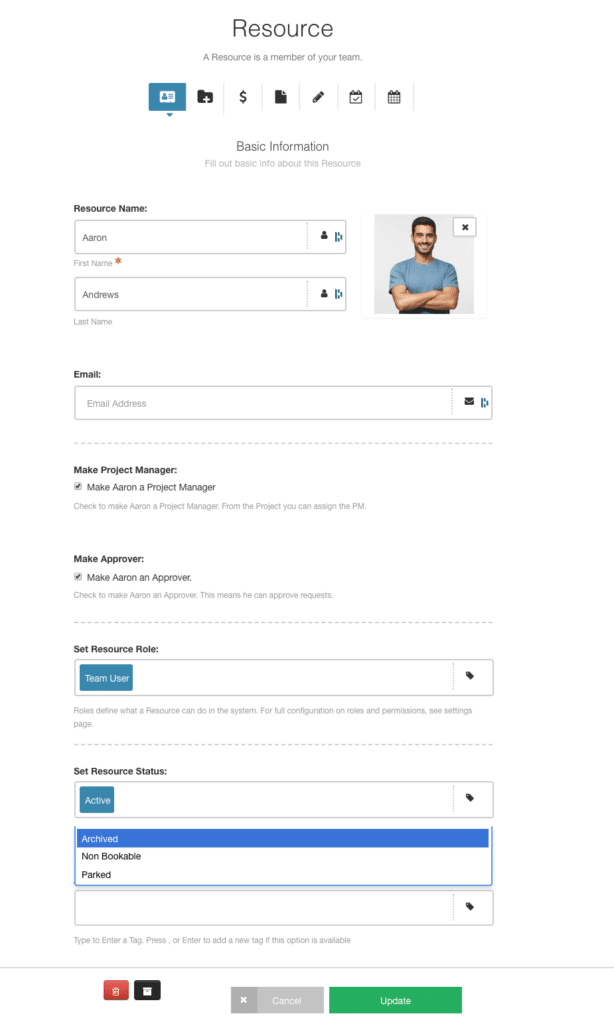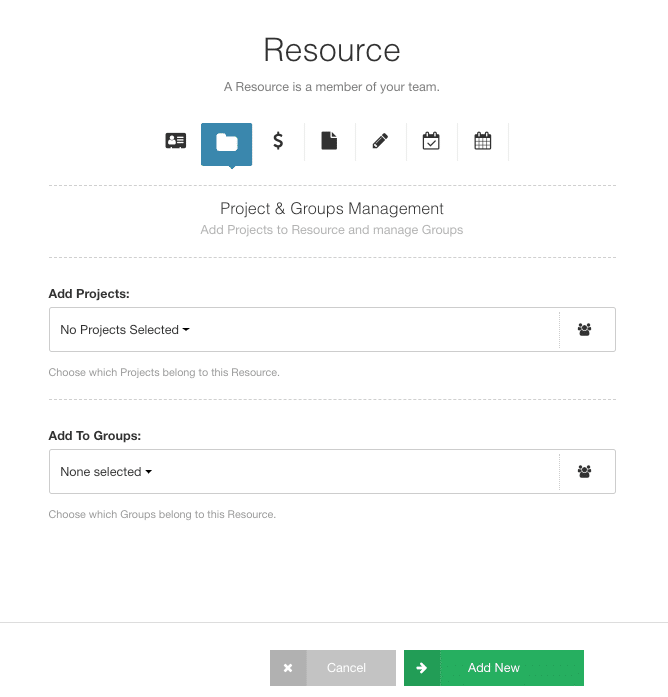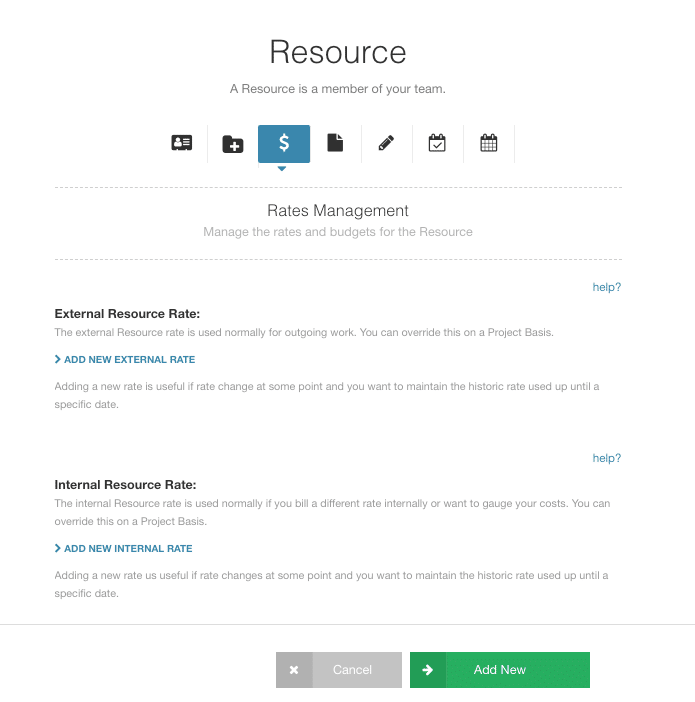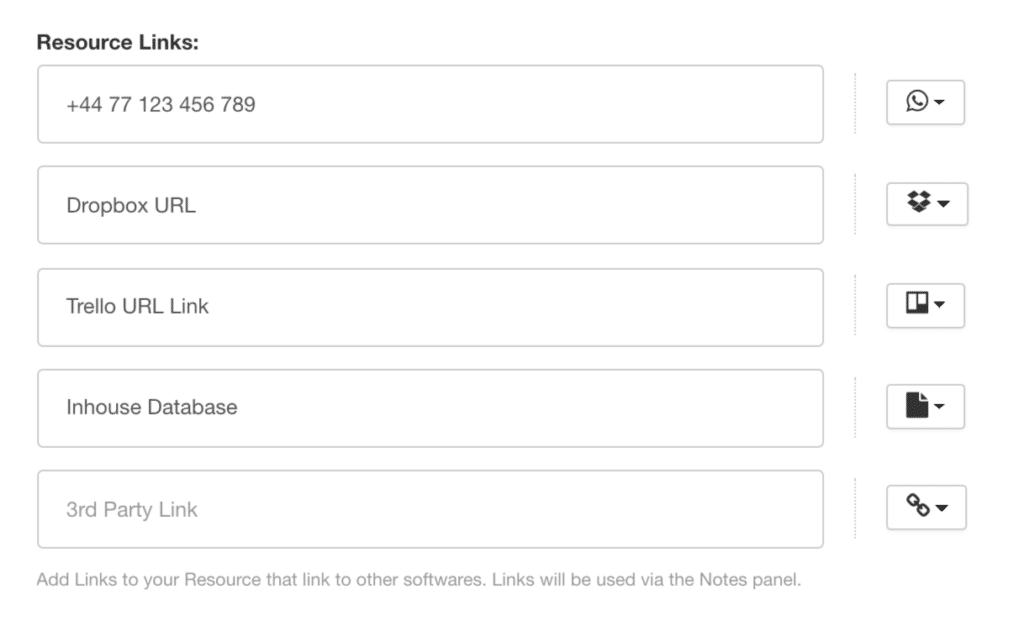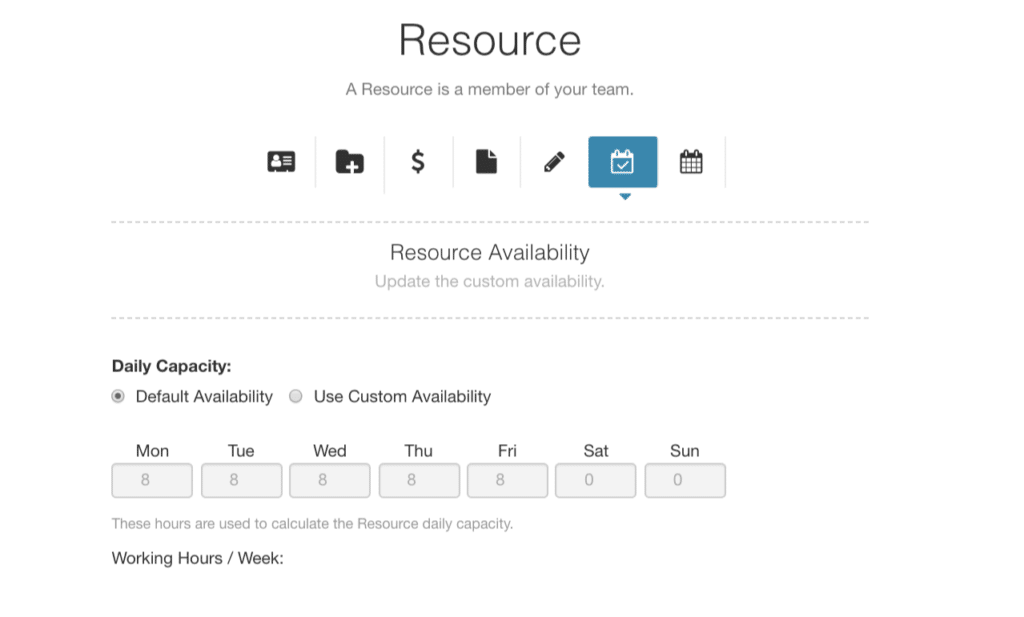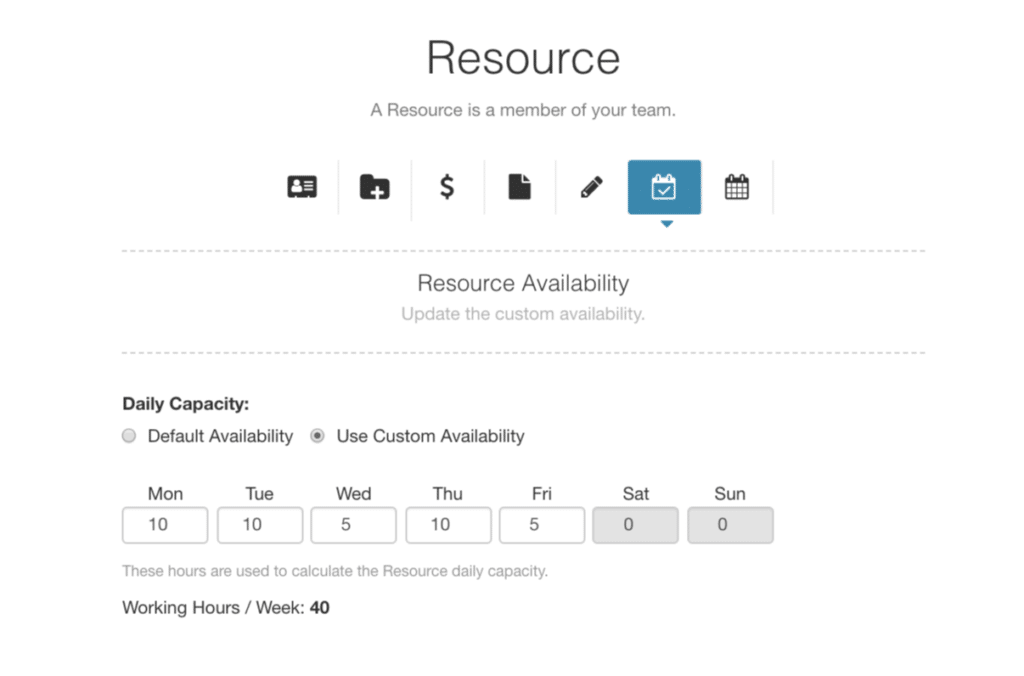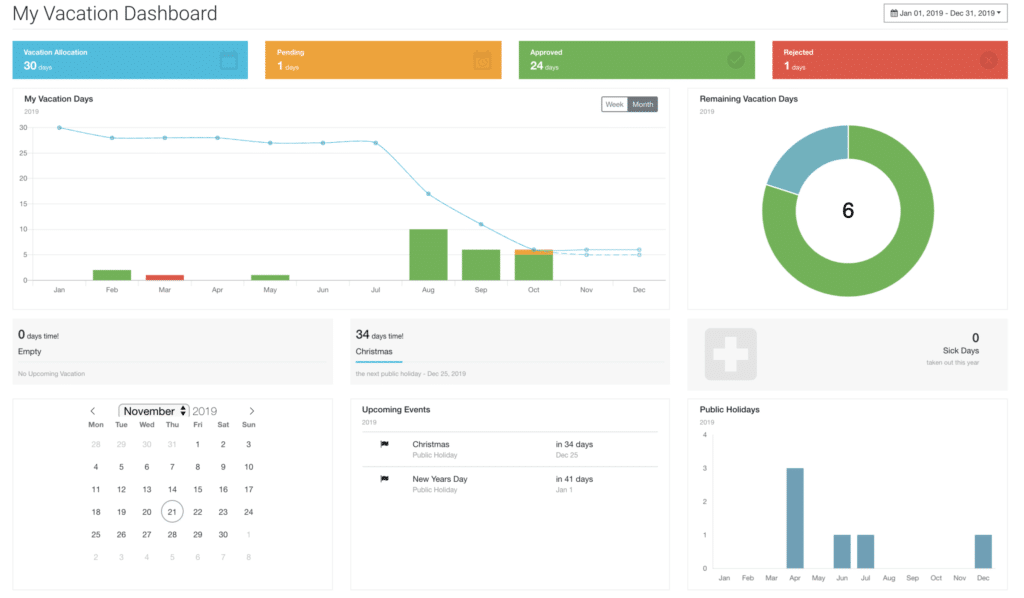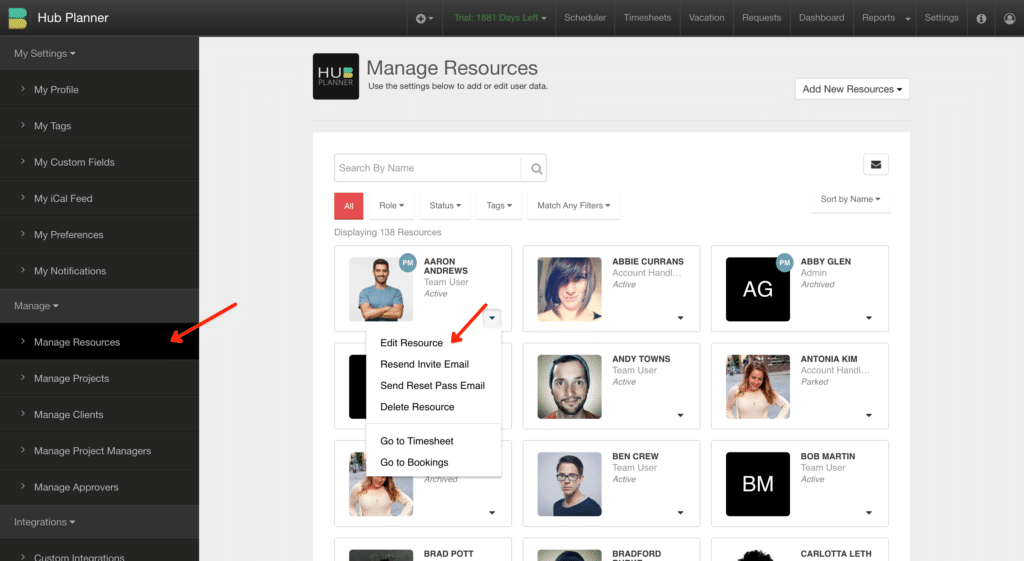Resource Modal
The Resource Modal is where the resource planner will enter the details about a resource. There are 7 (seven) tabs allowing you to enter in as much or as little information about the team member as possible. You can add and schedule resources to projects, apply resource rates, enter their custom fields and customize availability or vacation allowance.
- Basic Information
- Projects and Resource Groups
- Rates Management
- Notes and Links
- Custom Fields
- Resource Availability
- Vacation Leave
Basic Information
Enter the details of the resource and either click onto the next tab or ‘Add New’ and come back to it later. The Basic Information tab of the resource modal allows you to enter the following:
- Resource First Name, Last Name
- Resource Email Address
- Add Resource as Project Manager
- Add Resource as an Approver
- Allocate the Resource Role
- Set the Resource Status
- Add any necessary tags that help identify the Resource and their skillsets
Projects & Resource Groups Management
The 2nd tab of the resource modal. Here is where you will add the resource to any existing projects or project groups. You can select all or individually select projects from the drop down lists. Opt to ‘Add New’ from here or move along to the next tab – Rates Management.
Rates Management
Should you have the Hub Planner Billing Rates Extension installed, then this tab of the resource modal will become active for Resource Planners to utilize. It would be advisable to read up on how the Billing Rates work within Hub Planner. For example, there are three levels in which you can apply rates. Project, Booking and Resource levels. It’s at this tab where you can set the Resource Rate. You can set an external and separate internal rate if required. Alternative options include applying different rates to different projects and different dates.
For more information – check out the Resource Rates Knowledge Base. Resource Rates Knowledge Base
Notes & Links
This section of the resource modal allows you to add any notes and links. Theses can be relative to the team member directly or to clients they look after etc. For example, links may include LinedIn profile. Links to other in-house software profiles of the resources and their resource groups etc.
There is a list of icons you can associate to the 3rd party links that help you quickly navigate to. Simply click the drop down list for full sight of the multiple and popular link icons.
Resource Custom Fields
Custom Fields in the Resource Modal. Adding Resource Team member customer fields are fantastically beneficial when seeking out the right resource with the right skill set. Custom fields are a way of distinguishing resource skill sets, their location, perhaps what languages they speak etc. The world is your oyster in terms of what you want to enter as it’s 100% completely customizable which makes Hub Planner Custom Fields so industry agnostic. So how does it help?
Using the search filter bar, the resource planner, admin or manager can type in the requirements they are seeking in a resource. For example, I’m looking for a ‘Designer of a Senior Level, based in New York’ to work on a project next week for Canon. In the filter bar I enter in 3 items.
- Designer (role),
- Senior (level) and
- New York (location).
What Hub Planner does, is the scheduler will automatically filter through each of your resources and show you all resources who meet those 3 requirements. Now, resource planners and managers have sight of their schedule for next week assessing their capacity and availability levels to work on the Canon project. The resource planner can also use the drag and drop feature of the scheduler to manoeuvre bookings and projects to forecast and plan projects and resource teams. Quite handy for Resource Groups which you will see further on down.
Do note, that Customer Fields is a Premium Extension. However you can also utilize the tag option within the first Basic Information tab to enter similar details.
For more information on Custom Fields, check the Knowledge Base. Custom Fields Knowledge Base
Resource Team Member Availability
Scroll to the availability tab of the resource modal. Each new resource will automatically be set with the default company availability as per global settings. However, naturally not every resource and company are restricted to default hours. Perhaps they are in another timezone or work flexitime etc. So with that in mind. You can alter the resource team members availability by clicking the ‘customize’ radio button. By doing so, the fields become editable. Simply enter in the customized availability hours for the resource team member.
Should you need to change the default settings. Navigate to Settings -> System Settings -> Account Settings.
Resource Vacation
The last tab of the resource modal. Similar in workings to the Resource Team member Availability. Vacation, Annual and PTO are all defaulted to the global settings unless otherwise altered and saved.
Some Resources may earn more or less time off due to seniority, contract agreements, carried over leave etc. There are multiple reasons. The vacation time also links automatically to the Vacation Dashboard.
Edit the Resource Modal
Feel free to edit the data of the resource modal. To do so, click ‘Edit Resource’ to open the Resource modal. To access the resource modal, you can do so from Settings -> Manage -> Manage Resources. Alternatively, you can click the 3 vertical dots of a resource within the scheduler or sidebar.