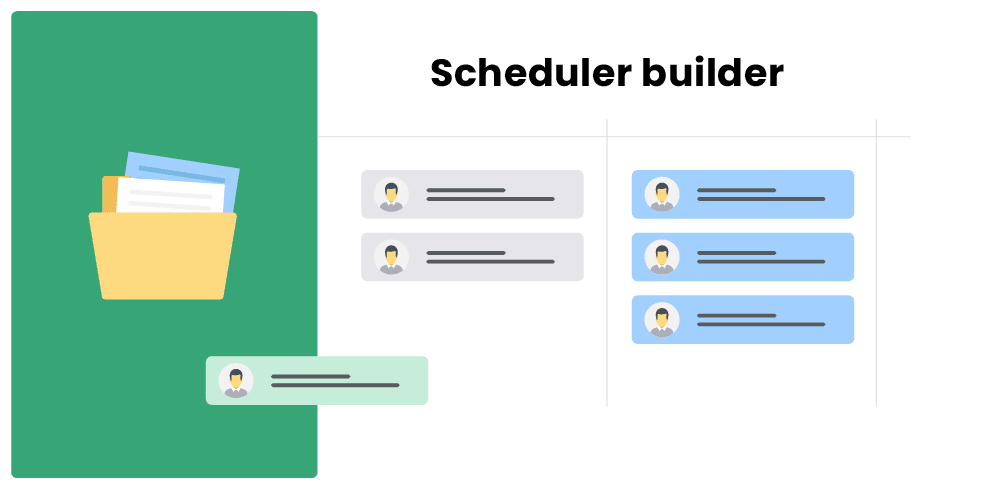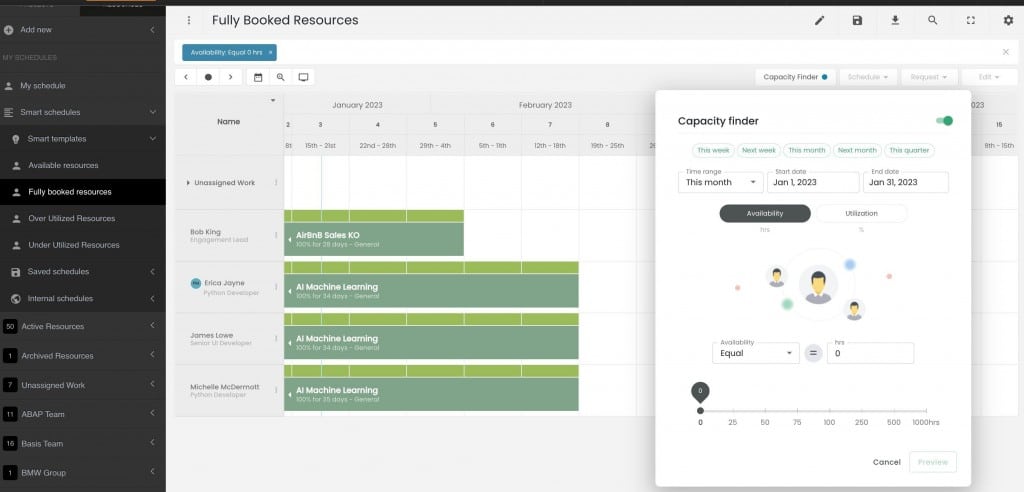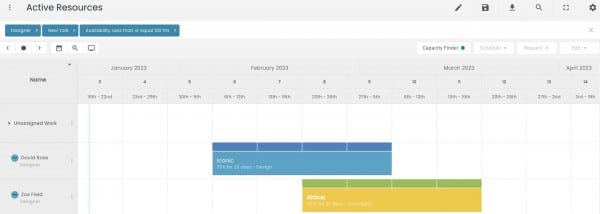Brand new smart scheduler for Hub Planner
Hub Planner’s brand new smart scheduler has been redesigned and reengineered for new and existing customers. The new smart scheduler is fully user centric whereby the design workflow of scheduling resources to projects and managing pipelines is clear, productive and powerful.
User centric design is at the core of the new smart scheduler updates. – Katerina Daumann, Product Manager at Hub Planner.
When designing the new scheduler for Hub Planner, we ensured to keep in mind the multiple types of users. Whether you are a resource manager, a team user or a contractor admin. The new scheduler for Hub Planner has fully incorporated workflow improvements for all users at all levels.
Each element of the new scheduler is visually distinctive for a smoother and faster resource planning process. Navigating the scheduler and organising your teams has never been easier and better.
Whether you are a daily planner, you forecast weekly or plan more forward into the pipeline. Hub Planner’s new scheduler encompasses multiple view types and scheduler customization options to help you create the resource planner that’s right for you.
New smart scheduling elements for resource management
Besides the look and feel of the scheduler, we also added some new functionality! Here is a brief synopsis of the new features and functions added to Hub Planner.
Hub Planner’s new smart scheduler – the brief for making resource management better
The new scheduler, what was the brief? We focused on 4 main components to the schedule. Firstly, we want to keep the focus of the user, being able to organise the schedule better, manage the team. In essence so that they can do their job better. We also want to ensure the schedule is fluid and engaging for the user. You will notice the design is to be more clear and clean. The navigation is easier to use. With a software that you use day in, day out, it needs to be visually appealing. Under the hood, there is a more powerful than ever tech stack charging the scheduler. You will notice a smoother and faster ability to schedule.
Focus
The brief was straightforward. Understand the users workflow, the scheduling process involved. Keeping it simple and removing any complexity from resource scheduling and project planning. We want you to keep focus on the task at hand with less distractions.
Fluid & engaging
The goal of the new scheduler for Hub Planner is to enhance the users experience. How do we do this? By improving the usability, the efficiency and accessibility interaction with Hub Planner. Not only that, we added more functionality such as the scheduler builder. Now, organise your projects and teams better with a smoother and faster scheduler.
Clear and clean design.
The new scheduler brings more clarity and clean design. Perhaps one way to describe it? It’s like going from SD to Ultra HD on a TV screen, or putting new glasses on. Everything is more clear, more fluid and clean in design.
The new scheduler is fully user centric whereby the design workflow of scheduling resources to projects and managing pipelines is clear, productive and powerful.
Consistency.
Having consistency in a software is crucial, and Hub Planner is no different. For example, adding resources to projects within the resource modal is also they same style when adding resources to a resource group. Hub Planner is evidently consistent throughout the leading resource management tool for teams.
Capacity planning to a whole new level – show who’s available
The ability to show you quickly who’s available has always been at the forefront of Hub Planner. We have the capacity bar which details the resource utilization in a heat map style helping to indicate where your team is at in terms of availability in hours. With the use of the new Capacity & Availability finder, we are able to completely filter out the scheduler to only show available resources, all in real time.
Availability finder – how does it work?
Simply enter the amount of hours you need and hit enter. Hub Planner will filter back results to you based on anyone available with the hours you need. You can also add a date range to the filter. Perhaps you don’t need someone till next month, or next year. This way you can earmark the schedule in advance and forecast the supply against demand.
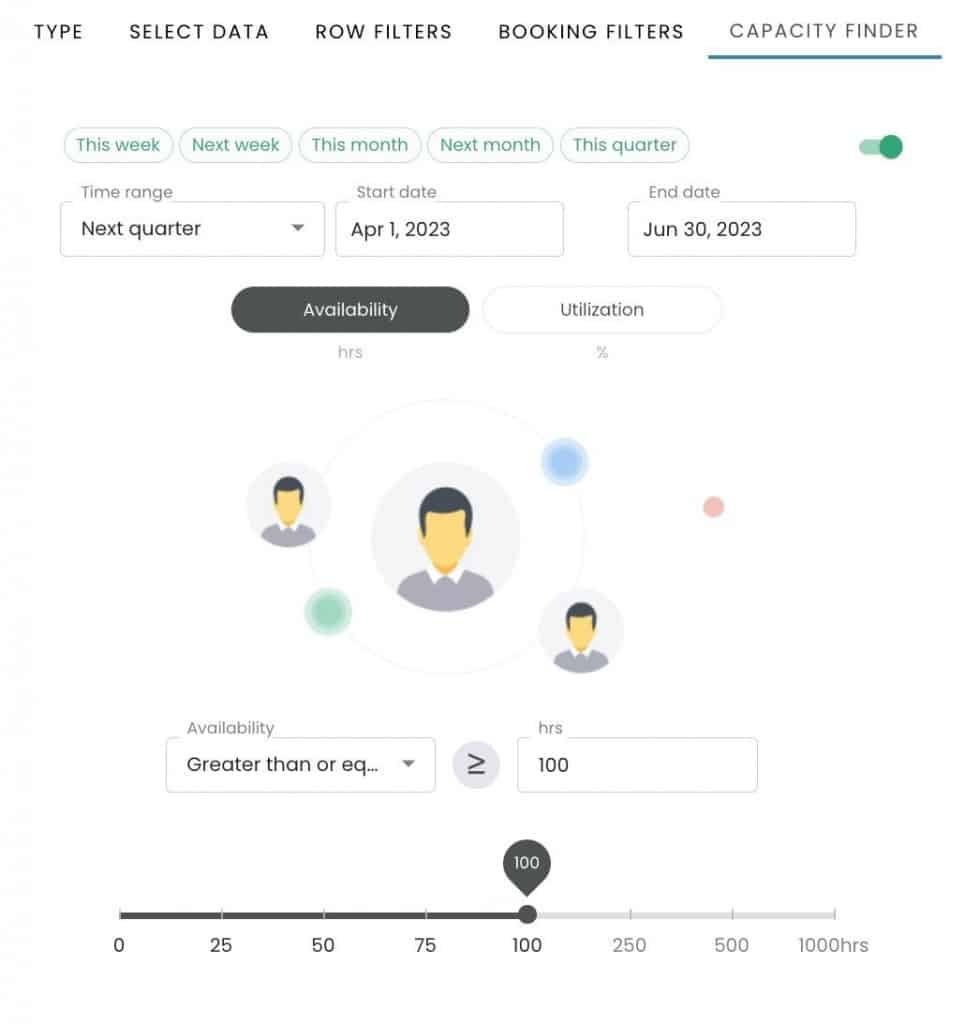
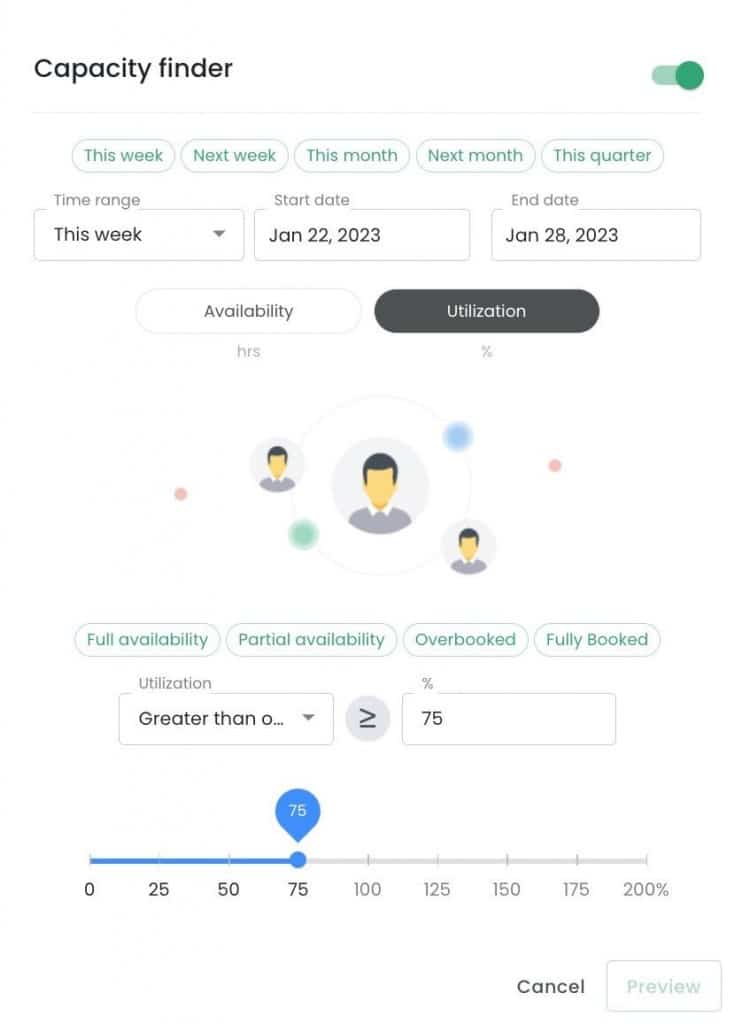
Filter by utilization
How about checking on team performance? Are there any over scheduled team members next week? Use the new filter by utilization feature to quickly measure utilization of the team. Also very simple to use, all you need to do is enter a utilization rate. Like the capacity planning availability finder, you can add a date range to define the results in the schedule.
Create a schedule that’s filtered based on the conditions you set. There are two capacity finder filters we can use in the scheduler builder:
- Utilization – Show how well resources are being utilized showing scheduled time against their capacity.
- Availability – Show resources with availability left from scheduled time against capacity.
Simply, set the filters required. You have two options. Define the resource scheduler based on availability or utilization.
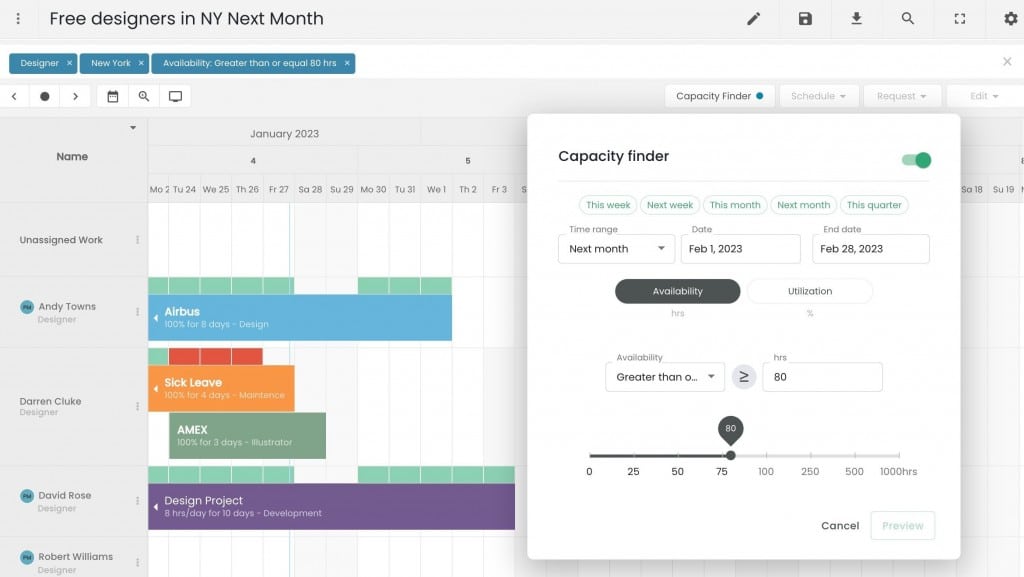
Capacity planning templates
To start you off, we’ve created some basic pre formatted templates to get you going. This will help showcase what the capacity planning features can do. There are 4 templates so far:
- Available Resources
- Fully Booked Resources
- Over Utilized Resources
- Under Utilized Resources
Each of the templates is pre-populated with a capacity finder filter. Handy for quick access results on the fly.

Capacity planning & smart schedules
Enhance the capacity planning by combining Smart Schedules too. Activating and combining the two features will allow you to create the most defined schedules for resource management.
For example, create a scheduler called ‘Available Designers in New York Next Week’. In 4 quick steps we will show you how to build a saved schedule with multiple filters applied.
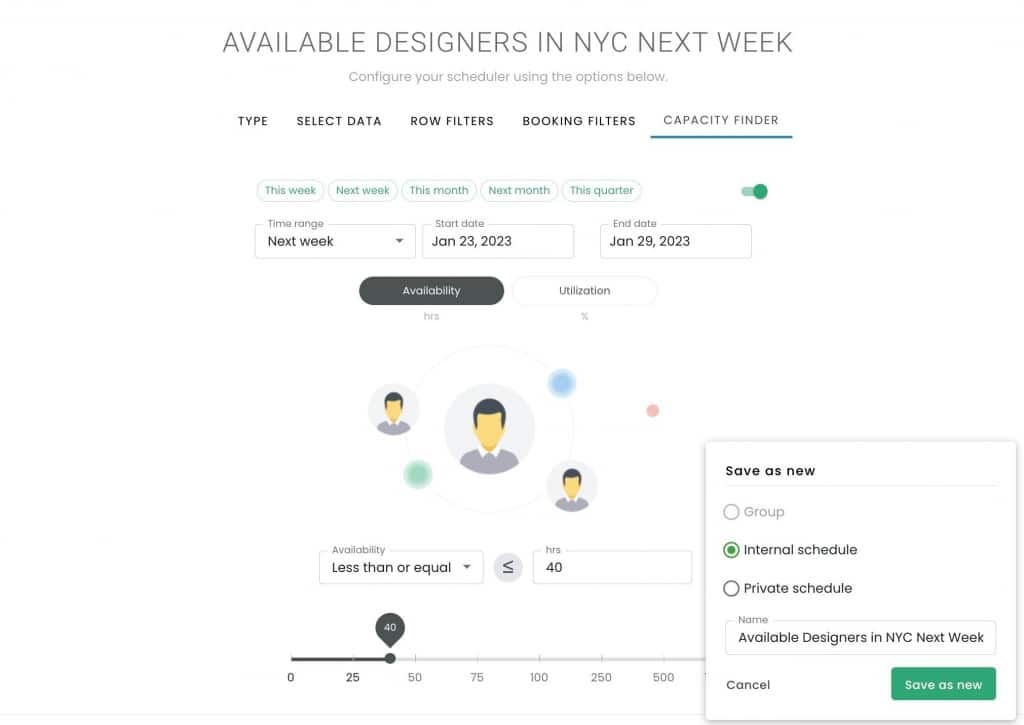
- 1
From the sidebar of the schedule, select Add New -> New Schedule.
- 2
Open the Schedule Builder and select Smart Schedule
- 3
Within the Row Filters, apply the resource custom fields and filters. In this example, we will choose (Job title = Designer) and (Resource location = New York)
- 4
Next, navigate to capacity finder and activate the Availability for next week needs to be >30hrs, let’s say.
- 5
Apply / Save as new “Available Designers in NYC Next Week”
with capacity finder filters applied as follows:
Availability is less than or equal to 40hours of their capacity.
Once active, the scheduler will filter and show all active resources who have availability of 40 hours or less of their capacity.
Show me all active Designers in New York, who have availability in excess of 10% of their capacity
Smart schedule & group builder
You’ve heard of our Report Builder? Now here’s the schedule builder. Built on the same concept as the report builder, whereby you simply configure what you want to view. Build and save the created group or schedule. You also have the option to apply smart or manual conditions. The options to build the group or schedule are as follows:
- Type – choose the type of schedule or group (manual or smart / project or resource)
- Select data – for manual schedules or groups, choose from the project/resources groups or single projects/resources
- Row filters – apply smart project or resource based filters such as custom fields, status, etc.
- Booking filters – set against booking category or booking at a requested status
- Capacity finder – apply availability or utilization conditions over a date range
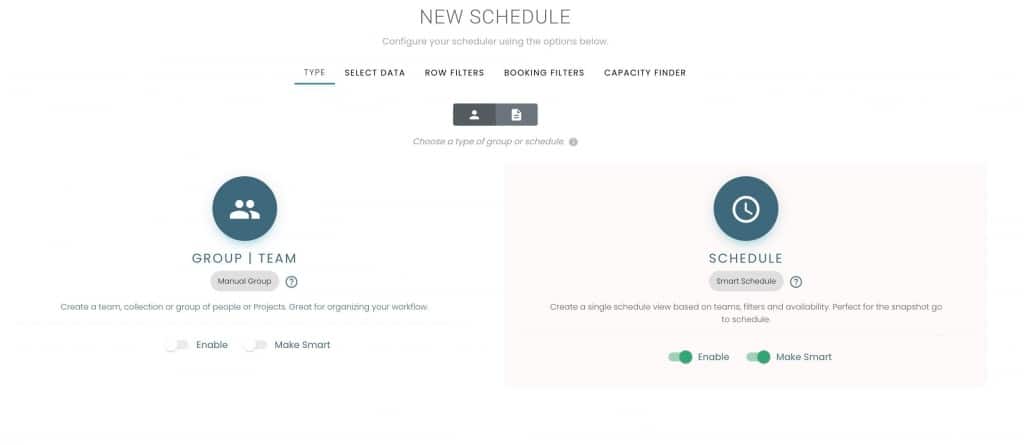
Smart scheduler builder
The scheduler builder is effortless in handling the assembly of the scheduler you want to create. Select from the options to build and configure the scheduler. Options are grouped by two mains aspects: the type of scheduler to build and the filters applied.
- Choose the type of scheduler you want to create = smart resource or project schedule
- Apply filters to configure what appears based on the conditions you set.
- Build schedule
Example: Available Designers in New York right now
- Type = resource schedule
- Row filters =
- Resource custom fields, job title = designer
- Resource custom fields, location = New York
- Resource status = active
- Booking filters = scheduled
- Capacity finder =
- Availability = greater than 10 hours
- Date range = this week
- Save As = Available Designers in NY
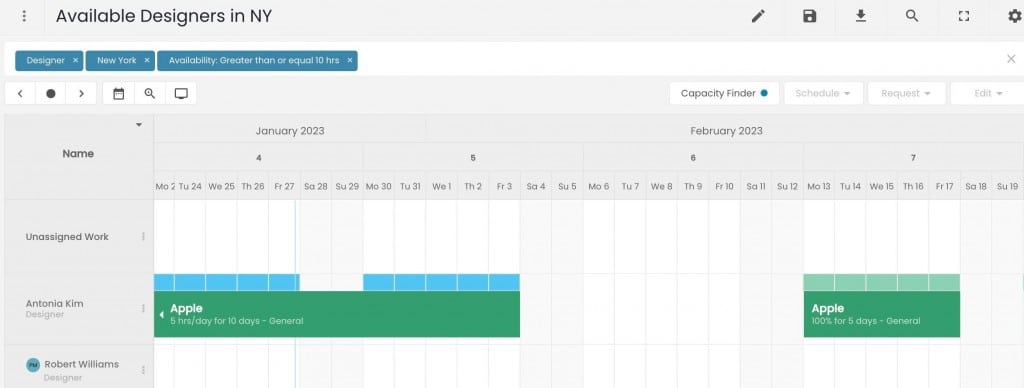
Smart groups builder
Building new groups has been enriched by the smart builder. You can build manual or smart groups. Choose between a resource team or project groups. Select from the options to build and configure the group. Options are grouped by two mains aspects: the type of group to build and the filters applied. Note smart groups will activate the row filters, booking filters and capacity finder. Whereas manual groups, will allow you to select from the data tab only.
- Choose the type of group you want to create = smart or manual.
- Select if you want a resource or project group
- Apply filters to configure what appears based on the conditions you set.
- Build schedule
Example: Under utilized design team next month
- Type = smart resource group
- Row filters =
- resource custom fields, job title = designer
- resource status = active
- Booking filters = scheduled
- Capacity finder =
- utilization = less than 100%
- date range = next month
- Save as new = Under Utilized Designers Next Month
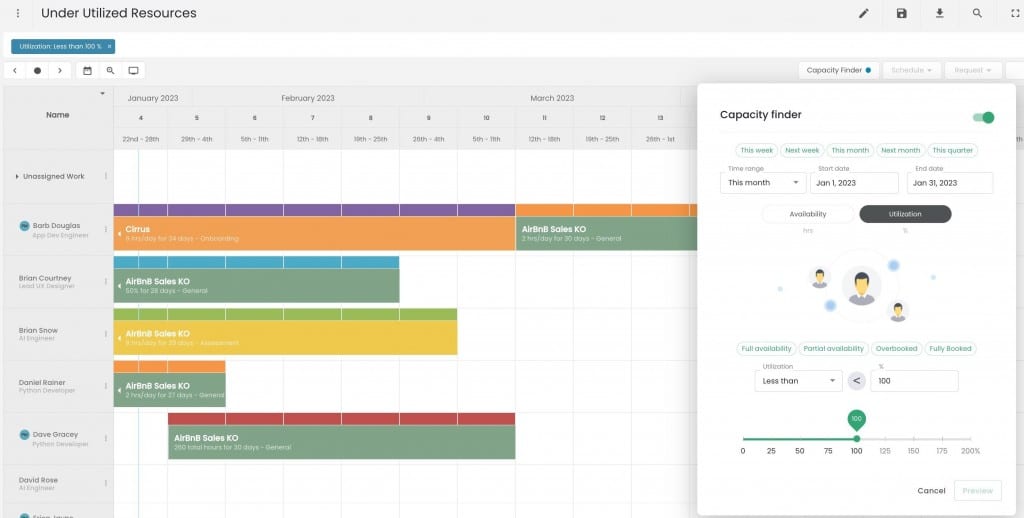
Scheduler filter & search bar
The scheduler filter & search bar opens the scheduler builder. Here, you can apply project and resource based filters to your scheduler view. What’s great, is that you can you can save this filtered scheduler view for future quick access. If you need to remove the filters back? Simply x the filters in question and the schedule will adjust accordingly.
The search bar is an active filter allowing for dynamic searching. Dynamic meaning, as the user types the text string, the search will filter records of multiple criteria instantly. For example, as you begin to type and select by resource name, projects, custom fields etc. They will populate and the scheduler will filter based on the criteria input. It’s smart right?
Smart Schedules Sidebar
The Sidebar is home to two tabs. Projects and Resources. 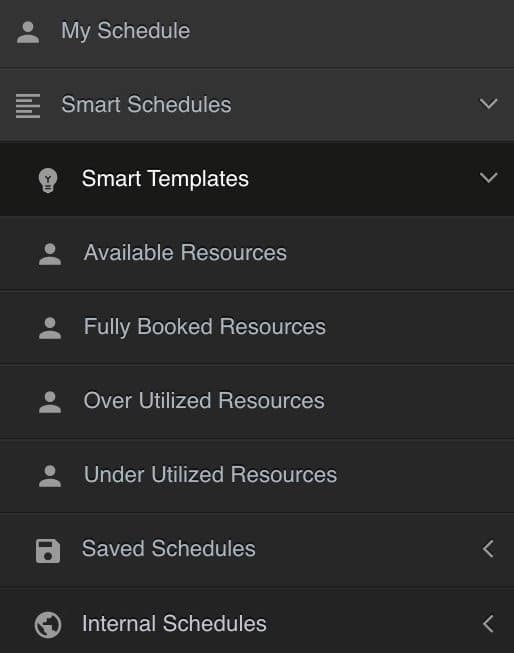
- Templates
- Saved Schedules
- Internal Schedules
Templates
When creating the Schedule Builder, Hub Planner has started you off with a few system schedules system built.
- Available Resources –
- Fully Booked Resources
- Under Utilized Resources
- Over Utilized Resources
Saved Schedules
With the new Schedule Builder users have the option to save and save their newly created schedules. When saving a new schedule, users have the options to save Privately or Internally. Privately meaning only you will see the schedule. Internally, meaning your colleagues can view the schedules created.
Internal Schedules
Here is where you will locate all schedules which all users have access to. This is handy when you want the wider team to view smart schedules suitable for all users to see. Note, user permissions will conform here, for example any resources I don’t have access to, I will not see them here. They are filtered out.
New scheduling booking menu
Our previous menu was in need of an update. And, we couldn’t release a brand new smart schedule and capacity planning features without updating the new menu. Clear and icon driven, the scheduling booking menu will quickly allow you to allocate resources to projects, apply resource allocation time, assign a booking category. These being the main functions you want to complete amongst a plethora of other features you’ll find in the menu.
Do you want to give smart scheduling a go?!
Perfect, let’s get started. Smart scheduling is open to both new and existing customers, do try out the new features and let us know what you think. New customers have an extensive and fully loaded 30 day free trial. Why not set up a call with one of our team for a 30 min one to one Intro Demonstration of Hub Planner. We’ll demonstrate the best Hub Planner features for your work flow and have you smart scheduling in no time.
For existing customers, the new builder and the new scheduling booking menu will appear free of charge. Feel free to trial out the new capacity finder and smart schedules for 30 days. Navigate to Settings -> Add/remove extensions and scroll to the capacity finder and smart schedules to install. To activate the new menu, simply click the gear icon to open scheduler customization. From here, scroll till you locate the menu options. Choose from Classic and Smart.