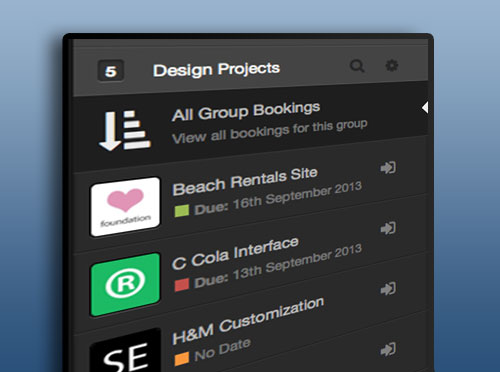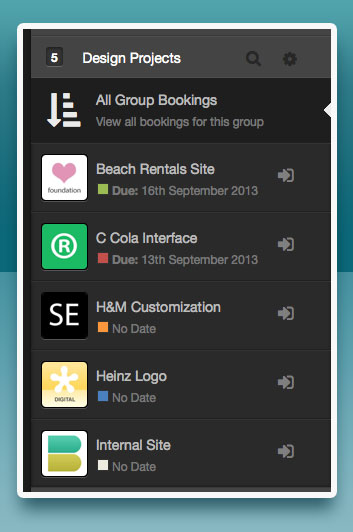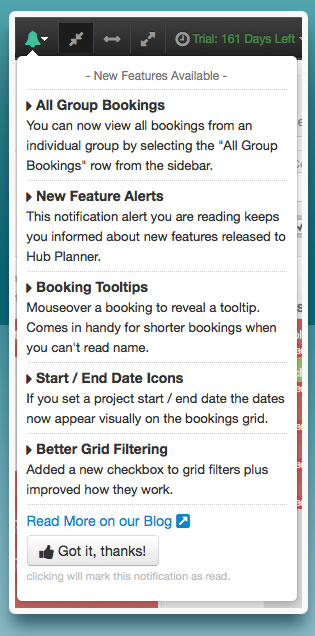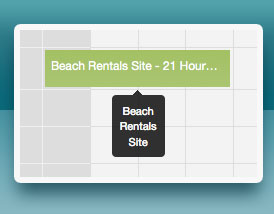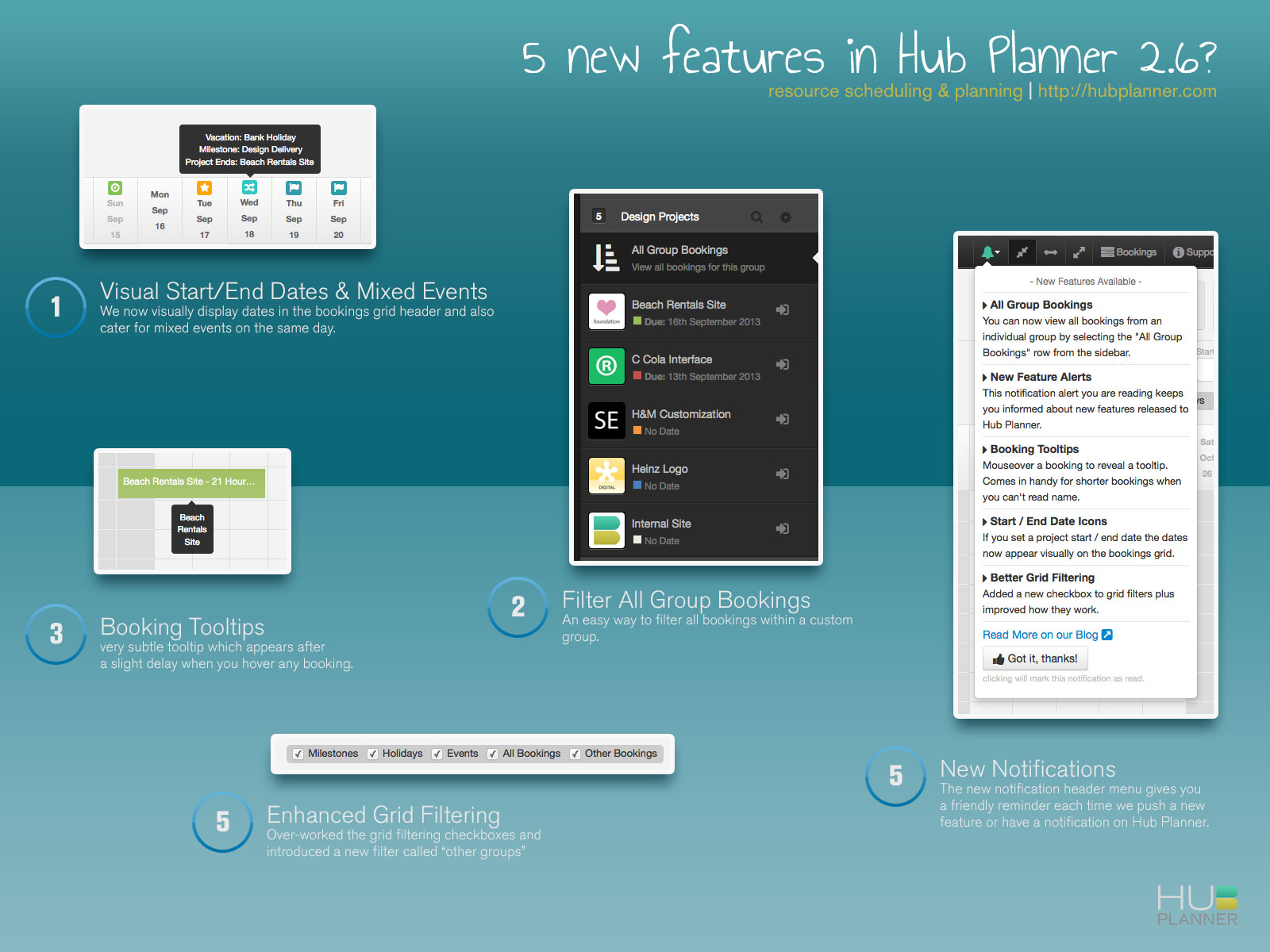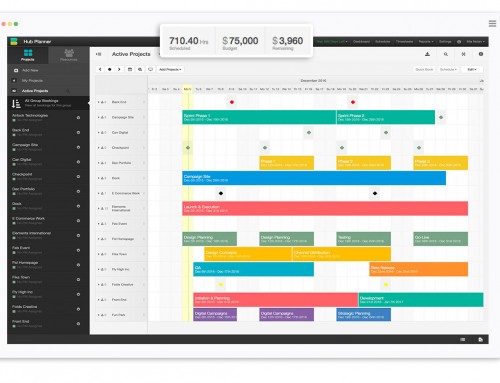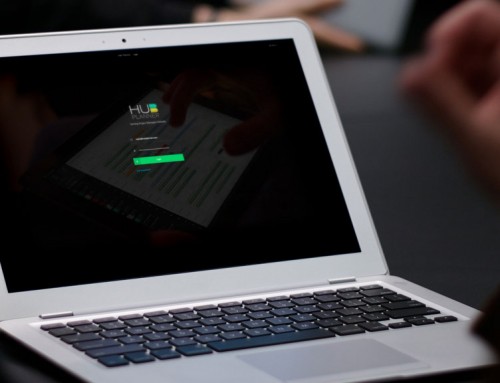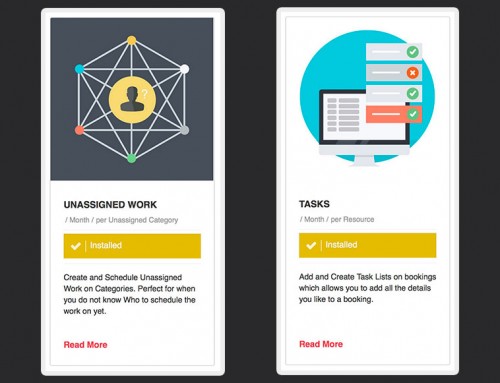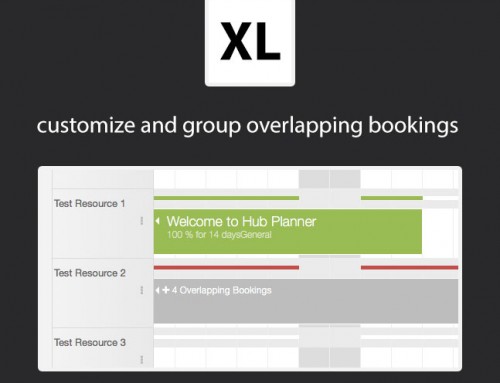Another week of feature updates for Hub Planner. Announcing:
- All Group Bookings
- Enhanced Grid Filtering
- New Feature Notification Alters
- Booking Tooltips
- Start / End Date & Mixed Events
- Bug Fixes / Style Updates
All Group Bookings
Thanks to feedback from our clients, we are happy to announce a better way to take advantage of your custom created sidebar groups.
At the top of each group created you will now find an “All Group Bookings” button. Clicking this button will filter the bookings grid with projects or resources within that group only.
This will help users filter custom groups of people or projects and just focus on those particular groups during a planning and scheduling meeting.
Enhanced Grid Filtering
To help enhance the group filtering and narrow down your focus we have also over-worked the grid filtering checkboxes and introduced a new filter called “other groups”. Filtering groups is also now saved so you can refresh, edit and paginate the grid without needing to set the filters during your session. Keyboard shortcuts of course offer these quick toggles too.
New Notifications
The new notification header menu gives you a friendly reminder each time we push a new feature or have a notification on Hub Planner. The notification is not intrusive and as soon as you click the button that you have read it, it will fade into the background and not intefer with your planning. The next time the icon turns green, it means we have a new feature to let you know about.
Within the dropdown menu we briefly give you the main points of the update, but you can always get the most detailed information here on our blog.
Booking Tooltips
When you are dealing with 1 day events or events with long titles it can be difficult to know what event you are looking at. We have introduced a very subtle tooltip which appears after a slight delay when you hover any booking. We don’t want tooltips firing every time you interact with the bookings grid, so please give us feedback on this if you feel it is too sensitive.
Visual Start/End Dates & Mixed Events
If you decide to set a display date for a project we now display icons (green / icon clock) in the grid to visually display this. Originally we only displayed the due date in the sidebar but wanted to give clients a better visual identifier when projects would be starting and ending.
We also now cater for overlapping events on the same date (blue / icon shuffle). So if you have milestone / holiday or project start date on the same day a mixed tool-tip will appear. Hover these icons to see what is going on that particular day.
What’s new in 2.6?
We have crafted a nifty visual summary of the updates here if you want to share quickly with colleagues.
Enjoy these nice feature updates and please let us know if you have any feedback on them or would like to make a suggestion.
Thanks
Team Hub Planner