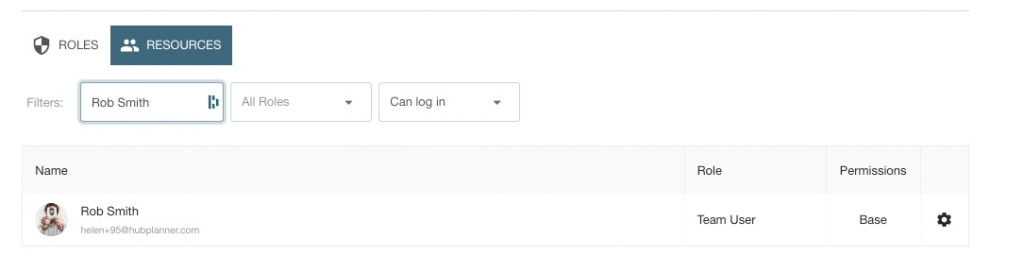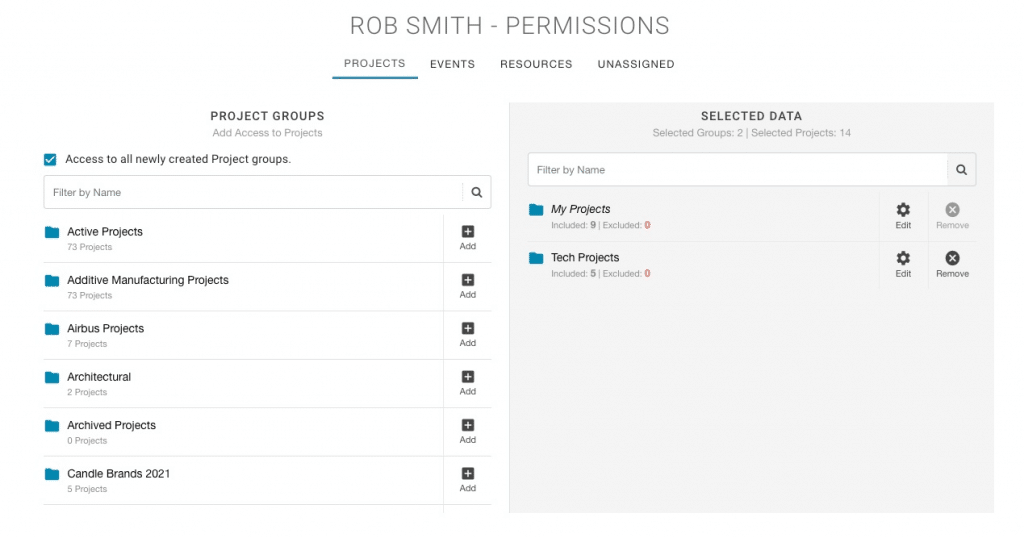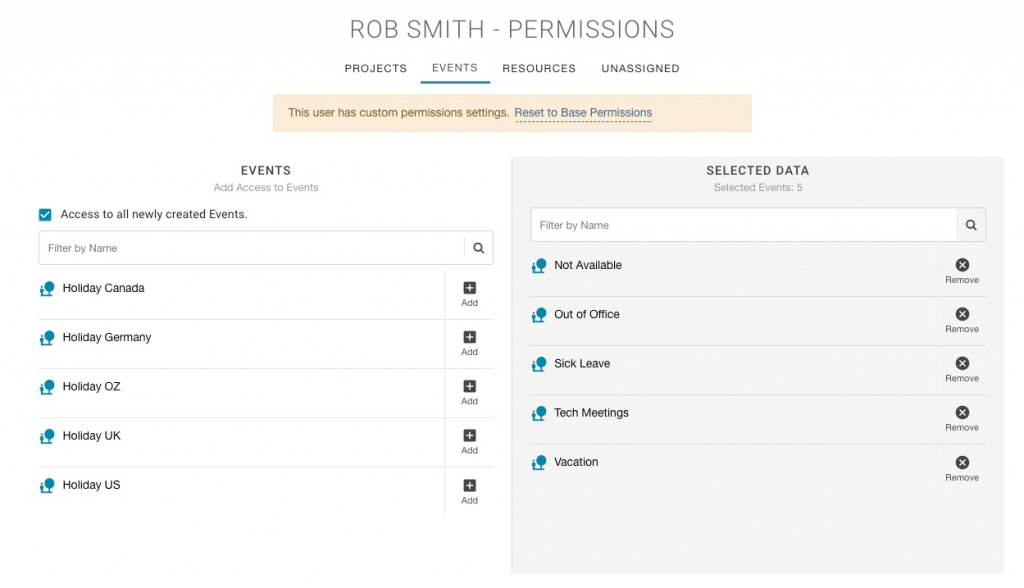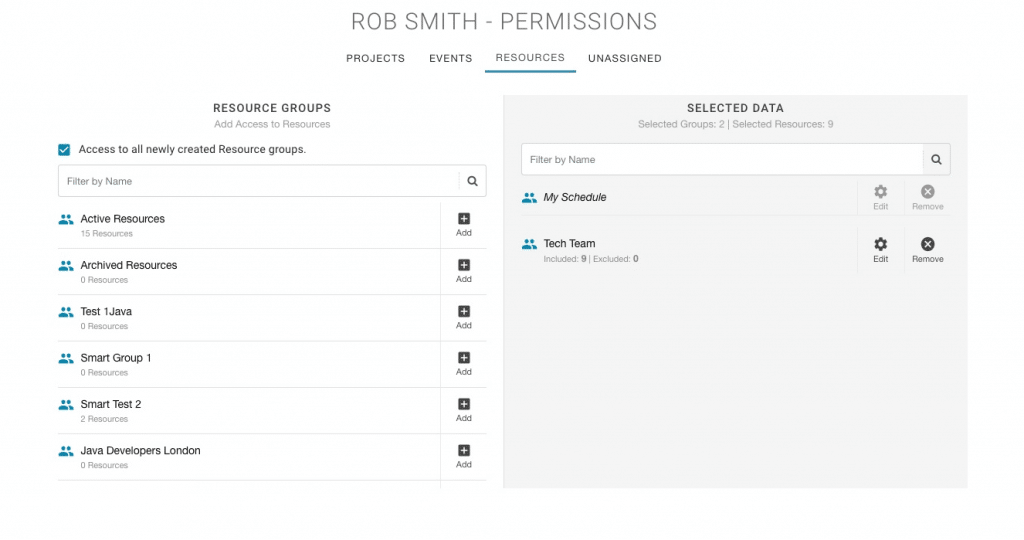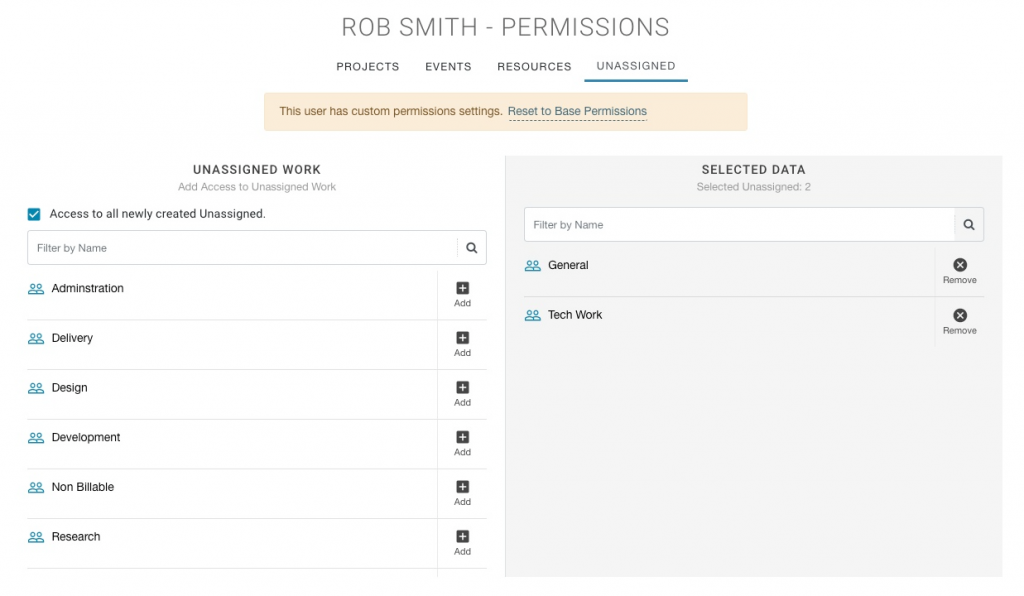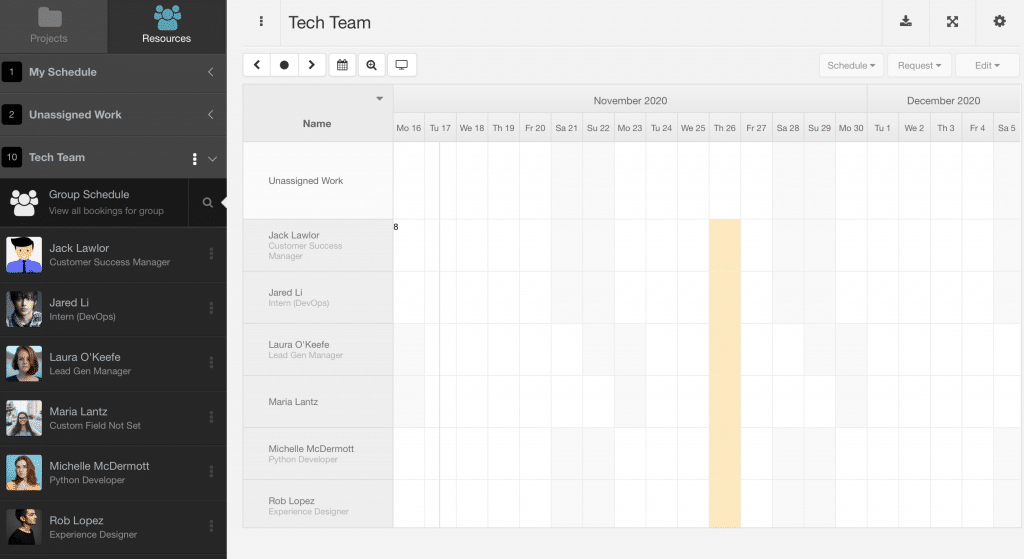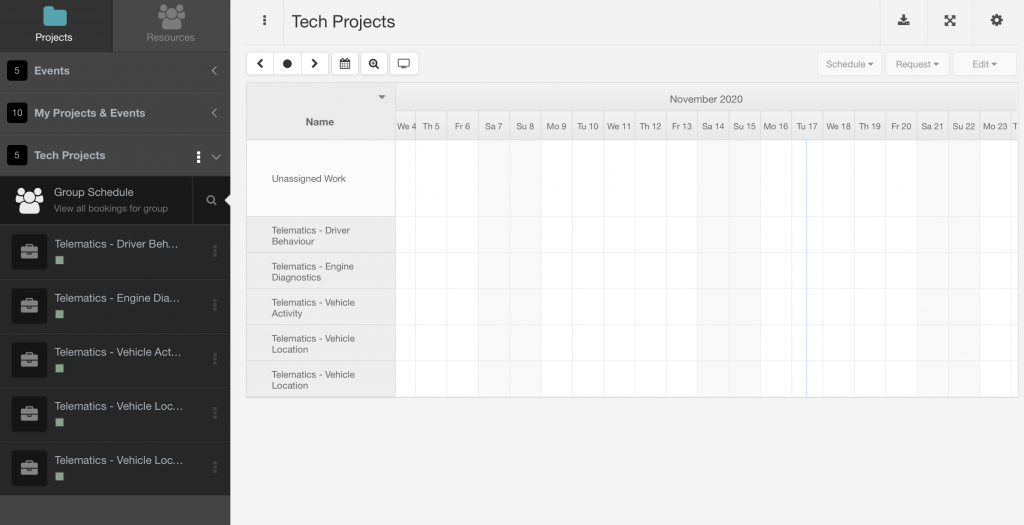Give CTO access to view Tech Team Schedule and Projects
Let’s look at how we give the CTO (Chief Technical Officer) permission to view Tech Team Schedule and Projects. When it comes to resource management, providing the CTO with access to view the right projects and the right resource schedule is so important. Governance of the project pipeline is key, so CTO access to the right projects and resources will help to maintain project portfolios, keeping stakeholders updated on project finances, delivering on time deadlines.
How to grant the CTO access to view all technical team resources schedule and the relevant tech projects?
Rob is the CTO of the company, we want Rob to have access to all technical team resource schedule and projects that are relevant for a CTO to see.
What will they be able to see and do? The idea here is that the CTO will have access to view the schedule of all tech resources. With this access, the CTO can have a birds eye view of the team schedule, see who’s available, spot any schedule clashes, maximize resource utilization. In turn, resource scheduling and forecasting becomes far more efficient. Productivity increases, time is saved, profits are boosted and resources are happier as they are not overloaded with work.
There are two groups created that we want the CTO to access.
1 – Resource Group called ‘Tech Team’ made up of all technical resources.
2 – Project Group called ‘Tech Projects’ made up of all technical projects.
Step by Step instructions on how to set permissions for the CTO
We will set permissions for Rob to access both Resource Group ‘Tech Team’ and Project Group ‘Tech Projects’.
- Settings
- System Settings
- Permissions
- Resources Tab
- Locate resource Rob Lopez
- Click the settings cog to access the ‘Permissions Modal’
The Permissions modal is split into 4 tabs.
- Projects
- Events
- Resources
- Unassigned Work (if installed)
Set Project Permissions for the CTO
- Add Project Group ‘Tech Team’. So that the CTO can access and view the schedule of all tech projects.
- Remove any irrelevant project groups for a CTO to have access to.
- Access to ‘My Projects‘ will always be there for all users. These are projects that the user is a part of. We can opt to exclude
Set Event Permissions for the CTO
- Add and remove any relevant events that the CTO should have access to.
- As you can see below, we’ve added the Tech Meetings Event to the selected data for the CTO to access.
Set Resource Permissions for the CTO
- Add Resource Group ‘Tech Team’. Adding the Tech Team will give the CTO access to view the schedule of the team and the projects they’re working on.
- Remove any irrelevant resource groups for a CTO to have access to.
- Every user will have access to ‘My Schedule’. This is where they see their bookings, vacation time and events.
Set Unassigned Permissions for the CTO
- Add and remove any relevant unassigned work categories that the CTO should have access to.
- As you can see, for this example, Tech Work and General are the unassigned work categories relevant here.
SAVE: CTO now has permission to view Tech Team Schedule and Projects
The last step! Once ready, all you need to do is click SAVE. This will action all saved permissions for the CTO to access.
Team Schedule
Here is the team schedule view of the Tech Team the CTO has sight of. You will note the sidebar Resource Groups reflect what permissions we gave the CTO access to.
- My Schedule
- Tech Team
- 2 x Unassigned Work Categories
Project Schedule
Here is the project schedule view of the Tech Team the CTO has sight of. You will note the sidebar Project Groups reflect what permissions we gave the CTO access to.
- Events (inc Tech Meetings)
- My Projects & Events
- Tech Projects Group