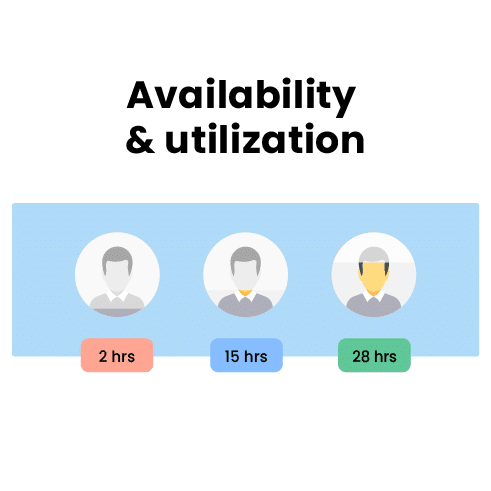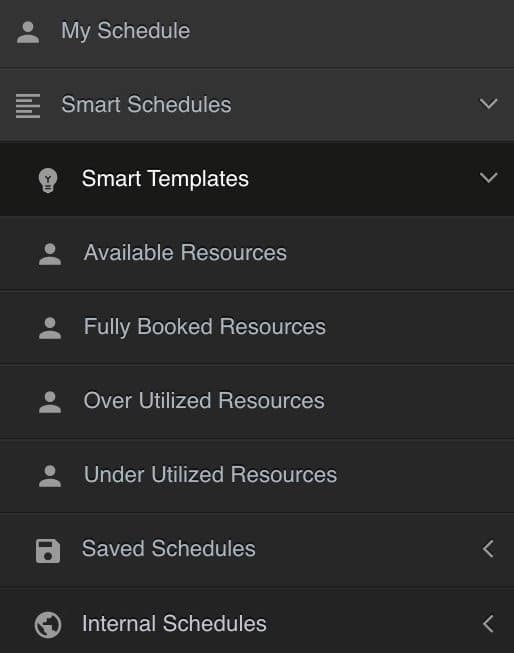How to use the Capacity Finder feature in Capacity Planning and Resource Management?
Capacity Planning comes hand in hand with any Resource Management software. Within Hub Planner, we decided to go one step further in capacity planning to help teams have a unique ability to access to real time availability and utilization rates. Not only that, we combine them with a number of customized filters to help define the schedule and ensure we have the right available people for the right job. This is capacity planning in resource mangement.
How to use the Capacity Finder?
A video of the capacity finder in action….
Why do I need a capacity finder in resource scheduling?
To see who’s available! The Capacity Finder works with each resource when resource scheduling. Every resource is different, taking into consideration their own capacity, if they work part time or full time, their scheduled time booked on projects, their vacation time all to produce real time availability figures to you. Now, using the capacity finder, we can easily action capacity planning in resource scheduling.
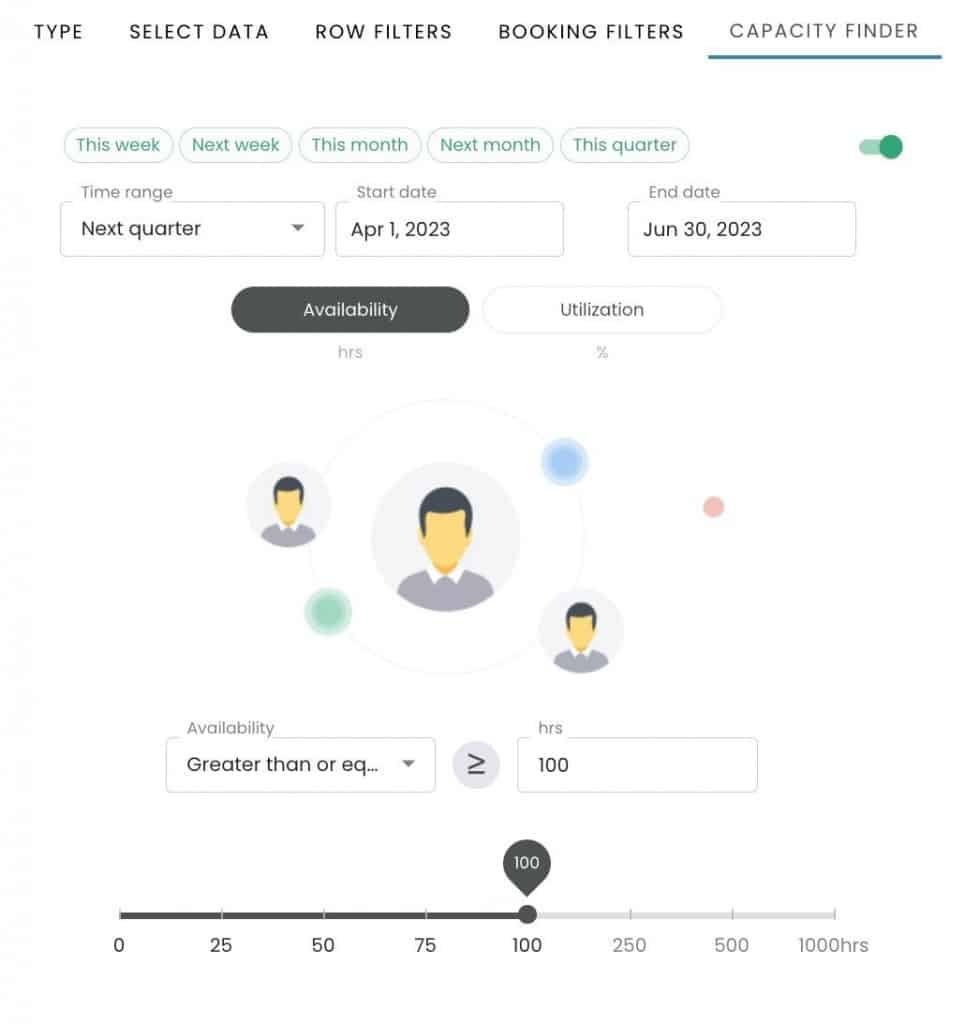
Resource Availability: Show who’s available on the scheduler.
Let’s use the capacity finder to locate resources who are available. Taking the ‘Active Resources’ group schedule, we can view the current schedule with no capacity finder filters applied, as follows:
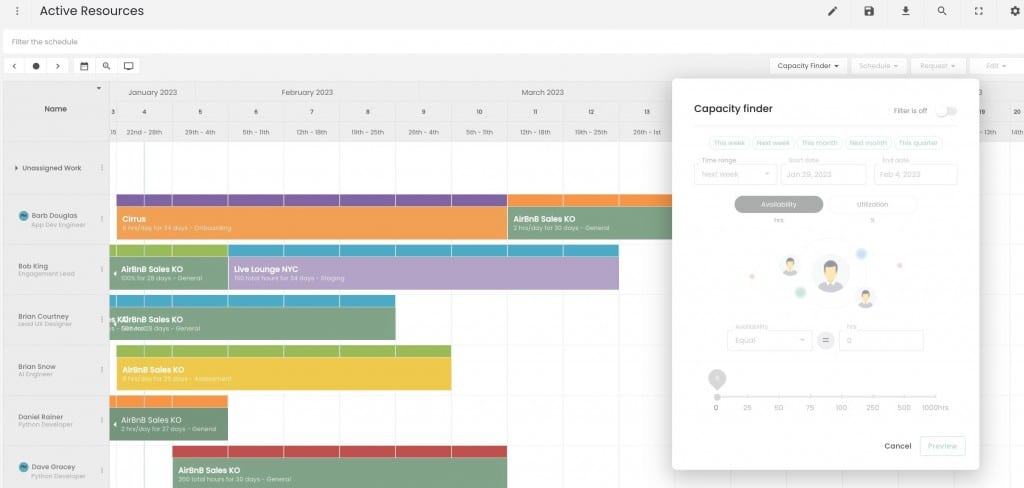
Apply the capacity finder – availability
- Now let’s activate the capacity finder filter.
- Next, we will apply a date range, followed by clicking the Availability button.
- Configure the availability function from the drop down options.
- Then choose the amount of hours either by adjusting the scale or entering the amount into the field.
- Ready to go? Finish by clicking on the ‘Preview’ button.
Now you can see the schedule will filter based on the resources who have more than 1 hour of availability next week. Every resource who had equal to or less than 1 hour availability has been filtered and removed from the schedule.
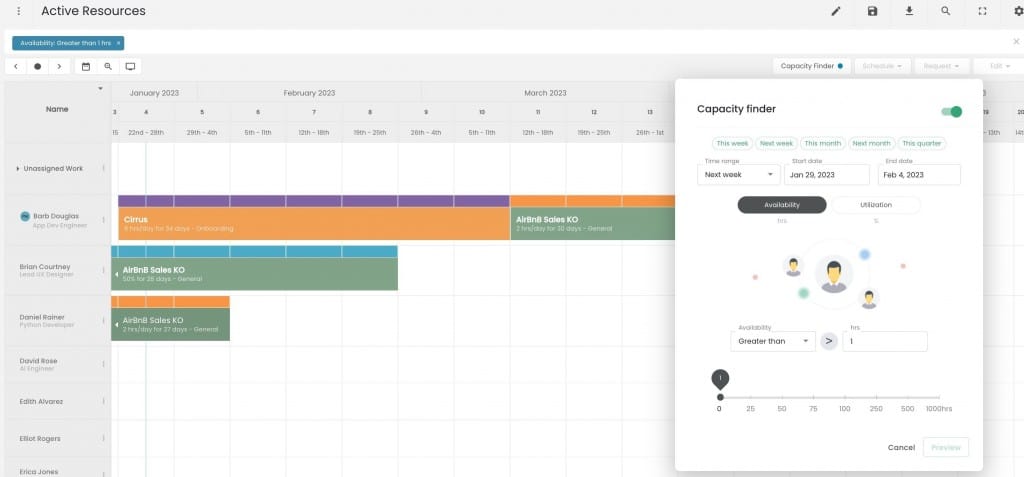
Resource Utilization in Capacity Planning
Enhancing the capacity finder tool is the utilization aspect of the feature. Here, we can pinpoint varying utilization rates over a time frame suggested. This way, we can assess team performance instantly. Have we any under or over utilized team members? How to better our resource management practices using capacity planning?
Make way for efficient capacity planning in resource management by scaling the pipeline. Search the schedule for a transparent look into the supply and demand of the schedule. Can we take on more work? What’s the availability and utlliization looking like?
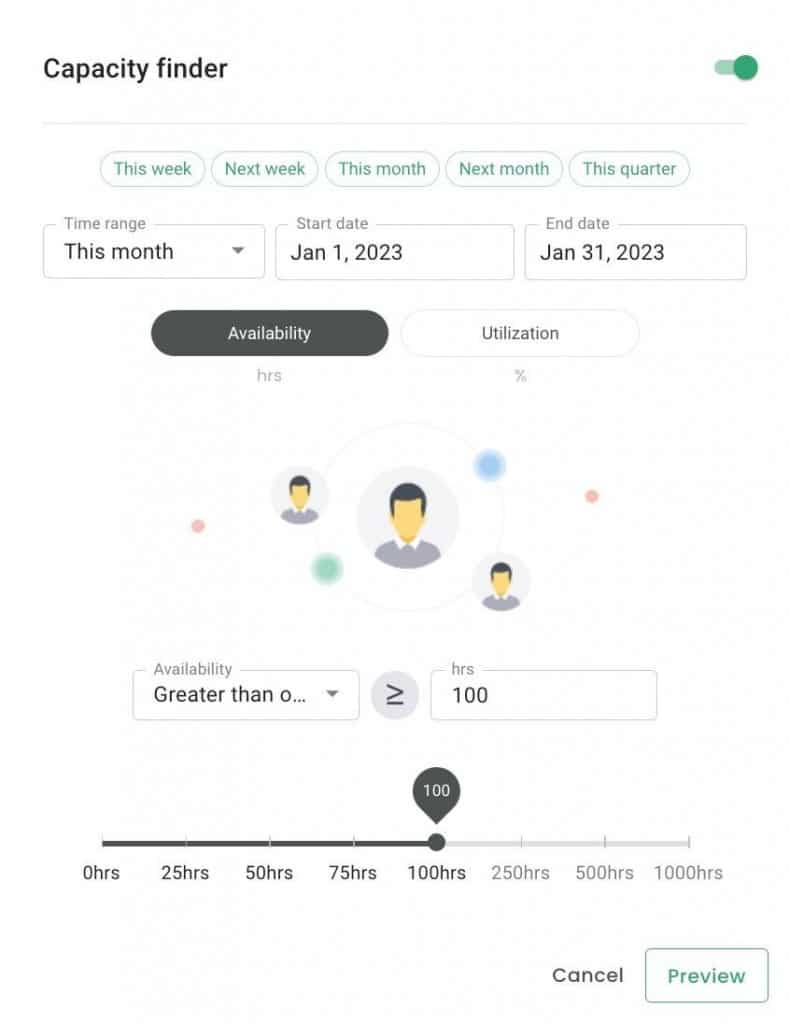
Resource Utilization: Filter the resource schedule by utilization
Let’s use the capacity finder to show resource utilization. Taking the ‘Active Resources’ group schedule, we can view the current schedule with no capacity finder filters applied, as follows:
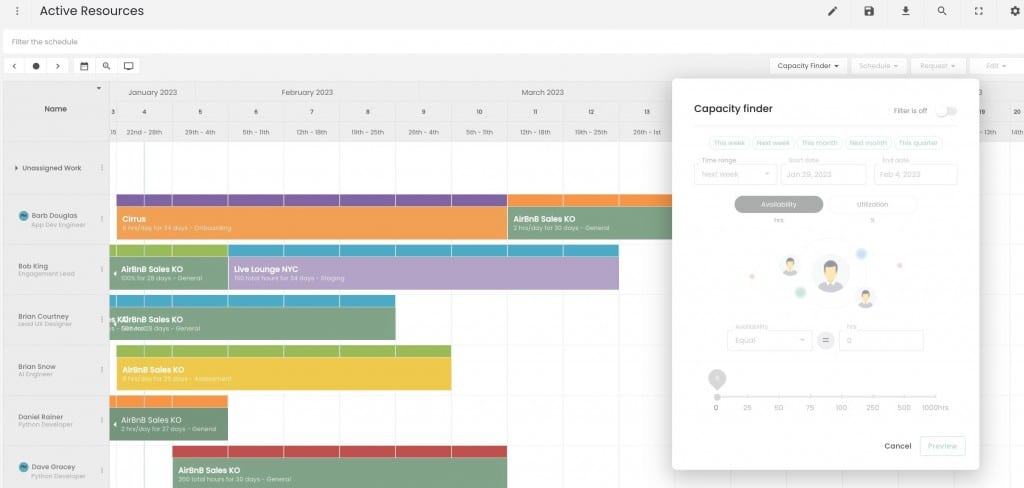
Apply the capacity finder – utilization
- Now let’s activate the capacity finder filter.
- Next, we will apply a date range, followed by clicking the Utilization button.
- Configure the availability function from the drop down options.
- Then choose the amount of hours either by adjusting the scale or entering the amount into the field.
- Ready to go? Finish by clicking on the ‘Preview’ button.
Now you can see the schedule will filter based on the resources who are utilization greater than or equal to 75% or more this week. Every resource who has less than 75% utilization which would include anyone who has nothing scheduled has been filtered and removed from the schedule.
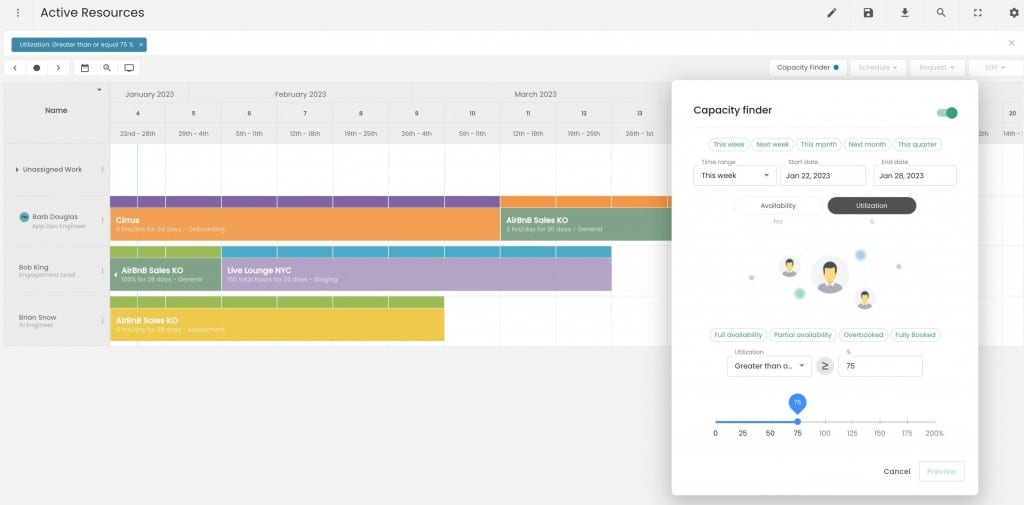
Capacity Planning Templates
We’ve created a number of different capacity planning templates for efficient resource mangement. Here teams have quick access to the schedule with varying filters applied.
This will give you a hint of the basics. However, there is a lot more to be unleashed.
When we combine and integrate capacity planning with other well known features of resource management such as custom fields, smart schedules, smart groups and reports. We can now provide users with the ultimate resource scheduling tool to aid them in tackling capacity planning on a whole new level.
Show me: Designers, based in New York, who are good at Photoshop and have at least 50 hours availability next month?
Set up your skills matrix capturing the all you need to know data from your team to help you match the right person to the right job. For example, job title, location, skill sets, level of experience etc. We can search and schedule based on your requirements. Let’s one step further. In addition to that, we can add a date range and an availability amount to filter the schedule right down to produce results of exactly what you need.
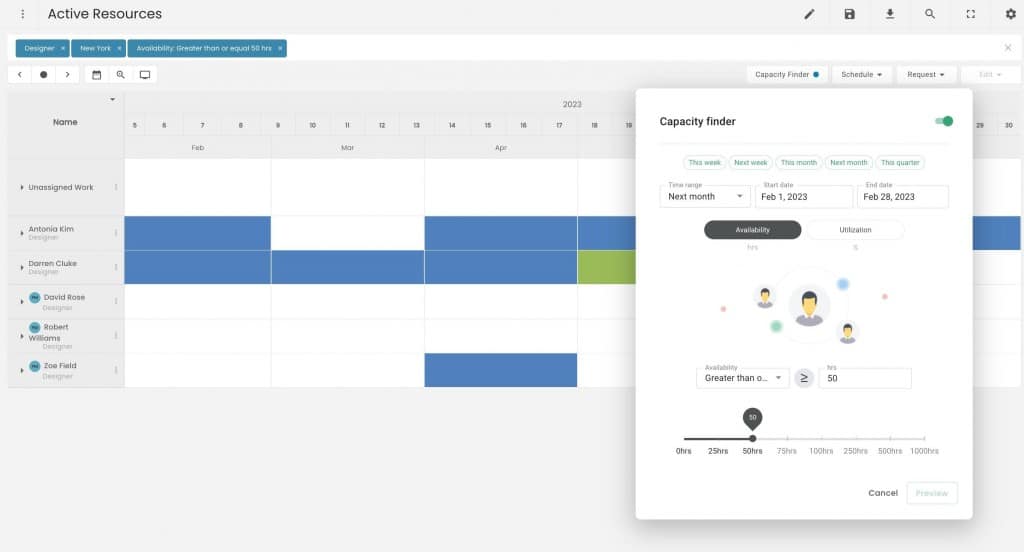
Save the Schedules & Groups
What if I want access to this again? Exactly! You should have access to this, and within one click. 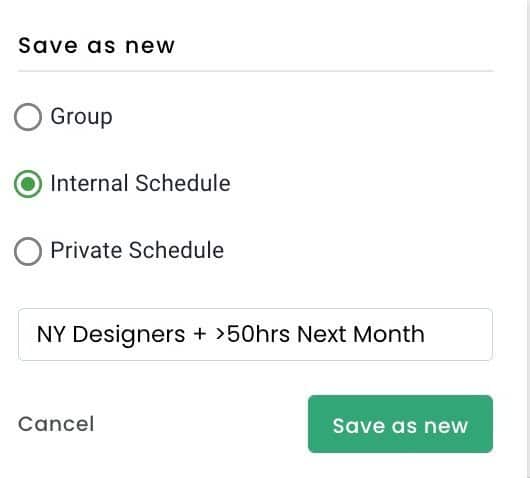
Capacity Planning in Resource Management: Reports & Dashboards
Hub Planner is known for having expert reports, with an abundance of templates and data columns at your fingertips. As well as capacity planning the basics, teams can really deep dive into the nitty gritty of resource management and project scheduling. Use the Report Builder to create, save and share your own reports. Capacity planning report templates created for you are as follows;
- Resource Utilization
- Resource Utilization by Heat Map
- Available Resources by Heat Map
- Resource Availability
- Scheduled Time
- Reported Time
- Who’s Available?
- Who’s Over booked?
There are a number of different data options to capture everything above in the one report as well as a whole lot more. See image of an example below:
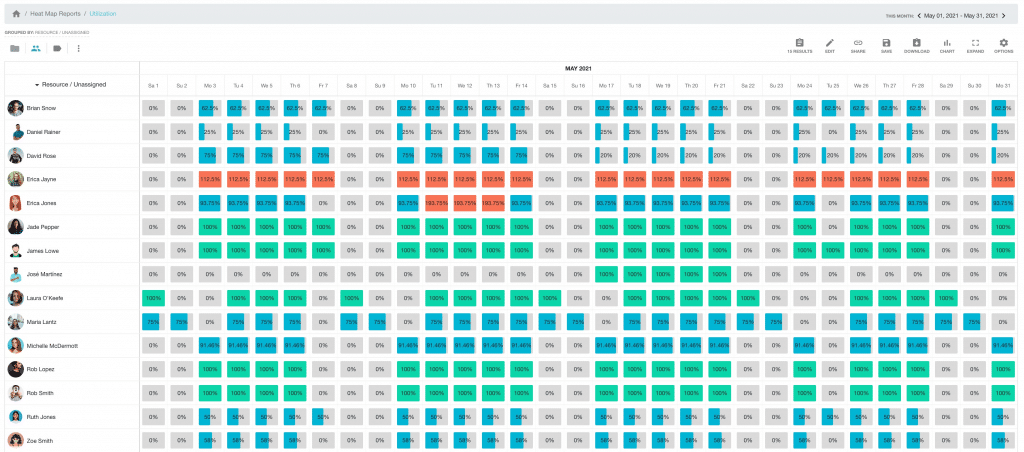
We also have illustrious dashboards of the high level stats of the team, projects, groups detailing the capacity, utilization, scheduled and reported time . High level stats on spend and budgets are available if you capture the financial details too.
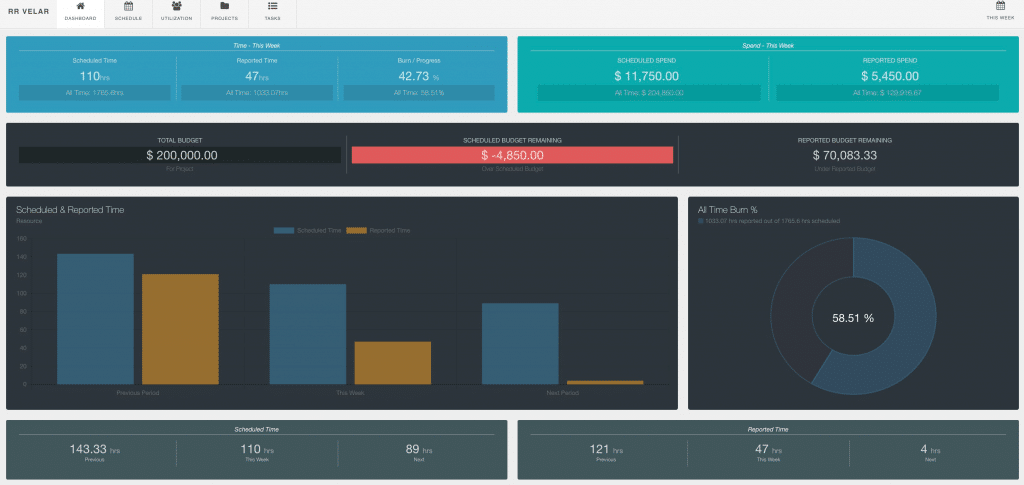
Want to give Capacity Planning a try?
Why not try out the capacity finder in resource management now? Feel free to trial our Hub Planner. We offer a 30 Day Free Trial. It takes only moments to sign up. Scheduled a one to one call with one of our expert account handlers who ready to walk you through your workflow. Let’s get you efficiently capacity planning in resource management.
Existing Customers
If you’re an existing customer and would like to know more about Capacity Planning in more detail, reach out to us any time. Feel free to try out the Capacity Finder for 30 days. Reach out to us using your in app contact modal.