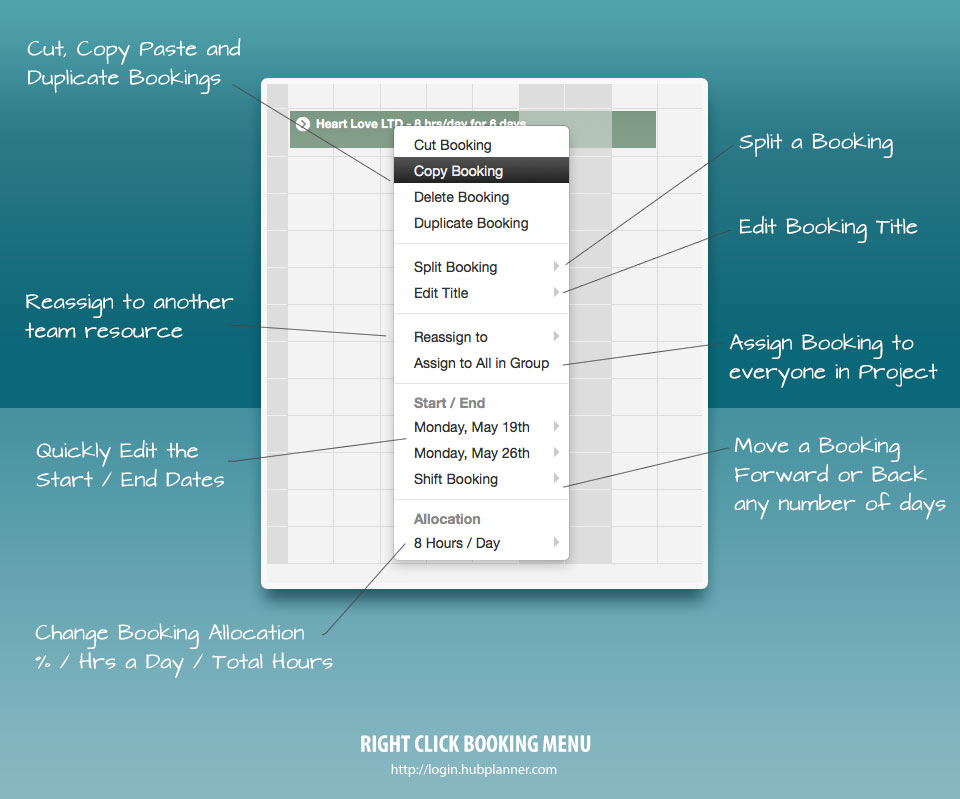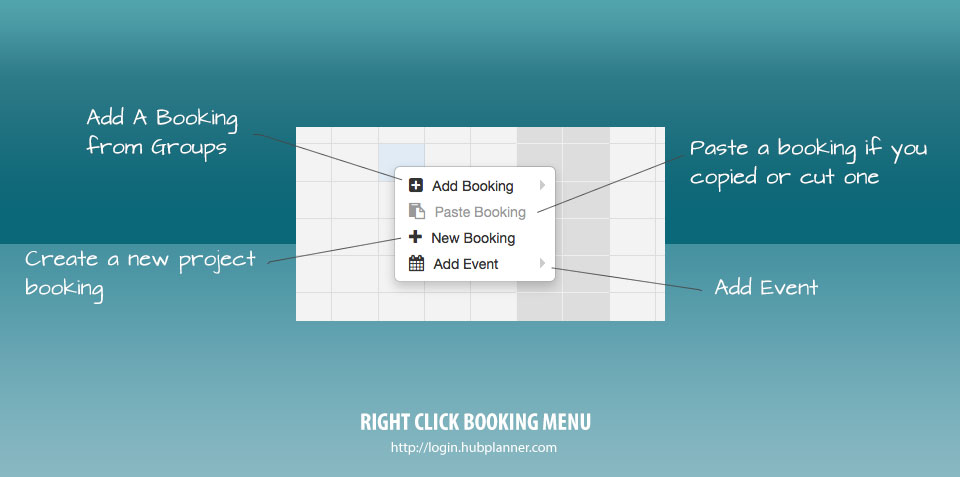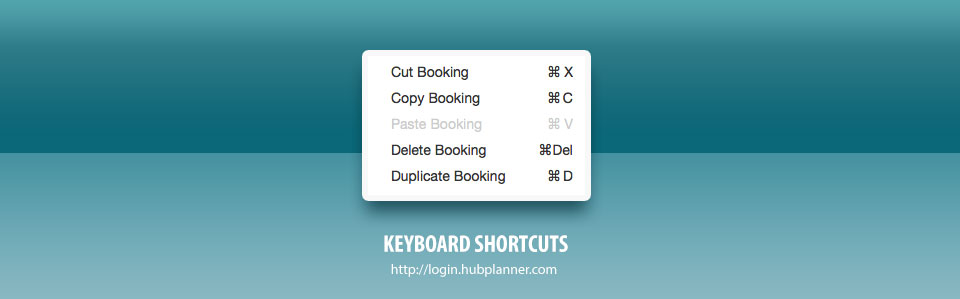You can now right click a booking or a selected cell to get additional options for your resource planning. This new right-click functionality gives you more application type control with the addition of functions like copy/cut and paste as well as the ability to fill up/down bookings to the rest of your team or duplicate. You can see from the image above the exact functionality.
- Cut Booking – Cuts the booking for a paste action
- Copy Booking – Copy the booking and paste it to another resource
- Delete Booking – Deletes the selected booking
- Duplicate Booking – Duplicates the selected booking
- Split – Displays a date picker if you would like to split the booking at a particular day
- Edit Title – You can edit the title of a resource booking to get more specific if you wish.
- Reassign to – You can move a selected booking from the current resource to another in the project
- Start / End – Edit the start and end dates
- Shift Booking – Move the booking forward or backwards a set number of days
- Allocation – Set the resource allocation on the booking (can be %, hrs/day or total hours)
Selected Cell Click
Right clicking a cell also gives you options per the image below
- Add Booking – Add a booking to the selected cell range from your groups.
- Paste Booking – If you have copied or cut a booking you can paste it in.
- New Booking – If you want to create a new project booking then choose this option
- Add Event – Add an event
Application Shortcuts
The menu is also replicated in the tools dropdown and comes with power user keyboard short cuts just like you would expect from any desktop application.