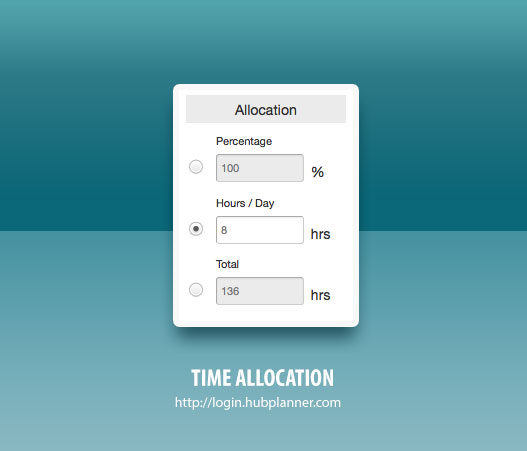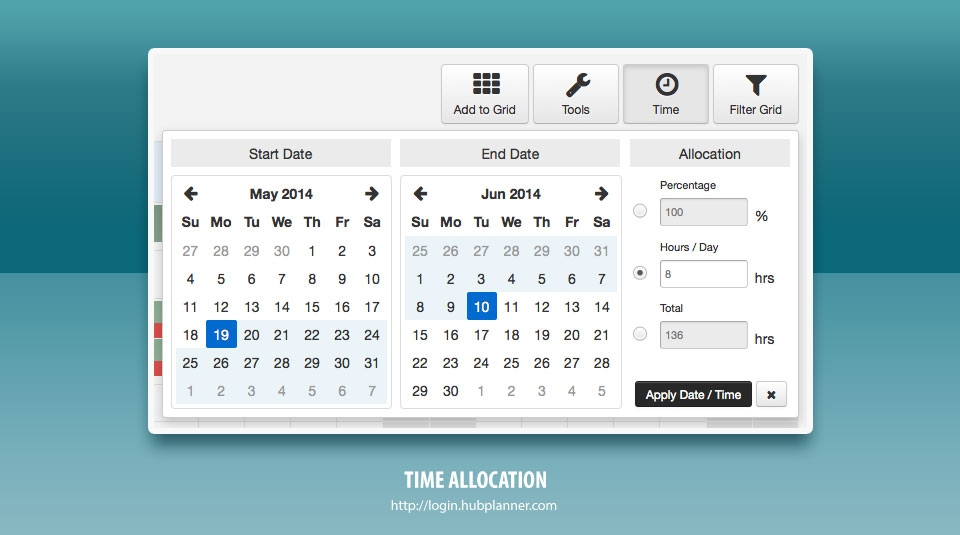Resource time allocation can be tricky, as each business often looks at time differently for their staff. As part of a recently launched menu system, Hub Planner has extended its time allocation options to include percentage, hours/day and Total hours. We have also removed the 30min limit, so now all time is calculated to two decimal places. This means if you want to booking someone for 4.25 hours a day you can. Here is quick run down on how to best use those options.
- Percentage – By default the resource booking is set to your companies global working hours /day which is 100%. If you would like to work in percentages you can easily adjust the resource allocation by clicking and editing the %. The calculations appear in Real Time so you can always reference what impact this has on total hours or hours/day.
- Hours / Day – Probably the most common, this option defaults to full time and you can adjust it easily to set the hours per day for the booking. Similar to the other fields the calculations will update real-time to get you contextual reference to what this means overall.
- Total Hours – Best to see this option as a bucket of hours for a booking. No matter what the start / end date is, once you use this hourly amount it will assign that as the total amount of hours required to complete that booking. The hours/day will be calculated based on this for reference. This option is useful if you need to just set a booking for a particular amount of hours and work out what the end date would be.
The time allocation is also available via the right click menu when selecting a booking from the grid. These three time allocation inputs give you maximum flexibility to book your resources accurately.