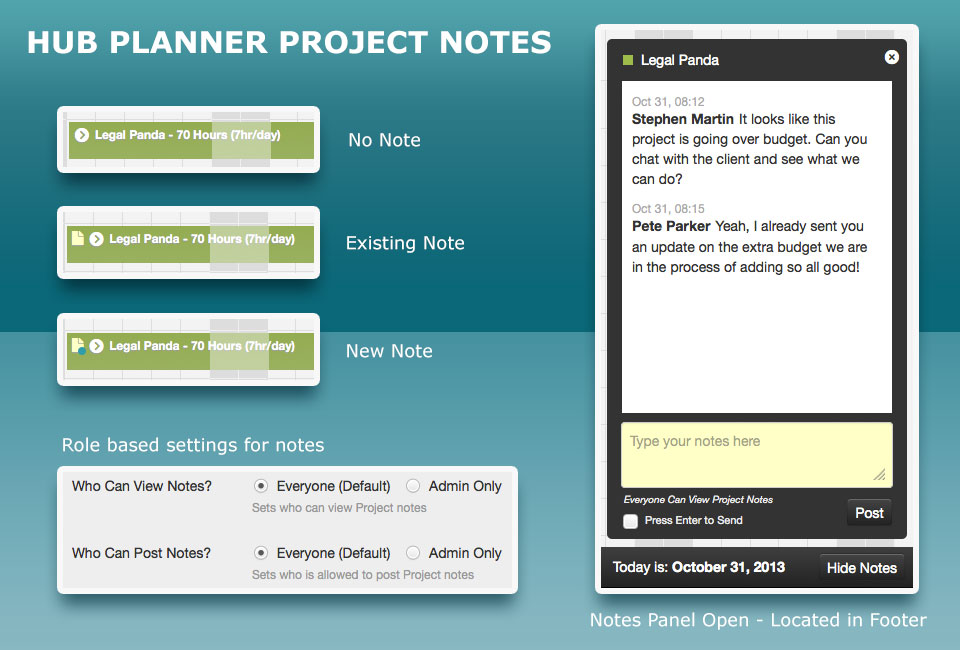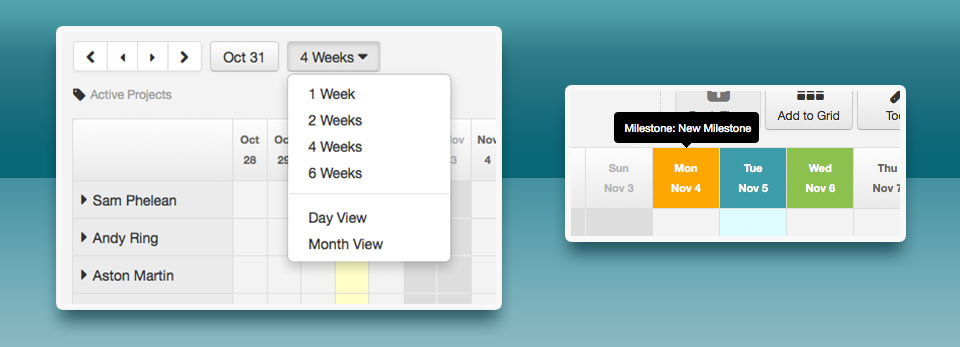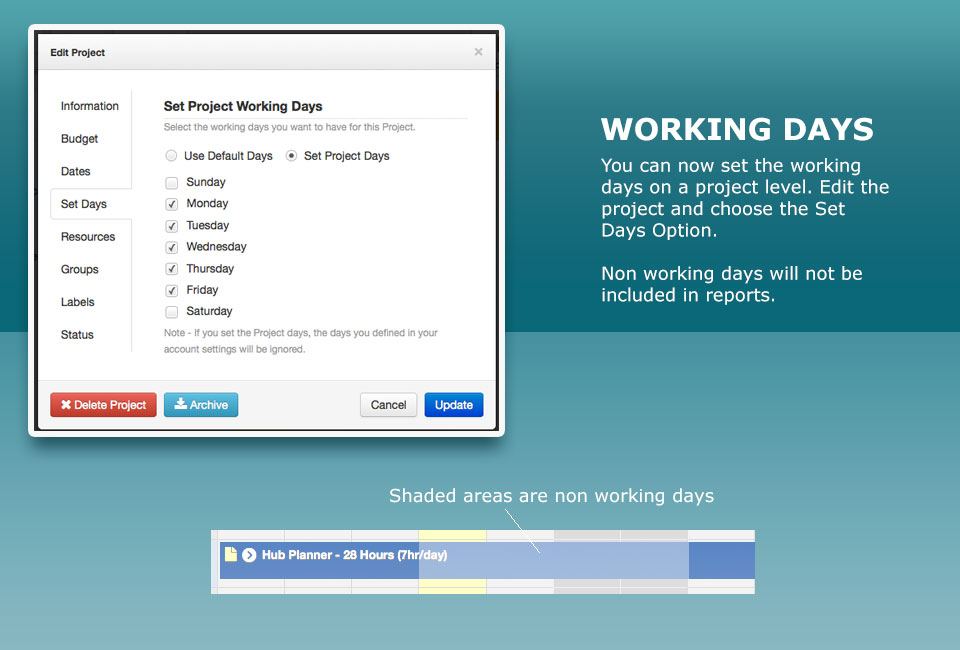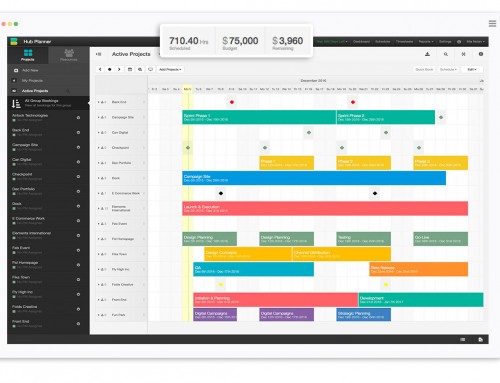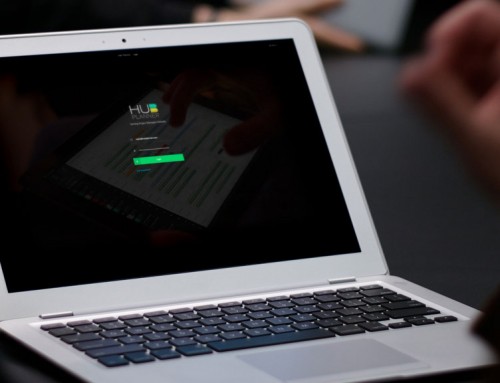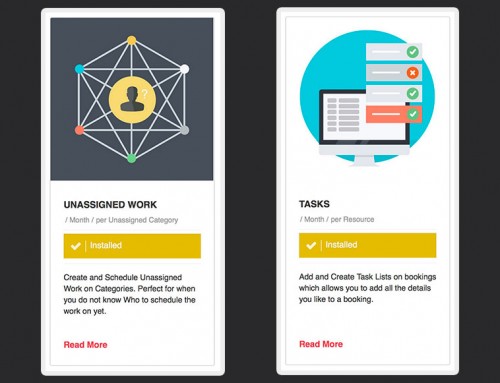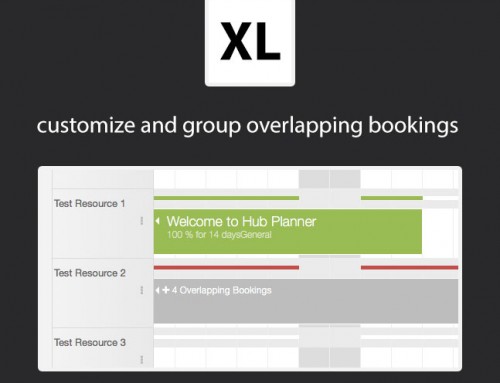We have been working really hard before Halloween to release some great resource planning updates to the Hub Planner tool. Part of this release has been sponsored by our clients using the Feature Sponsorship program, so a big thanks to those involved in helping us prioritise and get out what you felt was missing for your day-to-day operations. In no particular order really, here are the updates for this release…Enjoy..
Stephen
Hub Planner Founder
Project Notes / Chat
You can now add a project note easily using our new project note chat panel. You will find the Notes button located in the bottom right hand side of the footer. It is easy to add a note, just click a booking from the grid which represents the project you want to add a note to. Then start typing in the note window.
Notes are visible for all roles by default and are intended to allow conversations around a project scheduling. You can set the visibility of notes in your account settings panel if you would only like admins to post and or view. When new notes are added a icon indicating a new note will be added to the booking so you know when somebody has wrote something.
New Grid Updates
We overhauled the grid pagination and navigation to allow for a clearer macro view with improved usability.
2 New Grid Views
You can now use the view changer to get a 1, 2, 4 or 6 week view of your bookings grid. These new views always start on the nearest Monday to the current date, allowing you to see the max amount of time ahead, giving the clearest context to your planning.
The month view is still operational and can be used to get a pure month by month view of your planning.
Pagination Indicator
Using the pagination buttons now show a visible marker in the header of the grid so you know what date it is you are trying to paginate to.
Grid Header Navigation
Each of the dates in the header of the grid is now clickable. Clicking a date will bring you 1 level down. So for example if you are on a 6 week view and you click a date you will then be brought to 4 week view looking at that date range and so on.
Milestones | Vacations Design Update
We removed the small icons which indicated a vacation or milestones or start/end time of a project in favour of a simple background colour approach. The icons were a little bit too hard to make out at a small resolution where real estate was prime. We think this solution is cleaner and works better.
Non Working Days Grid Update
Bookings which are now booked over non-working days either on a system level or a project level are now treated with a better visual indicator to distinguish so you can quickly understand that time is not booked for these times.
Set Working Days on Project Level
You can now set working days on a project basis. This means that if a project can only be booked on a Monday, Tuesday and Wednesday then we will visually indicate that in the grid. We will also make sure that the reports are only reporting the hours for these days worked.
Bulk Upload Projects
Navigate to Settings -> Manage projects and you can now use our bulk upload project tool. This process is still a step to a fully automated system so there will be a small bit of processing time to get your projects in there.
Sidebar Images
We found that showing the placeholder image when you did not set an image for a project or resource was too much noise. So we simply remove the placeholder images from the sidebar when there is not active image set.
Project Reports Days
There are 3 extra columns in the project reports table which calculate approximate days based on your hourly consumption and budget. For those use are more comfortable on a day level report this will help you get the bigger picture of your resource planning.