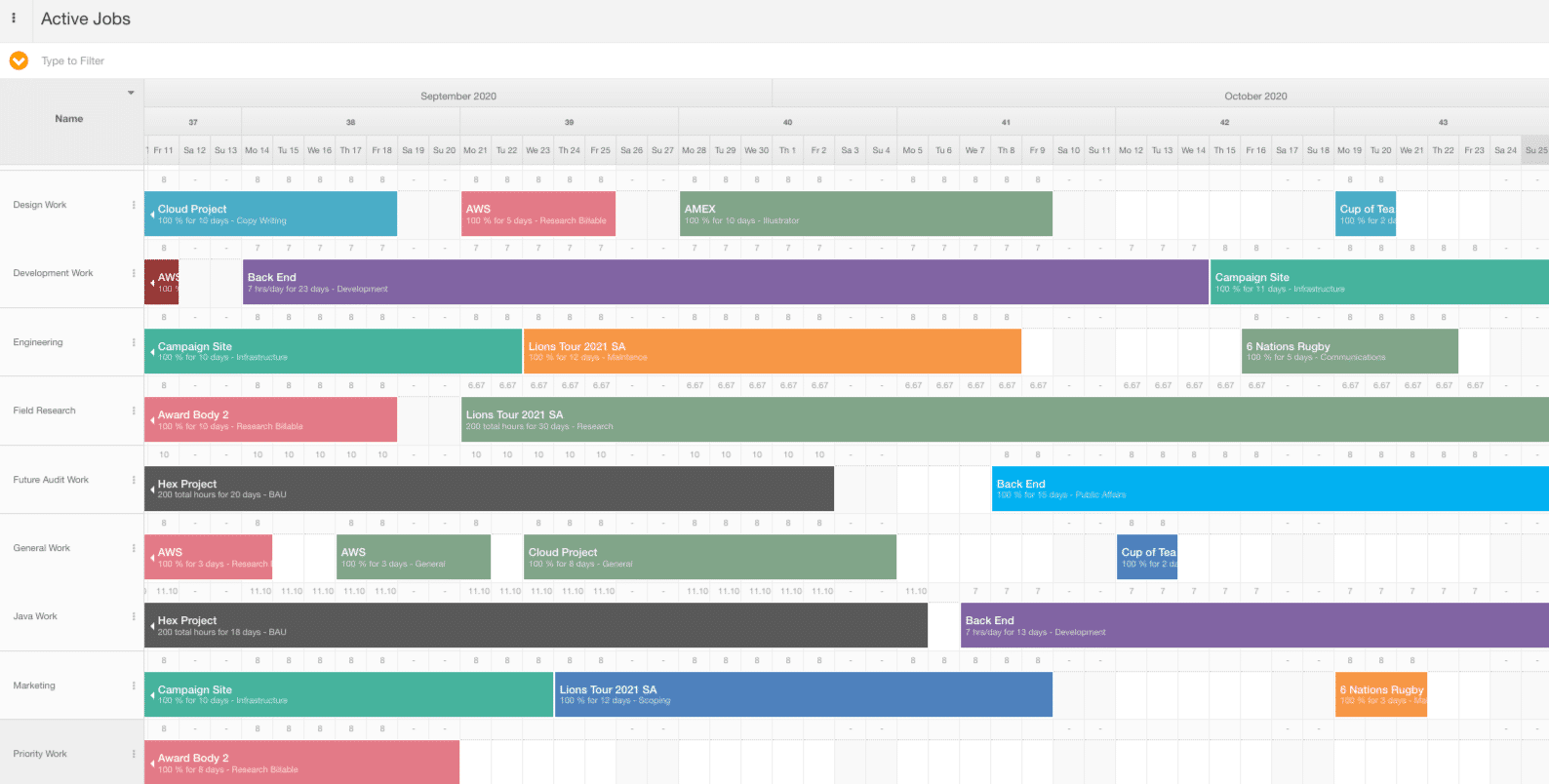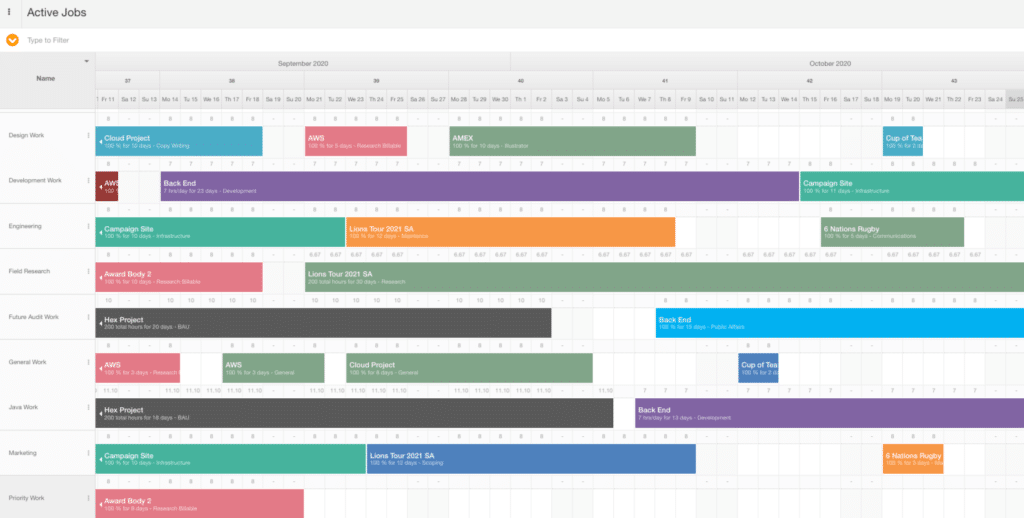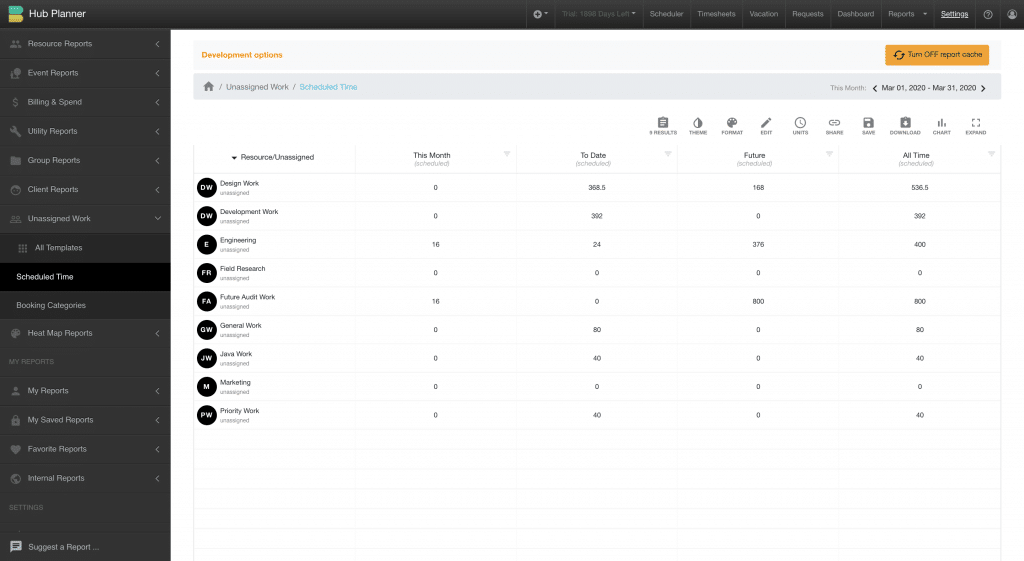How to Plan & Forecast the Project Pipeline Demand using Unassigned Work Demand Rows.
Let’s show you how to forecast and plan the project pipeline. Do you need to schedule the project tasks and bookings before assigning them to a resource or team? In Hub Planner, there is a super simple, and a very efficient workflow available called Unassigned Work that will do exactly that. This very popular feature in Hub Planner allows you to plan ahead and forecast the resource and scheduling requirements. Works especially well for projects in the planning process, waiting on sign off, pending status etc. Here, we will explain and show you how to capture the various ways you can use Hub Planner’s unassigned work feature to manage and plan your project pipeline.
How to plan the project pipeline demand in Hub Planner?
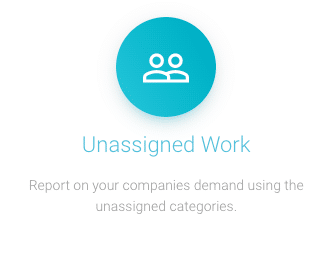
Adapt & Plan the Project Pipeline to workflow or methodology
Creating unassigned work buckets or categories is simple and straightforward enough. Firstly you need to decide what are the buckets that will. be relevant? Do I create teams or departments? You might assign to your workflow or agile methodology? These are what you will see and use when planning the project pipeline. Completely up to you how you create your unassigned work categories. examples can include an Agile workflow: Sprint, Planning, Design, Development, Staging, Testing, Quality Assurance, Delivery and Feedback.
Capture department work and tag agile workflow via Booking Categories.
Another helpful add on is to utilize the Booking Categories Groups feature of Hub Planner. Especially useful in planning the project pipeline/timeline and using unassigned work. Teams will use booking categories to capture the step in the workflow, alternatively they might capture whether the booking is billable or non billable. Booking categories are 100% customizable allowing you to apply a color, a default allocation and assign to relevant projects.
Within the project timeline. When you have scheduled your demand on the Unassigned work bucket, you can go one step further assign a booking category to that booking. This can be helpful if you want to capture the department category followed by the workflow. Also, Booking Categories Groups allows you to create multiple category groups which you can assign to different projects. So, depending on the project will depend on what categories you see.
Assign work to Generic Resources, Role Type or Custom Field
Another approach to planning the project timeline is to create buckets for the different resource roles. In Hub Planner you have 5 resource roles: Contractor, Team, Account Handler 1, Account Handler 2 and Admin. There are also Project Manager and Approver add-ons too. Use Unassigned Work to create the five role types to use in planning projects and forecasting to roles. This can be very helpful in the planning and forecasting process by creating the demand required by role type. For example, Project X scheduled to start in 6 months time, I will require 4 Team roles, 3 Contractors, one account handler and one admin. When planning and forecasting, you can assign work to the generic role type prior to assigning to a real resource.
Role types is one approach to planning the project pipeline. However, why not use a Custom Field as an unassigned category? When you think about it, this could be very scaleable. Then you can use the search button to locate the resources with that custom field. Why not take it a step further and create project and resource groups with that category? Use what is most relevant to you when planning the project timeline.
How do I schedule Unassigned Work to plan the project pipeline?
There are a couple of ways to do this. Whether you schedule directly using the simple drag and drop feature or do you have the Request & Approval Workflow installed to Hub Planner? This is a super useful way of creating that more formal process of requesting resources to work on a project. The requester can indeed request a specific resource to work on the project. However, they may not know the right skillset of that resource, whether they are available or not, or perhaps it’s not their job to assign resources. I’m the sales guy, I just know I need some Design work on a Project starting next week! So, the sales guy can request ‘Design Work’ and populate the other fields required. Simple. The request is sent to the assigned approver who receives a notification via email or slack. The approver can now see the request on their dashboard. But the important function is that you can also see the request on the scheduler too. You can see the demand on the schedule and the impact it might have on other scheduled bookings.
Whether you approve or reject the request, you can do so directly within the scheduler or in the request dashboard. All notifications will be triggered as required.
What happens when I’m ready to assign to a real resource?
When you’re ready to offload that demand to your team there are a number of ways to reassign. You can use the interactive drag and drop the booking to a resource. Alternatively you can click the 3 vertical dots of the booking to activate the booking menu. Now select ‘reassign Booking’. A pop out of resource names and the unassigned work categories appear. Select the resource and the booking will automatically be reassigned to the resource. You can even type to filter for the resource you wish to assign the booking to.
Auto Integrate with Hub Planner Resource Management features
Unassigned Work categories will integrate with the Billing & Budgets, Reporting, and Custom Fields features of Hub Planner. Edit the Unassigned work category to access the modal. Here you can add some more information about the category like adding tags, custom fields that can be utilized in the planning process. Assign the category to individual projects and project groups. You can also capture an external and internal rate to be assigned to the category. There’s also a handy notes section to add some text or why not add the relevant url links associated with the unassigned work category. Add some Custom Fields that are relevant to the category which can be heady when using the search bar or creating smart groups. The reports section of Hub Planner has a folder of templates dedicated to Unassigned Work. However you can also build your own report or adjust an existing report to capture the unassigned work categories. Super handy for planning and forecasting.
Anything else I need to know?
There are some helpful articles around Unassigned Work, Booking Category Groups and Custom Fields. The Knowledge Base is an extensive reference help centre for everything Hub Planner. Unassigned Work is available free to users either on the 30 Day Free Trial as well as those subscribed to our Premium Plan. Plug & Play plan users can also subscribe to Unassigned Work at a cost displayed in your currency preference. Click for more information about Hub Planner’s 30 Day Free Trial.
How to Sign up to a Hub Planner Trial or Account?