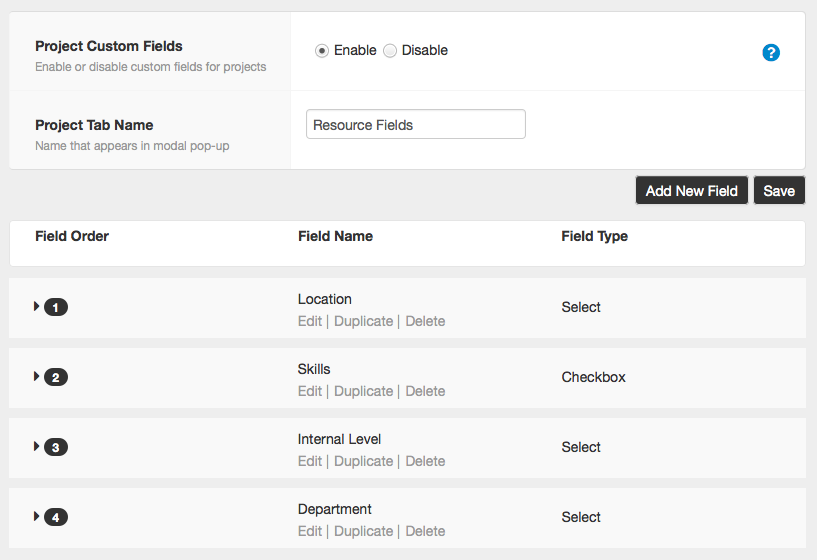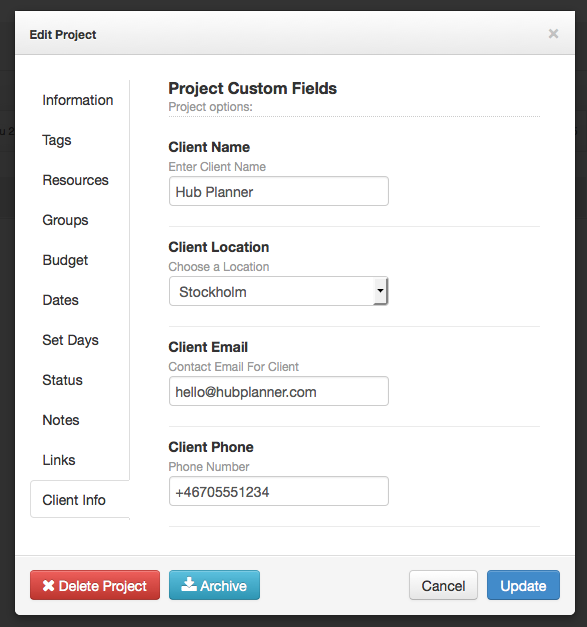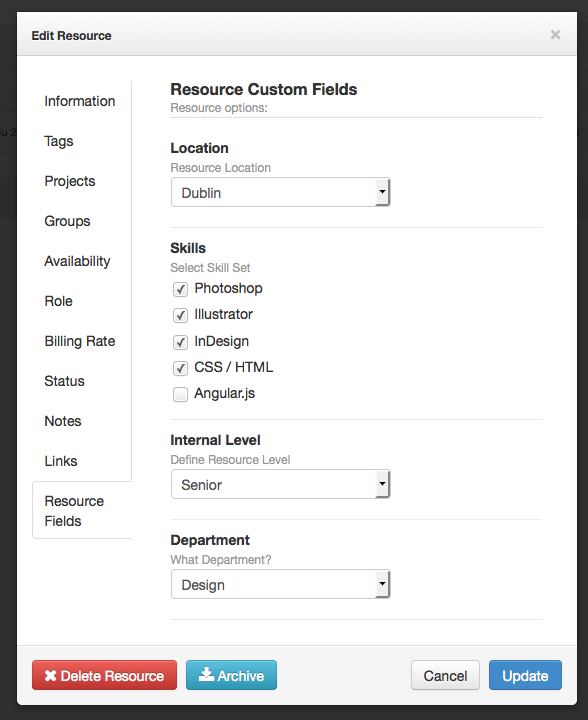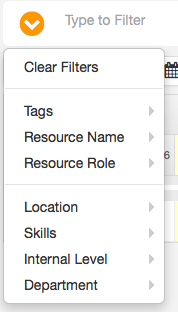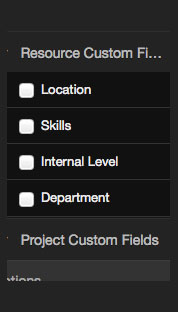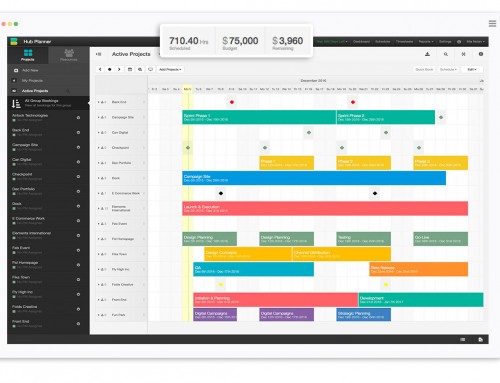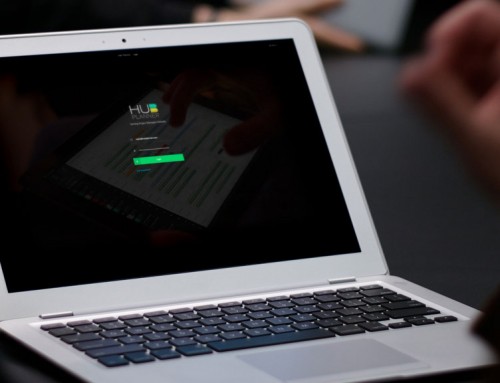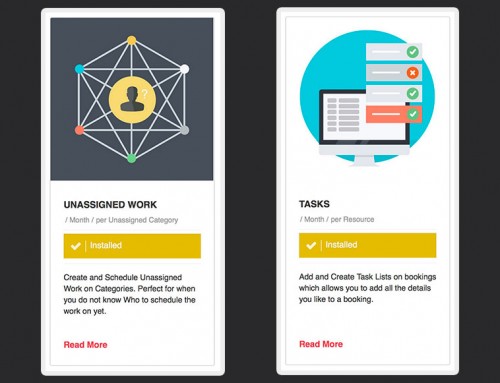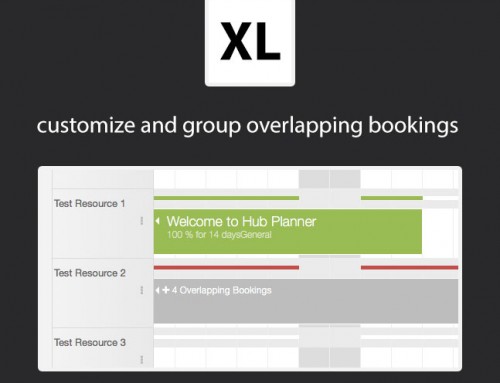Custom Fields is a new Enterprise Level feature now available for all of Hub Planners users to take advantage of.
Resource Management and Project Management differs for each business, and we are often asked if it would be possible to add an extra field for a specific business metric to match internal business logic and naming conventions.
Hub Planners Custom Fields allows you with a few clicks to associate any number of HTML5 input types with your Projects and Resources, allowing you to match closely your current workflow terminology, metrics and systems.
You can pick from the following inputs:
- Free Text Input
- Number Input
- Text Area
- Select Dropdown
- Select Multi Select
- Checkbox
- Radio
- Datepicker
- Color Picker
How to Create Custom Fields?
We have created a very intuitive interface for creating and managing your Resource and Project Custom Fields. The interface is a drag and drop system to help you easily re-order the fields how you like. You can pick from the pre-defined input types and set up your parameters and defaults as you wish. All settings can be found under your Settings page.
Add Client Data and Extended Project Information
Custom Fields are best used when you need to add more categorization and depth to your resource and project metrics. Similar to tags it allows you to add keywords for a project or resource, but the difference with Custom Fields is that it allows you to structure the inputs and values you want your team to input data against.
For example, when the team create projects, we need them to have the ability to enter the following information:
- Client Name:
- Client Location:
- Client Email
- Client Phone
- NDA Signing Date:
You can add as many custom fields as you like and call them what makes sense to your business.
Adding Skill Sets and Extended Resource Information
On the resource / employee level we need to be able to set the following fields on the resource level.
- Skills
- Department
- Employment Start Date
- Employee Type
- Level
- Rank
- Certification
Once you set up these fields they will be standard for project and resource creation / editing. It conveniently allows the account manager to set up the exact data points that are available to choose from.
Where to see the Results?
To capitalize on the new Custom Fields there are a number of ways to use the custom fields after data is entered.
- Grid Inline Filtering
- Reports
- Sidebar Groups (coming soon)
Grid Inline Filtering.
You will be able to filter out the resource grid in real time when typing or using the search drop-down to match your custom fields. Each field is represented as an AND operator so it matches all values you enter into the filter. You can read more about the Grid Inline Filtering here.
Sidebar Groups
You will be able to create groups which will act as filters for the custom fields and auto populate the filtered projects into groups. (This is a feature still under development at the time of posting this news update)